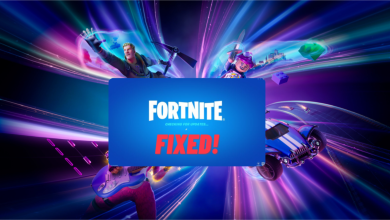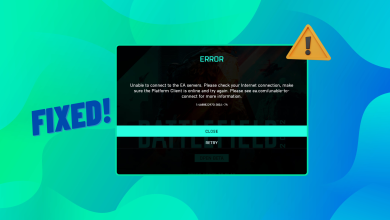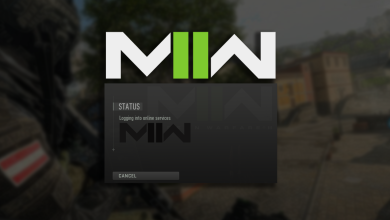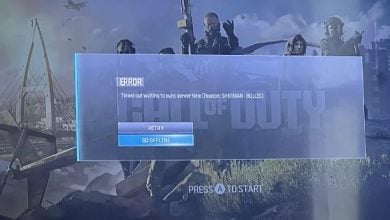How to Fix the MW3 Memory Error 12707 on Consoles and PC
You will encounter the memory error 12707 and be unable to complete a match in MW3. This issue can occur across all supported platforms, though it is primarily reported on consoles. Once this error arises, it may persist in subsequent matches, including solo games. In certain instances, match statistics are recorded, but the player is removed from the party.

1. Basic Troubleshooting
Before we explore more complex solutions, let’s start with some basic troubleshooting steps.
- Relaunch: Exit the game and close its launcher. On a PC, use the Task Manager to end all processes related to the game.
- Restart: Turn off your console or PC. Disconnect its power cable and wait for a minute before reconnecting it. Then, power on your device again.
- Update: Ensure that MW3, its launcher, and the operating system of your PC or the firmware of your console are all current.
2. Clear the Platform’s Cache
If invalid configurations and entries are stored in the cache of your gaming platform, MW3 might encounter the 12707 memory error during gameplay, as it fails to correctly process the cache’s entries. Clearing the cache can resolve this error.
2.1. For PS5
- Navigate to the PS5’s Settings > Storage > System Storage > Saved Data > Call of Duty: Modern Warfare 3.
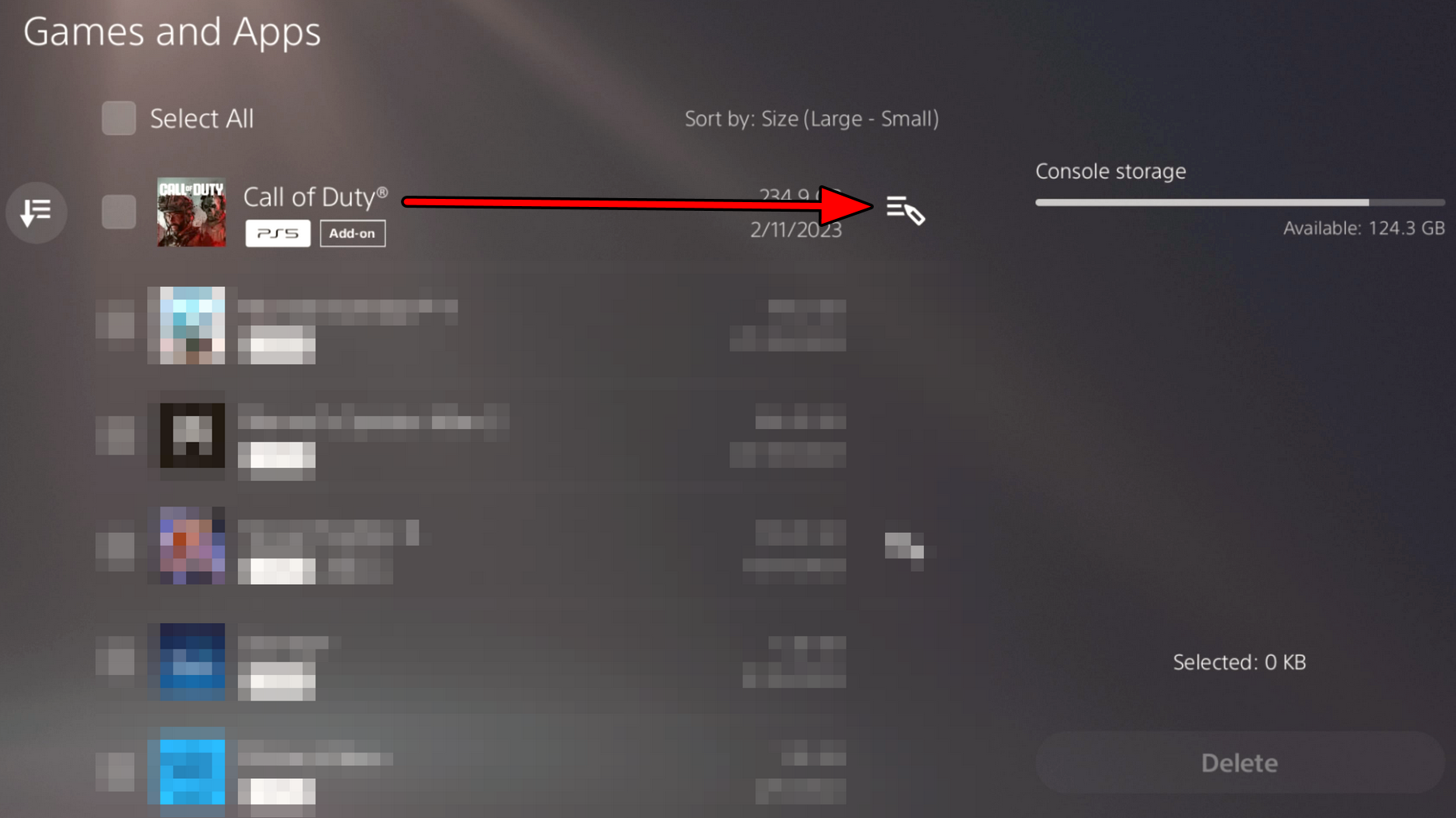
Delete Game’s Cache of MW3 on PS5 - Press the Options button on the controller and select Delete for the option to delete the game’s cached data.
2.2. For Xbox
- Access the Xbox guide and navigate to My Apps & Games > Call of Duty: Modern Warfare 3.
- Press the menu button and select Manage Game.
- Under Saved Data, select Reserved Space and then choose Clear Reserved Space.
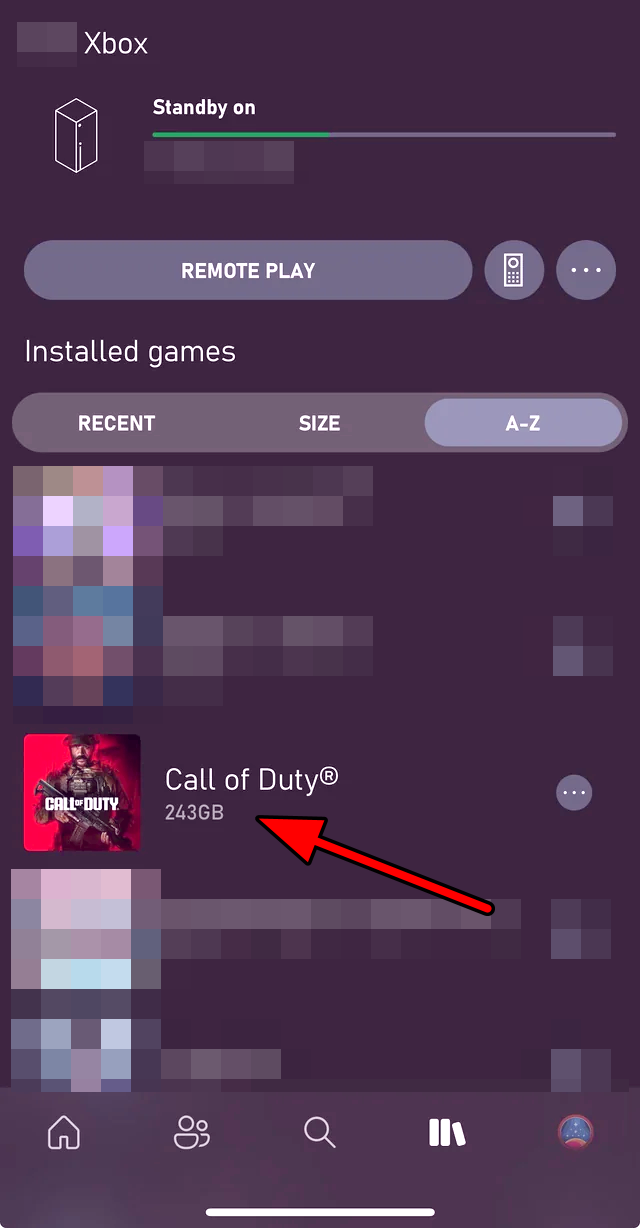
Delete Reserved Space of MW3 on Xbox
2.3. For PC
The method to clear the game’s cache varies depending on your launcher. For Battle.net, follow these steps:
- Launch the Battle.net client and access Options for MW3.
- Select Scan and Repair. This action not only repairs the installation but also clears the cache.
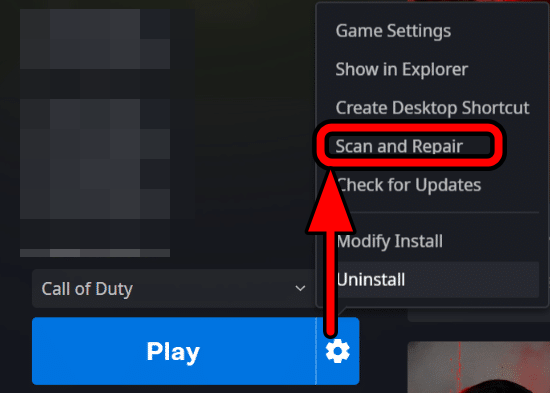
Scan and Repair MW3 on Battle.net Launcher - After completion, restart your computer and launch MW3.
3. Open MW3 and Its Launcher as an Administrator
MW3 may generate the memory error if the game or its launcher lacks administrative access to protected system resources. Running both the game and its launcher as an administrator can rectify this issue.
- Right-click on Steam and choose Run as Administrator.
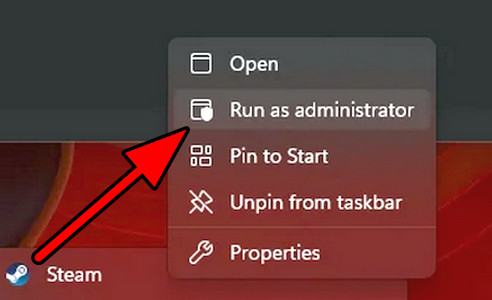
Open Steam as Administrator - Acknowledge the UAC prompt by clicking Yes. In Steam, proceed to Library.
- Right-click on MW3 and select Properties.
- Navigate to the Local Files tab and click Browse.
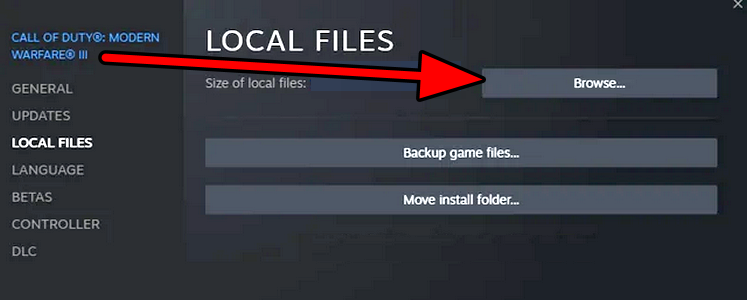
Browse for MW3 Installation Directory in Steam - Right-click on the MW3 executable file and select Run as Administrator.
- Confirm the action to start a match.
4. Log in Using Another Account
If there is an issue with your account’s authorization with the game, MW3 may display the memory error 12707. Logging in with a different account and then switching back to your original account can solve this problem.
- Exit MW3 and log out of your current account on the platform, for example, your Xbox account.
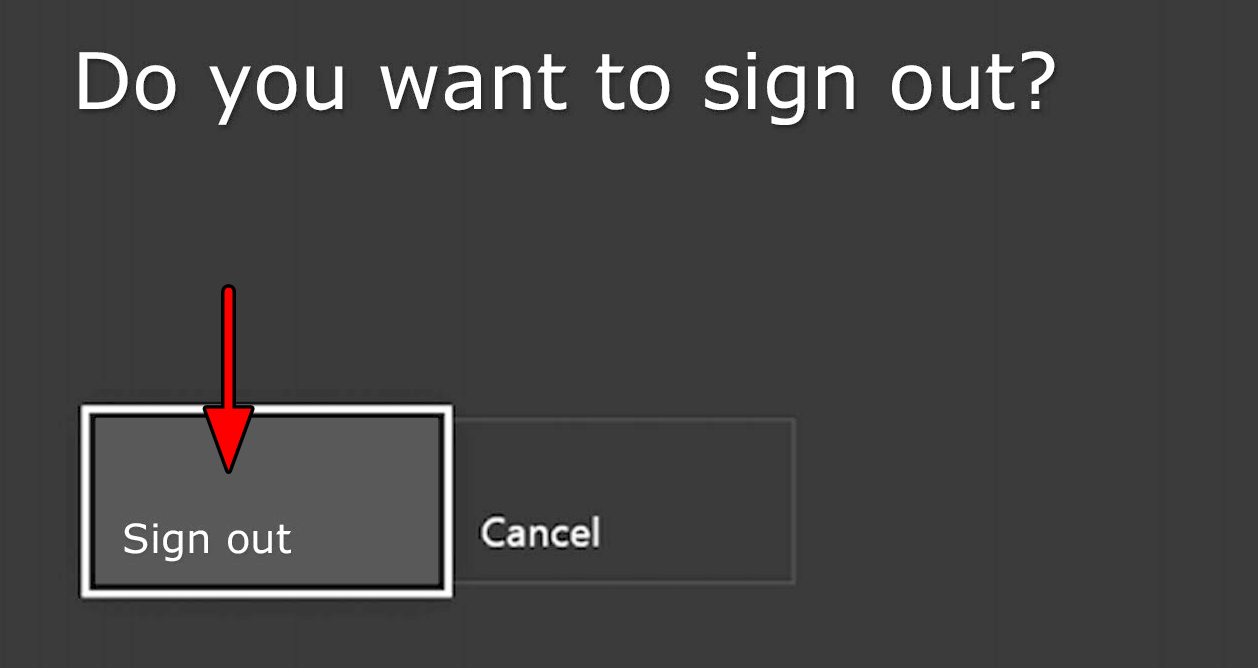
Sign out of the Xbox Account - Log back in with another account that has access to MW3.
- Launch COD and initiate a multiplayer match.
- Upon completion, log out of the secondary account and log back in with your original account.
5. Don’t Edit Loadouts During a Match
Editing a loadout during a match may cause MW3 to improperly implement the changes and result in the 12707 memory error. Avoid modifying loadouts while a match is active to prevent this issue.
- Launch Modern Warfare 3 and select a loadout before entering a match.

Loadouts of MW3 - Begin the match without editing your chosen loadout. Swapping between predefined loadouts is allowed, but avoid swapping lethal, tactical, reticle, etc., components.
- After the match, feel free to edit your loadouts before starting another match. By doing so, you edit loadouts between matches, not during, thus avoiding the memory error.
6. Reinstall COD Modern Warfare 3
A corrupted game installation or malfunctioning core modules can cause MW3 to exhibit the 12707 memory error. Reinstalling MW3 is likely to fix this problem.
Note: MW3 cannot be uninstalled independently at the moment, meaning you will also need to uninstall MW2 along with COD HQ. Redownloading these may consume significant time (depending on internet speed) and data (200+ GB).
- Launch Steam and access its Library.
- Right-click on MW2, navigate to Manage > Uninstall.
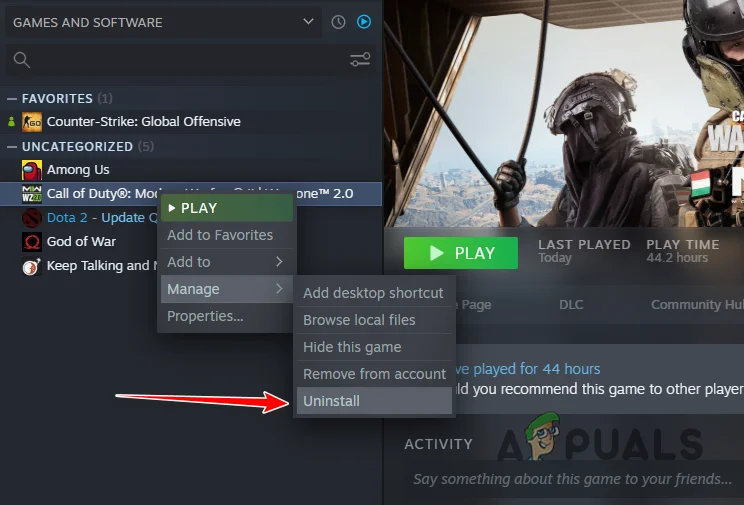
Uninstall COD MW2 on Steam - Follow the same process to uninstall COD HQ and MW3.
- Afterward, restart your system and reinstall these games.