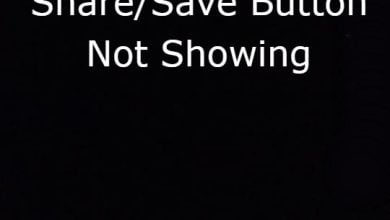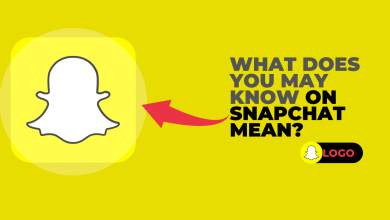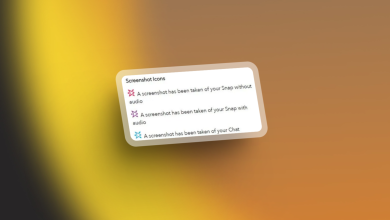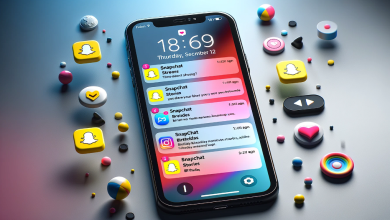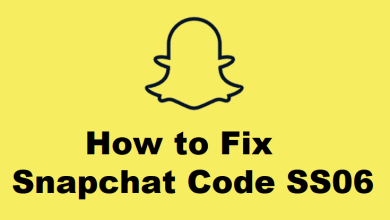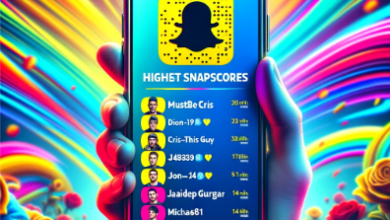How to Make a Private Story on Snapchat?
Snapchat is a really popular social media platform that quickly gained notoriety due to its unique set of features and interface. One of the features that really catches the eye is when the chats disappear as soon as you have seen the message. The application is also pretty famous for sharing pictures with your friends and family. This is where stories come in which lets you share the highlight of your day in just a few taps. In addition to that, the application gives you the ability to share your pictures privately. This means that your friends on the application won’t be able to see the story except the ones that you select.
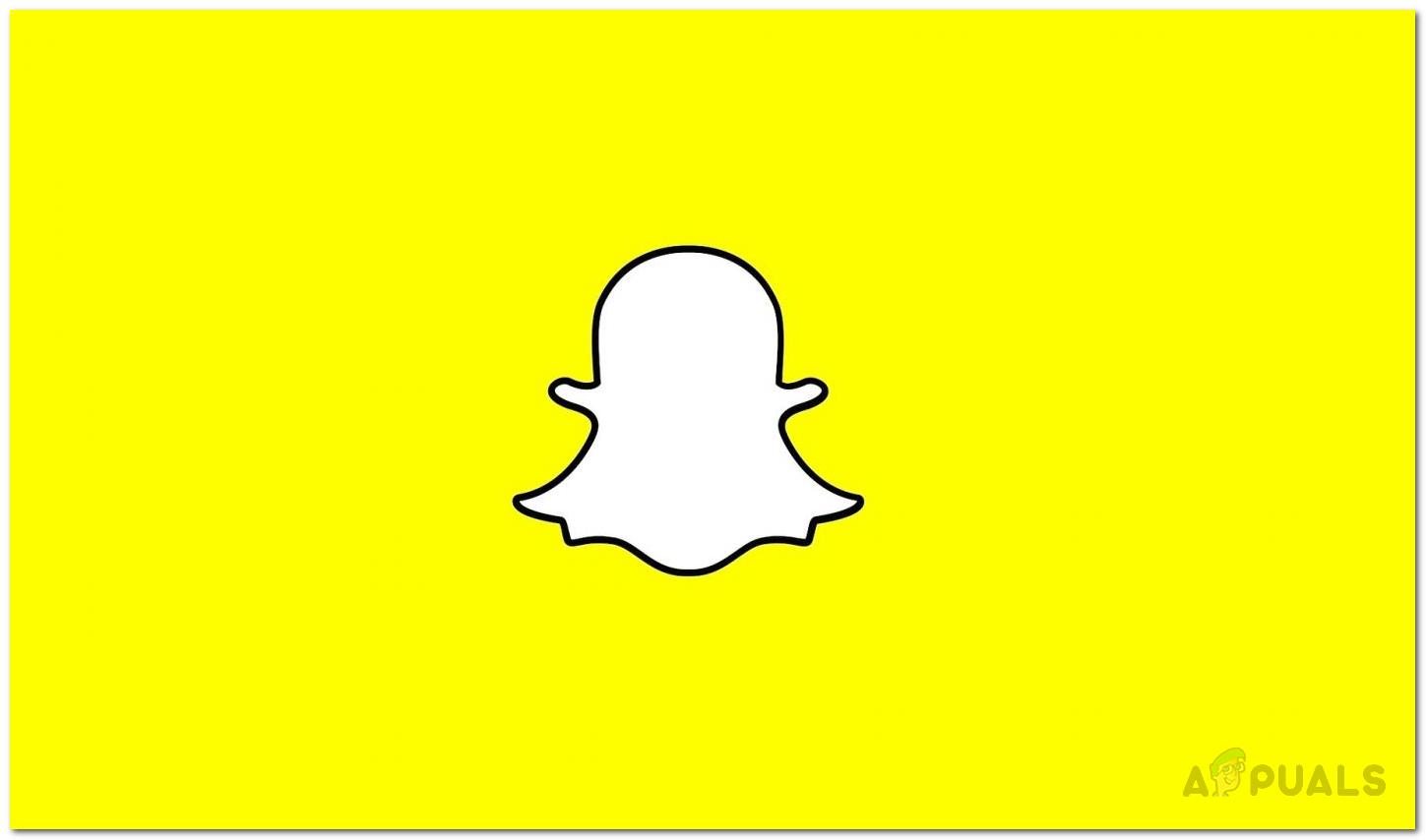
As it turns out, to clarify this matter a bit more, Snapchat has a private story feature that lets you decide who, from your friends list, sees the story that you have shared. When you post a private story, only the selected friends will be able to see the private story while it will be hidden from the rest of your contacts, thus being private. This is a really convenient feature which lets you upload photos or videos on your device and can be really helpful especially when you would want to share something with only a certain group of friends. On iOS devices, the story should appear in between your normal stories. However, on Android devices, this might differ a little and your friends may be able to see your private stories separately from your normal stories.
With that said, now that you are aware of what a private story is, let us get started and show you how to make a private story on Snapchat. So, without further ado, let us get right into it.
Create a Private Story on Snapchat
Creating a private story is rather simple on the social media platform. To do this, you will be using the Private Story button that is located on your profile. Follow the instructions given down below to create your own private story:
- First of all, go ahead and open up the Snapchat application on your smartphone.
- On the Snapchat application, tap your profile icon that is located in the top left corner right before the search icon.
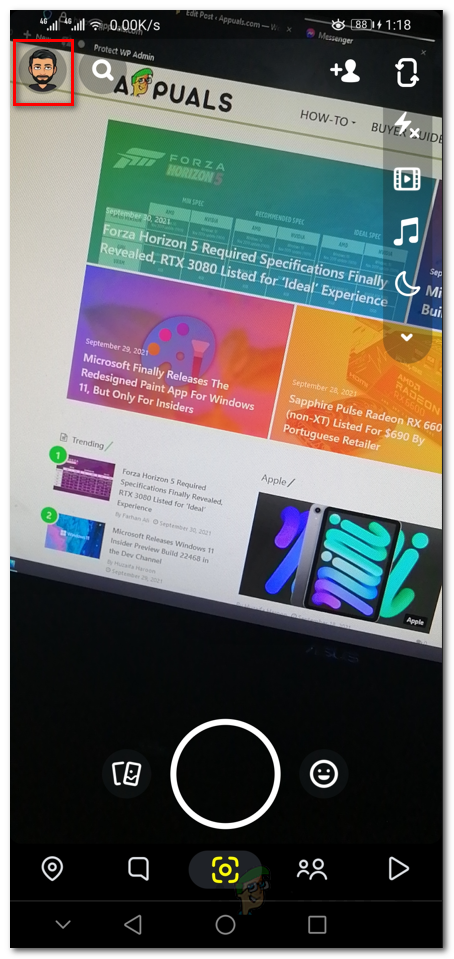
Opening Snapchat Profile - On your profile page, tap the New Story option given next to My Stories.

Snapchat Profile Page - This will bring up a new window where you can choose one of two options. Tap on the New Private Story option.

Creating a New Private Story - On the New Private Story screen, select the friends that you wish to share the private story with.

Choosing Friends who See the Private Story - Once you have done that, tap on the Create Story button that appears.
- After that, you will be asked to name your private stories. Give it whatever name you desire or just use the default one. Then, tap on the Save button.

Renaming Newly Created Private Story - At this point, you will be able to see a new option under My Stories. Tap on your newly created private stories option.

Created New Private Story - Finally, take a picture of whatever you want and then tap on the Send button.

Sharing a Snap - Upon doing this, the story will be shared with only friends that you selected earlier and everyone else in your contacts won’t be able to see it.
Send a Picture from your Gallery to Private Story
In addition to taking a snap right at the spot, you can also send the pictures that are saved in your phone’s gallery to your private story. You can also save videos on snapchat. This is pretty easy to do, just follow the instructions given down below:
- First of all, open up Snapchat and on the main camera screen, tap the Gallery option given right before the circular button.

Opening Snapchat Memories - On iOS devices, you might have to swipe up to access your Memories.
- To see the photos that are saved to your gallery, tap on the Camera Roll option at the top.

Accessing Camera Roll - This will show you all of the pictures that are in your gallery. Choose a photo that you wish to share and then tap the arrow option given at the bottom right corner.
- On the next screen, you will be asked who you want to share the picture to.
- Under the Stories section, tap on the name that you gave your private stories earlier.

Posting the Picture to Private Story - Finally, tap the arrow option that appears at the bottom right corner again.
- Once you do this, the photo will be posted to your private story successfully.