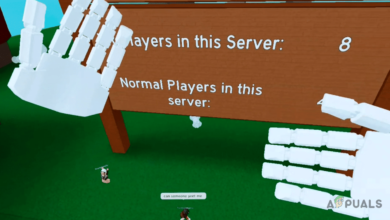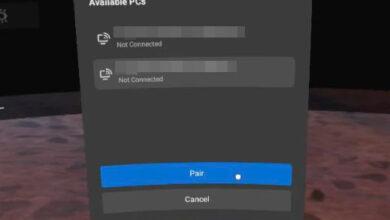Fix: HTC Vive Error 108 and Error 208 on SteamVR
HTC Vive is a headset developed by HTC and Valve for virtual reality experience. It uses the room-scale tracking technology that makes it possible for users to move and interact with the 3D environment. However, many users are unable to connect the HTC Vive headset to the SteamVR. The most common errors they are getting are Error 108 and Error 208. In this article, we will show the methods to solve these errors on your HTC Vive.
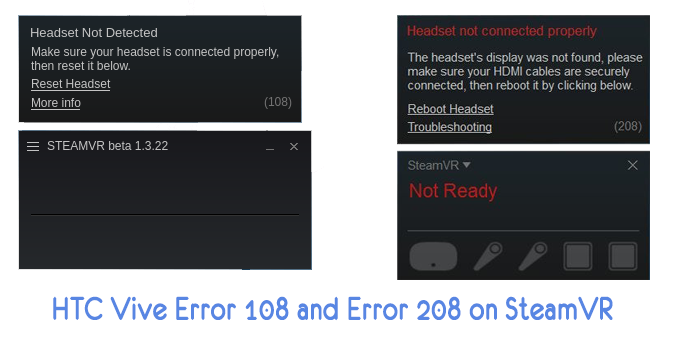
Fixing HTC Vive Error 108 and Error 208 on SteamVR
Both the Error 108 and Error 208, points to the connection problem between the HTC Vive and PC. After looking at the issues of many users, we can say that Error 108 indicates the problem of the USB and Power problem between HTC Vive and PC. The Error 208 issue can happen when the problem is with the display port in between.
Before starting any method, make sure every cable is connected correctly. Also, make sure that Link Box is not connected backward. The HTC Vive headset side will have the power port in the middle and all the cable will be near. The PC side will have the power port on the corner and there will be a space between HDMI and USB port.

Restarting the Devices and Applications
The most common solutions for these two errors that fix the problem for many users were by restarting one of the devices or applications. Most of the time when new devices or drivers are installed, a restart is needed for them to work properly. Make sure to restart the computer, SteamVR or HTC Vive headset and check if it resolves the problem. Another thing to try is running your Steam in an administrator mode. You can right-click on Steam shortcut and choose Run as administrator option to run steam as admin.
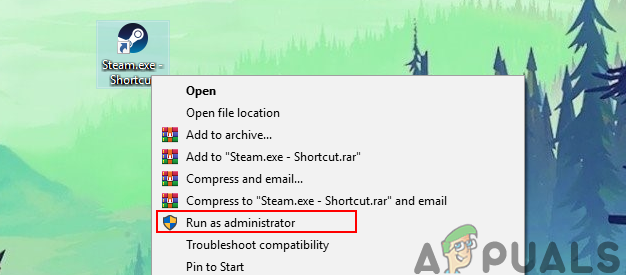
Connecting HTC Vive Headset Directly to PC
Sometimes the Link Box can be the issue for the connection problem between HTC Vive headset and your PC. You can try to bypass the Link Box and connect the USB and HDMI direct to PC. However, do not disconnect the power cables from Link Box, as your headset needs the power to run. Before applying the below steps make sure all the cables are connected.
- Unplug the USB and HDMI cables from your PC. Now unplug the HDMI and USB cables from Link Box.
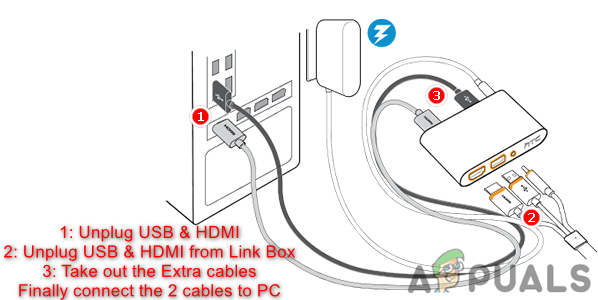
Unplugging USB and HDMI cables from the PC and Link Box - Do not unplug the Power cable from both sides of the Link Box.
- Now plug the USB and HDMI cable of the HTC Vive headset directly into your PC.
Note: Try connecting the USB cable in USB 2.0 port rather than USB 3.0.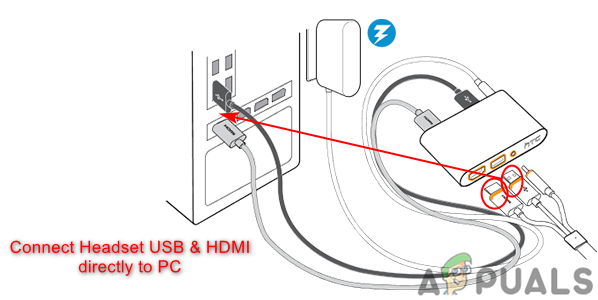
Connecting HTC Vive headset cables directly to PC ports - Reboot your computer and then check if the problem is solved.
Checking the HTC Vive Headset Connections
Most of the time the USB cable inside the headset is connected to the wrong port. The new HTC Vive headset will have the USB cable connected to the side port by default. You can open the headset top part and change the cable as shown in the below steps:
- Take the top part of the HTC Vive headset off. Change the USB cable port from the side port to the middle port (USB 2.0).

Changing the USB cable to THE other port in the headset - If that doesn’t work, then make sure to unplug all the other cables connected to the HTC Vive headset and plug it back again.

Unplugging all cables on the headset and then plugging it back - Check if this will solve the error 108 and error 208 issues.