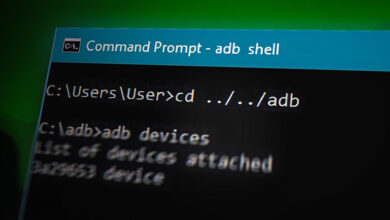Using Android phone as a PC GamePad or Steering Wheel
Certain PC games are just better with a gamepad, such as fighting games and platformers, and playing racing games with a keyboard is simply abysmal. Maybe you travel a lot with your gaming laptop, and a gamepad just takes up extra space in your bag – let alone an entire steering wheel.
In this article, I’m going to show you how to configure your Android phone as either a gamepad or steering wheel for PC gaming.
Use Android device as a PC steering wheel
Most modern Android devices have built-in gyroscopes and accelerometers, which basically means they accurately detect directional tilting. So using your phone as a steering wheel for racing games is entirely possibly, with just a tiny bit of set-up. Your Android phone and your PC both need to be connected to the same WiFi network, or over Bluetooth.
There are numerous apps for accomplishing this, and we’ll list a few, but for the purpose of this tutorial we’re going to use Touch Racer, which you can grab here on Google Play. Touch Racer is very easy to configure, unfortunately it only offers acceleration and braking buttons, but other apps may offer additional buttons for shifting, camera view, etc.
- After installing Touch Racer on your Android phone, you also need to download the PC desktop client.
- Launch Touch Racer on your Android phone, and also open it on your PC. If your phone and PC are both connected to the same Wi-Fi network, or paired on Bluetooth, the PC client should automatically detect your device and change the connection status to “connected” with no additional steps.
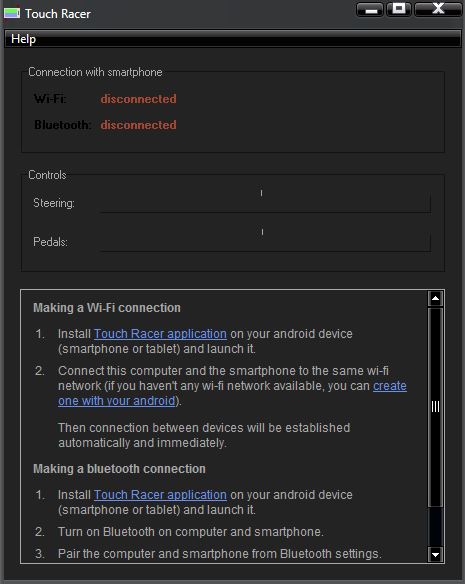
- In the Touch Racer app on your phone, go into Settings. The various settings are completely up to you, but they mostly deal with the sensitivity of the steering. Steering sensitivity is self-explanatory, while Accelerator and brake sensitivity refer to how much you need to swipe your screen up or down to achieve maximum acceleration / braking.
- One setting you may want to change is the Steering sensor – change it from “Just an accelerometer” to “Accelerometer + Gyroscope”. The app claims this gives more accurate steering at the cost of delay, but I haven’t noticed any delay.
- Once you’ve configured the app, simply tap “Start playing”, then launch some racing games of your choice on your PC. In the game’s options, you may need to configure the controls to your “steering wheel”.
Also, if you notice that your car is steering without you tilting your phone, check if your game has a “Re-Calibrate Steering Wheel” option, and press it while holding your phone in a perfect landscape angle, as if you were holding an actual steering wheel at the dead center position.
Use Android device as a PC gamepad
There are a lot of different apps for using your Android device to control your PC, including as a gamepad, but we want one that offers customizable button layouts, thumbstick emulation, and good response time.
- For this we’ll be using DroidJoy, as it supports both XInput and DInput, but there are other similar apps if you browse the Play Store.
- Install the DroidJoy app on your device, and also the DroidJoy desktop client.
- Start the desktop client on your PC, and make sure your Android device and PC are connected to the same WiFi network, or share a Bluetooth connection.
- Launch the DroidJoy app on your Android device, and tap “Search server” under the Connect window. Then simply connect to the PC client, and you’re good to go.
- In the Settings menu of the Android app, you can configure the button layout to your liking, or select a pre-configured layout from the dropdown menu.