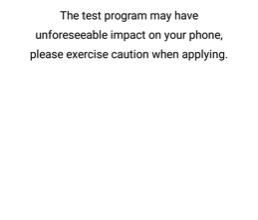How to Unlock and Root the Zenfone Max Pro M1
The Zenfone Max Pro M1 was released earlier this year, and it’s a pretty handy mid-range device that packs 6GB of RAM, which you typically only see in premium-end devices. Paired with the Qualcomm Snapdragon 636, it’s a pretty snappy phone for gaming.
The bootloader comes pre-locked, but thankfully Asus does not have a bootloader unlocking program where you need to wait after filling out an unlock request. You simply need to download and flash a few things to unlock the bootloader, and then you can proceed to install a custom recovery, and root via Magisk.
In this Appuals guide, we will show you how to unlock and root the Zenfone Max Pro M1 – be warned that you should make a full backup recovery before proceeding, incase anything goes wrong.
Requirements:
- Unlock.rar
- TWRP or RWRP
- Magisk (Optional, for rooting)
- Enable Camera 2 API (Optional)
- First download the unlock.rar and extract it on your computer.
- Install the drivers according to your OS (they are separated by folder), then go to the Unlock folder.
- Turn off your phone completely.
- Reboot your Asus Zenfone Max Pro M1 to Fastboot Mode by pressing and holding Volume Up + Power at the same time.
- Now connect your phone to PC via USB, and launch the Unlock.cmd file in the Unlock folder.
Now you can install TWRP or RWRP.
Installing TWRP
- Download the TWRP image and save it on your computer.
- Copy the TWRP image to your ADB pathway (see Appual’s guide How to Install ADB on Windows)
- Launch an ADB terminal by holding Shift + Right click inside the main ADB folder, and choose ‘Open a Command Window Here’.
- Boot into Fastboot Mode once again on your phone and connect to PC via USB.
- In the ADB terminal, type: fastboot flash twrp-filename.img
After successfully flashing, you can immediately reboot into TWRP by typing: fastboot reboot
Rooting the Asus Zenfone Max Pro M1 via Magisk
- Boot into TWRP, and go to Wipe > Format Data.
- Now go to the Mount menu, and choose to ‘Enable MTP’.
- Copy the Magisk .zip file to your SD card over USB connection.
- Go to TWRP Install menu and flash the Magisk zip.
If your Zenfone Max Pro M1 fails to boot, such as encountering a bootloop issue, try to disable forced encryption as explained below.
How to Disable Forced Encryption
- Download the decrypt.zip file and copy it to your SD card.
- Now flash it in TWRP, and format your /data partition.
- Reboot to System.