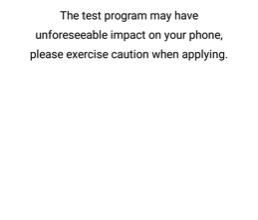How to Unlock and Root the Xiaomi Poco F1
The Xiaomi Poco F1 is a self-titled “flagship killer”, having been designed with Android enthusiasts in mind. It boasts a Snapdragon 845 SoC, with 6GB and 8GB RAM and 64GB or 256GB internal storage options. It’s a powerful device from Xiaomi, who is already known for releasing high-end hardware at affordable prices to consumers.
In this Appuals guide, we will show you how to unlock the bootloader, and root the Poco F1 using a combination of TWRP and Magisk. Please note that Xiaomi uses a bureaucratic bootloader unlock process, so you will need to fill out a form on the Xiaomi bootloader unlock request website, and wait for them to email you a confirmation (usually only takes 2 – 4 days).
Also, unlocking the bootloader will reset your device to factory settings, so make sure you backup your important data before proceeding. As a final note, some users report issues (see linked XDA thread) with the official Mi Flashtool on AMD Ryzen CPUs – if this applies to you, try running the Flashtool on a different CPU (if you have access to one).
Requirements
Note: We are offering several TWRP versions that are compatible with this device, mostly they differ by theme. Just choose one you like. At the end of this guide, we also offer download links for various official and unofficial firmwares.
- Xiaomi USB Drivers
- Minimal ADB Fastboot (see Appuals guide How to Install ADB on Windows)
- Magisk 17.2
- Stock Recovery
- TWRP Recovery F1/ TWRP with fix to support MicroSD
- Dark TWRP Recovery V2 by ronks4pda/ Changelog
- Red Wolf TWRP Recovery
- TWRP 3.2.3 V3 Unofficial by the Strix
- Batik TWRP Recovery Unofficial
- Pitch Black Project TWRP Recovery
- Orange Fox R8.2 TWRP Recovery
- TWRP 3.2.3-x Unofficial with working DECRYPTION 12/10/2018
- Force Encryption Disabler V2 for Magisk 17.2
Unlocking the Poco F1 Bootloader
- We begin by unlocking your bootloader. Go to the MIUI Unlock website, and fill out the official bootloader unlock request form (requires a MI account). Then just wait 2 to 4 days for them to email you confirmation your account has been accepted.
- When you receive your code, go to Settings > About Phone > tap “MIUI Version” 7 times to unlock Developer Mode.
- Go to Additional Settings > Developer Options > enable USB Debugging and OEM Unlocking.
- Now download the Mi Flashtool and run it as Administrator on your computer.
- Sign into your Mi account in the Mi Flashtool, and make sure you are also signed in on your Poco F1 (check in Settings > Mi Unlock Status > Add Account & Device).
- Shut down your Poco F1, and reboot into Fastboot Mode (hold Volume Down + Power).
- Connect your Poco F1 to your PC via USB, and click the ‘Unlock’ button in Mi Flashtool.
- Your Poco F1 will be unlocked and factory reset. When the process is finished, you can launch an ADB terminal and check if it was successful by typing: fastboot oem device-info
- If your bootloader was successfully unlocked, the ADB terminal should display “Unlocked”. If not, you may need to try doing the unlock again, or emailing Xiaomi support.
Installing TWRP Recovery on Poco F1
Before proceeding, make sure you remove any screen security (PIN, password, finger print) on your Poco F1, as TWRP data decryption is not fully working at the moment.
- Download the stock recovery from Requirements section, and transfer the recovery.img to your main ADB folder (alongside adb.exe).
- Re-enable USB Debugging on your Poco F1, and launch an ADB terminal on your PC.
- In the ADB terminal, type the following commands:
- Adb reboot bootloader
- Fastboot flash recovery recovery.img
- You should now be able to reboot into TWRP by holding Power + volume up.
Alternative TWRP Install Method
- Download TWRP Installer and transfer to your C:\ on your PC.
- Reboot your Poco F1 into Fastboot Mode and connect it via USB.
- Open the TWRP Installer folder and run twrp-installer.bat as administrator.
Rooting the Poco F1
- Download the Force Encryption Disabler and Magisk 17.2 from our Requirements section of this guide.
- Copy both files to your SD card, and boot your Poco F1 into TWRP (remember, Power + Volume Up).
- In the TWRP main menu, choose Install > Force Encryption Disabler > swipe to flash.
- Do not reboot to system! Choose ‘Reboot to Recovery’ (will reboot back into TWRP).
- Now go to Format > Data (Internal Storage).
- Finally go to Install > Magisk .zip > swipe to flash.
- Now you can reboot to Android system, and install Magisk Manager to verify root status.
Official and Unofficial MIUI Firmware for Poco F1
Note: You should use the official MIUI ROM Flashing Tool for flashing firmware and custom ROMs.
MIUI 9 Global Stable
MIUI 9 Global Stable 9.6.18.0
MIUI 9 Global Stable 9.6.22.0
MIUI 9 Stable 9.6.23.0 OEJRUFD
- MiFlash / Fastboot V9.6.23.0 OEJRUFD – Download
MIUI 9 Global Stable 9.6.24.0
MIUI 9 Global Stable 9.6.25.0
MIUI 10 10.0.6.0 Global Stable
MIUI 10 Global BETA
- Recovery – Version 8.9.4 Download
- Recovery – Version 8.8.28 Download
- MIUI 10 Global Beta 10 8.9.11 TWRP
- MIUI 10 Global Beta 10 8.9.13 TWRP
- MIUI 10 Global Beta 10 8.9.13 Fastboot
- MIUI 10 Global Beta 8.9.18 TWRP
- MIUI 10 Global Beta 8.9.20 Fastboot
- MIUI 10 Global Beta 8.9.20 Full TWRP
- MIUI 10 Global Beta 8.10.11 Full ROM
- MIUI 10 Global Beta 8.10.11 Fastboot
- MIUI 10 Global Beta 8.10.18 Full ROM
- MIUI 10 Global Beta 8.10.18 Fastboot
- MIUI 10 Global Beta 8.10.25 Full ROM
- MIUI 10 Global Stable 10.0.4.0 – NEW
- 9.6.25.0. to 10.0.4.0.OEJMIFH (591 MB) – OTA
EU Firmwares
Android PIE 9.0 Global and EU Firmwares
- MIUI 10 Global Beta 8.10.30 Android Pie 9.0 /mirror
- MIUI 10 Global 8.11.1 Android Pie 9.0
- MIUI 10 Global 8.11.2 Android Pie 9.0 Fastboot
- MIUI 10 Global 8.11.2 Android Pie 9.0
- MIUI 10 EU 8.11.1 Android Pie 9.0
- MIUI 10 8.11.1 Rooted and Bloated Android Pie 9.0
- MIUI 10 8.11.7 Android Pie 9.0
- MIUI 10 8.11.7 Android Pie 9.0 OTA @akhilnarang
- MIUI 10 8.11.8 Global Android Pie 9.0
- MIUI 10 8.11.8 EU Android Pie 9.0
- MIUI 10 8.11.8 Rooted and Bloated Android Pie 9.0
- MIUI 10 8.11.13 Android Pie 9.0 OTA
- MIUI 10 8.11.13 Android Pie 9.0
- MIUI 10 8.11.15 Global Android Pie 9.0 Full Rom
- MIUI 10 8.11.15 Global Android Pie 9.0 Fastboot
- MIUI 10 8.11.15 EU Android Pie 9.0 / mirror
- MIUI 10 8.11.15 Rooted and Bloated Android Pie 9.0
- MIUI 10 8.11.23 Global Android Pie 9.0
- MIUI 10 8.11.23 EU Android Pie 9.0
- MIUI 10 8.11.23 Rooted and Bloated Android Pie 9.0 – NEW
- MIUI 10 8.11.27 Global Android Pie 9.0 OTA – NEW
- MIUI 10 8.11.27 Global Android Pie 9.0 Full ROM – NEW
- MIUI 10 8.11.29 Android Pie 9.0 Full ROM – NEW
- MIUI 10 8.11.29 EU Android Pie 9.0 Full ROM – NEW
- MIUI 10 8.11.29 Rooted and Bloated Android Pie 9.0 – NEW
- MIUI 10 8.12.4 Global Closed Beta Android Pie 9.0 / Mirror
- MIUI 10 8.12.6 Global Android Pie 9.0 – NEW
- MIUI 10 8.12.7 Android Pie 9.0 – NEW
- MIUI 10 8.12.10 Android Pie 9.0 – NEW
- MIUI 10 8.12.7 Version 2 Android Pie 9.0 – NEW