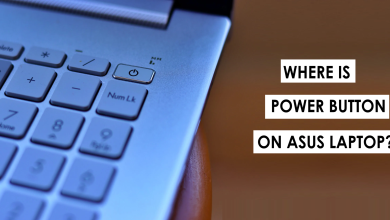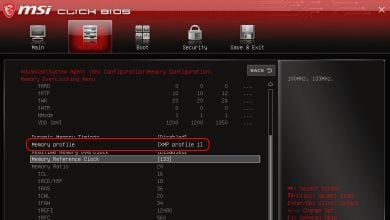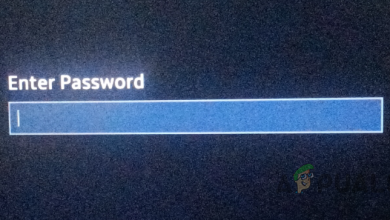How to Optimize and Maintain Positive Airflow in Your Gaming PC
Gaming PC’s are specifically designed to push performance to facilitate your heavy graphics demanding tasks. The GPU in a gaming PC works to increase clock speeds and boost your performance as needed with the game you’re running but that performance boost comes with certain thermal and voltage constraints which limit how far it can go. As your GPU heats up beyond the specified ideal temperature range, if your system isn’t keeping it cool enough (with a proper cooling mechanism and a good airway), the GPU will reduce your clock speeds and, consequently, the quality of your device’s performance until it maintains its activity in the specified thermal range. Newer GPU units come with GPU thermal regulation technologies and programs that intervene with the cooling mechanisms and hardware on the device to regulate temperatures. That said, however, knowing how to optimize and maintain positive airflow in your gaming PC with some basic pointers of understanding can help you maintain a healthy and enhanced gaming environment from a hardware standpoint. The software controls can only go so far until the physical body and technologies cooperate effectively.

When we speak about positive airflow, we mean to say that the fans inside your system are bringing in more cool air than they are expelling used air out of the system. This produces a positive cooling cycle, and this is what you want to aim for. Negative air pressure is when there is more air being flushed out than there is being sucked in, creating a potential vacuum which may start sucking the expelled hot air back in or cause the fans to work immensely hard to suck air from within the system which could disturb the inside components. Equal air pressure has a balanced intake and expulsion cycle.
While in theory, negative airflow is meant to be the most effective cooling mechanism which flushes out more heat than it sucks in anything else, as explained earlier, the vacuum can be troublesome and a negative airflow is difficult to maintain once such a vacuum is created. For practically optimized cooling, positive airflow is what you want to achieve to ensure that more cool air is being sucked in and circulated around the heating components.
1. The Placement Of Your PC Matters A lot
From a physical standpoint, the air inside your PC setup needs to be circulated in a way so that the warm air is flushed out into the surrounding environment and cooler air is sucked into the system. Some fans in your setup (usually the ones in the front) are cool air intake fans that direct cool air inwards. Fans at the back of your setup typically behave as exhausts to flush the heated air from inside the system outwards.

While this mechanism is in effect to cool down your system, it is important to understand that if the place where your gaming setup is placed is a warm or hot area (such as an improperly ventilated basement), the cool air that your front fans intend to suck in to cool down the system won’t be providing much benefit due to its temperature. Your system will basically be circulating warm air around the components which will result in poor cooling overall. It’s important to keep your intensive computing devices in cooler rooms and elevated from insulating obstruction inducing materials such as carpeting. Wooden or tiled floors on which your setup can stand with a little bit of elevation are ideal. A tabletop or desk can be used as well.
2. Casing & Obstructions
First and foremost, before getting into the nitty-gritty of the type of technology being used to cool the system, let’s take a look at the structure of the system itself. It takes basic understanding to know that a more spaced out system will maintain a cooler temperature owing to the space provided for heat dissipation away from the components themselves. Having a clear pathway for air to flow through the device without any obstruction also facilitates this by allowing heat to escape into the surrounding environment instead of being trapped within the device structure and causing the components inside to heat up.

That said, certain GPUs are built to be efficient in certain structures. Nvidia and AMD use single radial fans which send the hot air outside of the system via the card’s heat sinks and the GPU IO. Other multi-fan GPUs circulate the hot air away from the GPU itself but don’t expel it from the system entirely, expecting the fans in your CPU’s structure to handle the hot air disposal instead.
Opting for SSDs as opposed to the bulkier HDD drive bays clears up space as well. This would in turn allow for better air circulation throughout the case with the added promise of SSD speeds. If you’re someone who’s able and willing to get inside the structure of your CPU and trade-up some old HDDs for SSDs or just opt for a more spaced out case overall, this is something you may want to consider and carry out to ensure that the physical air circulation in your gaming setup is optimal.

Image – Howtogeek
Aside from the mega trade ups and restructuring, work to clear up any stray wiring that is spread loosely inside the system. Bundle up cables and keep them tucked away to make way for air to flow undisturbed. Be wary of heat pockets that trap hot air as well. These are areas inside the CPU’s structure which have obstructed air flow and can trap hot air inside, causing surrounding components to heat up. Vent blockers are another thing to pay attention to which are often overlooked in the hope of letting more hot air escape. What many people don’t realize is that redirecting the air concretely towards the exhaust will, in fact, better the heat escape mechanism instead of just hoping that open vents cool down the system.
3. AIO/Radiator Placement
Radiators are responsible for transferring heat out of the device structure. Larger radiators have greater cooling effects and, on the whole, radiators act as exhausts to flush out hot air and facilitate the function of the fans installed. Dual mounted radiators work well for gaming intensive setups, but if you’ve overclocked your processor and memory module and require some extra cooling, doubling up your fan configuration in an aligned push-pull layout will give you the cooling oomph you need.
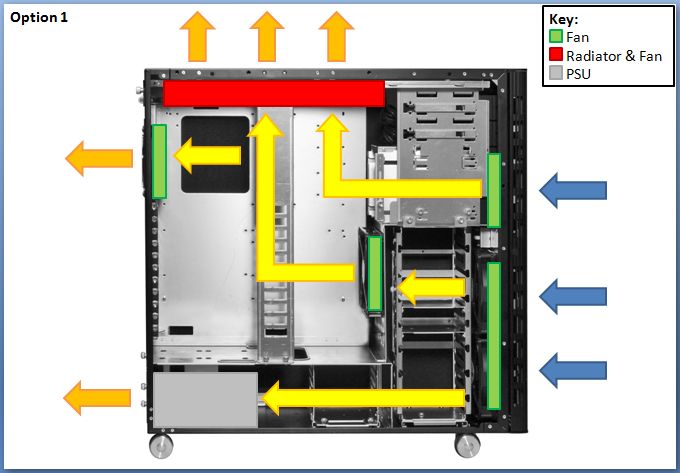
A piece of advice with mounting a radiator and fan setup is to place it in a position so that it acts as an exhaust at the rear or near the top of the body. The radiator may cause the cool air to become warm by the time it hits the components if it is kept in an intake position.
4. Fans: The All-Encompassing Selection Guide
When it comes to picking out fans, there are a few factors to consider: size, speed, and airflow vs static pressure. Recalling the basic concepts of rotational and linear motion, we know that larger air fans provide greater linear displacement for the same RPM or angular motion. Larger fans are also quieter and hence are the preferred option assuming that they are able to fit in your casing.

When it comes to speed, there is a noise vs heat trade-off. Faster fans are able to circulate air around more quickly and thus provide better cooling and heat flushing to your setup. Meanwhile, slower fans are quieter and save you the headache of constant noise but may not be as effective in cooling your setup.
Static pressure fans are designed to be used in more restricted airflow areas where they can push or pull air effectively inside your device structure. Meanwhile, airflow fans are more effective on the outskirts to provide stronger air disposal at the edges of your setup. Static pressure fans are rated based on the static pressure and can be bought according to the force you need in those areas to circulate the air around the system. Airflow fans are quieter fans that ensure that the overall heat is escaping your setup to the outside environment.
After taking a look at the functional technicalities of the fans (how well they cool your setup), you may also choose to consider their aesthetics such as LED indicators that let you know when the motor of a fan is in use or not. Multi-color light-up fans are also an aesthetic choice used by many PC gamers simply because they look beautiful.
In addition to this, it’s important to understand the direction of airflow that needs to take place in the system to keep it cool. The air should flow from the front of the structure to the back and from the bottom to the top. Based upon this, the fans inside the system need to be aligned so that the air is circulated according to this basic principle. This means that exhaust fans should ideally be placed at the top of the casing or at the back so that the air can flush out in those directions. Lastly, for your ease, we’ve also compiled up a list of our 5 favorite case fans here.
5. Dust: Your PC’s Heat Trapping Enemy

No matter how effective your airflow mechanism is, how strong your fans are, or how clear you’ve made your airways inside the casing, if there is dust trapped along the air stream or in any of the ducts, you’re bound to face obstruction in your circulation. The dust particles behave as heat insulators on the electrical components inside the body. To fix this, take a can of compressed air and blow it across the components installed in your casing (you may choose to open it up to do this). This will lodge out any dust particles that have adhered to the components. As a preventive measure after performing this deep clean, attach dust filters to the intake fans to keep dust particles from entering the body. These filters can either be bought online in their fancy varieties or made from thin slightly porous materials yourself at home to act as sediment filters over your intake fans.
Going back to the thought of positive vs negative air pressure, the latter may encourage dust particles to get sucked in from openings on the sides of your system’s body. Positive airflow prevents this from happening.
Final Thoughts
Once you’ve made the physical adjustments outlined above, use a software application to monitor your device’s CPU and GPU temperatures. These should have significantly improved following the implementation of the changes discussed earlier. Keeping the setup in a cooler environment will allow for cooler air to get sucked in to lower the temperatures of your CPU and GPU. Clearing out airways inside the casing or opting for a manually constructed greater casing, on the whole, will allow for better air circulation so that more heat is able to escape and more cool air is able to enter. Radiators, if placed properly, can behave as effective exhausts, and fans, which are the fundamental operators in this entire cyclical setup, can be the ultimate game-changers in effectively circulating the air depending upon their size, speed, alignment, and type. Cleaning your system regularly and taking preventive measures to keep dust and obstructing particles out of your setup will also ensure that your system cools effectively and its circulation is not disturbed by unwanted foreign bodies.