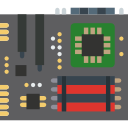How to Mount Your GPU Vertically in Any PC Case
Vertically mounting your GPU is one of the fanciest things you can do to make your PC look aesthetically beautiful. If your graphics card features RGB lighting, or if you have gone the extra mile and installed a custom water coolant then you probably don’t want it facing downwards.

Many PC cases support vertical GPU mounting, but they are rather expensive, and if you already have a case that you like, the chances of you changing your case is pretty low.
That leaves you with only one option – finding a magical way to mount your GPU vertically. If you’re one of those enthusiasts, then fret not, we’re here to guide you.
So, without further ado, let’s get started!
Why would you Mount Your GPU Vertically?
If you have the latest graphics with fancy RGB lighting and beautiful design, then the best way to display its beauty is to mount it vertically. However, it is worth mentioning that it does not have any particular advantage apart from aesthetics.

Albeit vertically mounted graphics card has a certain appeal to it, they may block all your motherboard’s PCIe slots. In addition, you may block potential airflow for your graphics card because of which it might get a little too hot, especially in summer.
But hey, you’re not here to listen to all the negative aspects of vertically mounting your GPU. So, let’s jump on to the main course.
Tips for Mounting GPU Vertically
Before you go on this journey, there are few tips that you should take into consideration before mounting your GPU vertically.
- Vertically mounted graphics card tends to block potential airflow in the PC case. To avoid this, it is best to install one exhaust fan at the back, and two intake fans at the front of the case.
- Your graphics card’s width mustn’t exceed 2.5 to 2.7 slot width. If your graphics card is bigger, we recommend getting another case with a vertical mounting bracket to avoid airflow blockage. This is because if your GPU blocks more space, your fans will operate at a higher frequency and voltage due to congestion. As a consequence, your graphics card will suffer from higher temperatures.
Now that you know what things to consider let us jump on to the main game!
How to Do It?
There’s a couple of problems with some cases when mounting your GPU vertically – either they get too close to the side panels or choke off your graphics card if you have got a dual-slot card.
But since you don’t want to change your case, and want a vertical mount anyway, the best way to do it is to use an aftermarket vertical mount adapter.
There are many options to choose from, so it all goes down to your personal preference. Once you have selected an aftermarket vertical mount adapter that best fits your budget, we can move on to the next step.
Step 1: Unboxing
This is a pretty generic step where you just unbox your aftermarket vertical mount adapter. Why are we mentioning this step? Because you must know what pieces of equipment you will be getting.
The first component that you will find is a riser card – PCIe express cable that will actually connect your graphics card to your motherboard.
Then you will see a 90-degree display port because the way your GPU is going to mount, it’s going to recess in the case a little, so you need to be able to reach it for accessibility. Depending on which aftermarket product you choose, you might get two 90 degree display port cables, which is nice.
After that, you will find the actual adapter plate itself with some screws. Pretty neat, right?
Note that most aftermarket adapters take around seven slots, so you need to make sure that your case has seven available slots. After that, let us move on to the next step.
 Step 2: Attaching Adapter Plate
Step 2: Attaching Adapter Plate
The notches on the plate will face the motherboard side, and it will attach to your case. You will know when it is attached perfectly. Then you screw the plate down with your normal screws that you would use to mount any PCIe adapter.
Before you attach the plate, make sure that you have connected the bottom piece of the plate with the adapter plate. This bottom piece is essential because this is where your riser card will mount to.
Align the screw holes on both the plates and use the given screws to connect both plates. Pretty simple, right?

Step 3: Connect the Riser Card
Once you have connected the bottom piece, align the holes in the riser card to your bottom piece. Make sure that the riser card is aligned perfectly. Then simply use the screws to tighten it down.
Step 4: Connect the Graphics Card
So far, so good, right? This step is pretty simple. Connect your graphics card on to your riser card and use screws to tighten it up.
The connecting process is very similar to that of horizontal GPU connect. Once you have done that, your vertical mount is ready to be installed on to your case.

Step 5: The Finale
The last step requires you to connect the ribbon of the riser cable to your motherboard. When you’ve done that, simply connect the mounting bracket on to your case and tighten it with screws.
Congratulations! You have transformed your stone-age PC look to a more modern and flashy look!
Final Thoughts
Now that you know how to mount your GPU vertically in any PC case, you can show-off your GPU to your friends or your subscribers.
So, what are you waiting for? Get yourself a vertical mount adapter and make your PC aesthetically OCD pleasing.