How to Fix 401 Unauthorized Access Error
You’d think that with more people online, we’ll come to better understand the internet’s inner workings. However, the internet has become intuitive to the point where everyone can access it without being technology savvy. After all, you don’t need a digital literacy training to watch cat videos and like Facebook posts. But messages like 401 Unauthorized Access have the habit of reminding us that there’s more to the internet than meets the eye.
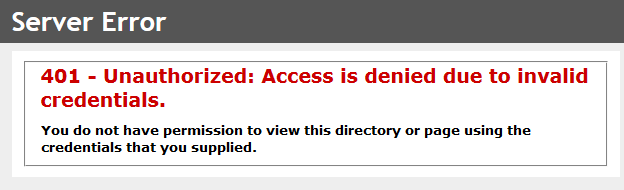
If you’re a frequent browser, chances are you’ll encounter this message at some point. This particular HTTP status code is signaling that the page you’re trying to access will not load until you sign in with a valid user ID and/or password.
But this error message comes in different shapes and sizes. Here’s a list of the most popular variations of the 401 Unauthorized Access error:
- Authorization Required
- 401 Unauthorized
- HTTP Error 401 – Unauthorized
- Response: HTTTP_Unauthorized
Note: Some website owners might create a custom page for this particular error. Depending on the site you’re accessing, you might see this error message along with other graphic elements, as opposed to plain text on a white background.
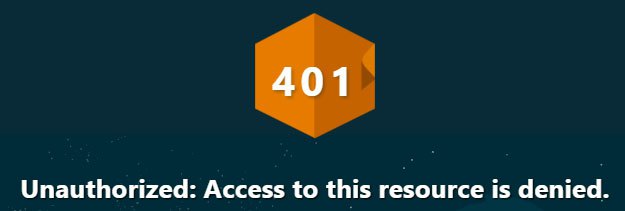
This error is a common occurrence when you try accessing a site that requires you to provide additional login information. Although this is primarily a client-side error, it can be triggered as a result of a server error when confirming the authentication credentials.
Before we get to the fixing part, it’s important to understand the main reasons why this error shows up in the first place:
- Incorrect URL
- Incorrect Login Credentials
- Trying to access a page without being logged in
- Site requires login information without prompting you to log in (server-side issue)
- DNS lookup error
Method 1: Double-checking the URL for errors
This one might seem offensive to tech-savvy persons, but it needs to be said. Before doing anything else, be absolutely sure that the URL you’re entering is correct. If you’re accessing a link that you’ve previously bookmarked, make sure that the link you’re accessing hasn’t been moved. To do this, visit the index page (home page) of the website and navigate to the web page that you want to access using the in-site hyperlinks.
For e.g. – If you used to visit a page from a bookmark with a custom URL (www.appuals.com/category/guides/), lose the subdirectories and visit the homepage (www.appuals.com). You can then use the site menus to navigate to your desired location.
Method 2: Make sure you are logged in
As explained above, this error is a sign that your user credentials aren’t OK’d by the server your accessing. If the server you’re accessing has a log-in system, insert your log-in information first or create a new account before accessing the custom URL page from that particular website.
Most sites have a log-in button in the top-left or top-right corner of the screen. Look for it before and provide your log-in information before browsing any further. Once you are logged in, you should be granted access to the web page you desire.
Method 3: Make sure you insert the correct login credentials
If you’re only visiting big sites, then you are used to the following scenario: You enter your log-in information but you mistype your password or email. After you hit Enter, you’re presented with a message saying “The username/password is incorrect“. This is pretty self-explanatory, but keep in mind that not every website will have a complex log-in system.
Some websites will not hold your hand when trying to log in. So if you type the wrong credentials while visiting a small website, there’s a chance that the server will present you with a 401 Unauthorized error instead of pointing you in the right direction.
In order to make sure that you’re not mistyping your password/user, it’s good practice to reset your password and try again. Most sites will usually send an email with your username and your new password.
Method 4: Eliminating a potential DNS Error
It’s fairly rare that a DNS error will end up promoting yo with a 401 Unauthorized error in your browser, but it can definitely happen. But just to be sure, you should flush your DNS and see if that’s the case. It virtually takes a couple of seconds.
To flush your DNS, follow the steps below:
- Press Windows key + R to open a Run window. Type cmd and hit Enter.
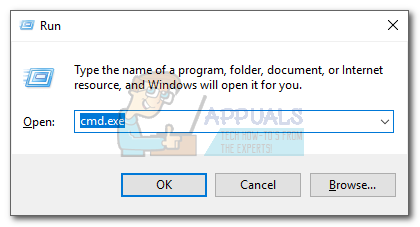
- Type ipconfig /flushdns and press Enter.
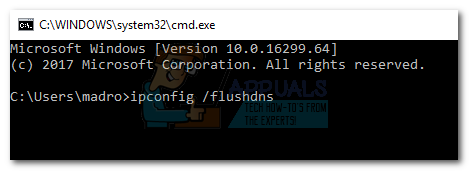 Note: If you’re on Mac, open a Command Terminal, type sudo killall -HUP mDNSResponder and hit Enter. It’s equivalent to the command on Windows.
Note: If you’re on Mac, open a Command Terminal, type sudo killall -HUP mDNSResponder and hit Enter. It’s equivalent to the command on Windows.
Conclusion
Hopefully, one of the methods above has enabled you to go past the 401 Unauthorized error. If you followed a different path that was successful in eliminating the error message, tell us all about it in the comment section below.
If the steps above didn’t work, there’s a good chance that the problem is indeed server-side. Your only option right now is to wait for the site administrator to remedy the issue. If you can’t wait, contact them immediately and ask them to check if they have a case of false login requirement.