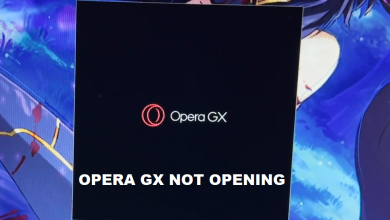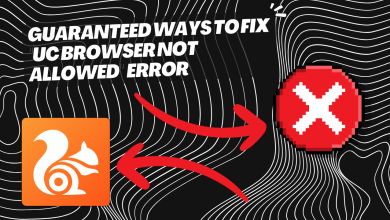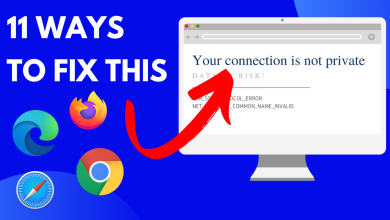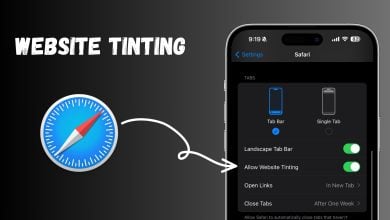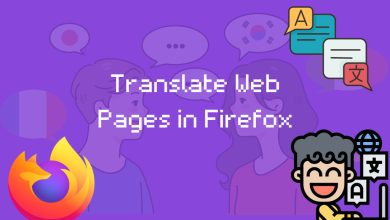How to Protect & Hide Your Browser Fingerprint – Updated for 2024
- Browser fingerprinting is a method used by websites and online services to track users' online behavior based on their unique browser and system settings.
- While it helps improve user experience and cybersecurity, it can also lead to potential privacy issues as it allows for persistent and hard-to-evade tracking.
- There are several ways to limit browser fingerprinting such as adjusting your browser's privacy settings, using privacy-centric browsers, disabling JavaScript and Flash, using VPNs, or using the Tor Browser.
- As AI and browser technologies evolve, the techniques for browser fingerprinting and its countermeasures will become more sophisticated.
- Compliance with regulatory frameworks and privacy laws will be crucial in addressing the challenges associated with browser fingerprinting.
Privacy stands as the cornerstone of concern in this era with the height of digital literary and prevalence around us. Even though laws and legislations such as General Data Protection Regulation (GDPR) are put to practice, there are several violations and in numerous cases, data collection is highly discreet too.
This kind of data collection is also known as a “Browser Fingerprint”, which is just like a digital footprint that reveals information about your browser configuration, installed plugins, screen resolution, and more. Our guide will focus on various aspects surrounding this concept, showing you how to protect and hide your own browser fingerprint.
Table of Contents:
What is Browser Fingerprinting?
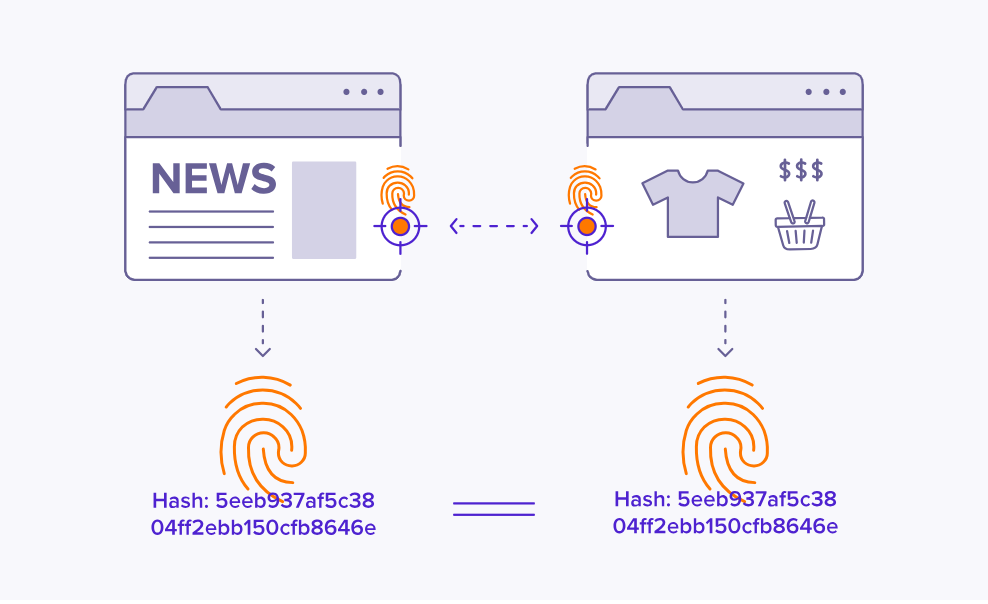
Browser fingerprinting refers to the unique digital signature or identity that your web browser creates when you visit websites. This fingerprint is used by websites and advertisers to track and identify you across the internet, even if you don’t provide personal information. It’s a way for them to monitor your online activities and create targeted profiles.
However, browser fingerprinting can pose privacy risks as it allows tracking and profiling without your direct consent. Naturally, this becomes one of the most important reasons to protect and hide your fingerprint for enhanced online privacy.
Browser fingerprint includes the following aspects:
- User Agent: Information about the browser type, version, and operating system you are using.
- HTTP Headers: Details about the language preferences, accepted content types, and encoding.
- Screen Resolution: The dimensions of your screen.
- Timezone: The local time zone of your device.
- Installed Fonts: A list of fonts available on your system.
- Plugins and Extensions: Information about the plugins and extensions installed in your browser.
- Cookies: Data stored by websites on your device.
- WebGL and Canvas Fingerprinting: Information about your graphics rendering capabilities.
- IP Address: The unique identifier assigned to your device on the internet.
- Battery Status: Information about the battery level of your device (in some cases).
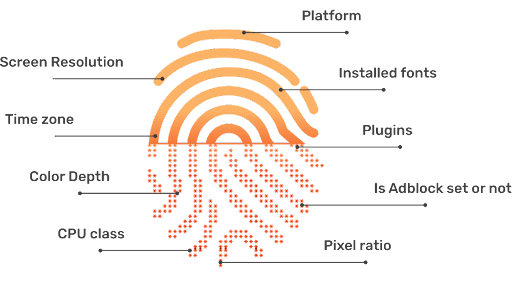
Why is Hiding Browser Fingerprint Important?
Any browser can be susceptible to bad actors. The web has become such a convoluted place that this saturation allows for good and bad websites to walk a fine line that data thieves just love to tip over. That’s why it’s crucial to understand why your browser fingerprint is so important today, so you can be informed on how to protect it from any malpractice.
You can skip ahead to the how-to part of this guide if you don’t want a comprehensive look at these.
1. Unique Identification
Browser fingerprinting creates a unique digital signature for your browser, making it easier for hackers to track and identify you across websites. For example, imagine you visit an online retail store and search for a specific product.
The store uses browser fingerprinting to create a profile based on your browsing behavior, including the product you viewed. Later, you visit a different website that displays targeted ads for the exact same product, indicating that your browser fingerprint (cookies) was shared or sold to advertisers without your explicit knowledge.
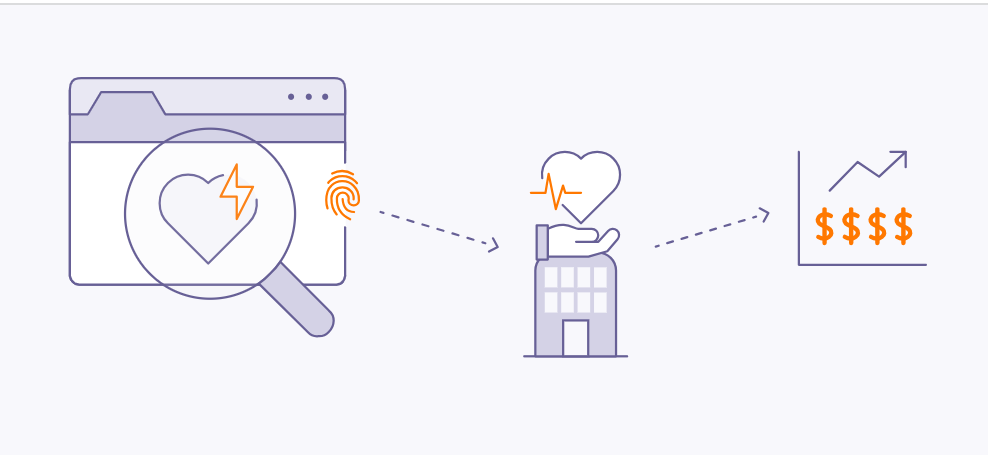
It is worth noting that your consent would have been taken by this online retail store, such as, at the time of sign-up, regarding the use of data. However, since many users don’t read the fineprint, or don’t remember it, their data is sold beyond their knowledge.
2. Privacy Invasion
Browser fingerprinting can invade your privacy by revealing sensitive information without your consent. Consider a scenario where you browse a news website that collects your fingerprint and associates it with your political preferences. Later, this information is leaked or accessed by a malicious entity. Consequently, you might become a target of online harassment or discrimination based on your political affiliations.
During the 2016 Presidential Elections, it was reported that Cambridge Analytica utilized browser fingerprinting techniques to gather detailed profiles on individuals to gather their political preferences. The company purportedly used this data to target users with personalized political advertisements in an attempt to influence voter behavior.

The revelation of such practices raised concerns about privacy invasion and the potential manipulation of political opinions through the exploitation of browser fingerprinting and data analytics.
3. Misuse of Data
Data breaches or unauthorized access to browser fingerprint databases can expose your personal information to bad actors. This can lead to identity theft, fraud, or other malicious activities.
For instance, imagine a scenario where a large technology company’s browser fingerprint database is breached, and your browser data, combined with other leaked personal information, is used to impersonate you and gain unauthorized access to your online accounts.
As a result of this, much of your information can be compromised. Some reports have also found out that compromised information is often sold over the dark web.
4. Exploitation of Security Vulnerabilities
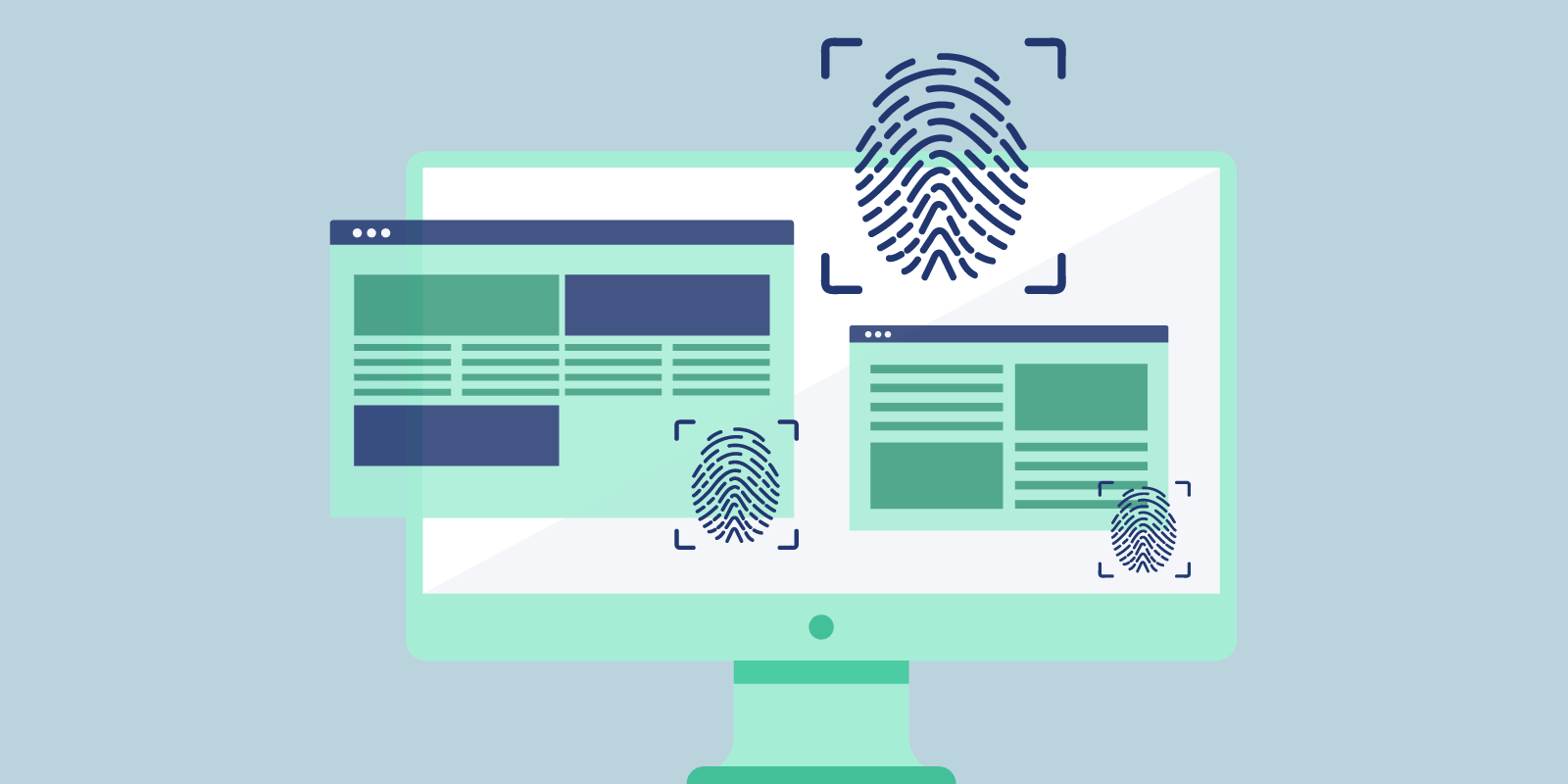
Cybercriminals can easily exploit browser fingerprinting to identify vulnerabilities in your browser or device. By correlating multiple pieces of information from your fingerprint, they can gather valuable insights about your system configuration.
For example, if a bad actor knows that your browser has a particular plugin version with a known security flaw, they can specifically target you with malware or phishing attempts tailored to exploit that vulnerability.
5. Tracking and Profiling
Browser fingerprints provide detailed information about your browsing habits, which can be exploited by malicious entities for tracking and profiling. For instance, let’s say you regularly visit a health-related website to research a particular medical condition.
This information is valuable to data brokers who can create a profile about your health interests and sell it to insurance companies. As a result, you might start receiving targeted ads related to that medical condition or experience higher insurance premiums.
6. Cross-Device Tracking
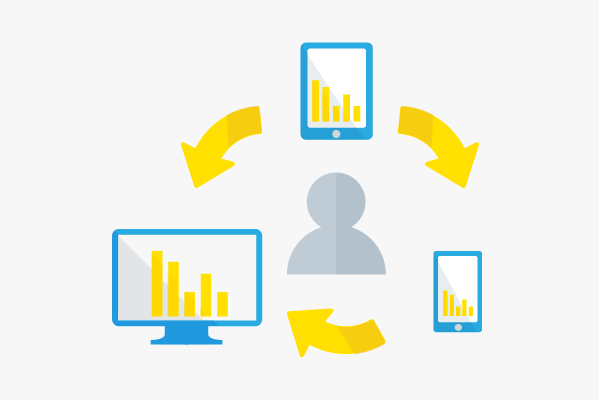
Bad actors can use browser fingerprinting to track your online activities across different devices and platforms, thereby building a more comprehensive profile of your behavior. For example, if you use a particular browser on your smartphone and the same browser on your laptop, advertisers can link your activities across both devices, allowing them to target you with synchronized ads.
One notable study in this area is “The Web Never Forgets: Persistent Tracking Mechanisms in the Wild” conducted by researchers at Princeton University in 2014. In this study, researchers analyzed various tracking mechanisms employed by websites and demonstrated how browser fingerprinting techniques can be used to track users across different devices.
They found that even if users switched browsers or cleared their cookies, the unique fingerprint left by their browsers could still be used to identify and track them.
7. User Deanonymization

Browser fingerprinting can be used to de-anonymize users who attempt to maintain their privacy by using methods such as VPNs or anonymous browsing. By correlating different attributes of the fingerprint, including IP address, time zone, and browser configuration, bad actors can potentially identify the true identity of a user.
In 2019, researchers at Leibniz University of Hanover and Philipps University of Marburg showed how they could identify 70% of users in a large dataset of anonymized browsing histories by exploiting browser fingerprinting.
8. Evasion of Privacy Settings
Hackers can leverage browser fingerprinting to bypass privacy settings and mechanisms put in place by users. For instance, even if you have enabled “Do Not Track” in your browser settings to signal your preference for privacy, browser fingerprinting can still be used to track and profile your activities.
This was highlighted in a study by researchers at KU Leuven and Princeton University, where they demonstrated that popular websites were able to fingerprint users even when they had enabled privacy-enhancing features.
How to Hide Your Browser Fingerprint?
There are measures you can take to mitigate browser fingerprinting. Ad companies will not be able to glean any sensitive information about your online activities or whereabouts if you take these steps to protect from your browser fingerprinting.
1. Browser Modification
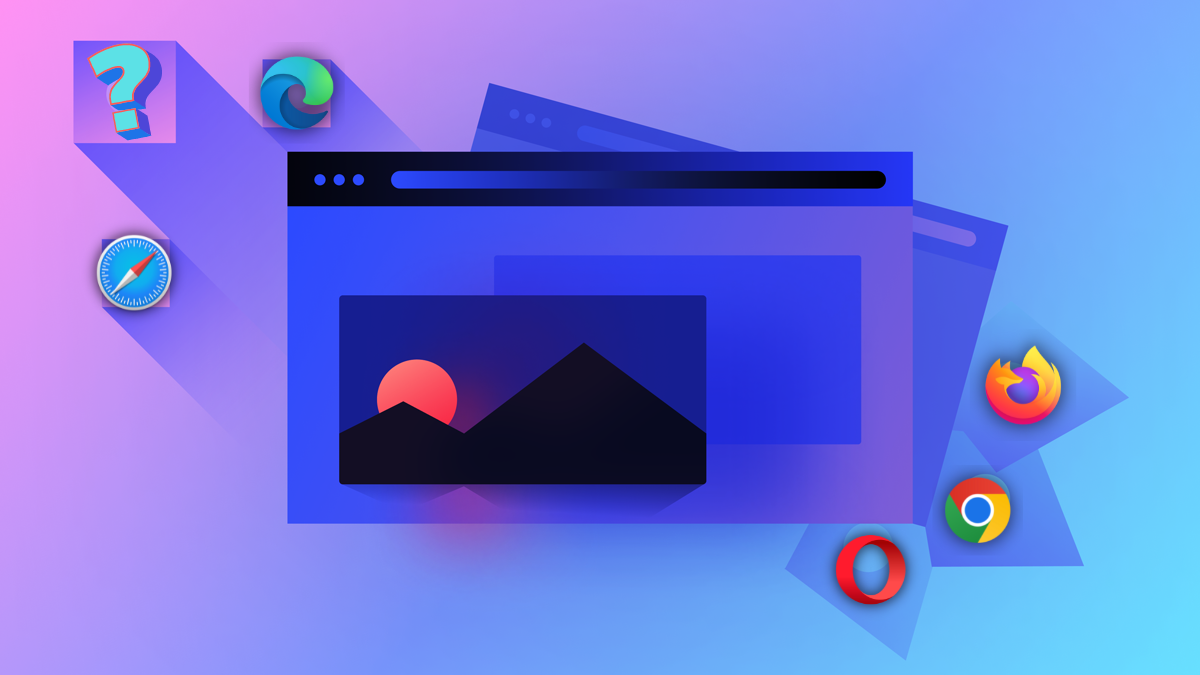
Certain modifications in your browser can ensure no unnecessary data is being transmitted elsewhere. Almost all browsers include additional settings and customizations to help reduce browser fingerprinting, however, this varies from browser to browser.
Here is a rundown of some of the most common web browsers and the actions you can perform to prevent browser fingerprinting.
Google Chrome
Google Chrome provides users with several options to help hide their browser fingerprint and increase privacy.
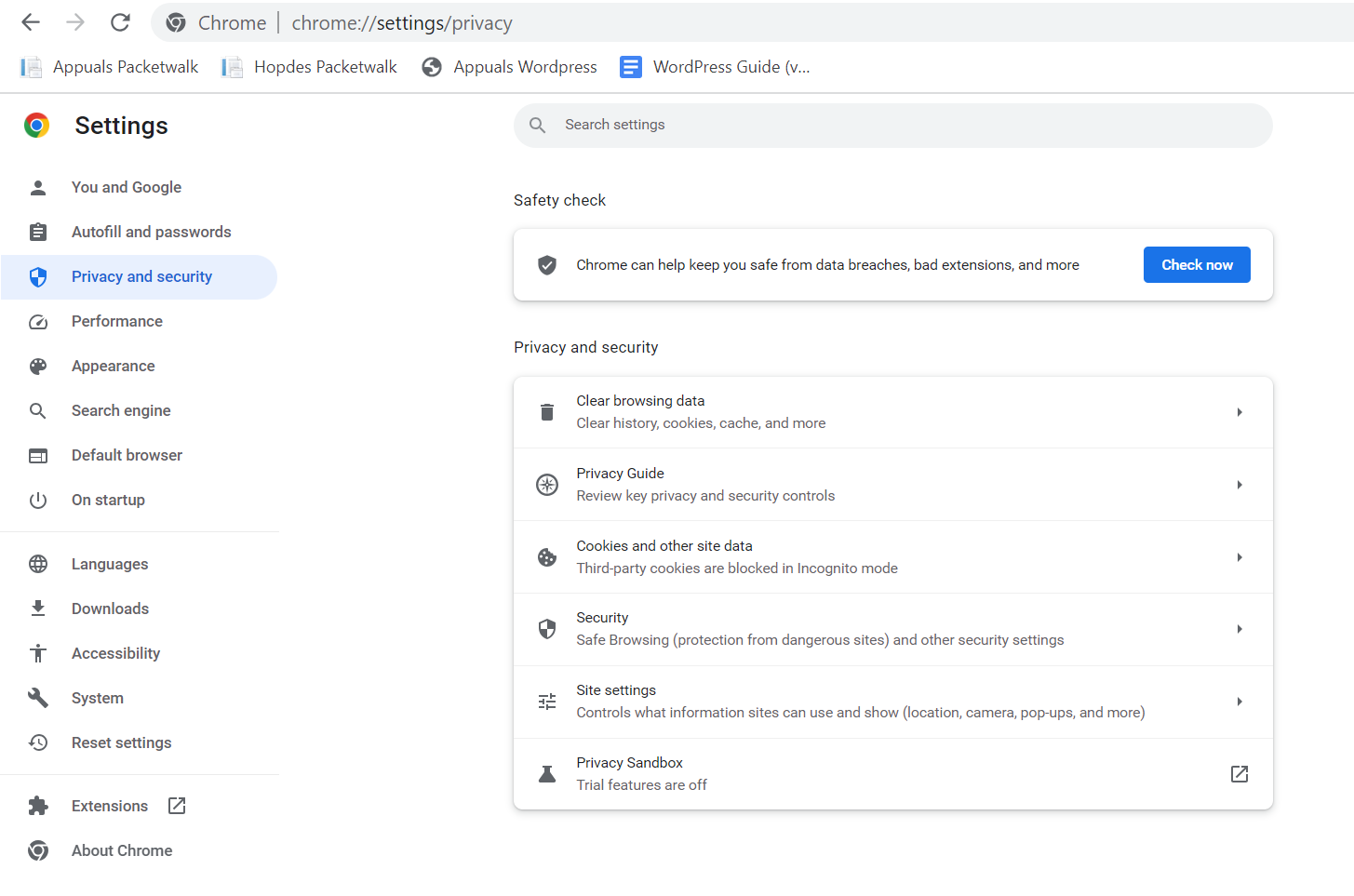
We recommend using the “Privacy Guide” option as it will explain you everything in detail and let you decide yourself.
Users can also set Chrome to automatically delete cookies upon closing the browser or disable all cookies entirely. This prevents websites from using cookies to track and identify users.
Additionally, Google is actively testing the Privacy Sandbox feature within Chrome, designed to make fingerprinting more challenging. Privacy Sandbox aims to mask users’ hardware and software characteristics from websites, making it harder to create a unique fingerprint.
By masking your computer’s hardware and software characteristics from websites, this function helps avoid fingerprinting. It is not clear when Google plans to enable these capabilities by default for all Chrome users.
Microsoft Edge
Microsoft Edge is designed to prioritize security and anonymity, offering features to help you hide your browser fingerprint. Within the browser settings, you have the ability to customize the level of tracking protection. However, it’s important to note that the highest level of protection may impact certain website functionality.
There are three tracking options to choose from: Basic, Balanced, and Strict. For someone having extreme privacy concerns, Strict option is recommended.
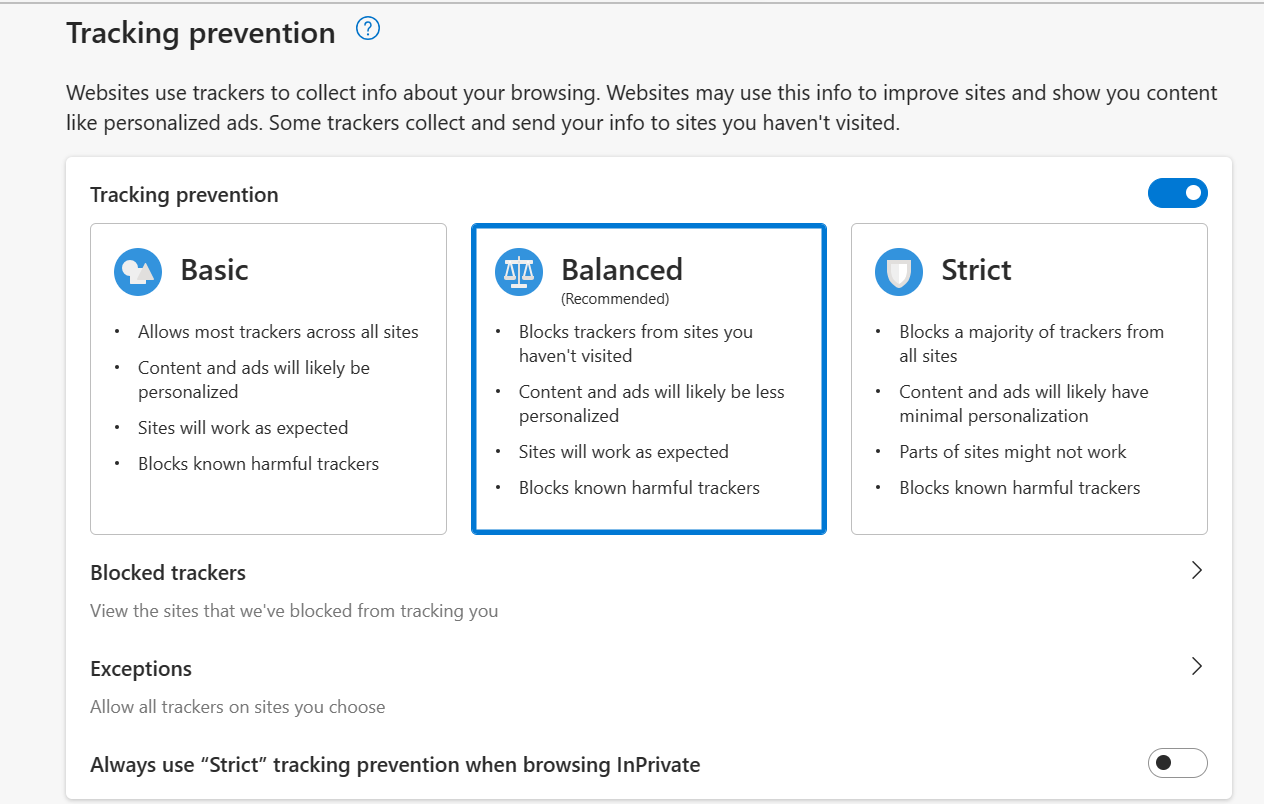
Edge provides transparency by displaying both the blocked trackers and the trackers you have allowed through in the allowlist, and blocked trackers lists, respectively. By leveraging these options, you can enhance your privacy and control the tracking activities when using Microsoft Edge.
Mozilla Firefox
Firefox is a secure and private browser that can be customized to fit your requirements.
You can access the Privacy settings from the main Settings menu. Here, you will be shown three different options including “Standard“, “Strict“, and “Custom” Privacy settings. Although Standard is fine but you can also opt for “Strict” mode for enhanced privacy.
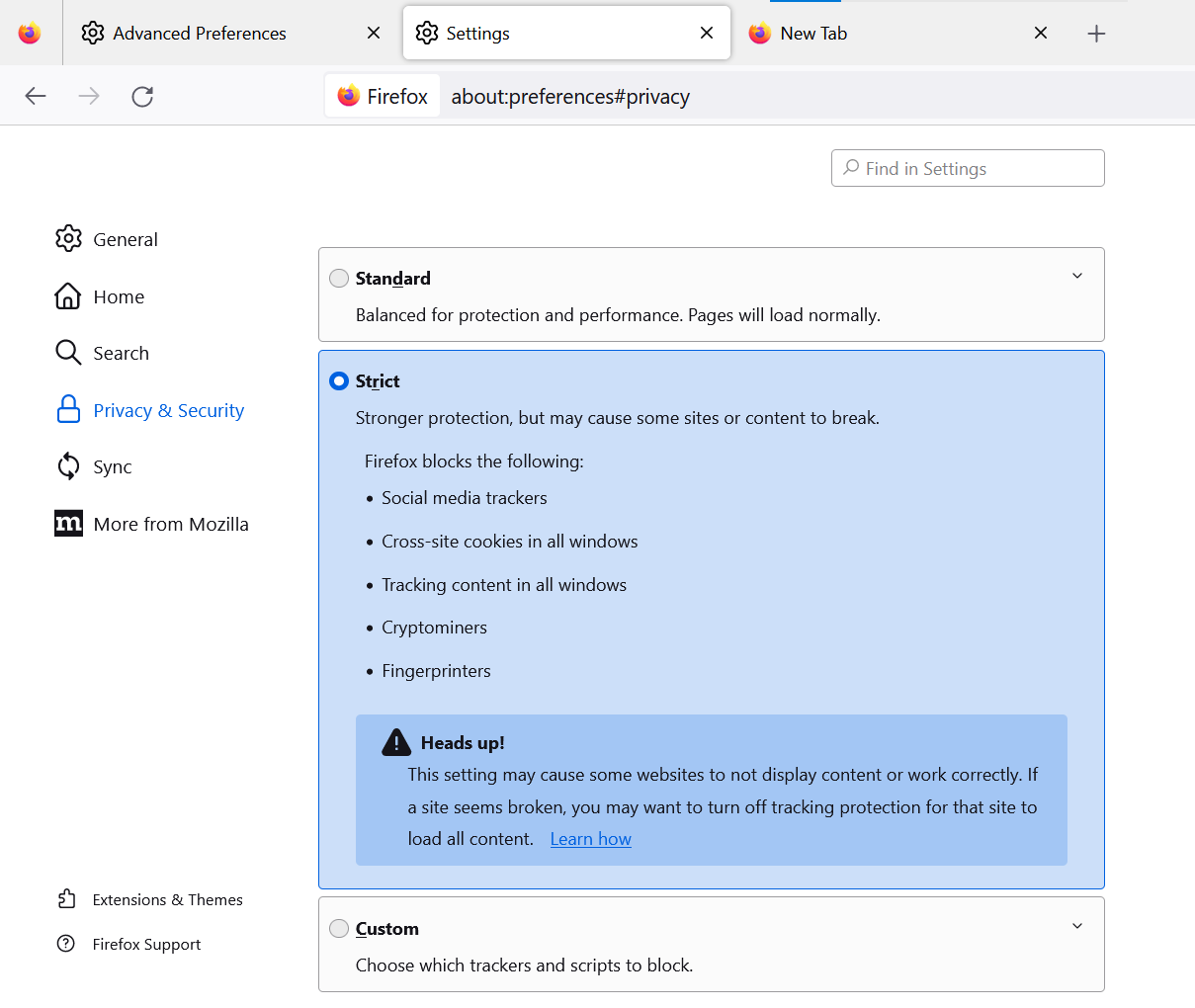
An advanced IT professional can also do the following further customizations.
First, in Firefox’s address bar, type “about:config”, press enter, and click the “Accept the Risk and Continue” button before making the following modifications:
- Type “privacy.resistFingerprinting” and turn the value to “True”. By setting privacy.resistFingerprinting to true, you will have some protection, albeit it is not bulletproof. As part of the Tor Uplift effort, Firefox’s privacy.resistFingerprinting setting was implemented.
- WebGL is another security and privacy concern. Type “webgl.disabled” in the search bar and set it to “True”.
- Next, follow the same procedure for “media.peerconnection.enabled” but turn it to “False”. – Even with a reliable VPN provider, your real IP address is exposed if WebRTC is enabled.
- You can also set “geo.enabled” to “False” as this results in geo-location services being turned off.
- Use the setting “privacy.firstparty.isolate” to true – The latest improvement from the Tor Uplift project is a feature that restricts cookies to the originating website alone.
Alternatively, you can use Firefox with a “customized user.js” file, such as the one provided by ghacks. This is an altered version of Firefox’s default settings, designed to improve discretion and safety. It is easy to use, saves time during setup, and is constantly updated and enhanced.
Opera
Though not the greatest or most widely used browser, Opera has several useful built-in privacy tools such as an ad blocker and a virtual private network. You can also opt out of being tracked. After clicking the “Opera” symbol in the upper-left corner, access “Settings” and then access “Privacy Settings”.
You can use numerous settings on this page to enhance your online browsing experience while hiding your browser fingerprint.
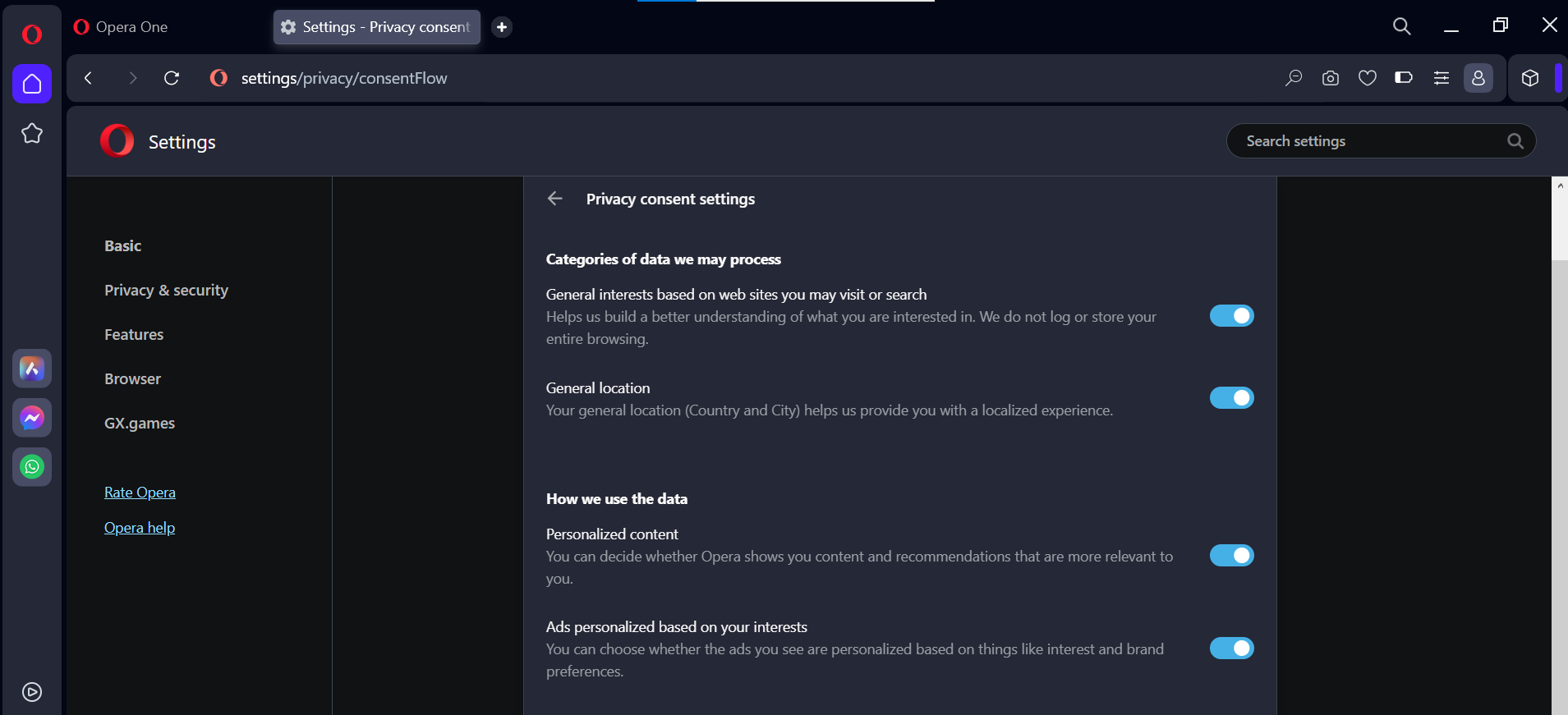
Brave
Protecting your browser’s fingerprinting is a top priority for Brave. To prevent cross-session and site-linking, Brave employs two fingerprinting defenses:
- Blocking, deleting, or changing APIs to make Brave instances seem as identical as possible
- API value randomization for session and site isolation.
To reduce web compatibility difficulties, we try to deliver empty, or non-identifying, values that have the “shape” of anticipated values when we block, delete, or alter API activity. When we randomize API values, we aim to produce changes that are undetectable by humans but noticeable to machines and fingerprinting software.
The seed used to generate these random numbers is updated with each new session and each new eTLD+1. The seed value of the eTLD+1 top-level domain is used by third-party frames and scripts.
Simply type “brave://settings/privacy” on the top search bar and you will be displayed a wide range of privacy settings you can apply to eliminate your fingerprint. Besides, Brave Browser also comes with a built-in VPN.
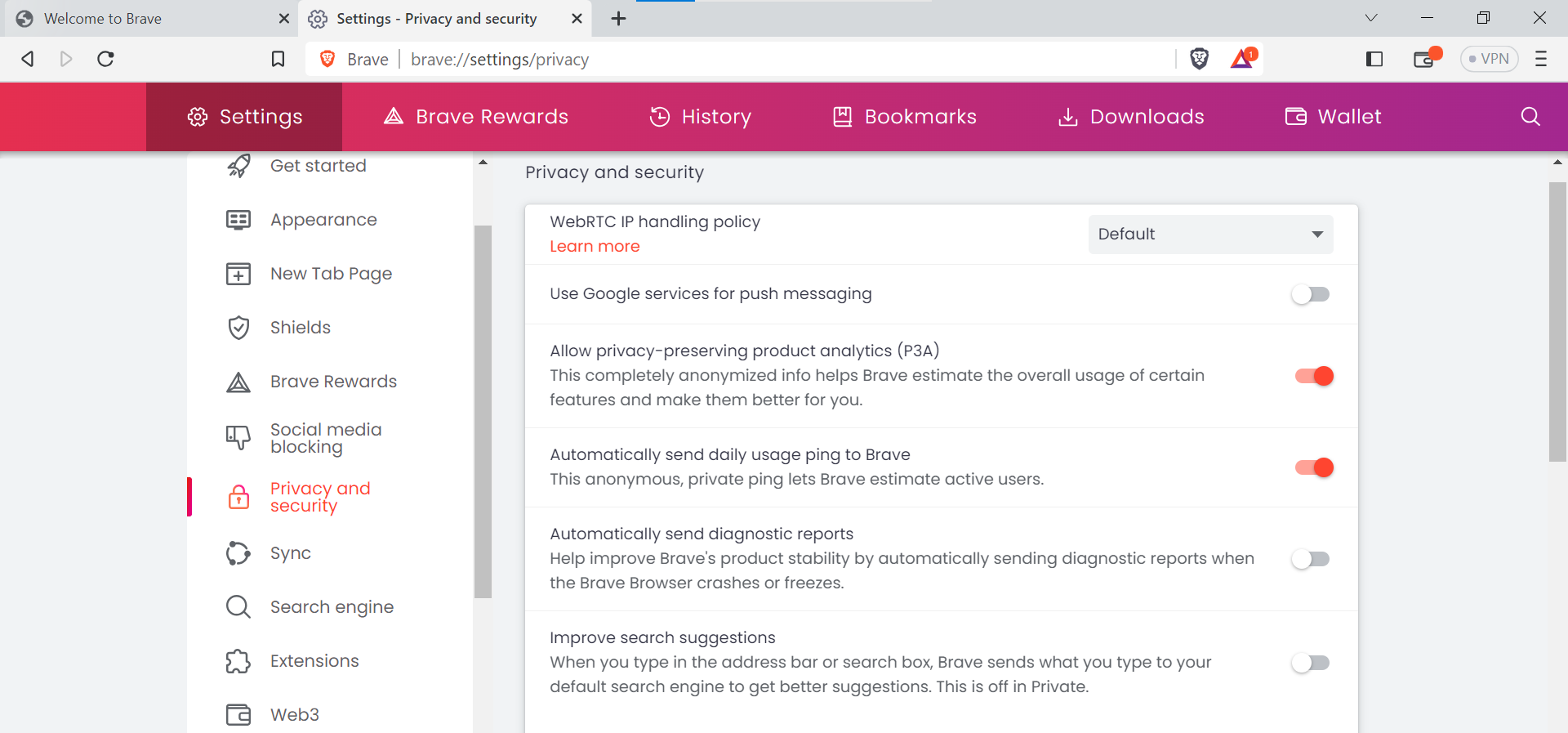
Brave also offers Tor Capabilities now which can be accessed by scrolling down the privacy settings.

Apple Safari
The second most popular browser, Safari, is significantly more discreet than Chrome by default. With Safari’s Intelligent Tracking Prevention, sites that have not been visited in more than 30 days are automatically blocked.
Additionally, Safari now rejects many tracking methods, including some fingerprinting efforts, without compromising security. Safari, like Chrome, has the option to disable JavaScript and prevent cookies. On the same page as the introduction, you can see a privacy report. In addition, users can avoid fingerprinting by turning off location services and the autofill option.
To do so, simply access the Safari menu from the top left side of the screen and click “Settings”. Next, you need to access the “Privacy” tab.
In the Privacy tab, check-mark all the following options
- Prevent cross-site tracking
- Hide IP Address
- Block All Cookies
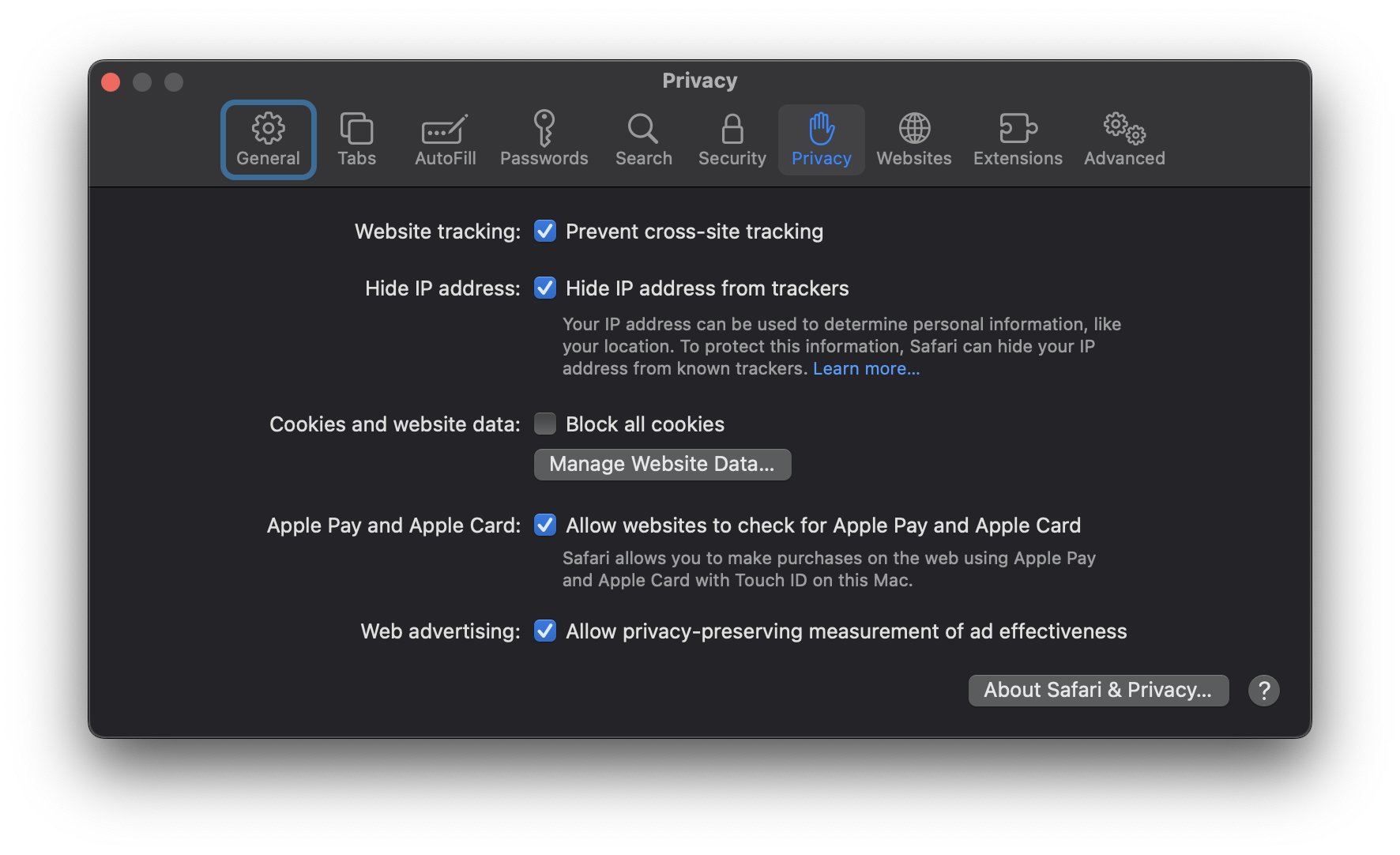
Following these steps in Safari’s Privacy tab will help protect your privacy by preventing cross-site tracking, hiding your IP address, and blocking all cookies as well.
Other Methods to Hide Browser Fingerprint
Other than simply modifying settings of your browser, there are numerous other ways to protect your browser fingerprint.
2. Use the Incognito Mode of the Browser
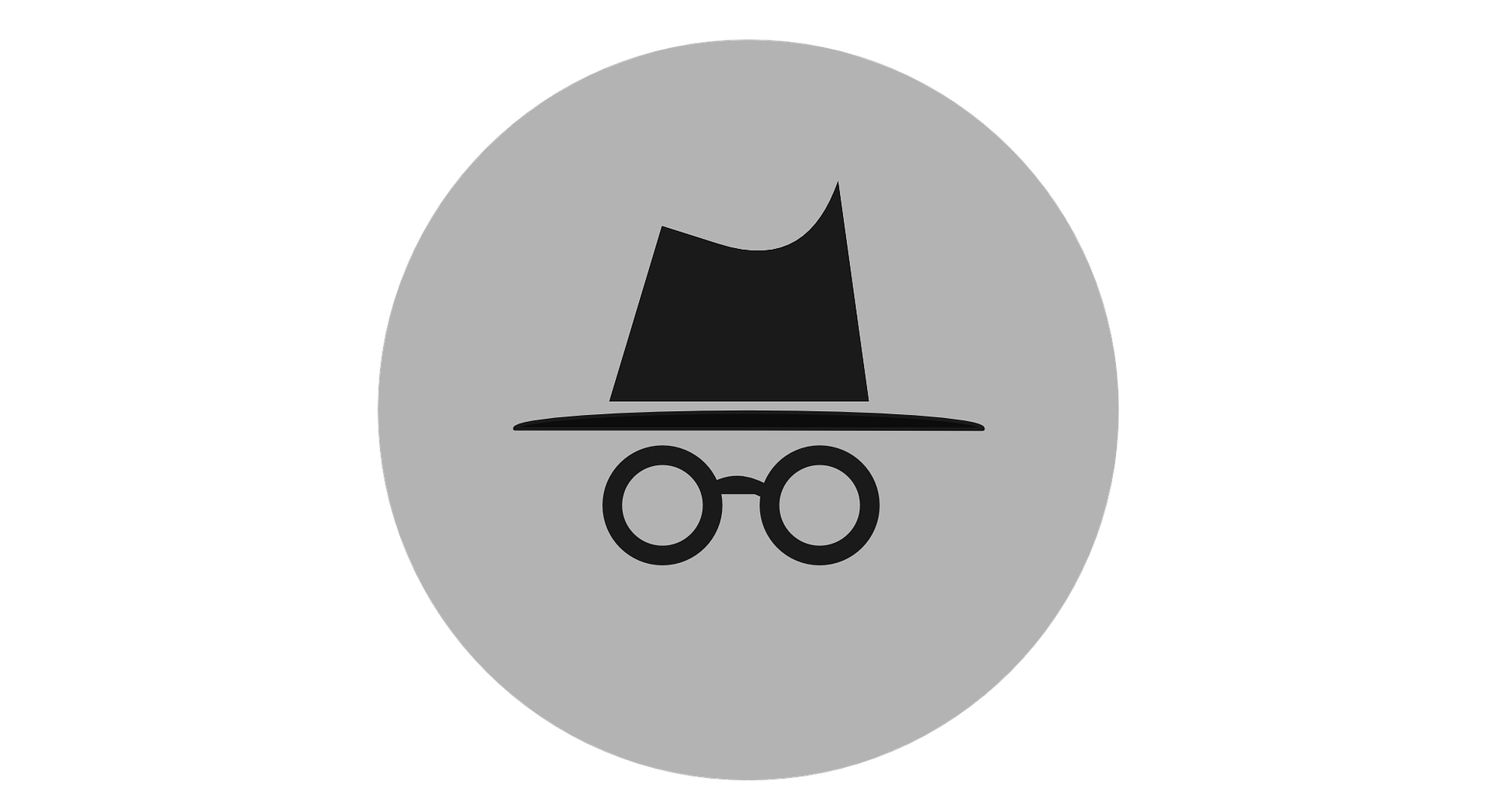
To avoid leaving digital footprints, it is best to use the anonymous browsing mode on your browser. It is not ideal, but it does help keep people from spilling too much about themselves. You can still visit any browser fingerprinting checker while in private or incognito mode to view the findings, which will likely be unique, and thus how it is functioning.
3. Browser Extensions and Add-ons
There are several plug-ins and extensions for browsers that might come in handy. Having said that, here are a few things to keep in mind:
Be wary of add-ons from unknown sources, since they may compromise your data protection and security.
Keep in mind that installing add-ons has the potential to increase the uniqueness of your browser’s fingerprint (for several reasons).
The following are examples of possible browser extensions:
- Canvasblocker by kkapsner: Offers a defense mechanism against canvas fingerprinting techniques (GitHub source code).
- Trace by AbsoluteDouble: Immune to both traditional and modern fingerprinting techniques (GitHub source).
- Chameleon, written by sereneblue (source on GitHub): You can pretend to be a different user agent.
While some say you should use a browser add-on to impersonate multiple user agents, others warn against doing so for the sake of standing out. There are various aspects to think about, but it is not a bad idea to make your fingerprints noisier. With Chameleon, for instance, you can automatically switch between several user agents at predetermined intervals.
4. Disable JavaScript
If you want to prevent your browser’s fingerprint from being collected, turning off JavaScript is a good place to start. The reason for this is that websites cannot tell what plugins and fonts you have installed until JavaScript is enabled. Your fingerprint includes this data, therefore shielding it from websites is a smart idea.
However, numerous websites cannot function without JavaScript, so you may be discarding a necessary component. In certain cases, the website would function but there won’t be a proper overlay of the pages.
A utility like NoScript can be used as a workaround. By default, NoScript will disable JavaScript on all websites, but you can activate it for specific sites if necessary. The drawback is that this needs to be done manually, so there is some effort involved in making good use of it.
5. Use A VPN Service
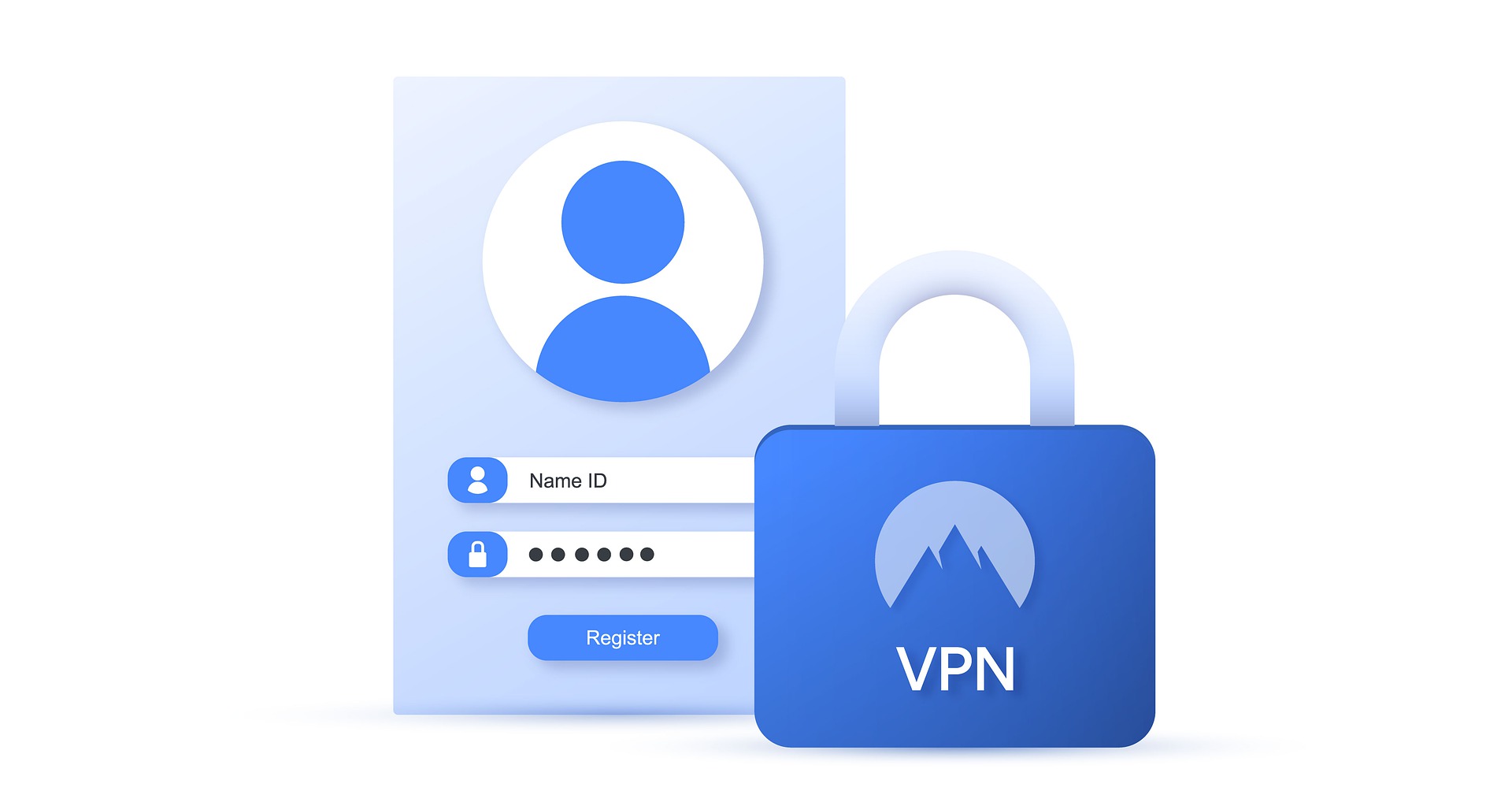
While a Virtual Private Network (VPN) alone will not totally hide browser fingerprinting, it is an essential privacy tool for masking your IP address and location and preventing unauthorized access to your data. A VPN can shield you from prying eyes, snooping ISPs, and even harmful websites. In addition, the transfer of your data is often encrypted so that no one can read it in transit.
Without a Virtual Private Network, your ISP can simply track your every move online by capturing your DNS queries. This is required by law in several nations, including the United Kingdom and Australia.
Since March 2017, American ISPs can legally sell user data to other parties (advertisers) based on their monitoring and recording of customer activity.
6. Disable Flash

The vast majority of experts agree that Flash has no practical use beyond that of a browser fingerprinting nest. If you’re not utilizing it for its intended function, you should immediately deactivate it or remove it from your system. Otherwise, it will continue to follow your data for a while even though major browsers have discontinued support in their most recent releases.
Flash became obsolete years ago and Adobe officially discontinued it in December 2020 so all modern browsers should be bulletproof against it.
7. Use Tor Browser
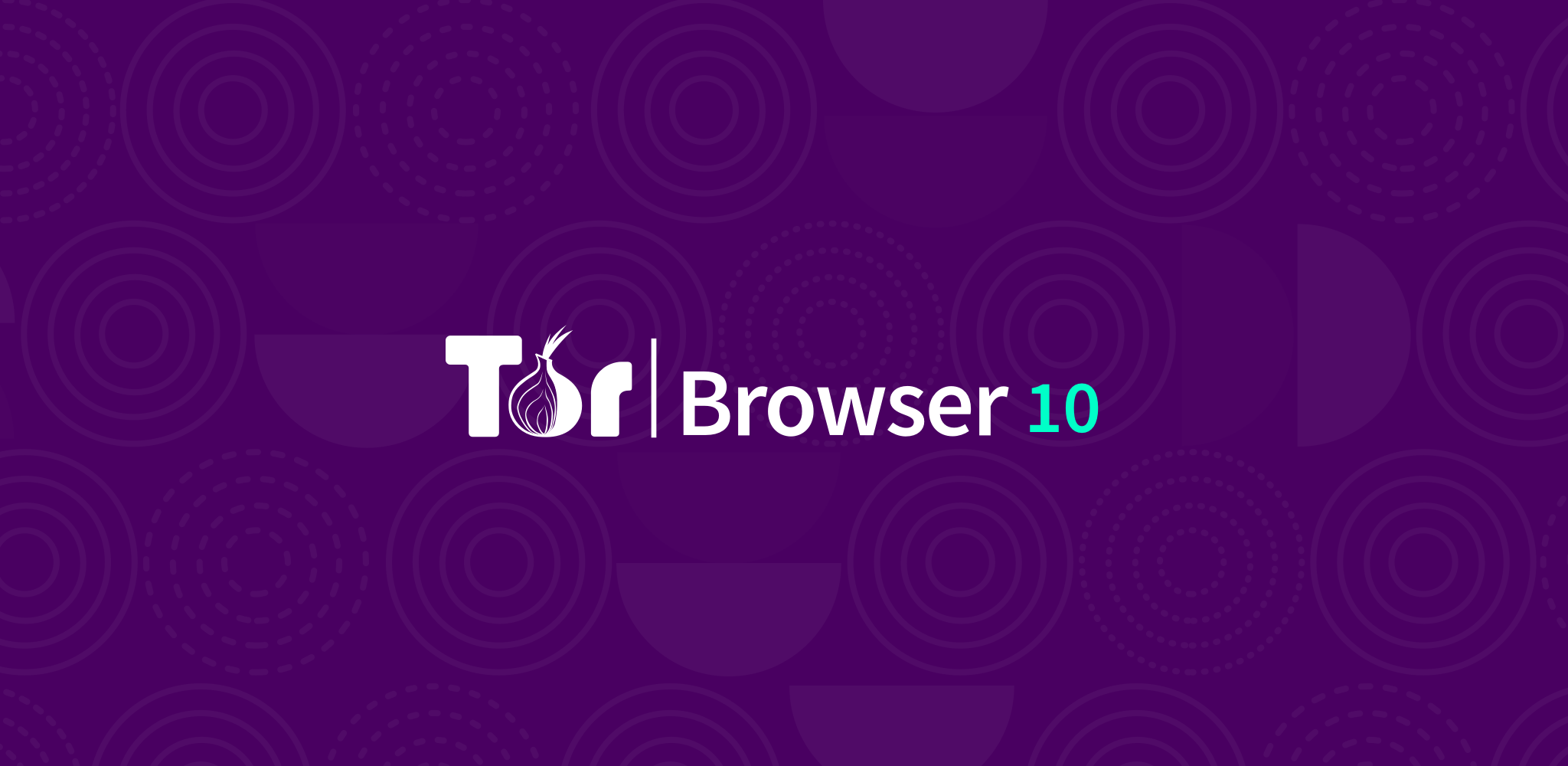
The Tor Browser, which is essentially a fortified and concealed version of Mozilla Firefox, is another choice. The goal of the Tor Browser project is to provide the highest level of anonymity possible. Through the aid of a Tor “node,” or another Tor user, you can access the Internet anonymously. To protect your anonymity, your traffic will be sent via a series of intermediate nodes.
HTTPS Everywhere, NoScript, Anti-tracking features, blocking of Canvas image extraction and WebGL, etc. are just a few of the privacy and security enhancements baked into the default version.
Using the pre-set version is the key. The Tor (anonymous/onion) network is already set up to function with the Tor browser’s default configuration.
8. Virtual Machines

If you really have a major privacy concern, and are not satisfied with the options above, the last option we recommend is to use Virtual Machines (VMs) to run several OS on a single host machine.
Free and open source software (FOSS) VirtualBox makes it simple to use several Linux VMs, increasing both privacy and security. Using a VM for protecting your host computer while using a virtual machine has several privacy and security benefits.
Virtual machines (VMs) make it simple to mask your online activity by running many fake operating systems at once and connecting to multiple VPNs at once for security.
By creating a secure virtual space, you can keep your host computer safe, too. If the VM is hacked, you can easily erase it and start again. Multiple Virtual Machines can be used for a variety of tasks.
Important: For a Smartphone
If you are browsing and want your data to be secure, Tor Browser for Android and Onion Browser for Apple devices is recommended. For all other browsers, modifications in privacy settings is recommended, although that may or may not bring complete privacy for your browser fingerprint.
Future Trends and Challenges in Browser Fingerprinting
In the future, we can expect the browser fingerprinting techniques to become even more sophisticated and such, that the user will not be able to identify it. With arrival of Artificial Intelligence (AI), the possibilities are endless!
Evolving Techniques of Browser Fingerprinting
Browser fingerprinting is evolving in numerous ways.
Using AI Techniques

As AI algorithms continue to advance, they can be leveraged to improve the accuracy and sophistication of browser fingerprinting. AI can analyze a broader range of attributes and patterns in a browser fingerprint, allowing for more precise identification and tracking of users.
This can lead to more effective targeting of personalized content and advertisements. For example, AI algorithms could analyze subtle variations in user behavior and device characteristics to create even more unique and precise fingerprints.
Evolution of Browsers
As browsers and web platforms evolve, new fingerprinting vectors could emerge, making it increasingly difficult to protect against fingerprinting attempts. For example, emerging technologies like WebRTC and WebGL might provide novel opportunities for fingerprinting, requiring countermeasures and privacy enhancements to keep pace.
Countermeasures to Protect Against Advanced Fingerprinting Methods
Numerous techniques can be used to protect against advanced fingerprinting methods, in the future.
Use of AI
While AI can be used for browser fingerprinting, we can also predict that the case could be opposite. AI can also be employed to develop anti-fingerprinting measures that aim to counter the tracking and identification techniques used by browser fingerprinting.
AI algorithms can analyze patterns and anomalies in browser behavior to detect and mitigate fingerprinting attempts.
By dynamically adjusting browser settings or generating synthetic attributes, AI-powered anti-fingerprinting tools can aim to disrupt the accuracy and consistency of browser fingerprints, making it more difficult for trackers to identify and profile users.
Regulatory Frameworks

Additionally, regulatory frameworks and privacy laws may evolve to address the concerns associated with browser fingerprinting. Governments and regulatory bodies may introduce new measures to ensure transparency and user consent regarding fingerprinting practices.
Keeping up with these changing regulations and adapting to compliance requirements will be crucial for organizations that engage in browser fingerprinting.
Newer Tools
Users can expect the development of more robust privacy tools, browser extensions, and anti-fingerprinting techniques. Privacy-focused browser enhancements, such as improved cookie management, advanced tracking prevention, and anti-fingerprinting measures, will continue to evolve to protect users from increasingly sophisticated fingerprinting technique.
Conclusion
If you are not utilizing a virtual private network (VPN) to encrypt your internet connection and mask your IP address and location, all of your efforts to prevent browser fingerprinting are in vain.
Multi-hop VPNs encrypt your communication through numerous servers (hops) before releasing it onto the general internet, providing an extra layer of anonymity for individuals that need it. By using many VPNs instead of just one, your data is more secure and private, and the burden of keeping it secret is spread around.
FAQs
Browser fingerprinting refers to the process of collecting and analyzing various characteristics and attributes of a web browser to create a unique identifier or “fingerprint” for tracking and identification purposes.
While it is challenging to completely prevent browser fingerprinting, you can take steps to minimize its effectiveness. Using privacy-enhancing tools and browser extensions, such as anti-fingerprinting plugins or VPNs, can help obfuscate your fingerprint and make it harder to track your online activities.
Browser fingerprinting itself does not directly reveal your personal identity, such as your name or address. However, it can be used to track and identify your online activities, potentially linking them to other personal information available elsewhere.
Blocking or completely avoiding browser fingerprinting can have some downsides. Some websites may require certain fingerprinting features to function properly and blocking them could affect website functionality or user experience.
 Reviewed by
Reviewed by