Using Google Classroom Effectively: For Teachers and Students
Google Classroom is absolutely free to use web-based service. It was designed by Google in August 2014 for enabling effective communication between teachers and students. This service aims at providing the teachers and students with the ability to share educational resources such as assignments, quizzes, lectures, and projects with each other online. It presents a different approach to student-teacher collaboration as compared with the traditional paper-based approach.
This service is, in fact, a combination of six different services by Google i.e. Google Docs, Google Slides, Google Sheets, Gmail, Google Calendar, and Google Drive. It makes use of the first three services for writing, Gmail for communication, Google Calendar for scheduling events, and Google Drive for creating assignments and their distribution. A teacher simply needs to send invitations to his or her students along with a private code to join a classroom. Once the students join Google Classroom, they can easily view the material uploaded by the teacher, can upload their own assignments, get them marked by the teacher, and finally, the teacher can return the marked assignments along with specific comments.
The main features of Google Classroom are
- Communication- Teachers are allowed to post announcements on Google Classroom and then the students can comment on those posts. Moreover, they can also communicate via Gmail.
- Assignments- Assignments can be created and submitted while making use of Google Drive.
- Grading- Teachers are allowed to comment on the submitted assignments and grade them online. Later on, the teacher can share the graded assignments with their students.
- Archive Courses- Teachers are also allowed to archive a course and its related material when the current term ends. In this way, an archived course disappears from the homepage but stays there in the archived section so that the current courses can be kept organized. The students and teachers can view the archived courses but cannot make any modifications to them unless the archived courses are restored.
- Mobile Applications- The best thing about Google Classroom is that it offers mobile applications for Android and iOS platforms for enabling easier accessibility. These applications also support offline access.
- Privacy- Unlike the rest of the products by Google, the interface of Google Classroom is free from all kinds of online advertisements. Moreover, Google Classroom also does not collect any user data for advertisement purposes. Therefore, this particular service by Google is considered as highly secure.
Although you might have an idea about how to use Google Classroom, however, after reading about all the amazing features of this service, you might be interested in knowing the tips and tricks of using this service efficiently and effectively. Therefore, in this article, we will explain to you the method of Using Google Classroom Effectively for Teachers and Students.
How can one use Google Classroom Effectively?
Google Classroom provides you with lots of amazing features with the help of which teachers and students can conveniently communicate with each other, however, there are some very amazing tips that can help you in using this service effectively. These tips are usually not known by most of us so let us explore them all one by one. Generally, the assignments, announcements, and all the other resources that are uploaded on Google Classroom have a specific name and a number as an identifier. Whenever you have a bulk of different resources, it gets very difficult for you to find a specific one.
However, if you know the name or the number of that material, then Google Classroom provides you with a way to locate it instantly without the need of searching through all the resources. For doing that, just press Ctrl + F and a search bar will appear in front of you. Now type in the name or the number of that particular resource that you are trying to find and press the enter key. Your desired resource will immediately appear in the search results. In this way, you can save a lot of your precious time that would otherwise have been spent in finding something manually.

Most people think that the comments that are added to Google Classroom are always visible publicly i.e. they can be viewed by the teachers as well as by all the fellow students. However, there are many students who want to talk to a teacher privately. Similarly, a teacher may also want to give private feedback to a specific student. In either of these cases, both the teacher and student can make use of the Private Comments feature of Google Classroom. For doing that, simply add your comment to the Private Comments section and you will be able to communicate with your teacher or student privately.
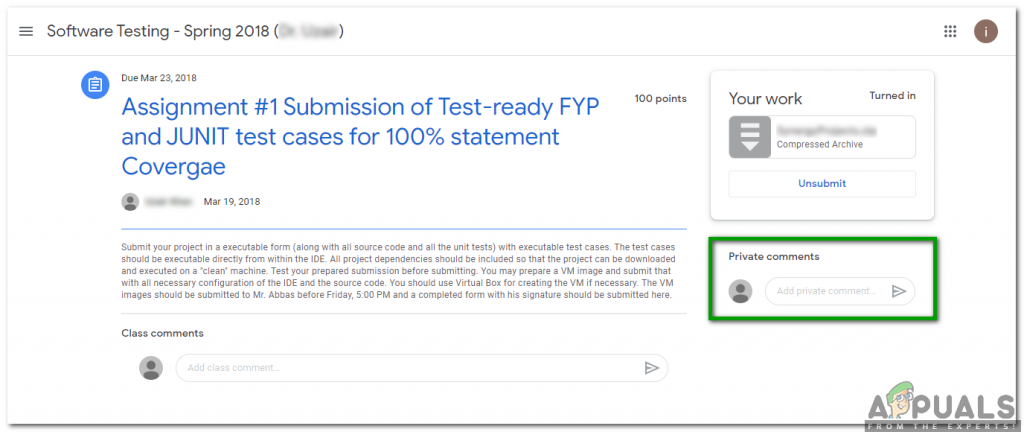
Another efficient way of accessing any particular resource in Google Classroom is by getting a Direct Link to it. All you have to do is to click on the three dots located beside any particular resource and then click on the Copy Link option. This link will be copied to your clipboard and you will be able to use it any time for future reference. This feature can be used by both students and teachers and then they can conveniently refer to any particular resource at any time they want.
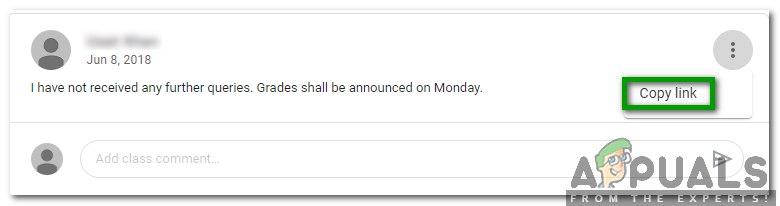
If a teacher wants his/ her students to immediately pay attention to an announcement or anything, then he/ she can simply make use of the Move to Top feature of Google Classroom. All you need to do for enabling this feature is to locate that particular assignment or resource and click on the three dots located beside it. Finally, click on the Move to Top option from the menu that appears. This feature will not only help the teacher in conveying an important message immediately but will also ensure that the students do not miss out on any critical deadlines. Therefore, in a way, this feature will help the students as well in staying organized.
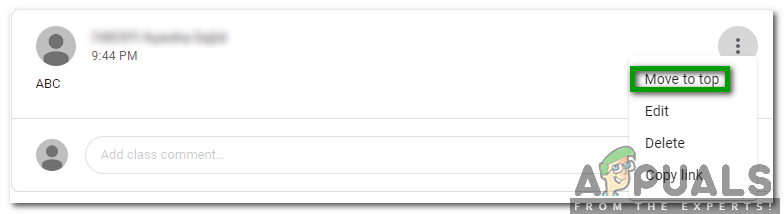
Many times it happens that you cannot visit your Google Classroom that often but you still want to stay informed about all the activities happening over there. For achieving this goal, Google Classroom facilitates the teachers and students by allowing them to Get Emails from Google Classroom i.e. they can easily get notifications from Google Classroom as emails. For doing this, just click on the hamburger menu button located at the top left corner of your Google Classroom window and then click on the Settings option. In the Settings window, turn on the toggle button corresponding to the field saying Receive Email Notifications.
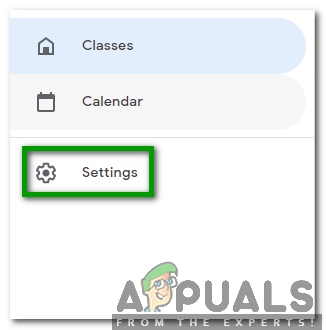
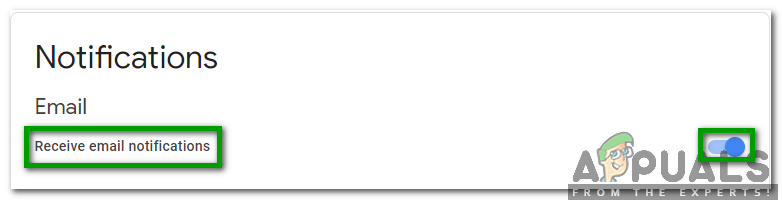
Last but not least, Google Classroom also gives full liberty to the students and teachers to get new features added to this service. Google Classroom greatly values and appreciates the feedback given by its users. Therefore, whenever you feel like having a new or improved feature for this service or want an existing feature to be modified or removed, all you have to do is to click on the question mark located at the bottom left corner of your Google Classroom window and then click on the Report Issue or Request Feature option from the menu that pops up. Finally, give your feedback in the dialogue box that appears and then click on the Send button.
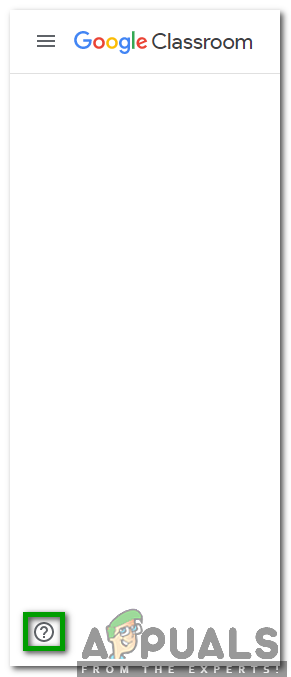
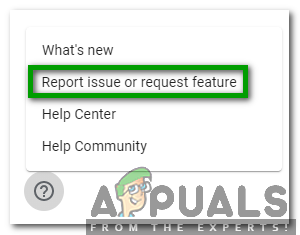
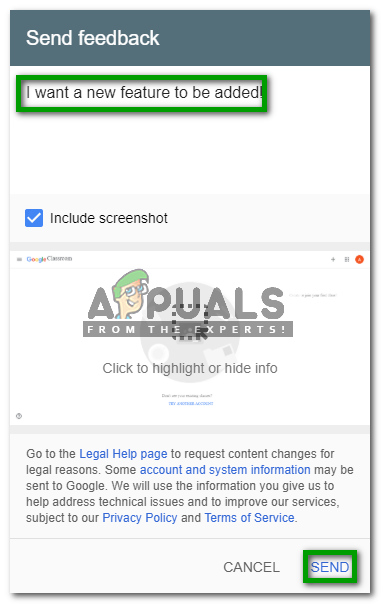
Since this service is been in use for quite a long time now, therefore, you must have a basic know-how about its usage. However, very few people know about the hidden and amazing features that this service offers. After reading this article, you must be knowing how to use Google Classroom effectively and get a better performance out of this service i.e. a kind of performance that you have not experienced ever before.





