How to Get Rid of Adware on Android
Adware is a malicious application that automatically downloads or displays unwanted advertising content such as banners or pop-ups when the user is online. Adware are part of the various forms of malware plaguing the Android ecosystem and can cause little to devastating havoc to the Android device.
Adwares can infect a user’s smartphone when they download applications from 3rd party app stores and websites, click on malicious links or install malicious applications unknowingly. Getting rid of adware is a fairly simple process and can be done by following any of the 4 methods described below.
Method 1: Remove Unwanted Applications
Adwares are often bundled with other applications such as app lockers or installed as standalone applications. You can remove unwanted applications using the application manager. It is advisable you do this in the safe mode.
- Press the Power button till power options appear.
- Long press the Power Off option and you’ll be asked if you want to boot your Android device into Safe Mode. Tap Okay.
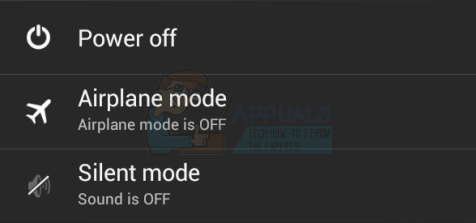
- In the Safe Mode navigate to Settings > Apps/Application Manager. This will bring a list of all installed applications including the malicious ones.
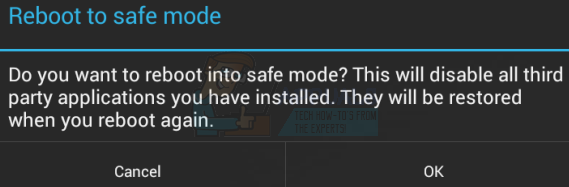
- Carefully scroll through the list of installed applications. Tap on the app you want to remove and uninstall it. Repeat this process till you’ve removed all the unwanted applications.
- To exit the Safe Mode, press the power button till the power options appear and then Restart/Reboot the device.
Method 2: Perform a Factory Reset
A factory reset on your device completely removes everything including your applications, contacts, messages, settings and sometimes your personal files. Ensure your device is properly backed up before proceeding with this method.
- Navigate to Settings > Backup and Reset and tap the Factory Data Reset button under Personal Data. Tap Reset device on the confirmation screen. The device will reset and return to the initial setup screen.
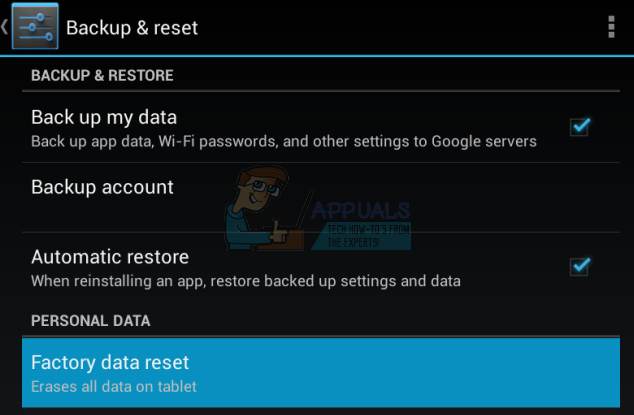
Method 3: Using Malwarebytes Anti-Malware
- Install Malwarebytes from here.
- Open the application and follow the prompts in the setup screen to get the app ready.
- Select Scanner from the menu and tap Run a scan. Wait for the scan to complete and if adware or any malware is detected, follow the prompts to remove it.
Method 4: Install an Ad Blocker
Ad blockers do not only block adware from displaying ads but also prevents other applications and websites from displaying ads as well. Note that, ads generate revenue for most websites and apps so you can whitelist your favorite websites or purchase full versions of your favorite apps in order to support the developers. Also, note that this method requires a rooted device. Alternatively, you can install AdBlock Browser if you’re not rooted.
- Download and install AdAway from here. Before installing, ensure that installation from Unknown Sources is enabled. Depending on your device this can be found under Settings > Security or Settings > Applications.
- Launch the app from your app drawer and select “Download Files and Apply Ad Blocking”. Accept any superuser permission required by the application and then accept the reboot prompt that appears when the process is complete.
Any of the above methods should get rid of adware issues on your device instantly.
PRO TIP: Certain adware get buried deep within the Android operating system and can’t be removed by either resetting or running a malware scan. In this case, you have to reinstall the entire firmware. Visit your vendor’s support page to find out how you can install a fresh firmware on your device.