Fortnite Error 91 [Fixed]
There have been some reports in which players are not able to join parties and an error message is displayed stating “Failed to join Party“. This corresponds with Error Code 91. This is an unfortunate situation for players because in our opinion online multiplayer games are best enjoyed with friends. To solve this issue and continue to enjoy playing online at parties, see the solutions listed below.
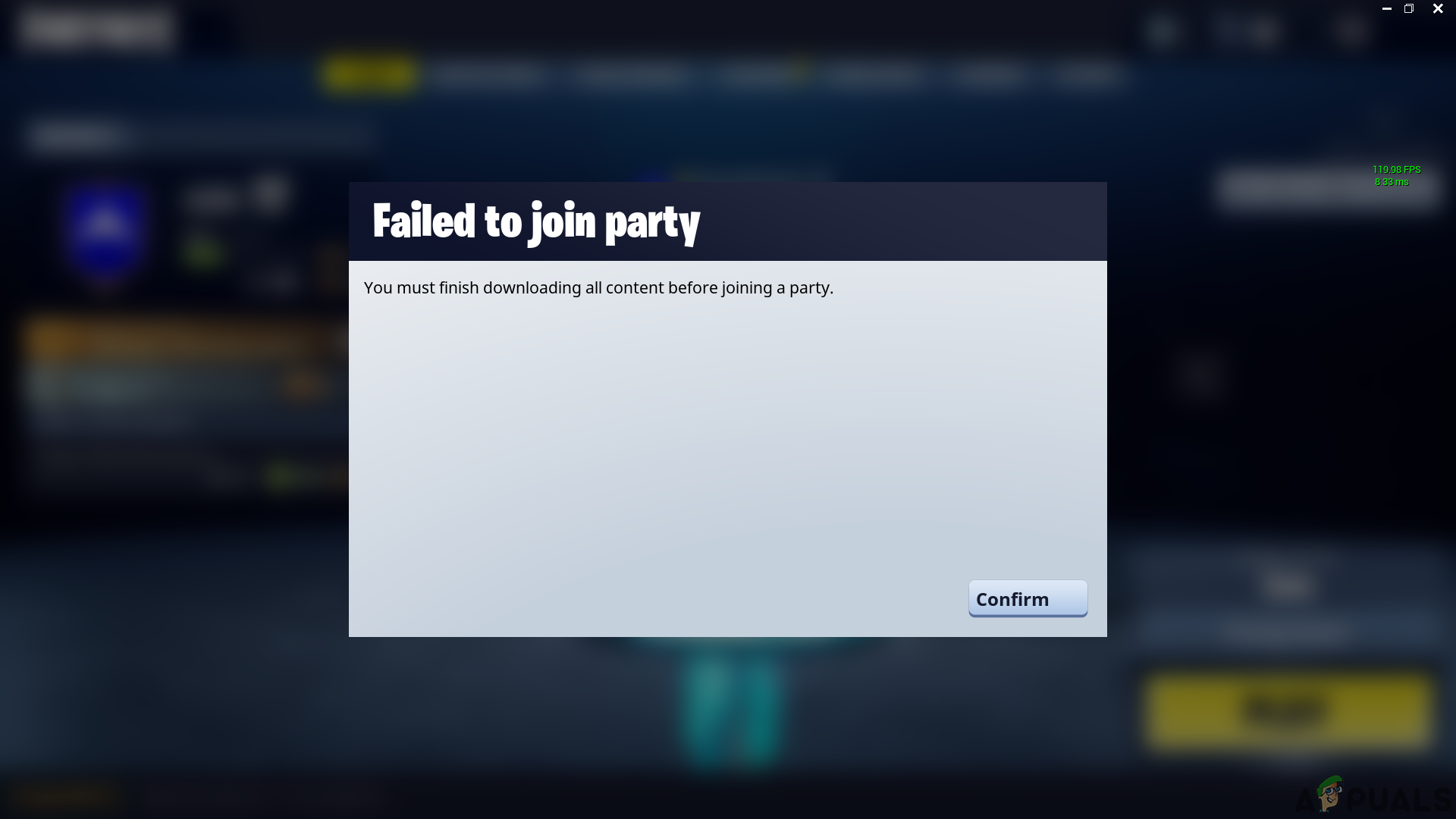
Method 1: Restart The Game
Sometimes there may be an issue with your game connectivity. So it is better to restart your game to set up a new connection with the server. To do this follow the steps below.
- Locate the three horizontal lines at the top right corner of the Fortnite main menu and click them.

- Next, you will see a drop-down icon list, click on the power icon to exit your game session.
- To start Fortnite again click the game icon. If the problem persists see the solutions below.
Method 2: Spam Invites To Friends To Join Party
Some of the players have overcome this problem by spamming invites to their friends with whom they want to play. See the steps below.
- Once you have Fortnite running, you will be on the main menu of the game.
- There will be empty slots to the left and right of your character with a plus sign hovering above the slots.

- Click the plus sign.
- You will see a list of your friends, invite friends from here by navigating to the gamer tag of your friend and pressing the square button.
- If your friend cannot join the party, keep on spamming invites until they can do so.
Method 3: Set Game Privacy To Private
If you are facing this issue even after trying all the solutions above, make the host (the one sending the invites to others) set their game privacy to private. To do so follow the steps below.
- Click the three horizontal lines on the top right corner of Fortnite main menu.
- You will see the privacy option on the left side of the list which appears after the click. Select it.

- Set the privacy to private and then invite your friends.
- Also, tell the people you want to invite to set their privacy to private and then attempt to join the party.
Method 4: Add Friends By Epic Game Launcher
If all the above solutions didn’t work, use epic games launcher to add a friend and invite from there. Follow the steps below to do so.
- Open the Epic Game Launcher by double-clicking on its icon.
- You will see the Friends option of the left of the launcher menu. Click it.

- You will see the icon of a human with a plus sign. Click it.
- You will need to enter the email address or epic name of the person you want to add.
- Invite the person to play with him at a party.





