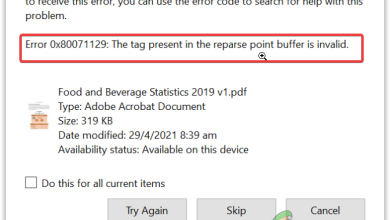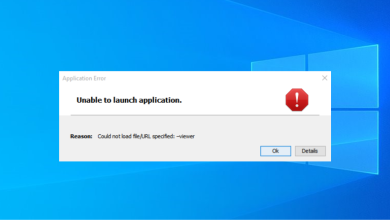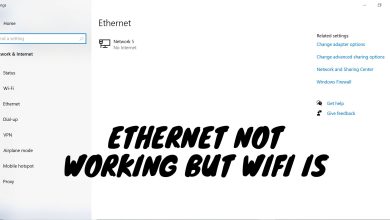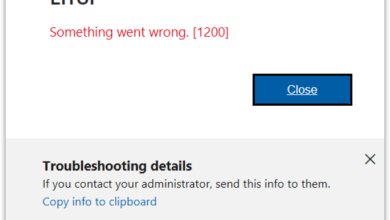Fix: Backup failed to get an exclusive lock on the EFI system partition (ESP)
The error ‘Windows Backup failed to get an exclusive lock on the EFI partition (ESP)’ usually occurs when there’s an application that is denying access of the process. System Images are very helpful and most of the users usually create a system image whenever they are trying to do something they know little about. System Images, if you do not know, are basically copies of the whole system stored into a file. These images can, later on, be used to restore the system to the exact same state when the image was created.
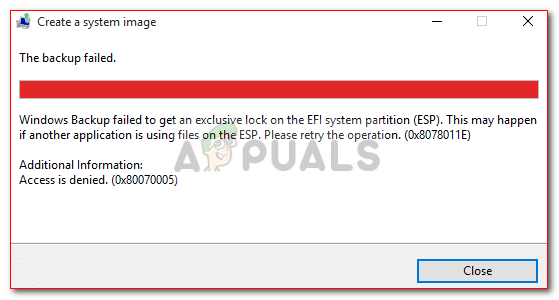
However, certain users have reported that they are facing the said issue when trying to create a System image. If this case is applicable to you, follow the solutions provided down below to circumvent your issue in no time.
What causes the ‘Windows Backup Failed To Get an Exclusive Lock on ESP’ Error on Windows 10?
The error generally occurs when it is denied the required access typically if you are not using an administrator account. However, if you are using an administrator account and still facing the issue, then in such a case, it can be due to the following factors —
- Third-party applications: In some cases, the error can be due to the third-party applications running on your system.
- Windows Defender or Antivirus: If you are facing the said issue, it can be due to the restrictions imposed by the Windows Defender or your third-party antivirus.
- Windows Backup Service: Lastly, the error can also emerge if a certain Windows backup service is using the wrong log on user.
You can resolve your issue and create the system image smoothly by following the solutions given down below. Before you jump into the solutions, make sure you are using an administrator account. Also, please make sure you apply the solutions in the same order as they are provided down below.
Solution 1: Uninstall Third-Party Antivirus
The first thing you need to do in order to isolate the issue would be to uninstall your antivirus. For some users, the Avast antivirus was blocking the process due to which they were not able to create a system image successfully. To overcome this, please make sure you uninstall any third-party antivirus that you have installed on your system and not just disable them. Here’s how to do it:
- Go to the Start Menu and open up the Control Panel.
- Go to Programs and features.
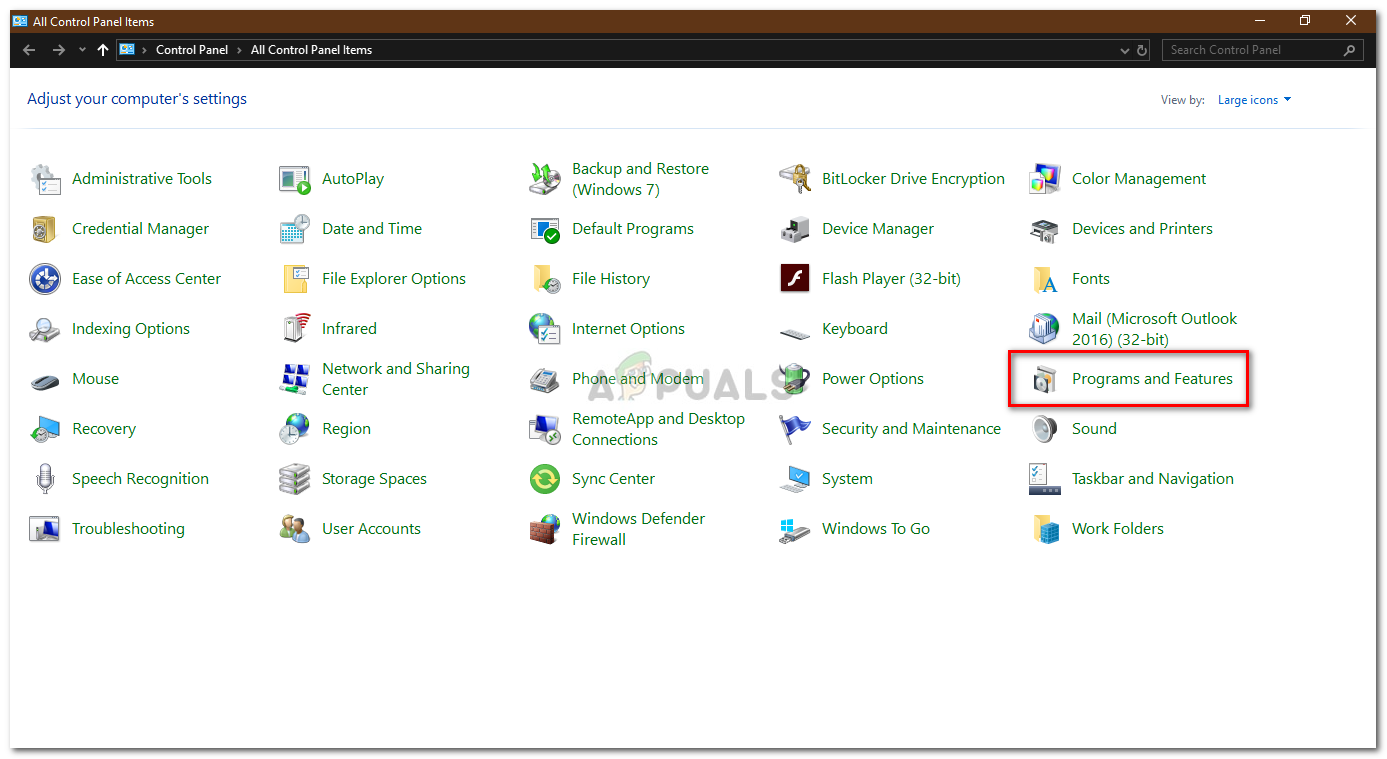
Programs and Features – Control Panel - Locate your antivirus and double-click to uninstall it.
Solution 2: Perform a Clean Boot
In some cases, there’s a possibility that instead of the antivirus, another third-party application was causing the error to occur. In order to eliminate such a possibility, you will have to perform a Clean Boot. A Clean Boot starts up your system with the minimal amount of services running in the background.
Please refer to this article on our site to learn how to perform a Clean Boot.
Solution 3: Changing Log On User
If performing a clean boot and uninstalling the third-party antivirus doesn’t fix your issue, then it is probably due to the wrong log on user. You can isolate the issue by changing the log on user for Block Level Backup Engine Service. Here’s how to do it:
- Press Windows Key + R to open Run.
- Type in ‘services.msc’ and hit Enter.
- From the list of services, locate Block Level Backup Engine Service.
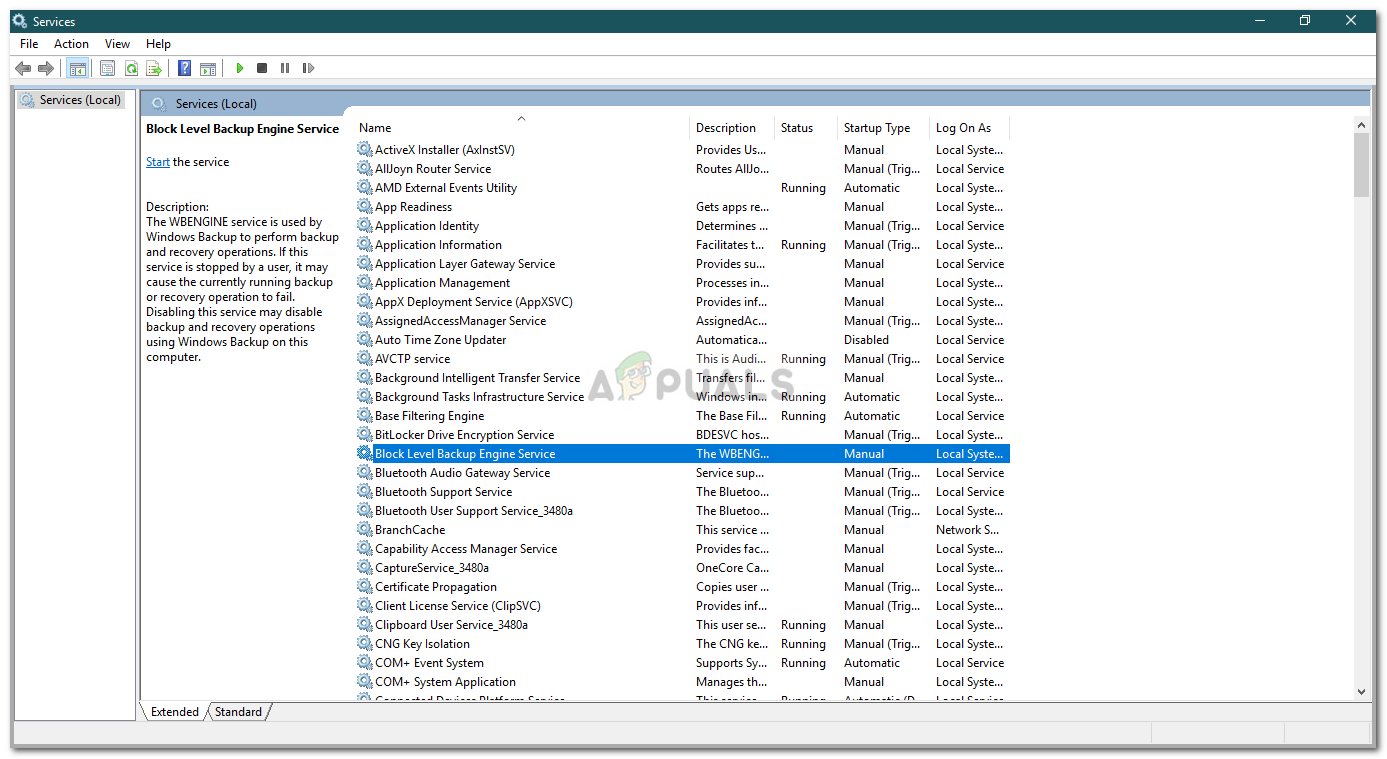
Block Level Backup Engine Service - Double-click it to open Properties.
- Switch to the Log on tab and check the ‘This account’ option.
- Click Browse and then click Advanced.
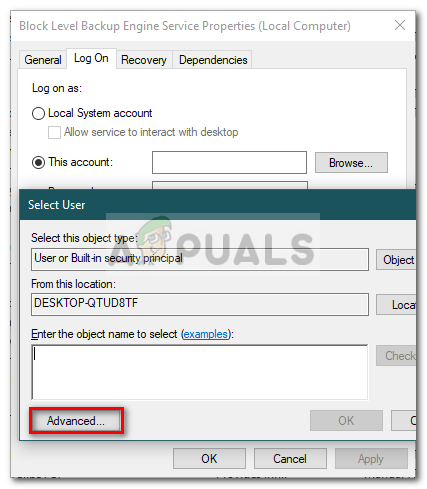
Changing Log On User - Hit Find now and then from the list of users, double-click your user account.
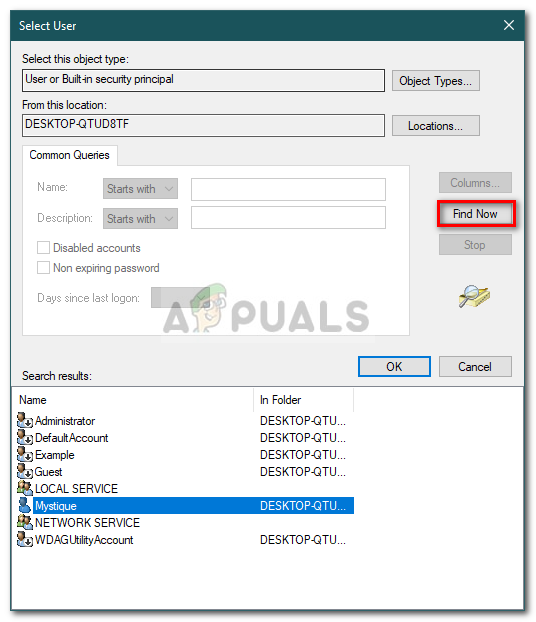
Choosing Log On User - If you use a password for your account, enter the password in the password fields.
- Click Apply and then hit OK.
- Restart your system.
Solution 4: Use a Third-Party Software
Finally, if none of the solutions mentioned above work out for you, using a third-party application is what you need to do. There are tons of image cloning software out there that you can use such as Macrium Reflect, Casper, Acronis Trueimage etc. Just download anyone that you find easy and create a system image without any worries.