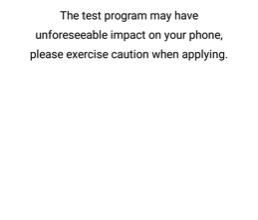Fix: Pokemon Go PvP Not Working on Android
A lot of Pokemon Go players have been experiencing problems when trying to compete in the new Trainer Battle mode (PvP mode) on Android devices. Most affected users are reporting that they are unable to attack, they are unable to accept battle requests or they have to deal with unplayable lag. Most lag issues have been addressed with the latest releases, but some problems still remain.
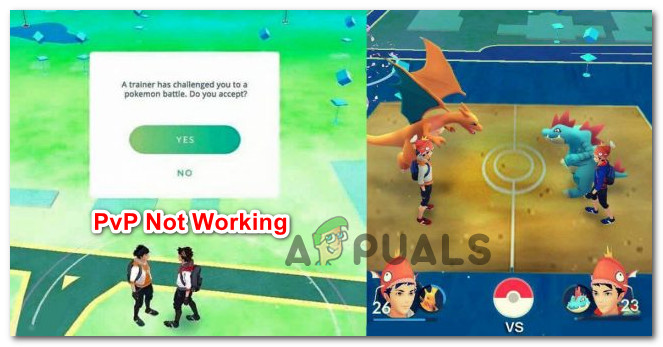
What is causing the Pokemon Go PvP Not Working issue?
The PvP mode in Pokemon Go is a new addition to the game, so some turbulence is initially expected at launch. Niantic already released a couple of updates that addressed lag issues and bugs, but users are still experiencing problems. Upon investigating the issue, we discovered a couple of common culprits that are known to trigger this particular issue:
- The Android device is rooted – This issue is often reported to occur with rooted devices. This happens because the automatic sync feature is disabled by default with most rooted devices. As it turns out, having the proper time & date is mandatory when playing PvP. In this case, this shortcoming can be addressed with an app (ClockSync)
- Time & date is not synchronized – On most non-rooted devices, the reason why this issue occurs is that Automatic time is disabled from the settings menu. A common symptom that this is happening is the inability to attack in PvP. To resolve it, you’ll need to access your Date & time settings and correct the default behavior.
If you’re struggling to find a way that will resolve your Pokemon Go PvP issues, we might have a few ideas. Down below, you’ll discover a couple of verified methods that other users in a similar situation have used to get the issue resolved.
Follow whichever method is applicable to your particular scenario. One of the two methods should help you resolve this particular issue. Let’s begin!
Method 1: Turn On Automatic Time (Non-rooted Android)
Most of the users that have been encountering this particular issue have reported that they managed to fix the issue by enabling Automatic Time in their phone’s settings. This fix has been reported to be effective for a lot of users that we’re unable to attack once the PvP match started.
Here’s a quick guide on how to do this:
- Make sure the Pokemon Go app is closed completely on your Android device.
- Go to Settings > Date & time and look for an option named Automatic date & time. Once you see it, switch the toggle associated with it so that it’s enabled. If this option is already turned on, disable it, restart your phone and enable it again.
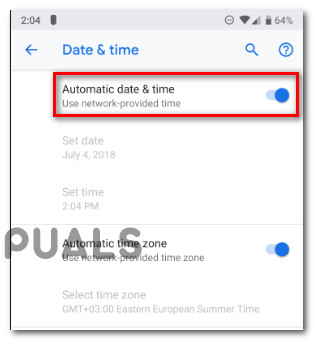
Enabling Automatic date & time Note: Keep in mind that this option will be different depending on your Android manufacturer.
- Restart your phone.
- Open Pokemon Go at the next startup and check if the issue has been resolved.
If you’re using a rooted device, move down to the next method below.
Method 2: Using the ClockSync app (rooted Android)
A couple of affected users have confirmed that they were able to get the issue resolved by using an Android app called ClockSync. This app was reportedly effective for a lot of Pokemon Go players that were using rooted phones.
Since Automatic sync is not an option on rooted phones, you can use the ClockSync App to do the job for you. Here’s a quick guide on how to use it:
- Visit this link (here) from your phone and download the latest version of ClockSync.
- Once the installation is complete, go click the action button (three-dot icon) in the top-right corner and choose Synchronise.
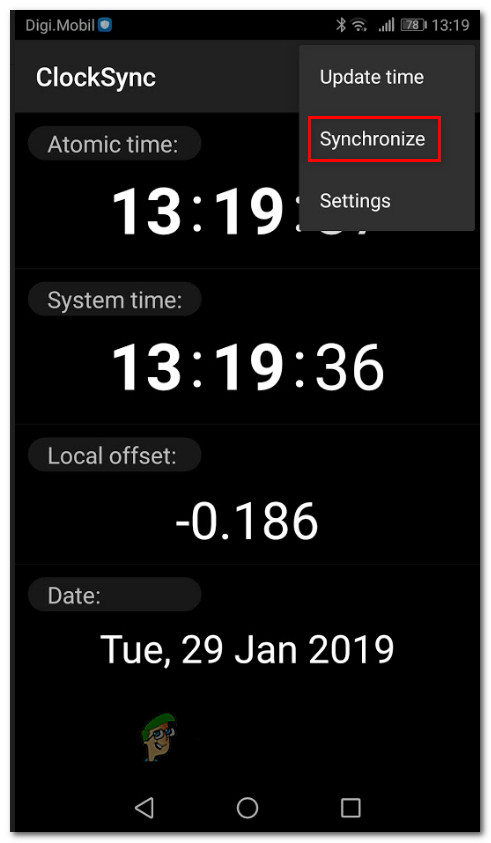
Synchronizing Time & date - Next, follow the on-screen prompts to complete the syncing process.
- Restart your phone and check if the issue has been resolved by opening the PvP mode of Pokemon Go again.
Method 3: Install 32-bit Version
If none of the above methods work, you can attempt at installing the 32-bit version instead of the default 64-bit version. Even though it wouldn’t look different on the surface but beneath the hood, the entire architecture is processing differently. However, make sure that you uninstall the 64-bit version completely before you attempt to install the 32-bit one.