Fix: Headphone Jack not Working on Android Phone
If music is a big part of your daily routine, then a problem with your smartphone’s jack is the least you could wish for. Unfortunately, headphone jack problems are not as uncommon as people think, and it might become extremely frustrating to pinpoint where the problem originates from.
The issues related to headphones giving out can be traced back to three main things: lint/dirt accumulation, software malfunction or hardware failure. If you use headphones regularly, it might make sense to try the fixes down below before taking a trip to the repairman. But before moving on with the solutions, restart your device and then check if you can use your device’s headphone jack without any issue. Another important point, many headphones come with volume control built-in to them. If so, make sure volume is not muted from the headphone’s volume control.

Prerequisites
- SoundAbout App
- Another device with a jack slot
- A spare headphone headset that is compatible with your device
- A very small pair of sharp tweezers, toothpick or needle
- A cotton swab
- Rubbing alcohol
- Flashlight
Method One: Pinpointing the Cause
Before you go around trying each fix, you should make sure that the headphones aren’t broken. The quickest way to check this out is to plug the headphones into another device. It doesn’t have to be another Android, any device with a 3.5 mm jack will do the job.
If you can’t hear any audio from your headphones when using the headset with a different device, you have just uncovered the culprit. The fix, in this case, is to replace your headphones with a new pair. If your headphones do work when plugged in with another device, the problem lies elsewhere and you should follow through with the other fixes below.
Now try to plug in a different pair of headphones into your smartphone and see if they work. If you get any audio out of them, there’s a high chance the first pair isn’t compatible with your Android device. If you don’t hear anything, there are two possible causes – you either have a jack malfunction or there’s a software issue. In both cases, you can easily fix it with one of the guides below.
Method Two: Cleaning the Headphone Jack
You’d be amazed at how easily lint, dust, and other foreign materials will make their way into your headphone jack as time passes. The problem is, these can easily block any type of connection between the headphones and the jack.
Start by picking up a flashlight and take a look into the jack for any evidence of dirtiness. Now power off your device completely and disconnect the power cable if it’s charging. Use a pair of tweezers, a toothpick or a needle to carefully remove any foreign presence. You can also blow into the headphone jack, but I don’t recommend using compressed air because you might just force the junk further inside.
Once you successfully remove any large pieces of junk, damp a cotton swab with a tiny amount of rubbing alcohol and insert it into the jack. Swirl it around gently to get any remaining lint or dust out.
Once you’re done, use the flashlight to look into the jack again and see how well you did. Wait a while before powering up the device again and see if your headphones are working.
Method Three: Eliminating any Bluetooth connection
If you have paired your Android device with a wireless device like a speaker or a wireless headset, then your jack may be disabled by your OS. The standard behaviour on stock Android is to recognize anything inserted inside the jack regardless of the Bluetooth settings. But since Android is diverse and highly fragmented, the behaviour is altered across different manufacturers and Android versions.
- Go to Settings > Bluetooth and check the list of paired devices.
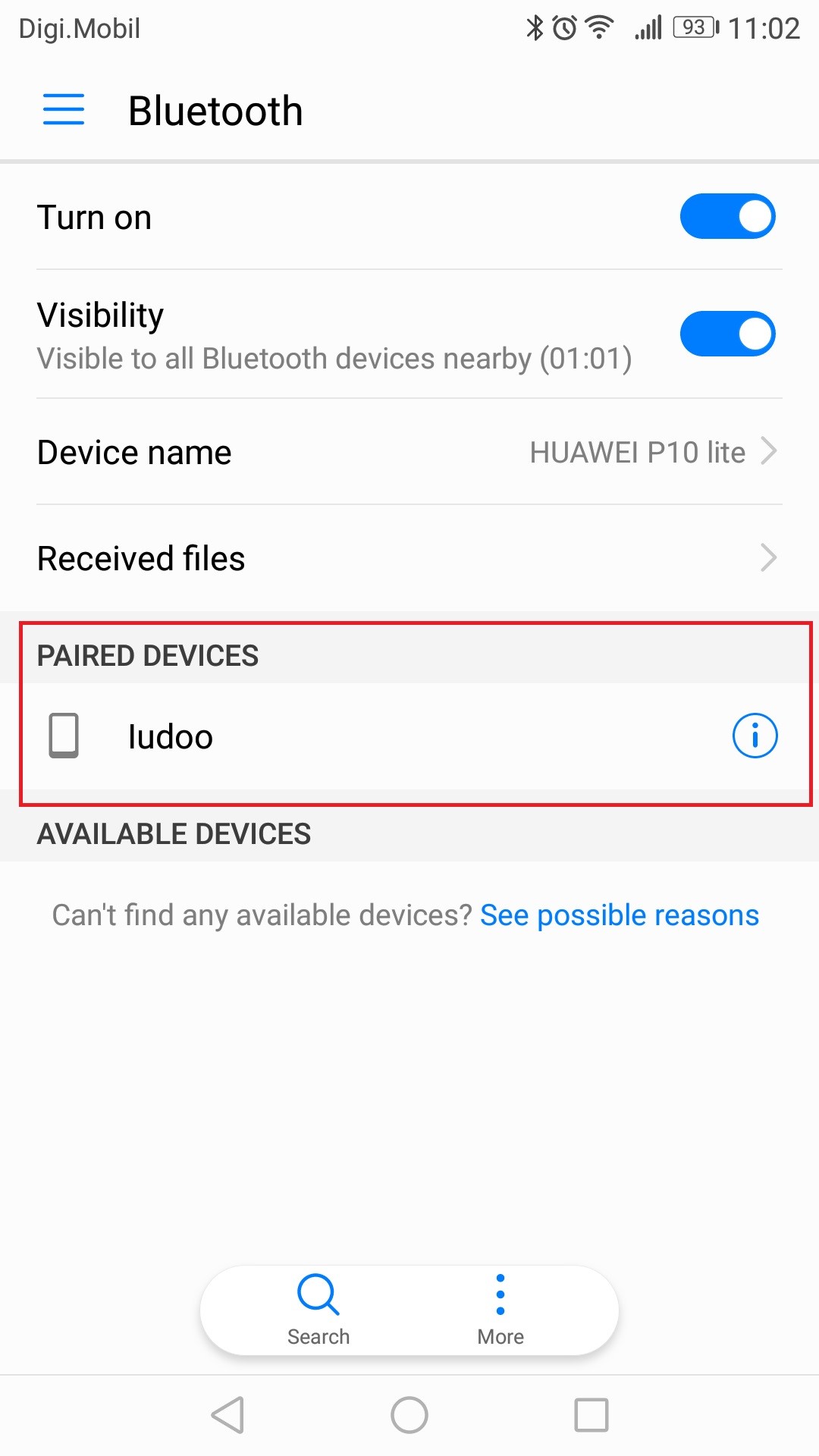
Check Bluetooth Paired Devices - If you see an entry that outs audio from your smartphone, tap the info icon and unpair it.

Unpair the Bluetooth Paired Device - Turn OFF Bluetooth and see if the headphones are working.
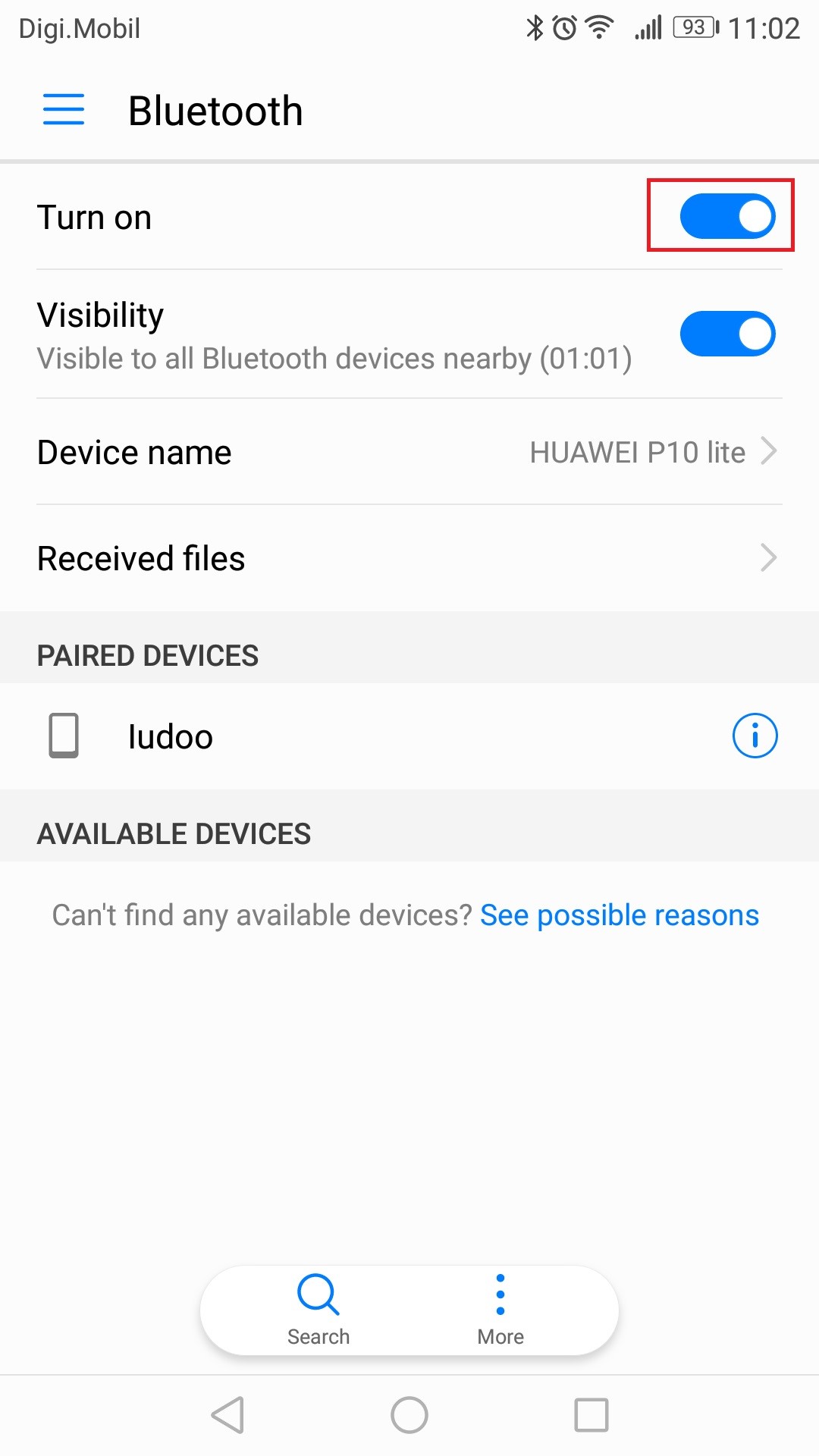
If it doesn’t work, move on to the next guide.
Method Four: Fixing software Malfunctions
If none of the potential fixes above helped, the issue is most likely related to a software malfunction. Start by opening your Android’s audio settings and make sure the volume levels aren’t muted. Turn them all to full volume and restart your device.
If the problem still isn’t solved, follow the steps down below:
- Download and install the SoundAbout App from Google Play Store.

Install SoundAbout App - Open the app and tap on Media audio.
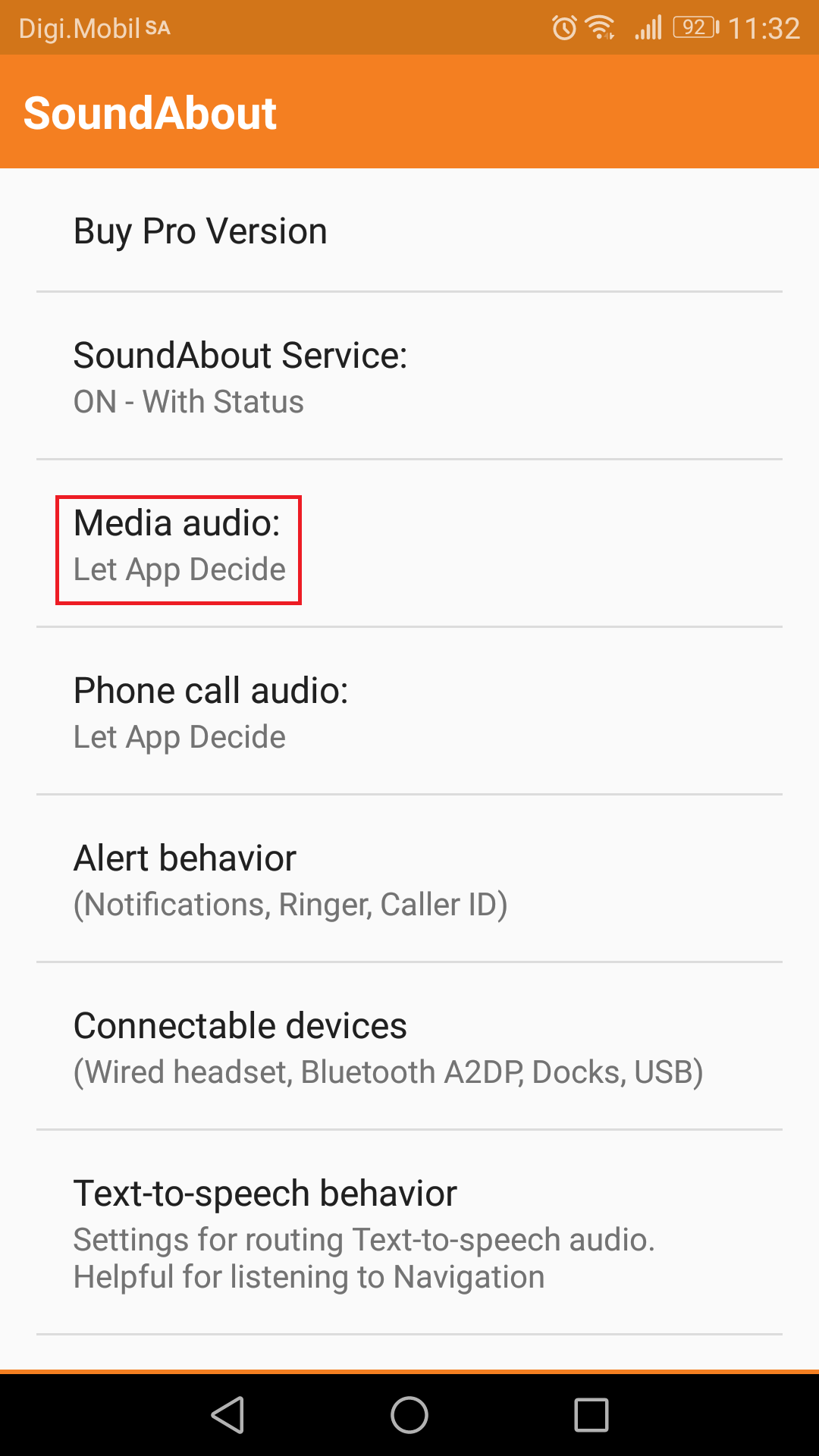
Tap Media Audio in SoundAbout - Select Wired Headset if you use a standard headset with a mic or Wired Headphones if you use custom headphones.
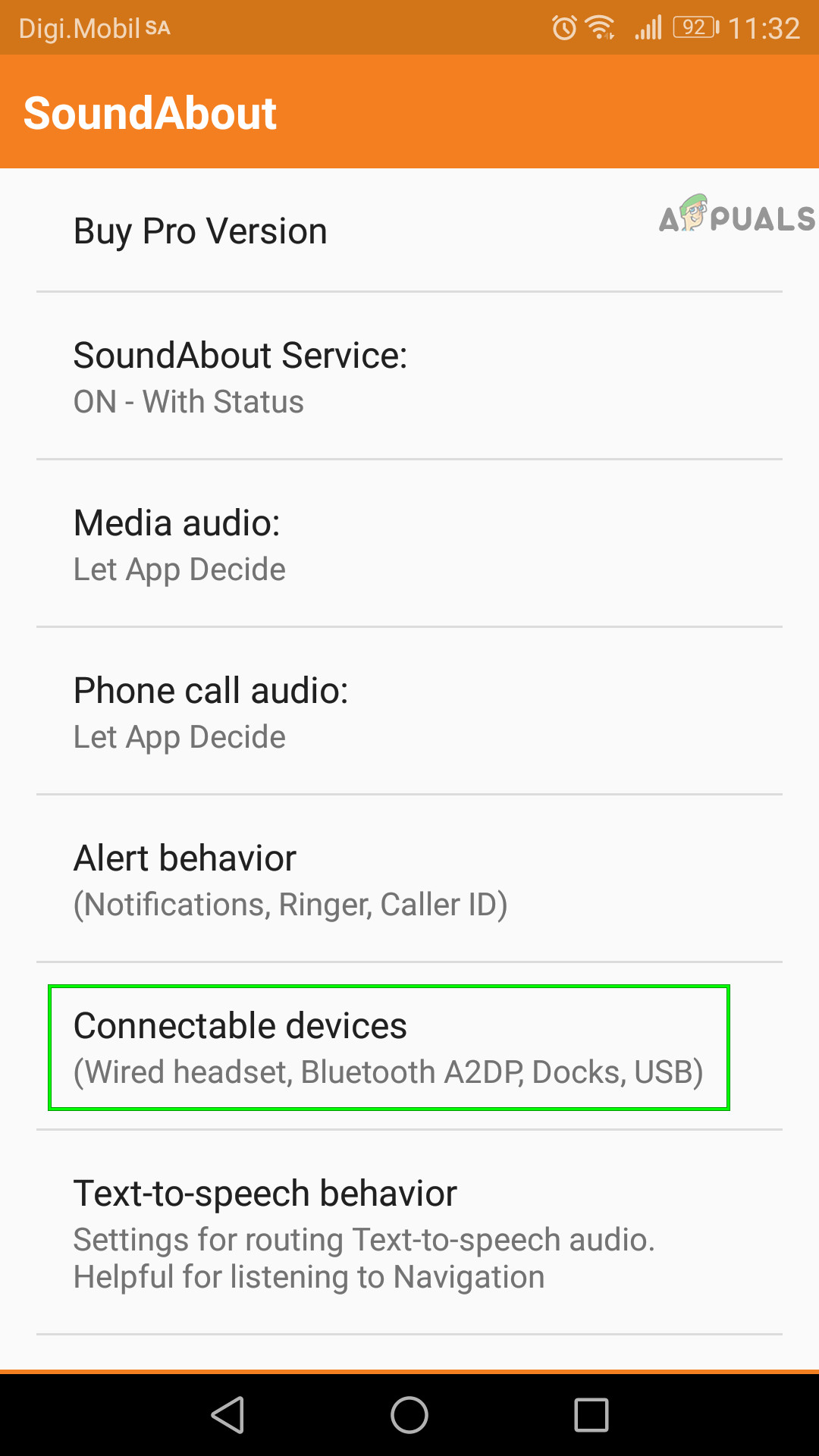
Select Connected Device Type - You can close the app as it will run in the background. Plugin your headphones/headset and see if they work.
We certainly hope one of the fixes presented above fixed your headphone jack issue. If none of them helps, the problem is not minor and should be handled by a professional. Chances are your headphone jack is busted and needs a replacement. The best course of action in these cases would be to contact the retailer and send it for a repair or ask for a new device if you’re still under warranty.