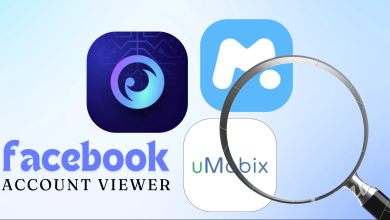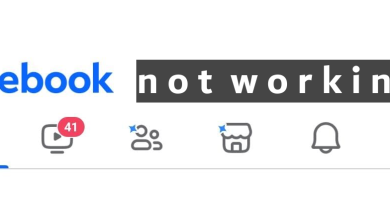Fix: Facebook won’t load
Facebook provides a great way to socialize and connect with your friends and family. However, some users are facing some difficulties when signing in to Facebook. The problem isn’t related to a specific browser. You might experience this problem on all browsers or you might just experience it on a single one. The problem you’ll face is that you won’t be able to open Facebook. Entering the www.facebook.com won’t get you to the Facebook front page nor does googling and selecting the Facebook page from Google will. You might see the loading icon (spinning wheel) indefinitely or you might see a white page or you might see a partially loaded page, there are different variations. For some users, they were able to get to the sign in page but they experienced the same issue after entering their Facebook credentials.
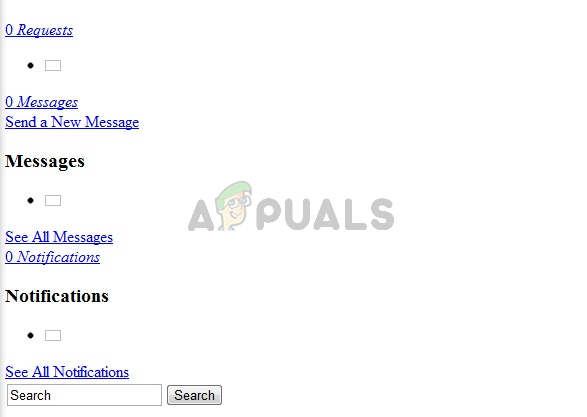
What causes Facebook not to load?
There are a couple of things that can cause this issue.
- Your ISP: This is likely the case if you can’t access Facebook on any device while connected to a particular network. Facebook might be banned by your ISP. If Facebook isn’t banned then it’s likely that there’s a problem on your ISPs end.
- Extensions: Some extensions are known to cause issues with Facebooks and various other websites. So if Facebook isn’t loading on some browsers and it is working on others then this is most likely the case
Note:
Try signing in to Facebook from other browsers if you haven’t already. This will help you narrow down the issues that might be causing this issue. If the issue is only with a single browser then the most likely reason can be incompatible/problematic extensions or outdated browser. On the other hand, if you can’t get into Facebook at all then the problem might be with your network or ISP.
Method 1: Disable Extensions
Sometimes the issue might be caused by an extension. Extensions are known to interfere with websites. So, disabling or completely uninstalling the extensions is the way to go. You don’t have to uninstall the extensions actually, you can just disable them and check if the issue gets fixed. If the problem goes away after disabling the extensions then you can figure out which extension is the culprit behind it and uninstall that one.
Disable Extensions for Google Chrome
- Open Google Chrome
- Type chrome://extensions/ and press Enter/
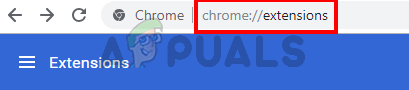
- Toggle off all the extensions by clicking on the toggle switch on the bottom right corner of every extension box
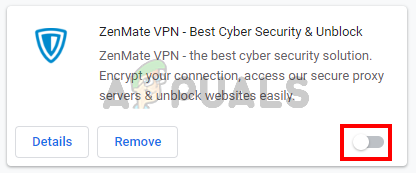
Once done, you should be able to access Facebook.
Disable Extensions for Firefox
- Open Firefox
- Type about:addons in the address bar and press Enter
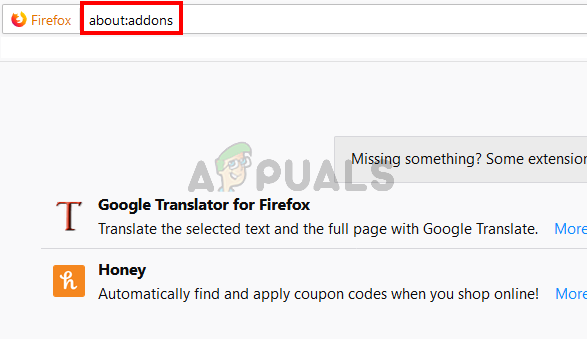
- You should be able to see the list of extensions. Simply click Disable for all of the extensions

Once the extensions are disabled, check if the issue is resolved.
Disable Extensions for Microsoft Edge
- Open Microsoft Edge
- Click on the 3 dots on the top right corner
- Select Extensions

- You should be able to see a list of all the extensions that you have installed on Microsoft Edge. Toggle them off and check if this solves the issue.
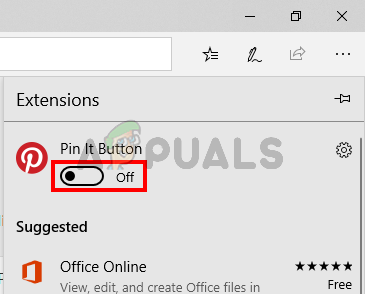
Method 2: Contact your ISP/ Use another connection
If the issue is from your ISP’s end then there’s nothing you can do from your computer. So, if you have already tried everything from your end then try to contact your ISP and ask them about the issue with Facebook. There might be an issue from there end or they might have blocked Facebook in your area.
One way to check whether the issue is with your ISP is to try to connect to another ISP’s internet. This won’t always be possible but if you have a friend or neighbor who is using internet from another ISP then try their internet and check if the Facebook loads or not.
On the other hand, if your ISP tells you that Facebook is banned then you use a VPN software to change your location. This will allow you to use Facebook even if it’s blocked in your area. You can use any VPN software you like. Most of them offer a free trial version as well.
Method 3: Update Browsers
Make sure your browsers are up to date. This isn’t likely to happen with browsers like Google Chrome or Firefox since these browsers automatically check for updates on a regular basis. But if you are using Microsoft Edge then this might be an issue. This is because Microsoft Edge updates via the Windows Update and if you have blocked the Windows Update then your browser might not have been up to date.
If you want to update your Microsoft Edge then you should check for Windows Updates. You can do this by following the steps given below
- Hold Windows key and press I
- Click Update & Security
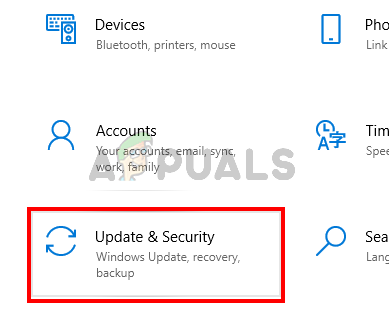
- Click Check for updates
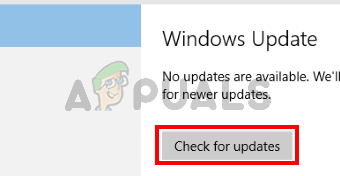
Install the updates if the system finds any and check if the problem persists or not.