Fix: Error Can’t Connect to BATTLE.NET
Blizzard Battle.net is an Internet-based online gaming, social networking, digital distribution, and digital rights management platform developed by Blizzard Entertainment. Battle.net was launched on December 31, 1996, with the release of Blizzard’s action-role-playing video game Diablo.
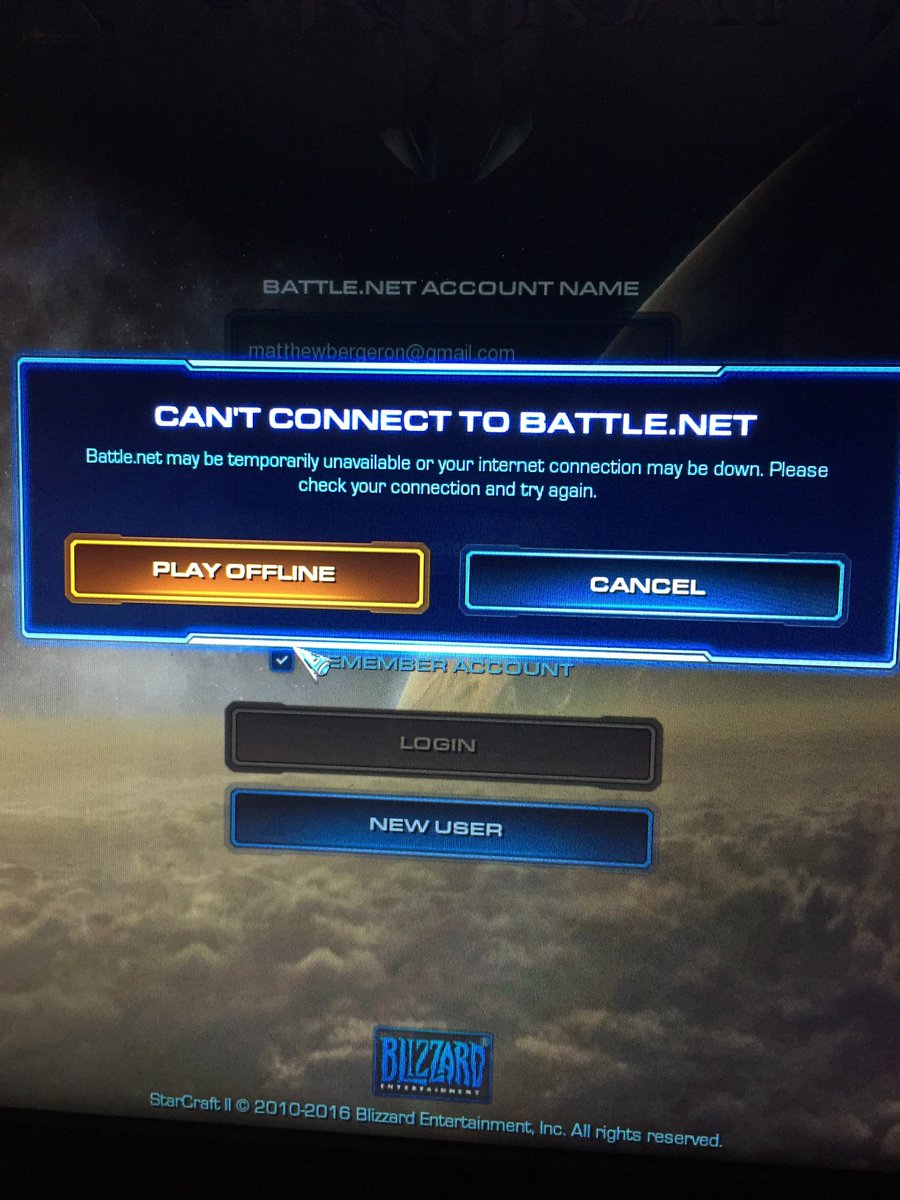
However, quite recently there have been many reports of the Error “Can’t Connect to Battle.net”. Due to this problem users are facing difficulties while trying to connect to the store and also while trying to play games associated with the blizzard store. In this article, we will tell you the cause of this problem and guide you with viable solutions that will be explained to you in a step by step manner.
What Causes the “Can’t Connect to battle.net” Error?
Unfortunately, there is no specific cause of the problem and it can be caused due to a number of reasons. Some of the main causes that can be triggering the error are
- VPN: If you are using a VPN or a proxy while trying to connect to the battle.net service then it is possible that the service might be blocking you due to security violations.
- Firewall: Also, there is a possibility that the Windows firewall might be blocking the service from making contact with its servers, therefore, resulting in the error.
- IP Ban: Unless you have a static IP the IP address that is provided by the ISP keeps on changing. Services like battle.net might ban your IP address if it was changed after the last time you connected.
Now that you have a basic understanding of some of the causes of the problem we will move on towards the solutions.
Solution 1: Restarting your Internet.
Sometimes a simple Internet reset might solve this problem in order to do that we will be power-cycling our internet router. For which:
- Unplug the power from your internet router.

Unplugging Router From Power - Wait for at least 5 minutes before you plug the power back in
- Once the internet access comes back on try to connect to the service
If this does not solve your problem don’t worry because this is the most basic troubleshooting step.
Solution 2: Granting Access in Firewall
If the Windows firewall is blocking the program from making contact with the servers this error can be triggered. Therefore, in this step, we are going to make sure that the program is not being blocked by the firewall
- Click on the search bar on the bottom left-hand side of the taskbar

The search bar on the bottom right-hand side - Type in Firewall and press enter

Typing in Firewall - Click on the Windows Firewall that appears
- On the left-hand side of the Window, click on “Allow an app or feature through windows firewall”
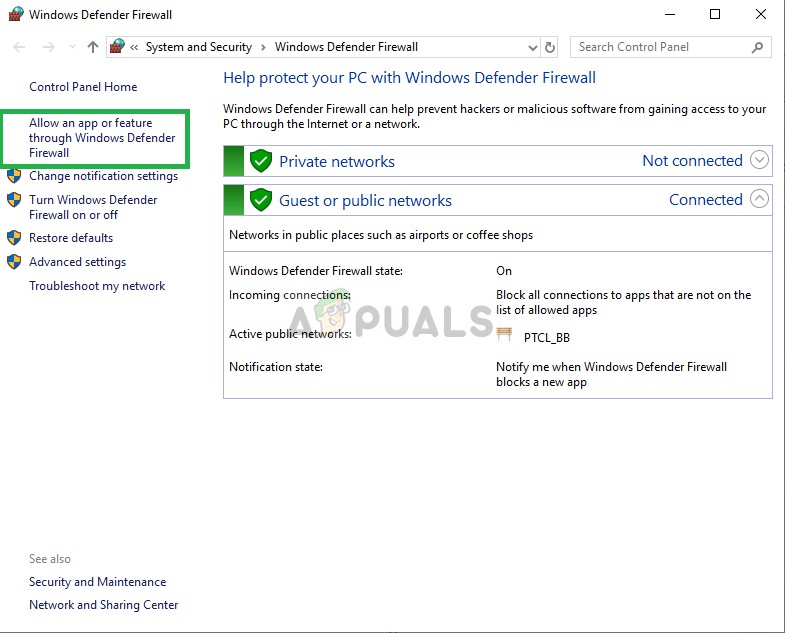
Selecting the option - Click on the “Change Settings” button to provide administrative privileges.

Selecting Change Settings - Scroll down and look for Battle.net or Blizzard client and allow it through both “Public” and “Private” Networks.
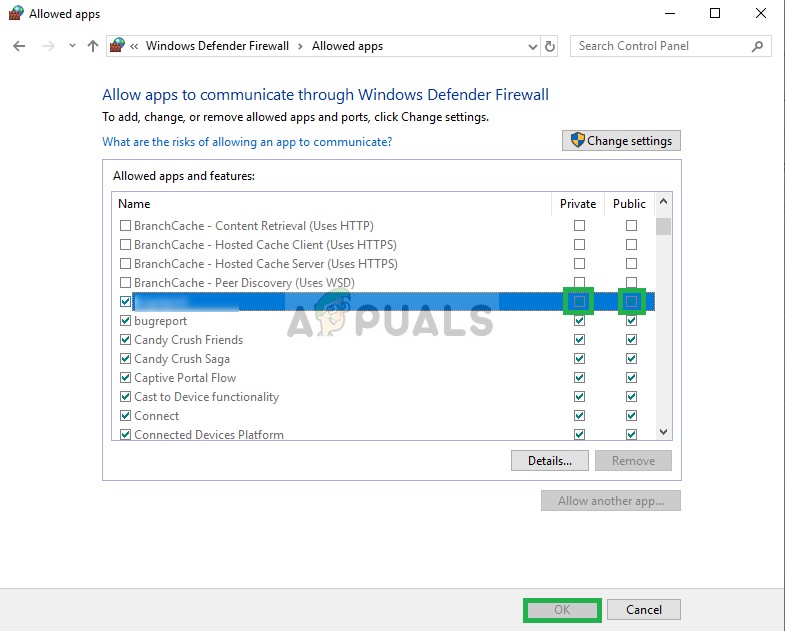
Giving Permissions - Try to connect to the service
If this step doesn’t work try to disable your antivirus and try again. Still, if the problem persists move on towards the next solution.
Solution 3: Flushing the DNS
The DNS is the address for a site that your network uses to reach various sites across the internet. If the DNS has not been refreshed the address that your network has cached is incorrect. This can cause problems while connecting to the server. So in this step are going to be Flushing the DNS for which
- Click on the search bar on the left-hand side of the taskbar

The search bar on the bottom left-hand side - Type in Command Prompt
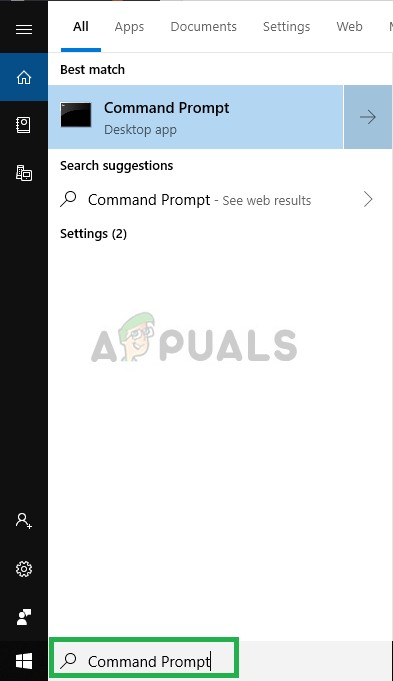
Typing in Command Prompt - Right-Click on the Command Prompt Icon and Click on “Run as Administrator”
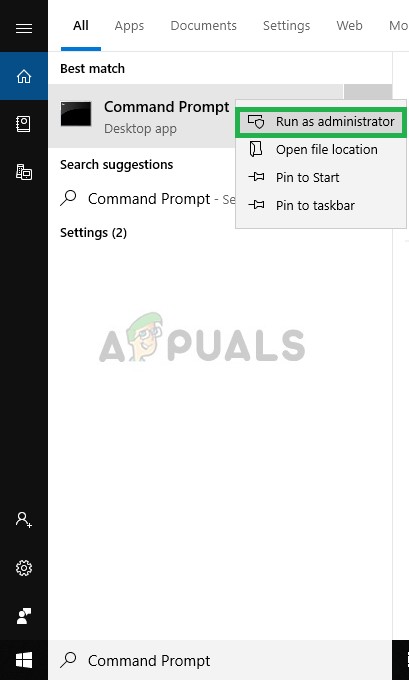
Running as Administrator - Type in “ipconfg /flushdns” and press enter
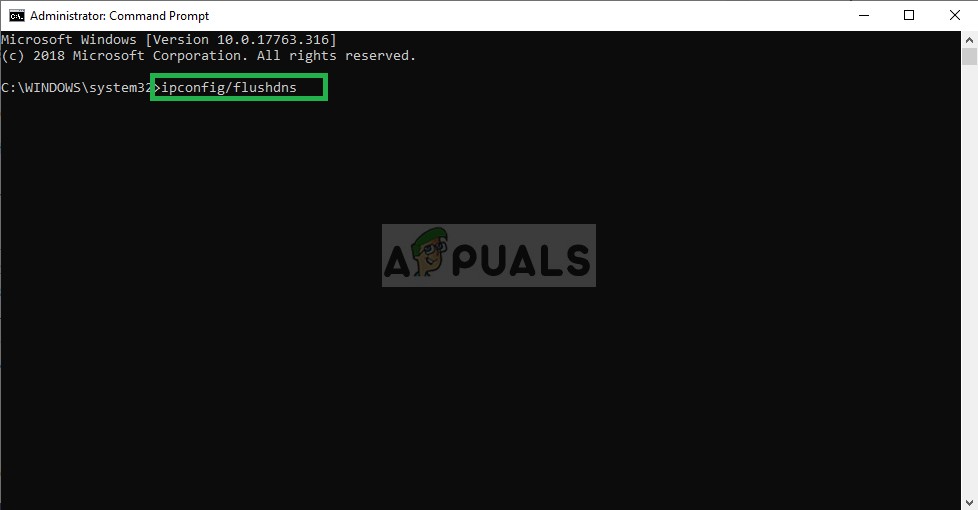
Applying Command in Command Prompt - Now again restart your internet
- Try to connect to the battle.net
If this does not solve the issue then move on towards the next step
Solution 4: Reinstalling Blizzard Client
Blizzard is the client that is responsible for connecting to the battle.net service. In this step, we are going to be completely removing than reinstalling the client. This can get rid of any sort of corrupt cache that might be causing this issue for this
- Click on the search bar on the left-hand side of the taskbar and type in “Add or Remove Programs” and open it

Typing Add or Remove Programs in the search bar - Search for the blizzard client and left-click on it
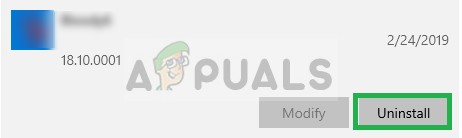
Uninstalling Blizzard Client - Select Uninstall to remove the app completely from the system
Note: This will completely remove the Blizzard app and its associated applications from your PC, therefore, it is recommended to backup any important data before proceeding with this step. - Download the Blizzard client from here
- After the download finishes, Install the program and see if the problem is solved.
If the problem still persists try to check if the battle.net servers are under maintenance in your region. If not contact the customer support or try to install a fresh copy of the Windows 10 without keeping the previous settings.





