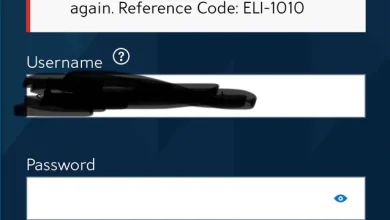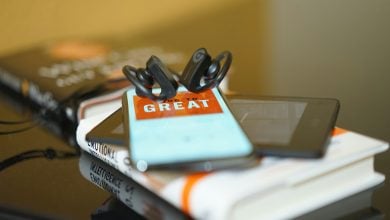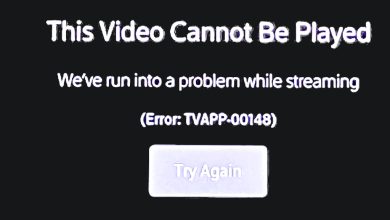Firestick Remote Blinking Orange? Try these confirmed fixes
Your Firestick remote will blink orange when it is in discovery mode and waiting to complete pairing with your Firestick device. Resetting the remote to the default settings will resolve the issue, as it will remove old pairing configurations from the remote.

The remote might also start blinking orange after a firmware update. Moreover, the remote will blink orange when you attempt to pair it back with the Firestick after pairing it with another device.
Before starting the troubleshooting process:
- Make sure no electromagnetic interference, such as microwaves, baby monitors, etc., is stopping the remote’s signal from reaching the Firestick.
- Temporarily switch off and unplug other electrical or electronic devices in the room where the device is located.
- The remote should be within three meters of the device and in line with its sight. A sound bar in front of a Fire TV will not allow the remote signal to reach the TV.
- If you have multiple Fire devices, ensure that the problematic remote is not paired with another device.
- Unpair Bluetooth devices from the Firestick, if paired.
1. Pair the Remote with the Fire Device
When the remote is in its discovery mode, pairing it with your Fire device will end the remote’s discovery mode, and the blinking orange light will stop.
- Press and hold the OK or Select button for 5 seconds.

Press and hold the Select Button on the Firestick Remote - Check whether the remote has been connected to the Fire device.
- If not, simultaneously press and hold the Plus and Play buttons until a message is shown, asking to reconnect to or start up a new connection.
- Select Reconnect and verify if the problem is solved.
- If the issue persists, press the OK button 5 times. This refreshes the configurations of the remote.
- If this does not work, press and hold the Home button for 10 seconds and check if the remote has paired correctly.
2. Restart the Fire Device
Your Firestick remote will fail to pair with the Fire device if the communication modules of the device are stuck in an error state. To fix this, restart the Fire device and re-pair the remote with the device.
- Power off the Firestick and unplug its power cable.
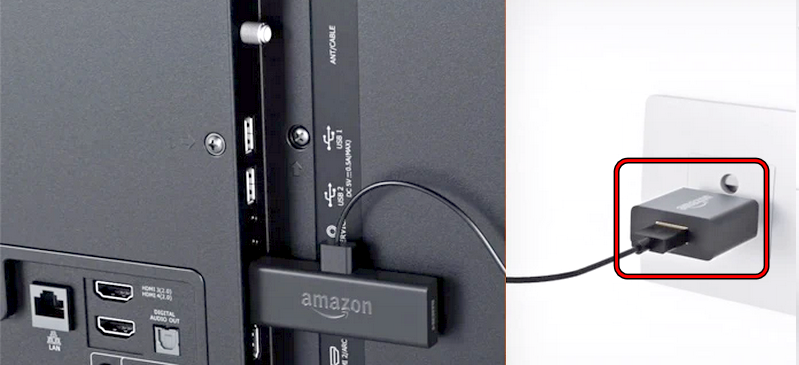
Unplug Firestick From the Power Source - Wait for a minute and plug back the power cable.
- Power on the Fire device and check if the remote can be paired correctly.
- If not, connect the Fire device to another power source without any extension cable or surge protector. Make sure you are using a genuine Amazon charger.
If this does not work, we can try force-restarting the device through the remote.
- Repeat steps 1 and 2 to cold restart the Fire device.
- Wait till the Home screen is shown and then press/hold the Home button of the remote for 20 seconds.
- See if the blinking orange light has stopped.
3. Use the Fire App to Pair the Remote
Since the remote is not working and the Fire device is not automatically pairing with it, we can use the Fire app to pair the remote instead.
- Install the Fire TV app on your Android phone and launch it.
- Make sure the phone is connected to the same Wi-Fi as your Firestick and sign into the same Amazon account as the Firestick.
- Use the app to go to the Settings of the Fire device and open Controllers & Bluetooth Devices.
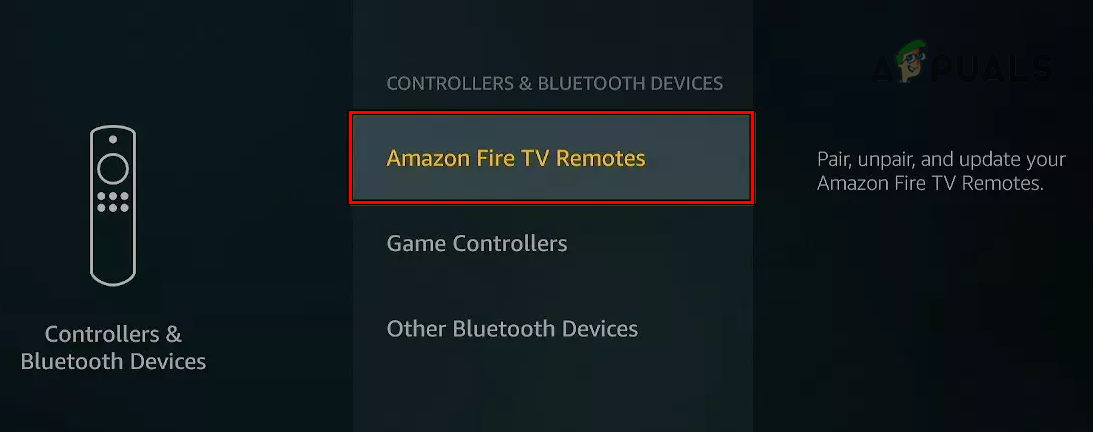
Open Amazon Fire TV Remotes in the Fire Devic Settings - Select Amazon Fire TV Remotes and click on Add New Remote.
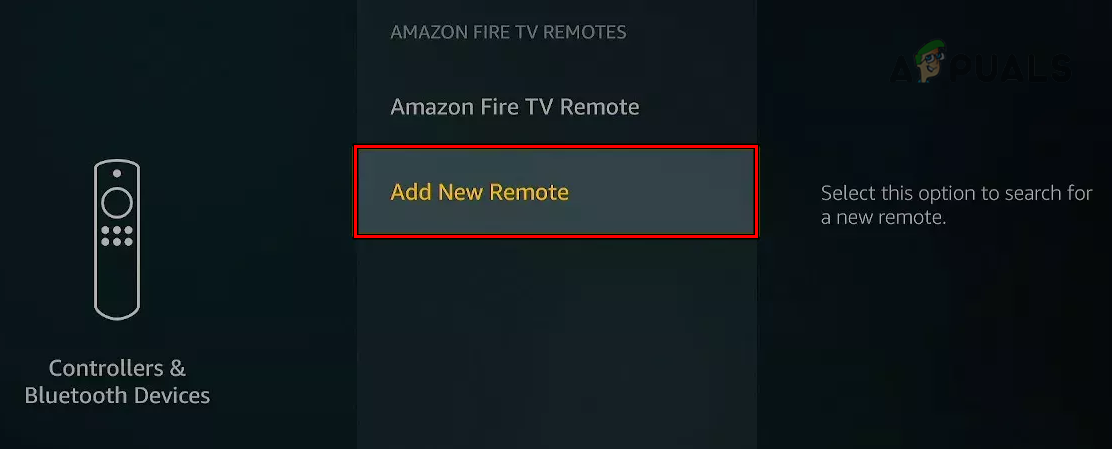
Add a New Remote to the Firestick - Select the problematic remote in the list and press the Home button on the physical remote (to mark it as a new remote).
- Press the Select button in the app (to mark it as the older remote) and check if the remote has paired correctly.
If you cannot use the app to control the Fire device due to network issues, you may plug in a USB keyboard (an OTG to USB adapter will be required) into the Fire device and use it to pair with the remote. You may need to use the media keys on the keyboard, especially the Play key.
4. Reset the Remote to the Factory Defaults
Your Firestick remote will continually blink orange if the core component of the remote’s firmware has become invalid. As a result, the remote will fail to complete the pairing process, causing the issue.
This can be solved by resetting the remote to the factory defaults.
- Simultaneously press and hold the following buttons on your remote for at least 10 seconds:
Back Menu (the button with three horizontal bars) Left Navigation Circle
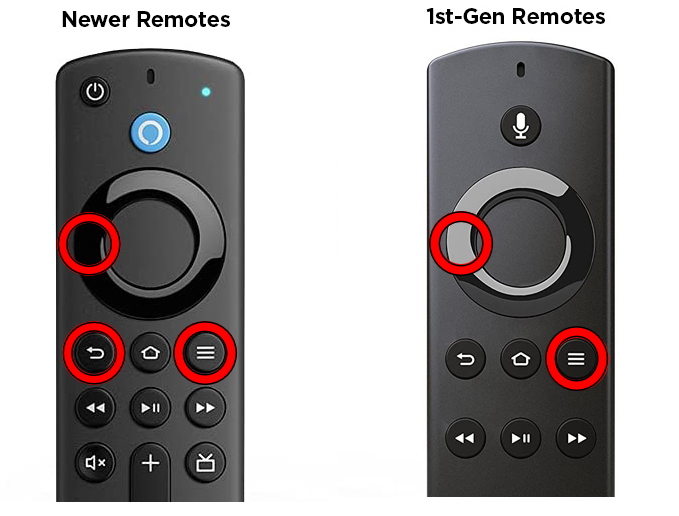
Reset Firestick Remote - Wait for 60 seconds and then remove the batteries of your remote.
- Unplug the Fire device from the power source and TV.
- Wait for 60 seconds, reconnect the Fire device to the power adapter, and TV.
- Wait till the Fire TV menu is displayed on the screen and then insert the batteries into the remote.
- Press the Home button for 40 seconds and check if the remote has reconnected.
5. Update the Firestick to the Latest Build
The remote might fail to pair with your Fire device and continue blinking an orange light due to a bug in the device’s firmware. In this case, updating the Firestick to the latest build will solve the problem. To complete these steps, you may use the Fire app, a keyboard/mouse, or another remote.
- Launch Settings of your Fire device and go to My Fire TV > About.
- Select Check for Updates and if updates are shown, install them.
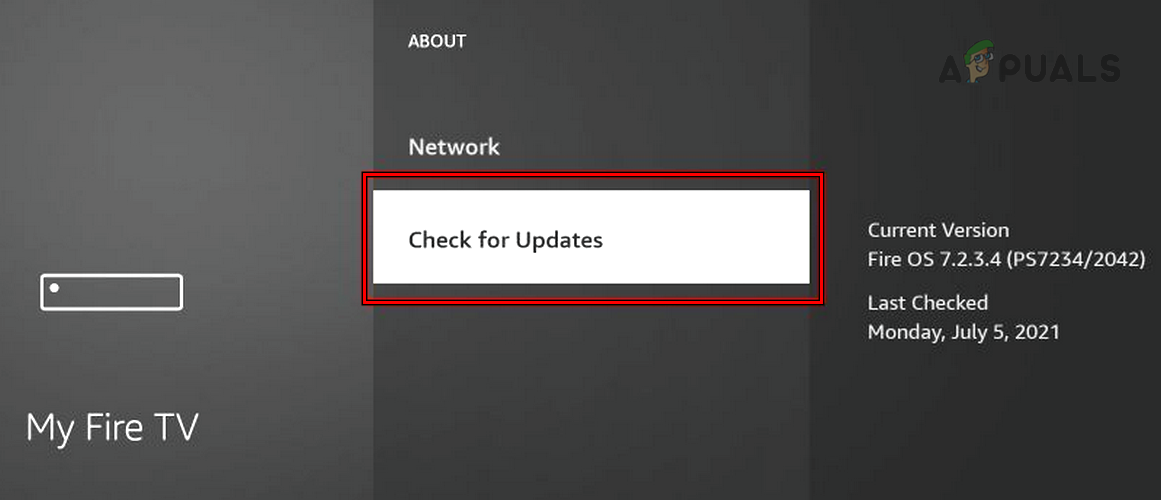
Check for Firestick OS Updates - Once updated, restart the Fire device and hopefully, the remote will properly pair with the device.
If the issue persists, you may need a new remote but make sure the problematic remote does not work on any other Fire device. Otherwise, the issue may be with the Firestick and you may contact Amazon Support.
 Reviewed by
Reviewed by