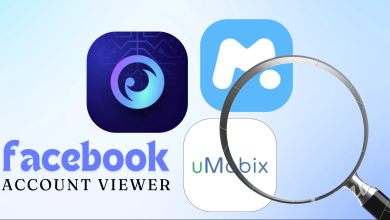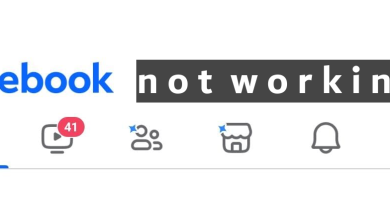5 Ways to Fix Facebook Birthday Notifications Not Showing
Facebook is one of the oldest social media platforms around and one of its first features that made it stand out was the birthdays that you could add. As long as your birthday was set to public, your friends could see it and wish you on Facebook. The platform keeps you notified about your friend’s birthdays by sending you a notification these days.
However, some users have reported not receiving these birthday notifications. In this guide, we will dive deep into how to check and enable these notifications and even disable them if you don’t want to see them.
Table of Contents
How to Check Facebook Birthdays
Checking Facebook birthdays is pretty straightforward. All you have to do is follow these simple steps to know when to throw your friend a birthday party:
- Open Facebook and log in to your account.
- Search for “Birthdays” in the search bar and click/tap on the result that says “Birthdays” with a cake:
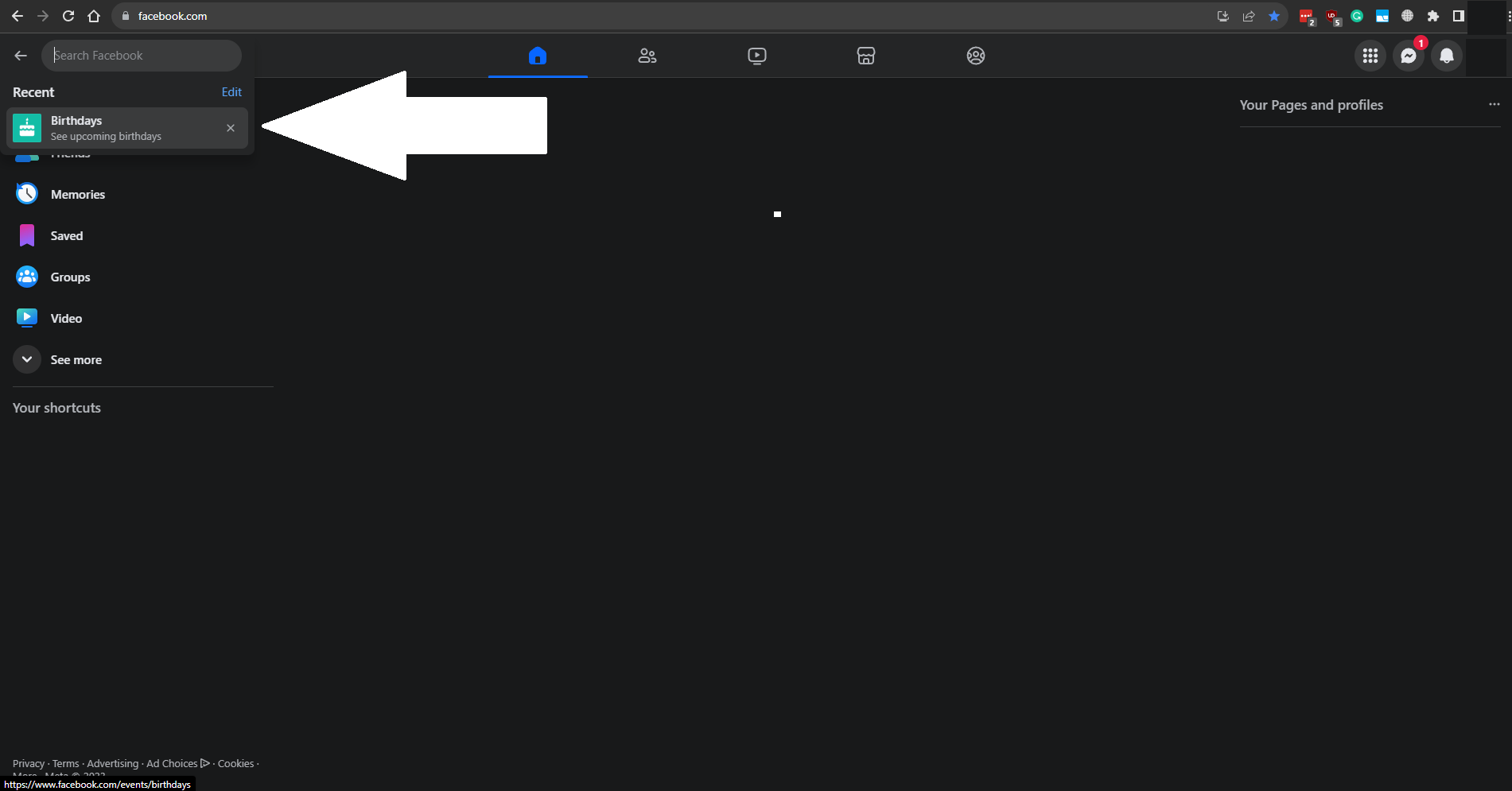
- Here, you can see the birthdates of your whole friend list including upcoming birthdays.
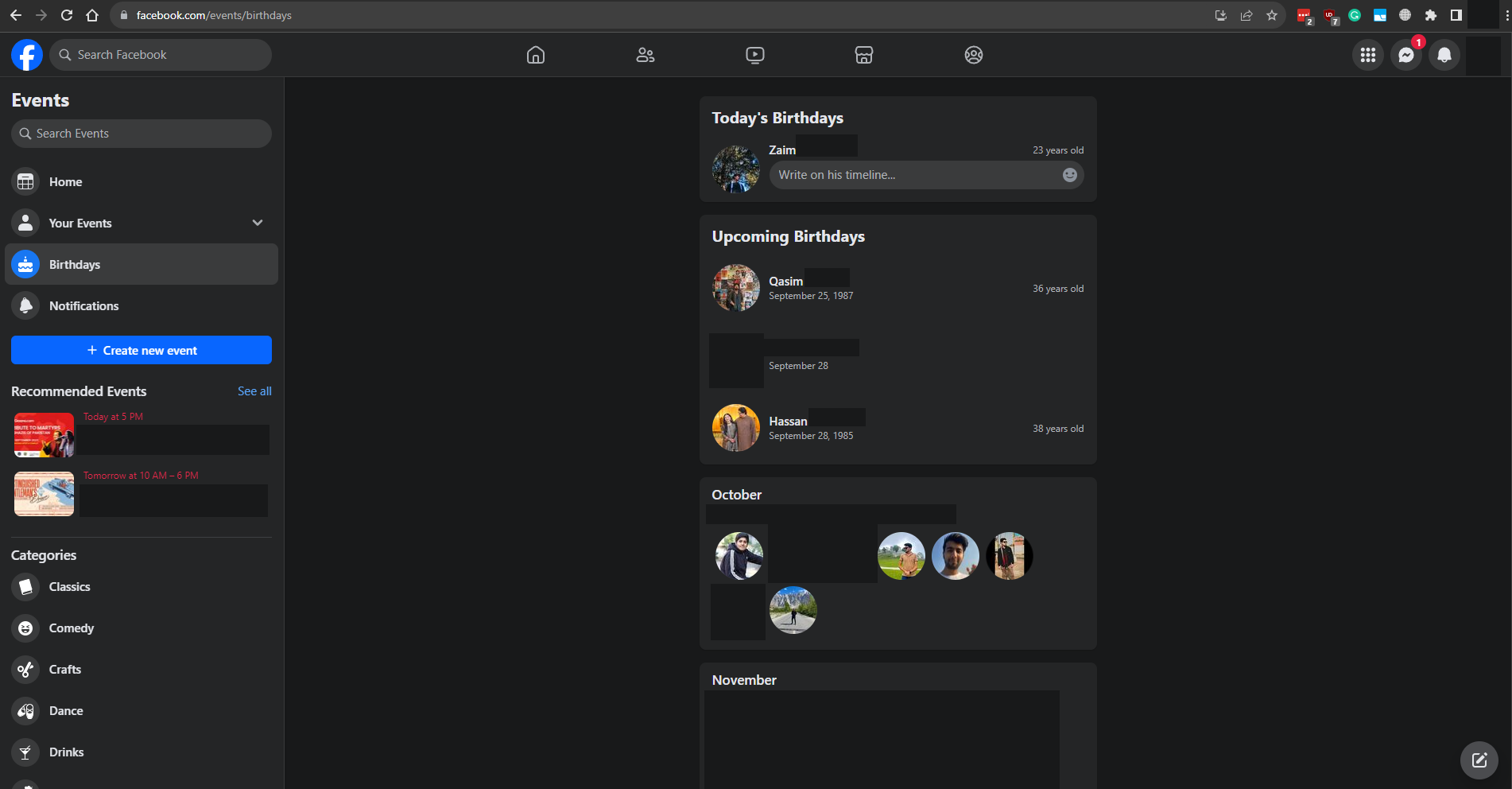
How to Enable Facebook Birthday Notifications
Enabling Facebook birthday notifications is no hassle as well. You will turn them on in no time if you follow our guide correctly. You can customize these notifications to reach you via multiple methods, such as push notification, email, and even SMS.
The latter two options work best if you are not an active user of Facebook but still want to know about your friend’s birthdays. The following steps work on both desktop and mobile, they’ll just appear slightly different:
- Launch the Facebook app or website.
- In the top-right corner, click/tap on your profile picture and select “Settings & Privacy.” Then select Settings again in the next menu.
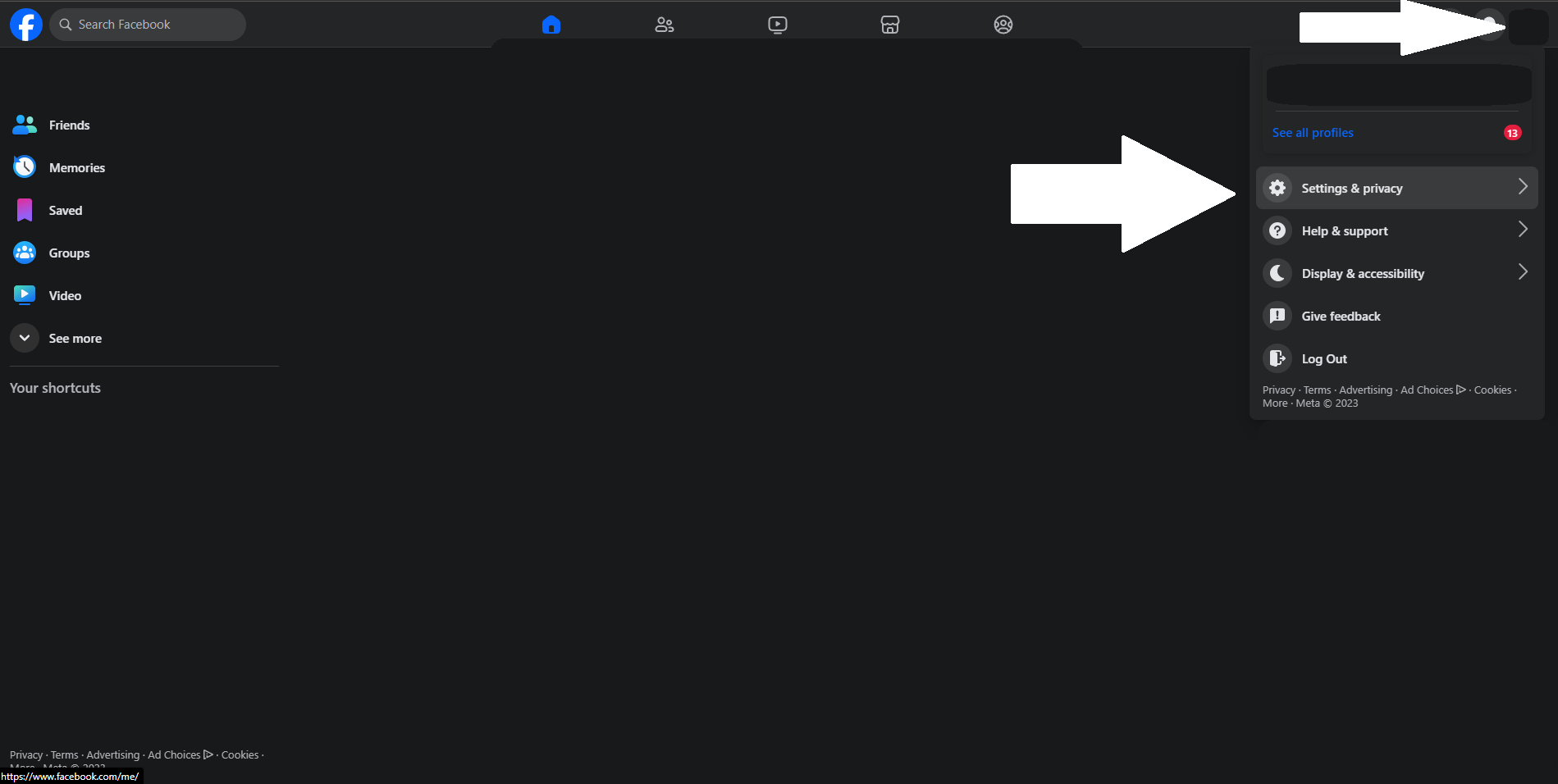
Click on Settings & privacy then Settings again - Click on “Notifications” on the new page that opens. It should be on your left on desktop, or just scroll down till you see it on mobile.

Facebook Notification Settings - In the notifications settings, scroll down till you see the “Birthdays” option.
- Make sure to enable “Allow notifications on Facebook.”
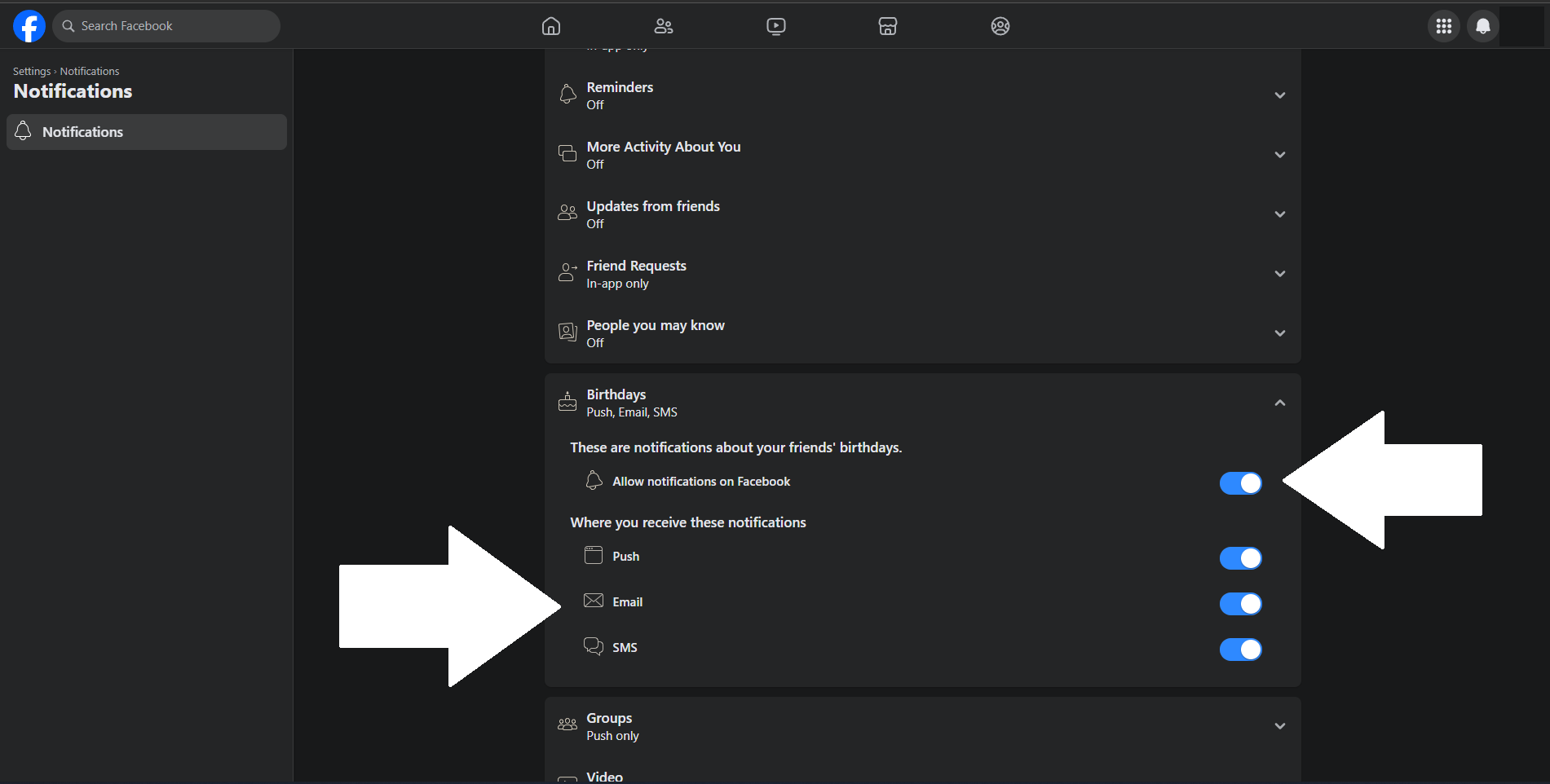
Turn on notifications and choose their medium - Finally, select how you want to receive these notifications by choosing between push, email, and SMS.
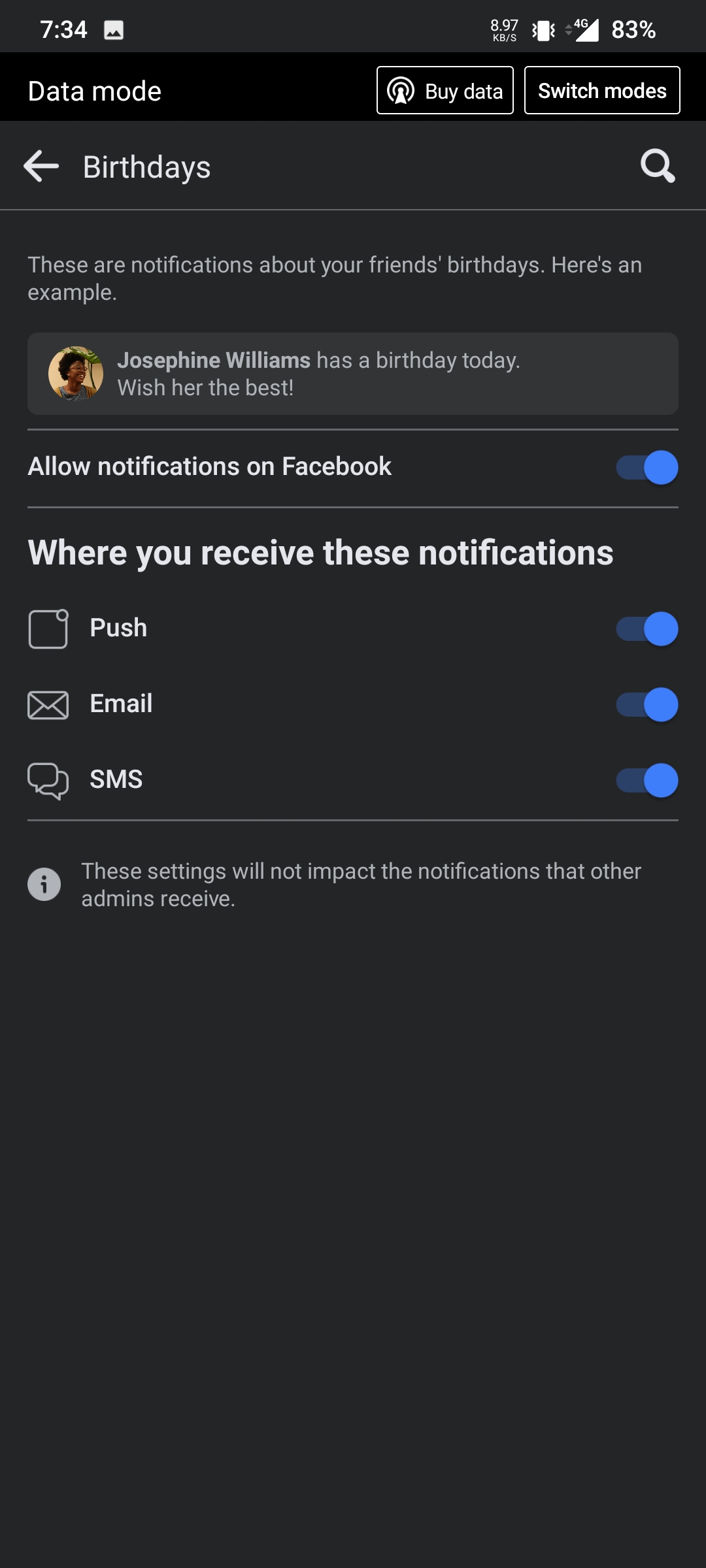
The options are the same on mobile with just a slightly altered look
How to Fix Facebook Birthday Notifications Not Appearing
There are multiple reasons for Facebook birthday notifications not appearing on your mobile or browser, such as notifications being off, do not disturb being enabled, or a glitched Facebook app.
Here are the ways to solve these kinds of issues.
1. Checking and Enabling Facebook Notifications
Let’s dive into the methods of enabling Facebook notifications on your mobile and computer:
1. On Computer
- Launch your browser and go to facebook.com.
- Press on the Lock icon in the browser address bar and enable Notifications. This option will look slightly different depending on the browser you’re using.
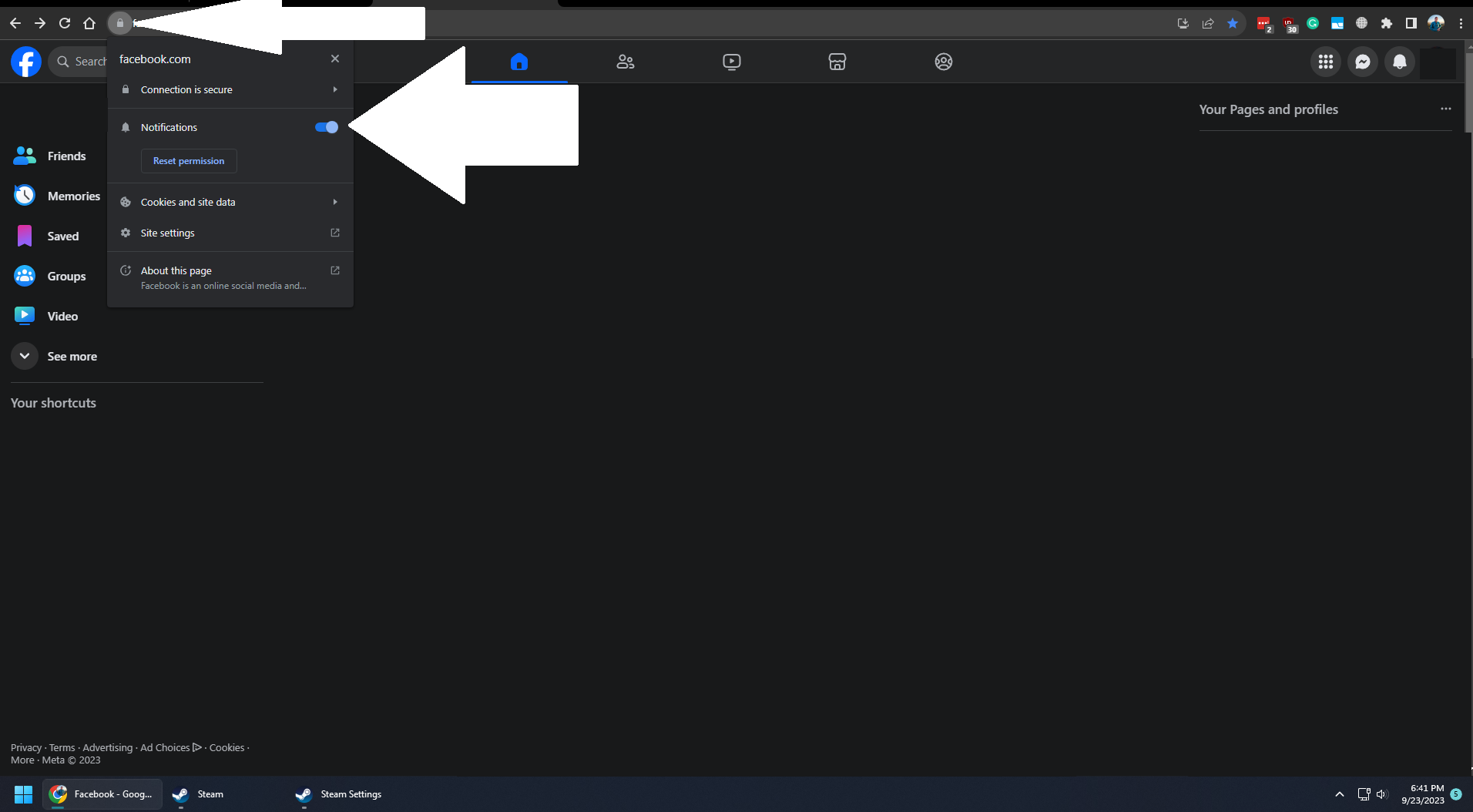
Google Chrome Facebook Notifications
2. On Android
- Long press and hold the Facebook app on your Android device and tap on “App Info“.
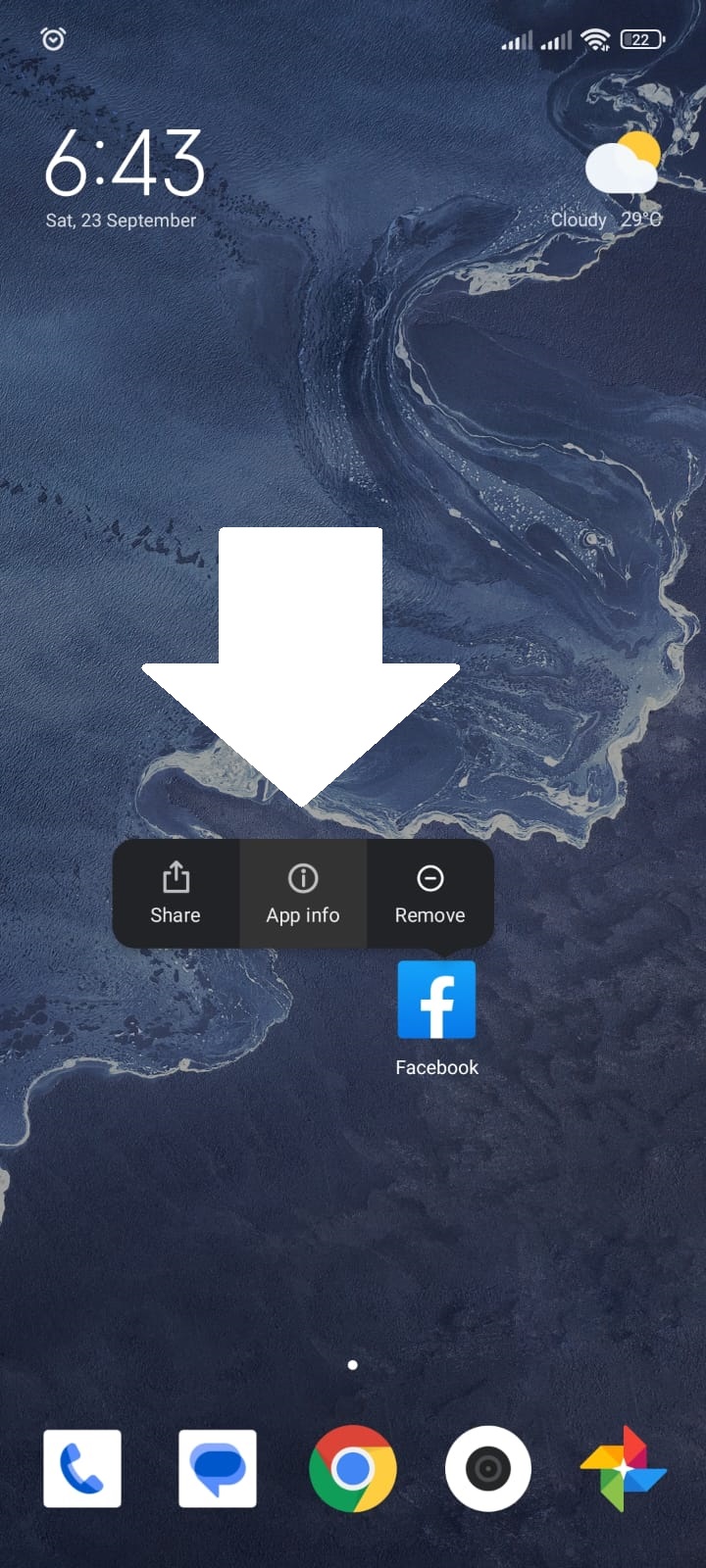
Facebook App Info - Scroll down and open the “Notifications” settings. Depending on your phone, this option might be at the top or under another menu but it does the same thing.
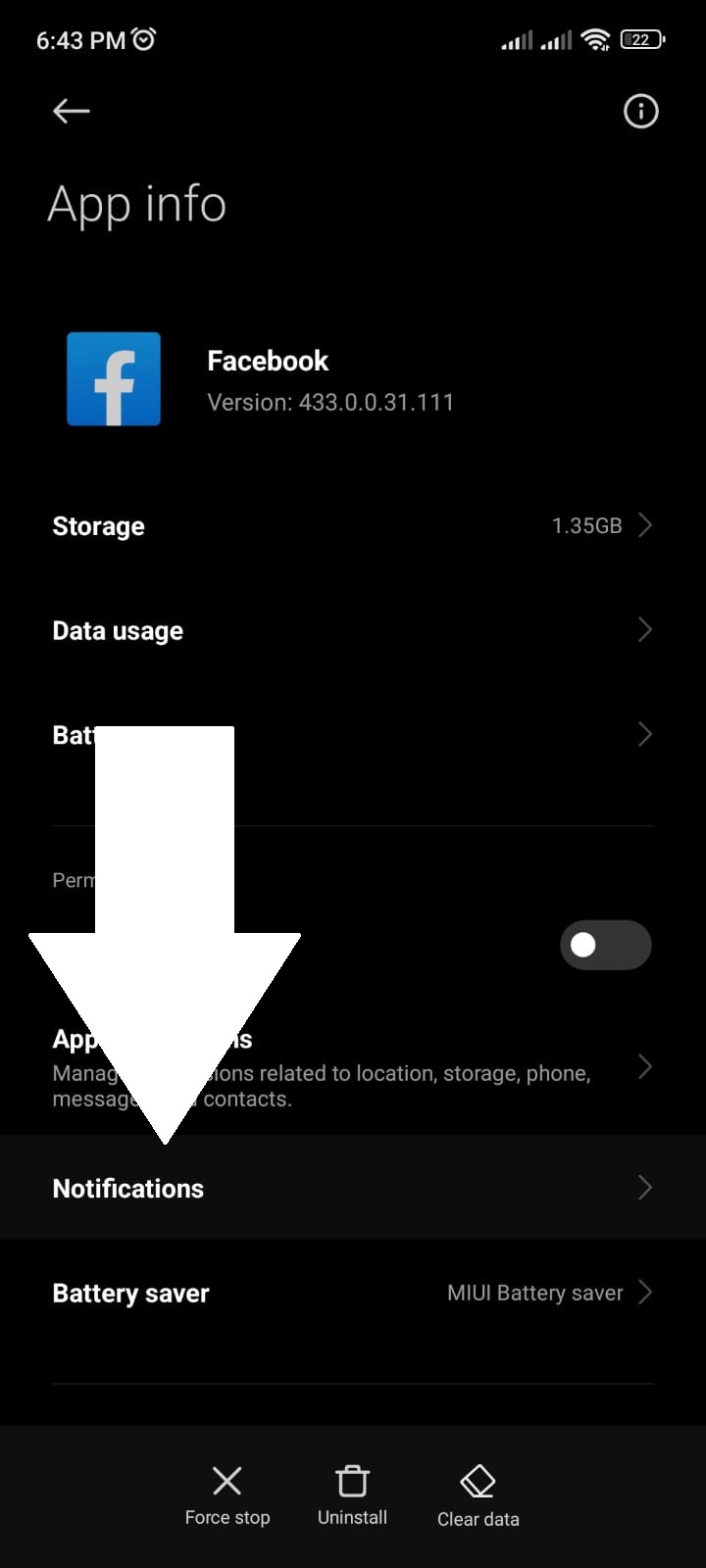
Facebook App Settings - Enable “Show Notifications” at the top to enable all notifications. This option may be called “All notification” as well.
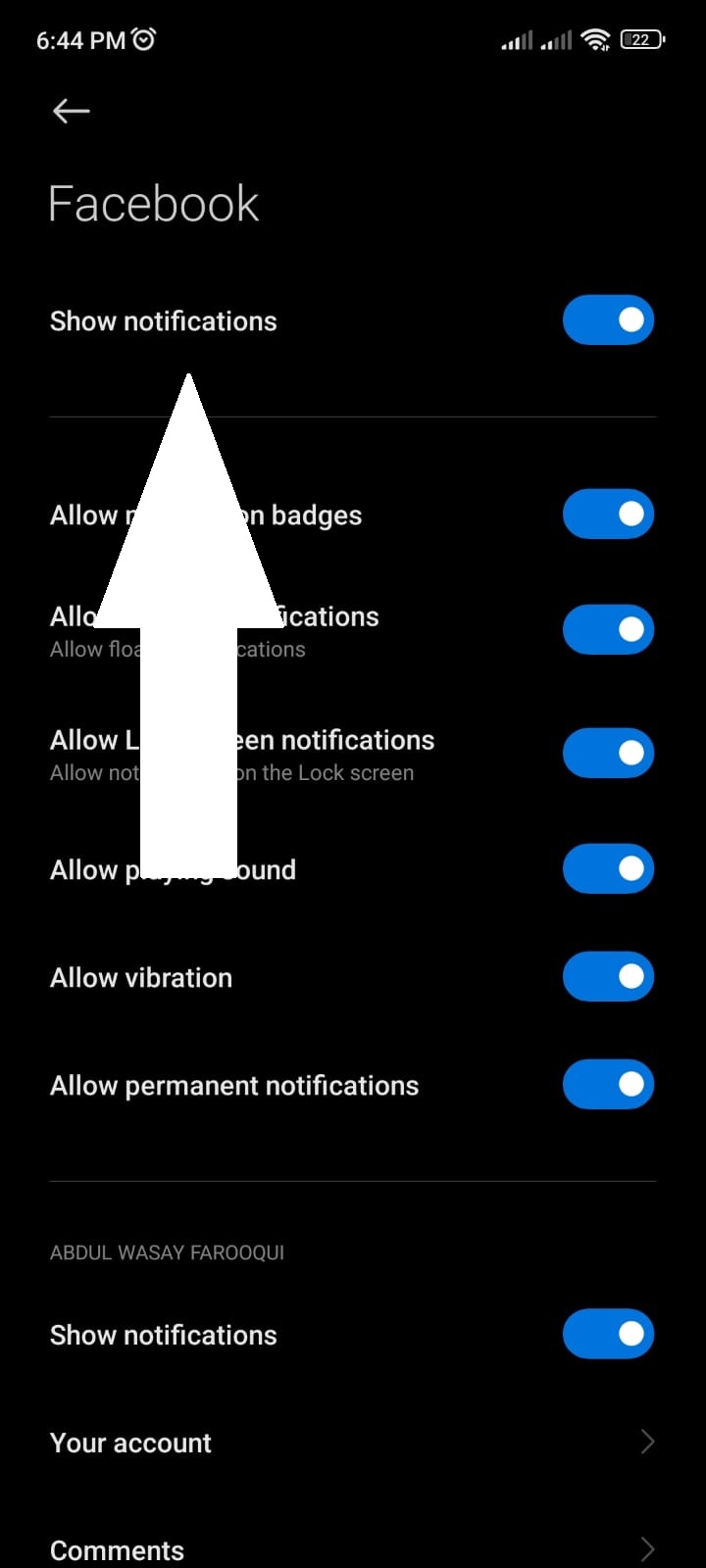
Facebook Show Notifications - Scroll down and find the “Birthdays” option and enable the notification toggle for it. You can also tap on this to further customize its priority.
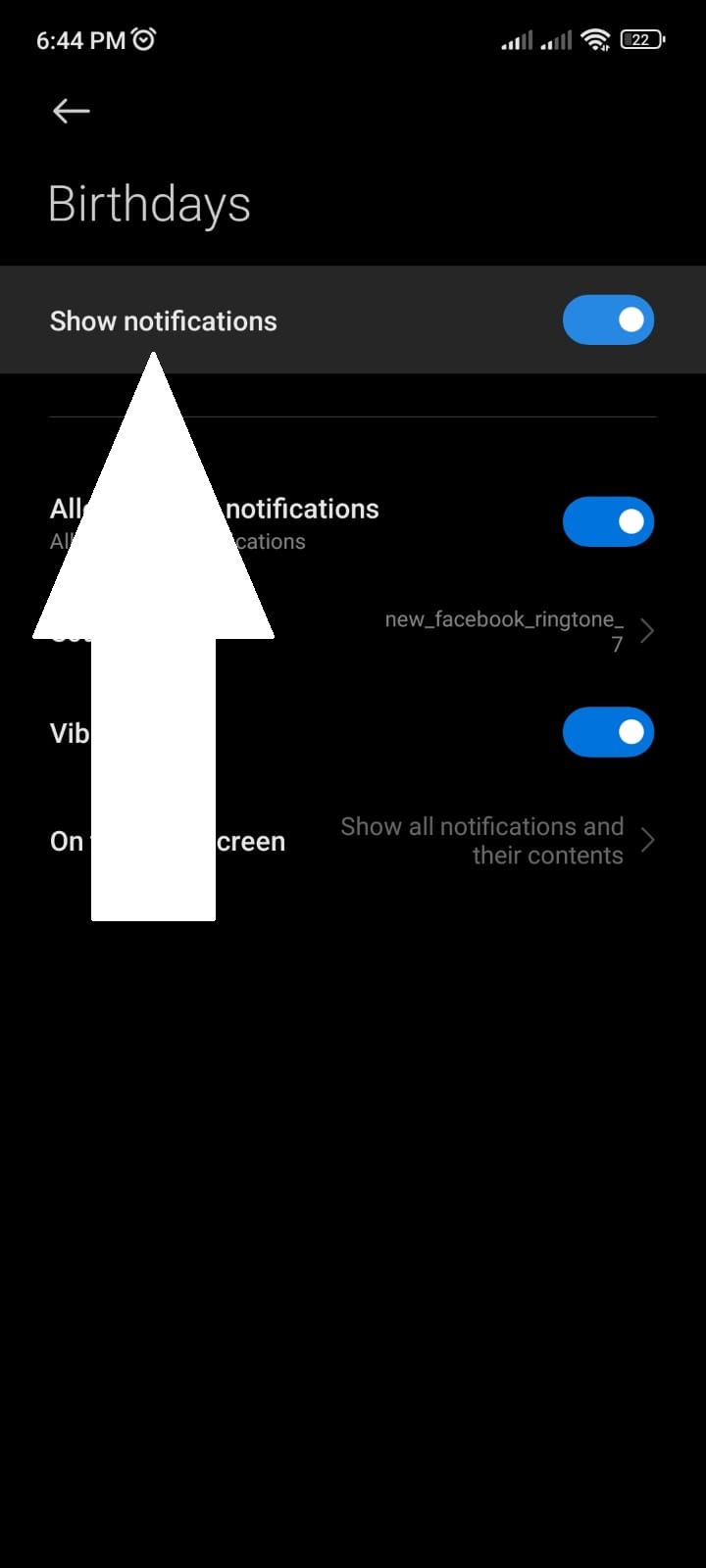
Facebook Birthday Notifications
On iPhone
- Open the “Settings” app on your iOS device.
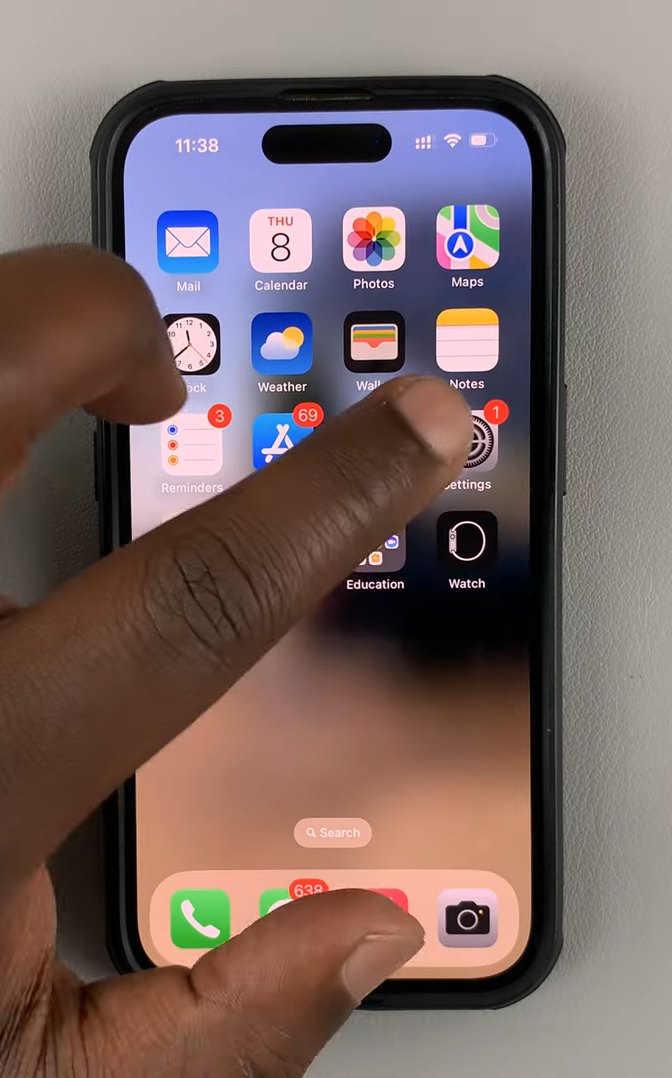
Open the Settings app - Select “Notifications.”
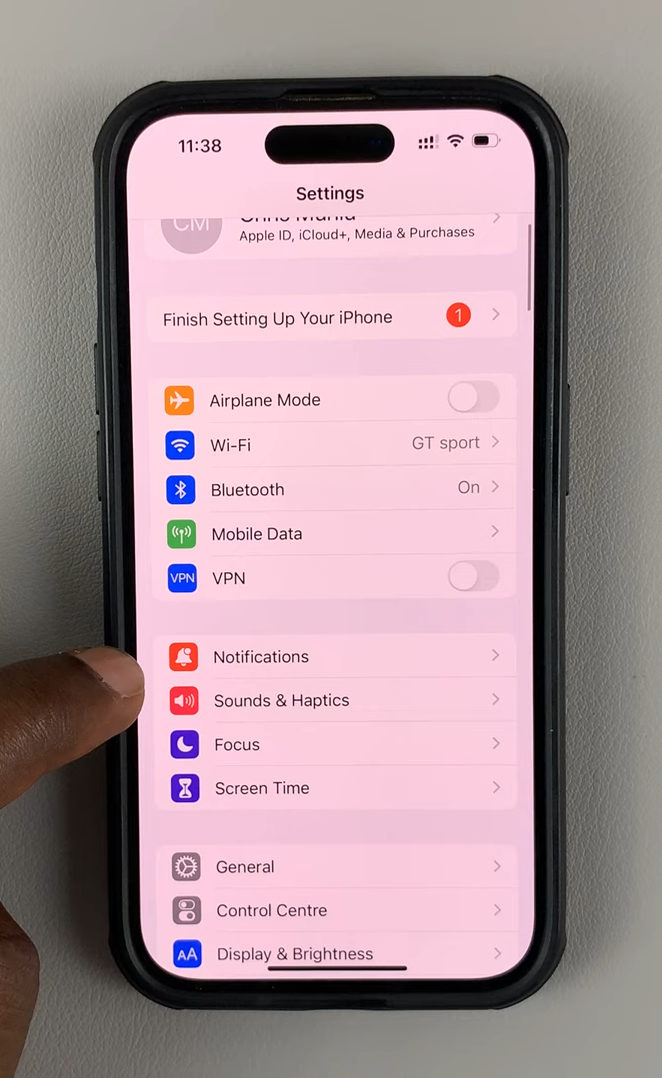
Notification Settings - Scroll down and tap on Facebook.
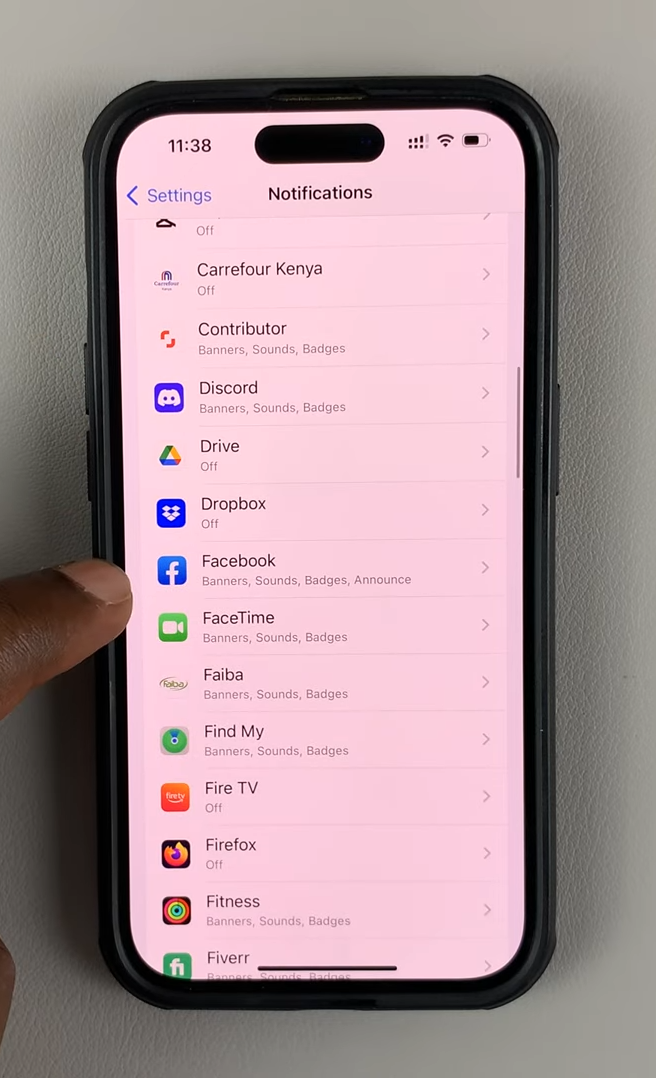
Facebook Notifications - Tap the toggle next to “Allow Notifications” to enable it.
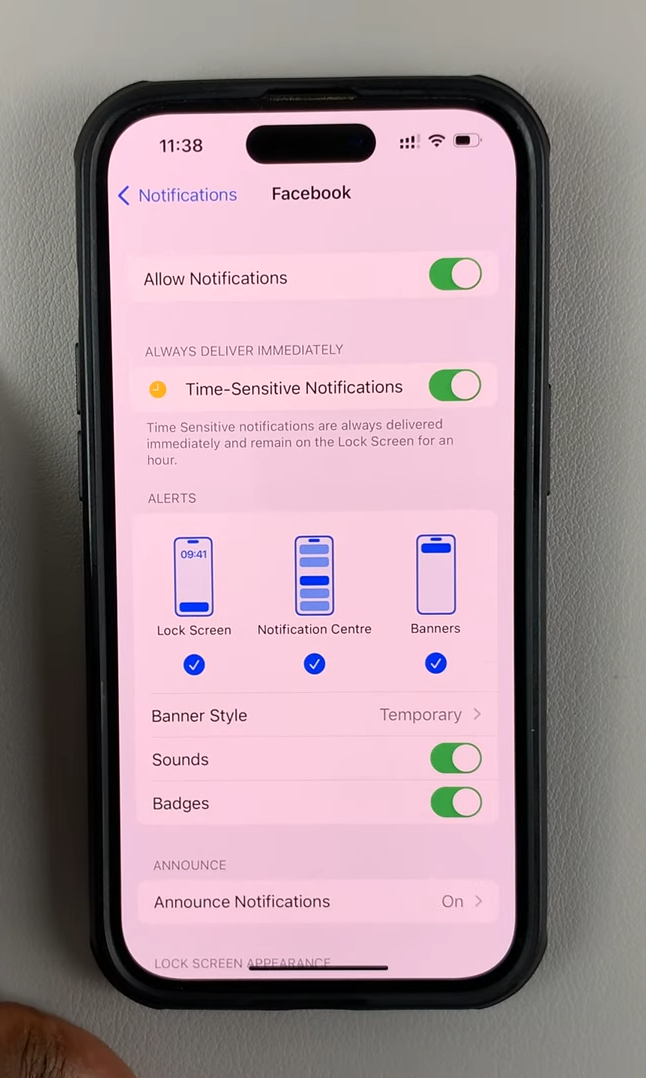
Facebook Notifications Enabled
2. Disabling Do Not Disturb
All devices come with a Do Not Disturb feature built-in to the operating system, which is responsible for blocking unnecessary notifications from social media along with all calls and messages. Turning it off will allow all notifications to come through without any restrictions.
It could be that Do not Disturb was accidentally on when you were supposed to receive the Facebook birthday notification and it’s now gone, so here’s how to fix it on every operating system:
On Windows
Windows, by default, comes with notifications enabled and Do Not Disturb turned off. However, it is advisable to check the settings out.
To check these settings, you have to follow these simple steps. They work on both Windows 10 and 11.
- Press the Windows key and search for “Notifications & actions.“
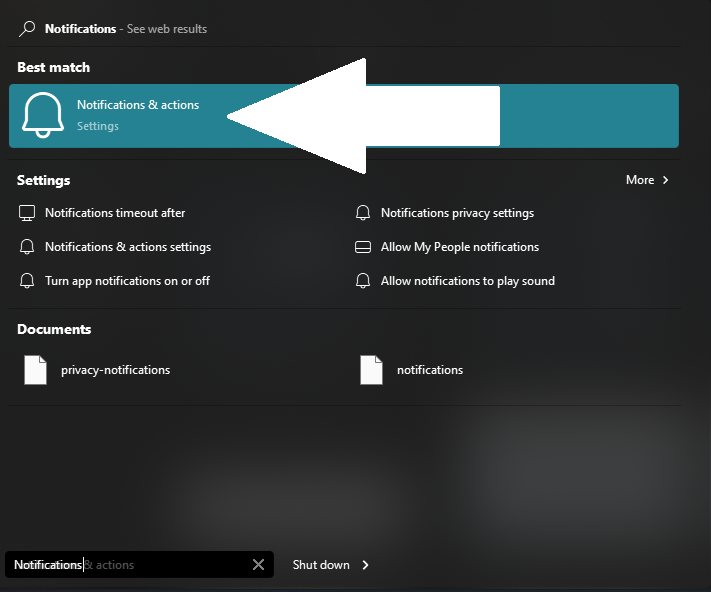
Notifications and actions in Start Menu - Press on “Notifications.“
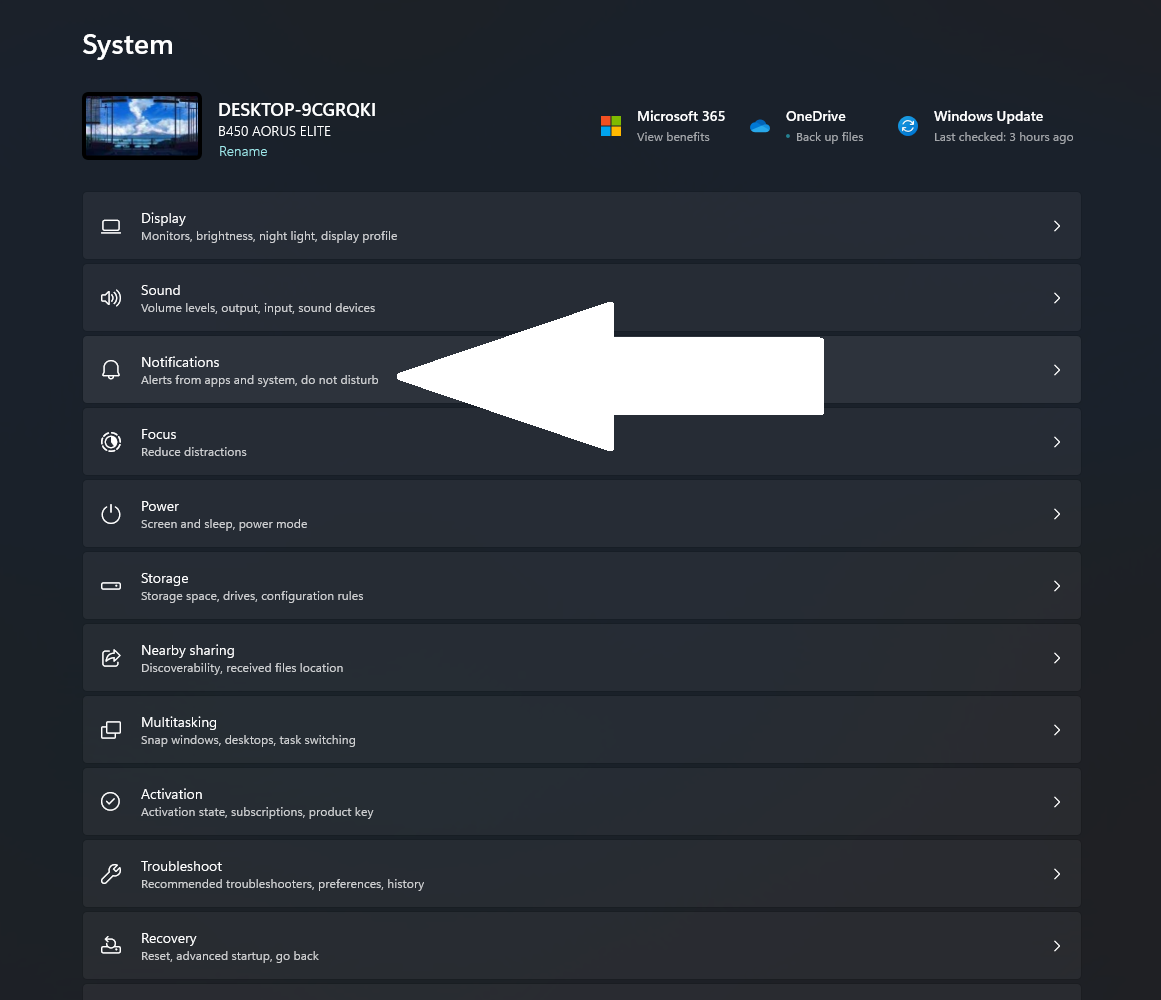
Notification Options Windows - Finally, here you can see if your notifications are enabled or disabled, as well as the Do Not Disturb state.
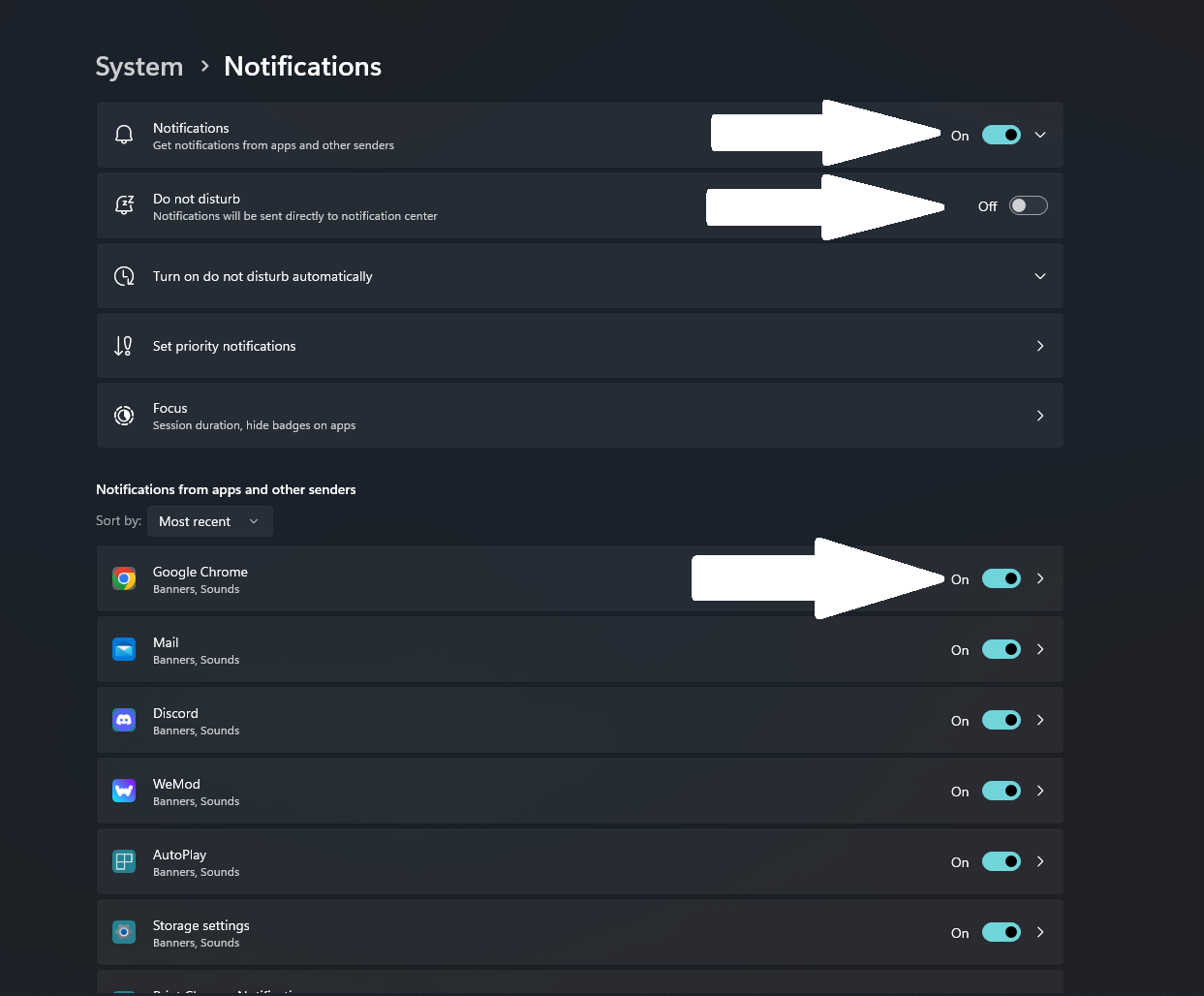
Windows DND and Notifications Options - Press on the toggle option to enable “Notifications” and turn off “Do Not Disturb.”
On Android
Turning off Do Not Disturb on an Android is very easy. There are only two simple steps to turn it off.
- Swipe downwards on the screen to open the quick settings in your notification panel.
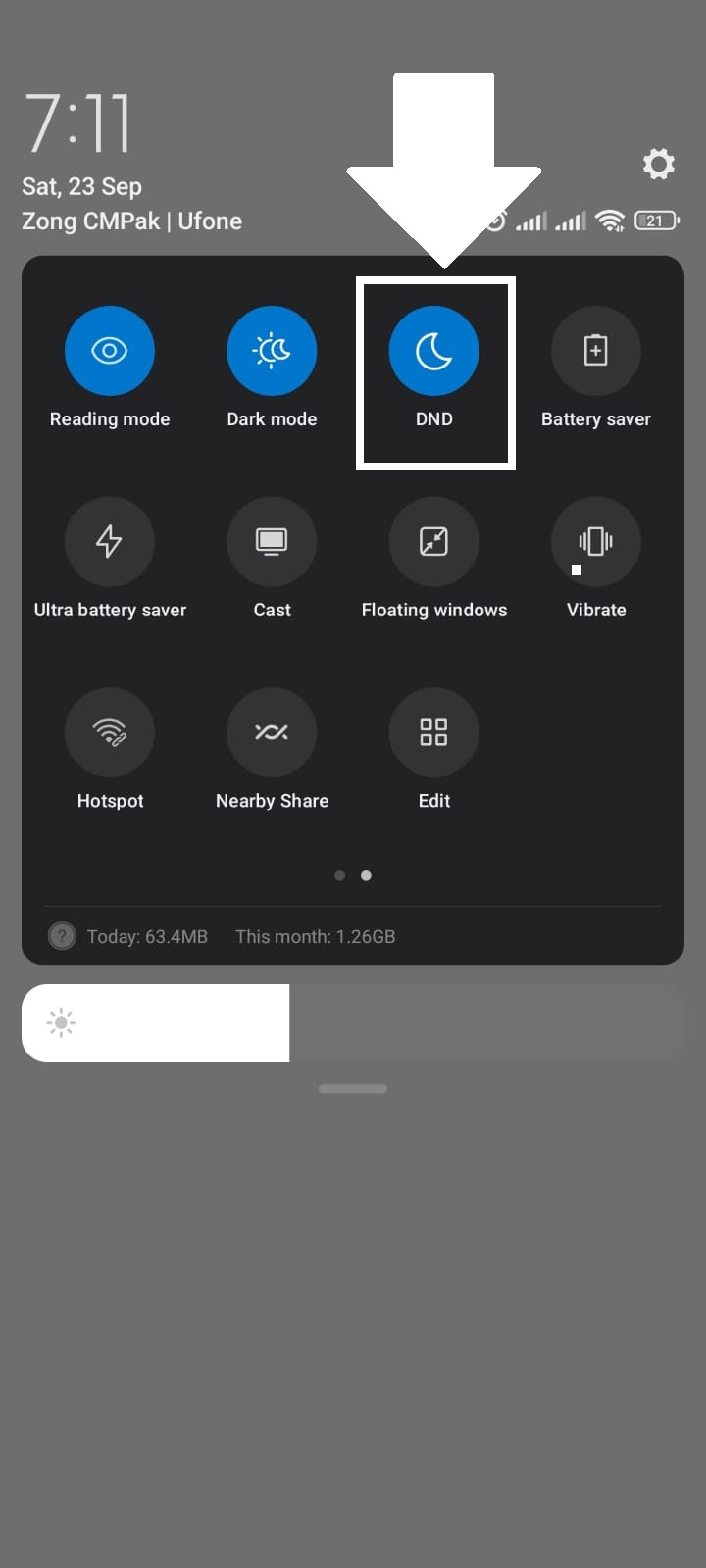
DND on Android - Tap on the circular “Do not Disturb” icon with a moon-shaped symbol to turn it off. This will look different across devices, such as instead of a moon, it’s a traffic sign on a OnePlus phone:
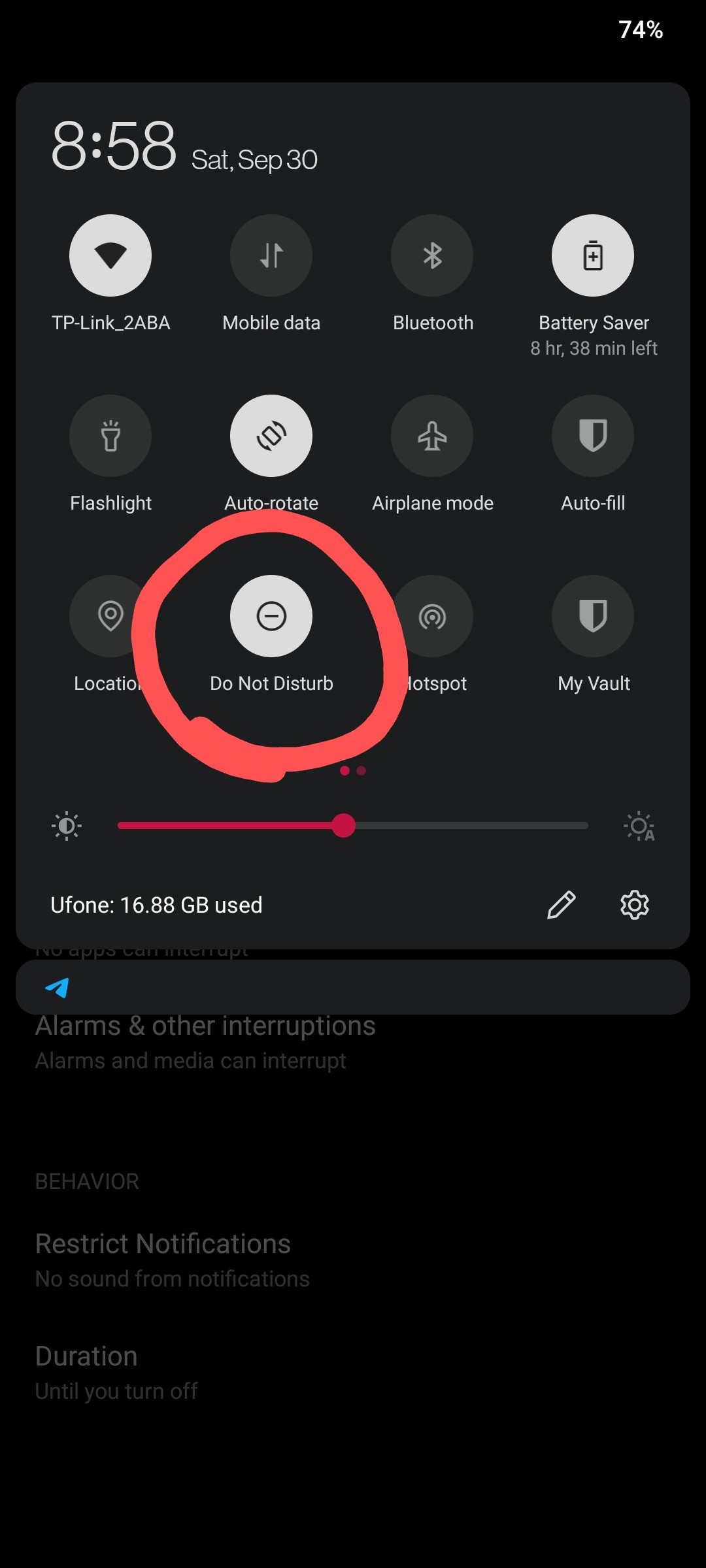
Do not Disturb on OnePlus 7T (OxygenOS 11)
On iOS
Disabling Do Not Disturb, or as it is called, Focus mode in iOS is a two-step proces:
- Access the Control Center by swiping up the screen from the top-right corner.
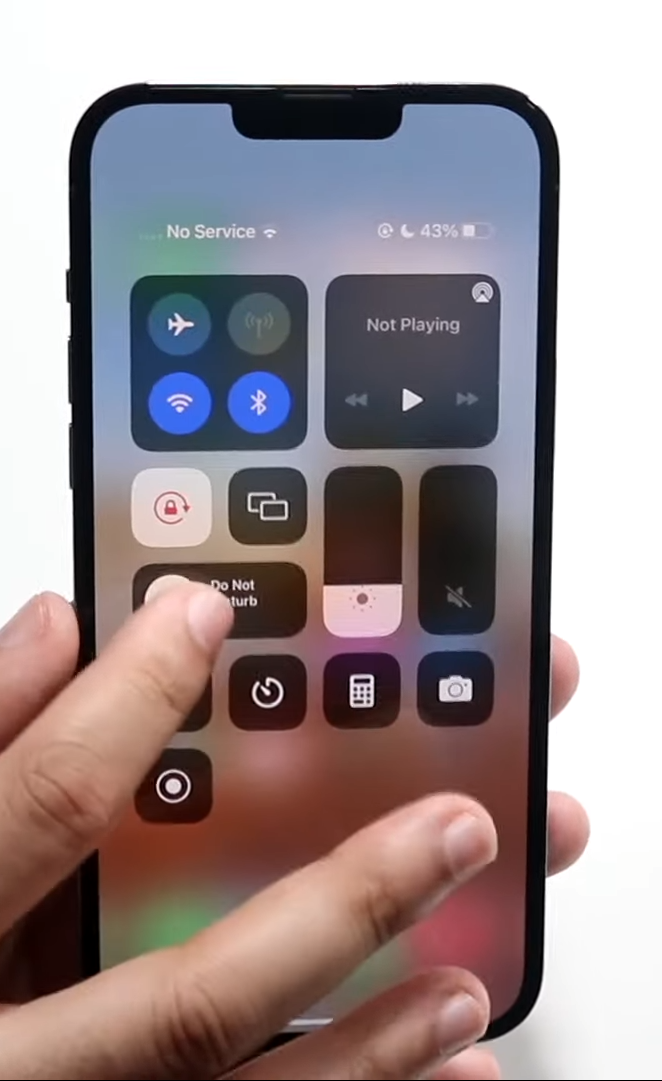
Do Not Disturb iPhone - Tap the circular “Do Not Disturb” or “Focus” toggle stylized with a crescent moon to turn it off.
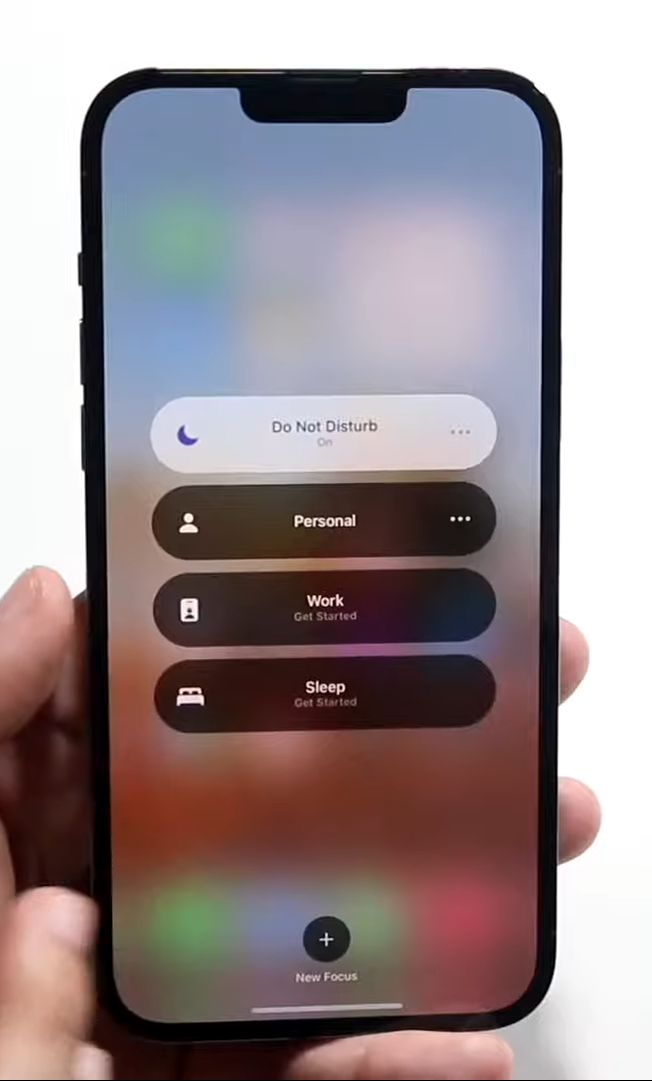
On MacOS
You can disable “Do Not Disturb” or “Focus” by using the “Control Center.”
- Press on the “Control Center” in your menu bar at the top.
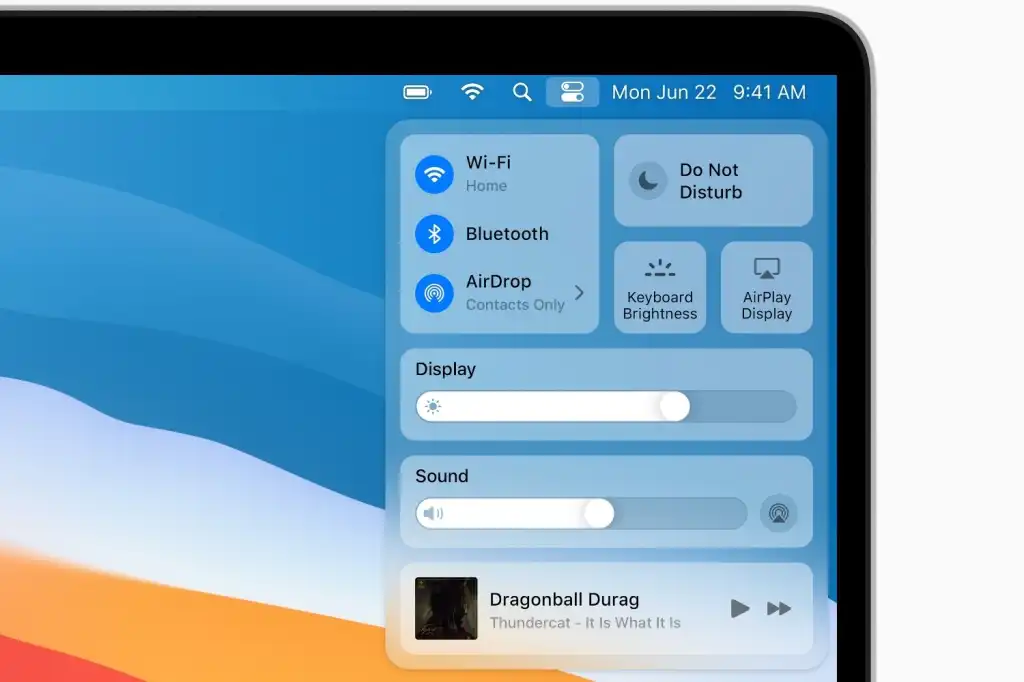
Control Center on Mac - Click on the “Focus” icon, which has a crescent moon on it. It might be called Do Not Disturb on older macOS versions.
- Clicking on the “Focus” icon will turn off the Do Not Disturb mode.
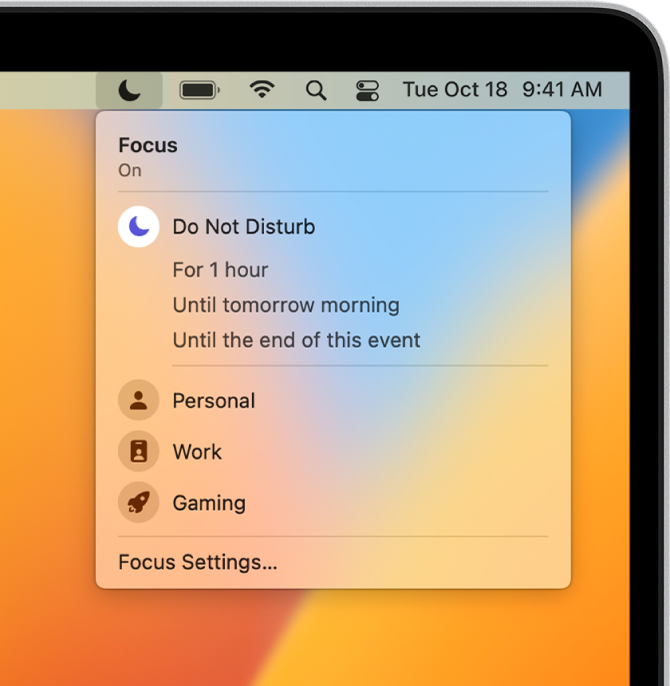
3. Restarting Facebook
There is a chance that Facebook could be glitched. To fix that, you have to quit the app and restart it.
On Browser
Terminating the Facebook webpage on a browser is simple. All you have to do is click on the x icon on the tab with Facebook open, and it will be terminated. Restart your whole browser just to be extra safe and reopen Facebook again.
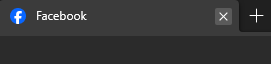
Read More: The 7 Best Browsers For Every Kind of User
On Mobile
Closing Facebook’s app on your mobile is easy as well. You just swipe up from the bottom of your screen and then remove the Facebook app from your recents.
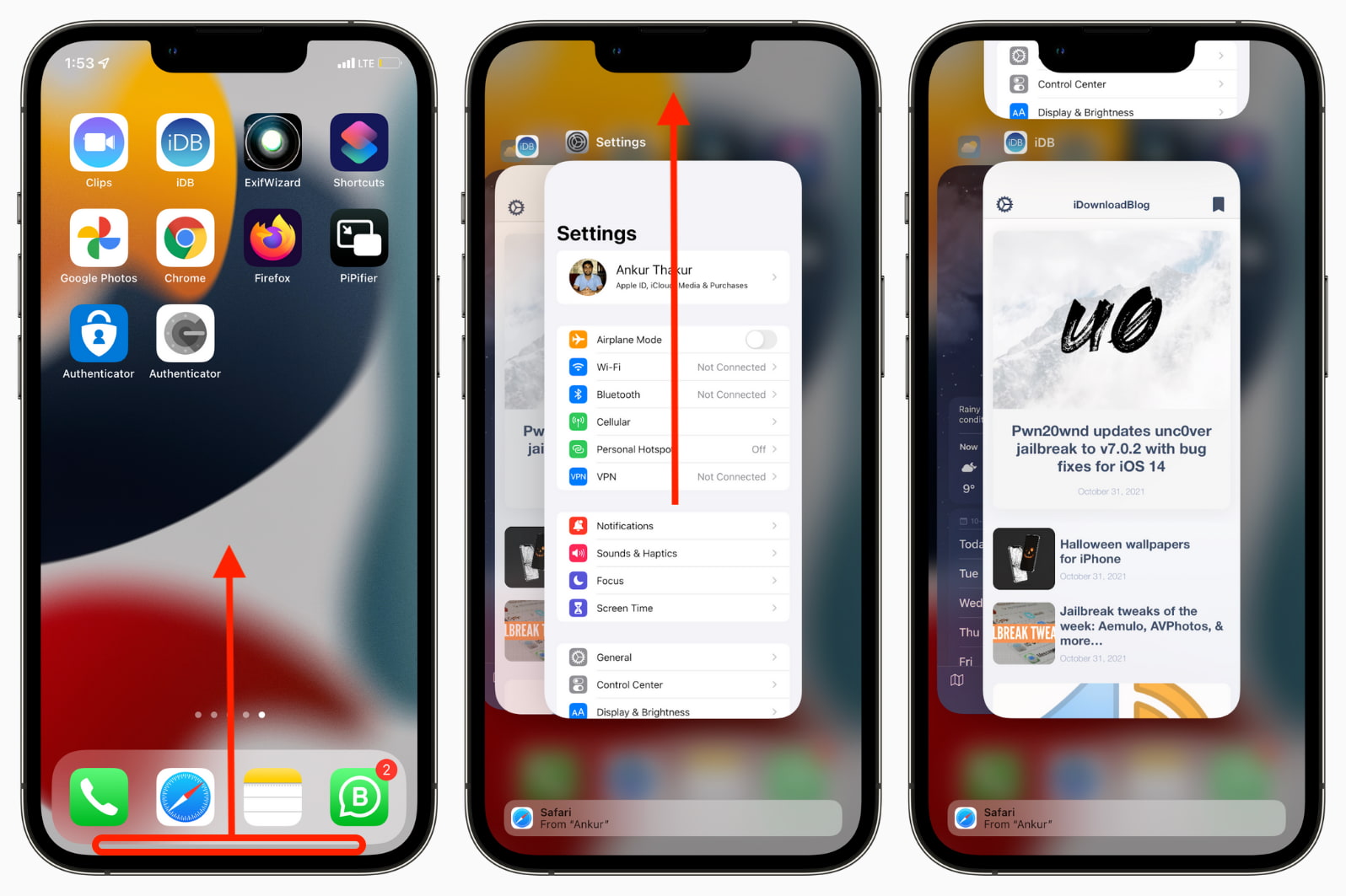
4. Update Facebook App
Updating the Facebook App is a last resort that you can try out. All you have to do is open the built-in app store, such as Play Store on Android and App Store on iOS, search for Facebook and press Update if one is available. Otherwise, move to the last method.
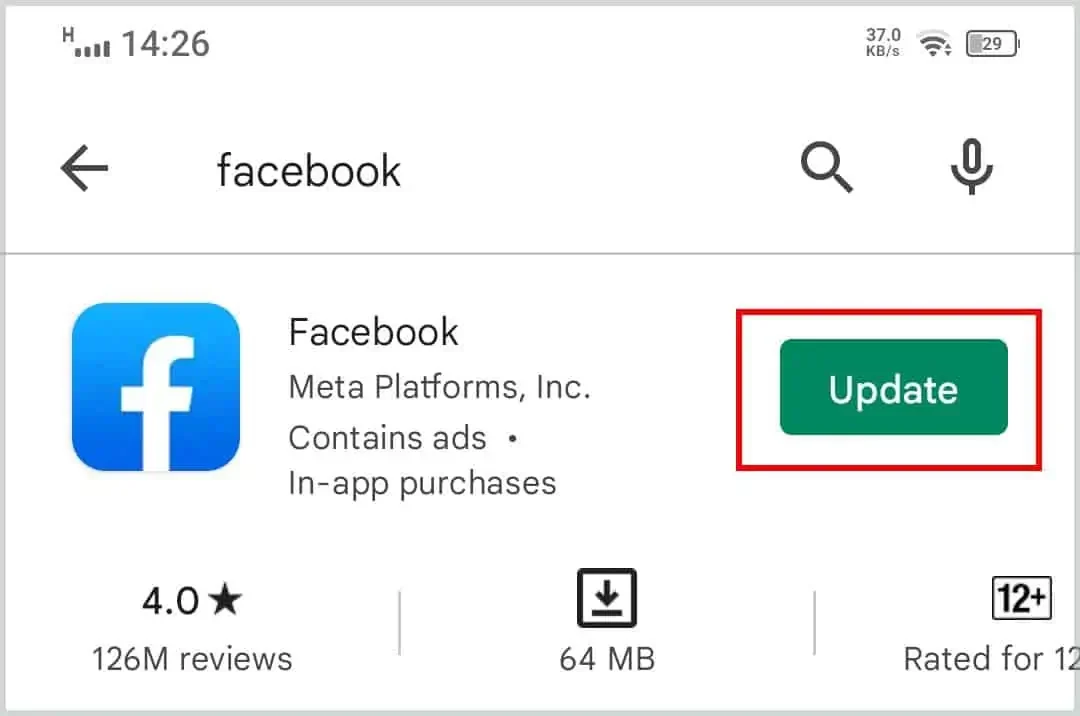
5. Talk to Support
Facebook often faces technical glitches that can’t be explained. If you’ve already tried every other solution then the only thing left to do is talk to support.
Unfortunately, since COVID Facebook support has been very hit or miss and they don’t engage in support chat anymore, however you can still report the issue and it is likely that someone will get back to you.
On Mobile
To report a glitch on your mobile, simply shake your mobile vigorously left and right, and a small menu will pop up where you can press “Report Problem,” doing so will send Meta a complete report with logs and diagnostics so that they can look into the matter and solve it quickly.
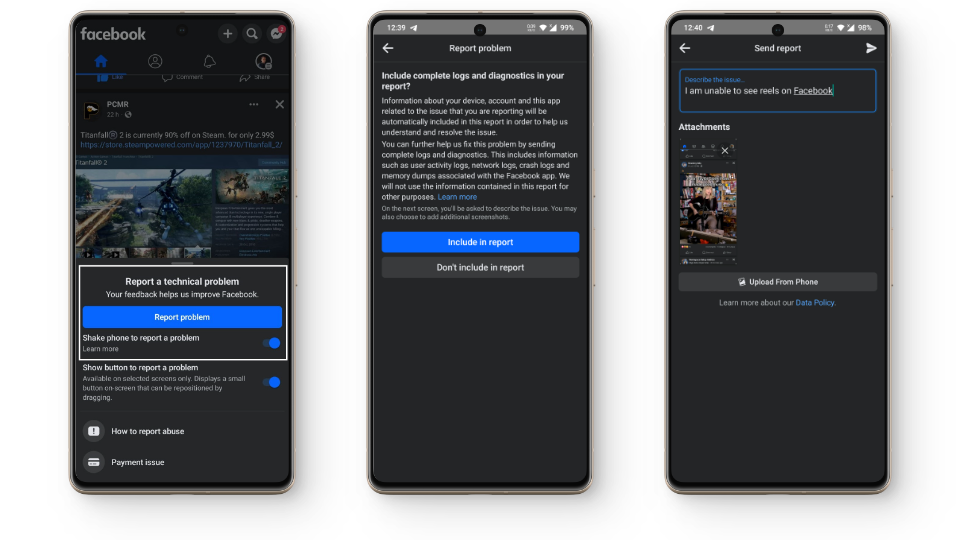
Describe the issue as vividly as possible and wait for Meta to get back to you. You can also write to them publicly on social media or privately via email, check out LocalIQ’s article on the matter to learn more.
On Computer
Reporting these glitches on a browser is simple. All you have to do is click on your profile picture on the top right of Facebook. Select “Help and Support,” then select “Report a Problem,” and finally press “Something Went Wrong,” then you can choose whether to include the diagnostic logs or not just like on mobile. Describe your issue and send the report.
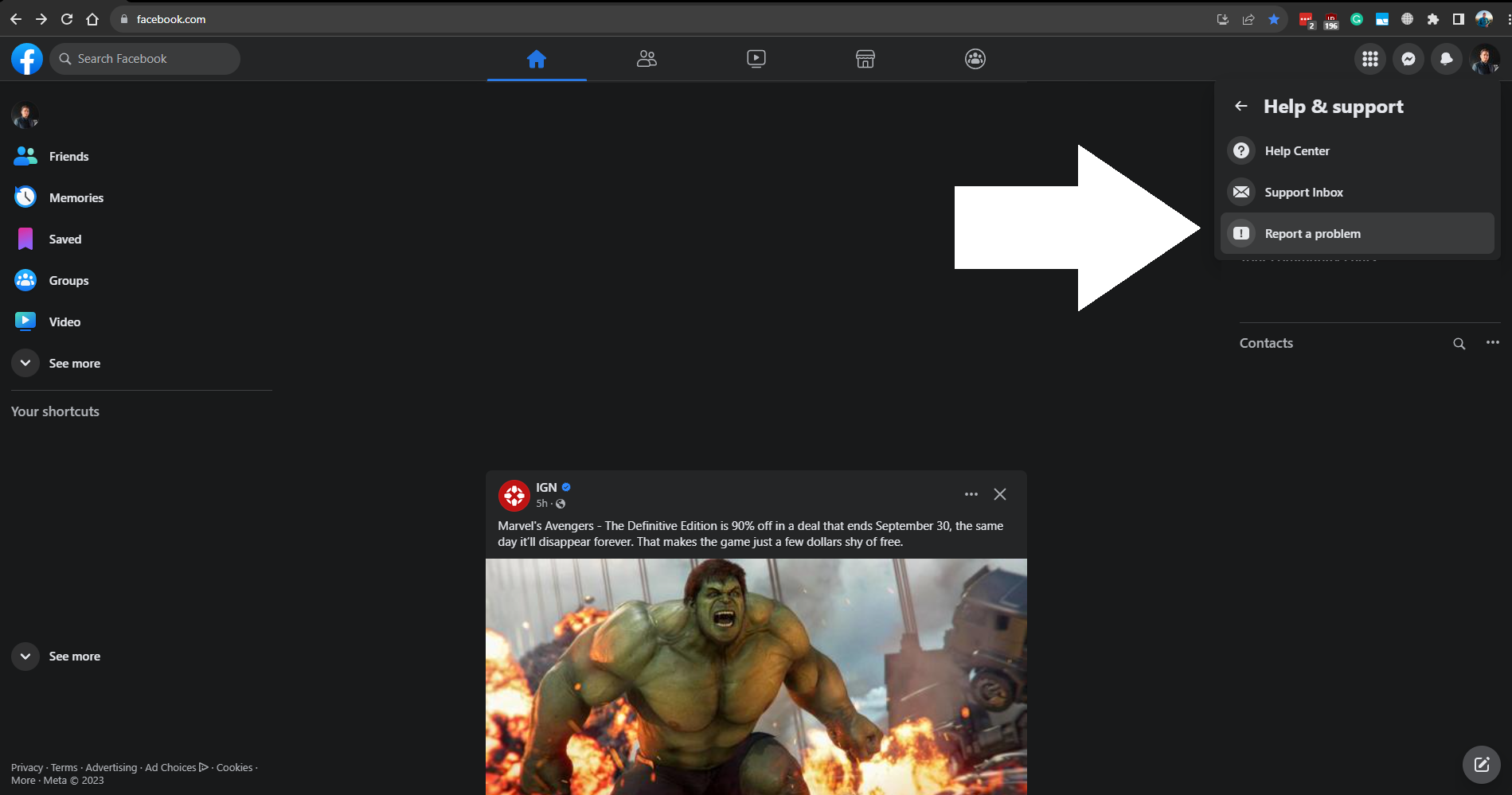
Conclusion
Facebook is a valuable asset in helping friends connect by letting them know each other’s birthdays with the help of notifications. However, occasional hiccups can occur, resulting in notifications not appearing on your device. Fortunately, those are easily fixable by following a couple of steps.
FAQs
No, if your friend has set their birthday to private or hasn’t added it to their profile, you won’t receive a notification about their birthday.
Facebook sends out birthday notifications once a day for friends who have birthdays on that specific day. You will receive a combined single notification if you have multiple friends with birthdays on the same day.
 Reviewed by
Reviewed by