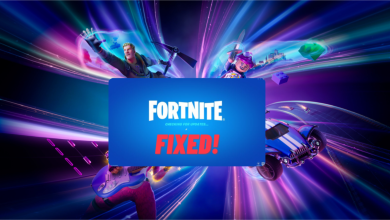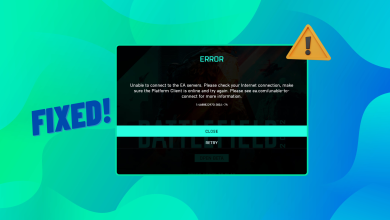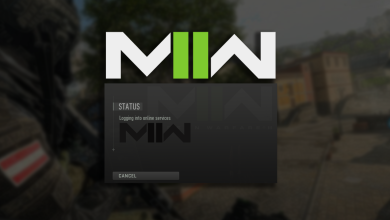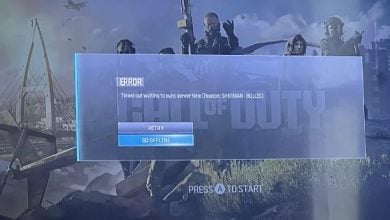How to Troubleshoot and Fix Fatal Errors in MechWarrior 5
High graphics settings may cause a fatal error in MechWarrior 5, as such settings require high-end specifications. If you believe your PC can’t handle the high graphics settings, downgrading them may be a viable option to prevent the fatal error.
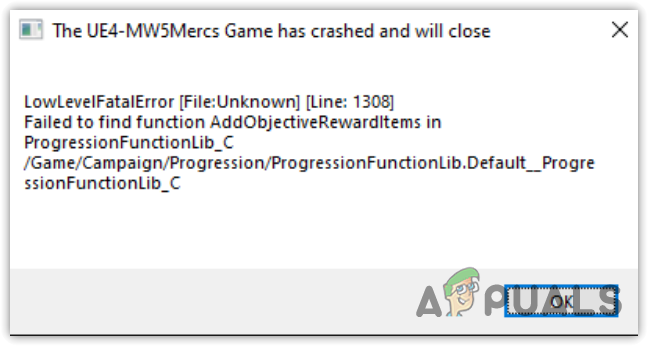
MechWarrior 5 is not an exceedingly demanding game. Nevertheless, if you’re using the Ray tracing feature, you’re more inclined to encounter this fatal error.
Having these potential causes in mind, let’s review the solutions.
In some cases, your computer might not meet the minimum requirements needed to run MechWarrior 5, which can lead to fatal errors.
1. Turn Off Ray Tracing
Ray Tracing is a method for simulating a scene’s lighting to render lifelike graphics. It’s a rendering technique capable of producing highly realistic light effects. However, not every GPU supports the Ray Tracing feature. Only the Nvidia RTX series and AMD RX 6000 series support the Ray Tracing feature in MechWarrior 5.
If you’re using Ray Tracing, consider deactivating it since it can cause a fatal error due to significant GPU consumption.
- To deactivate Ray Tracing, select Options, then select Graphics from the left panel.
- Then, under RTX, switch off the RAY TRACING feature.
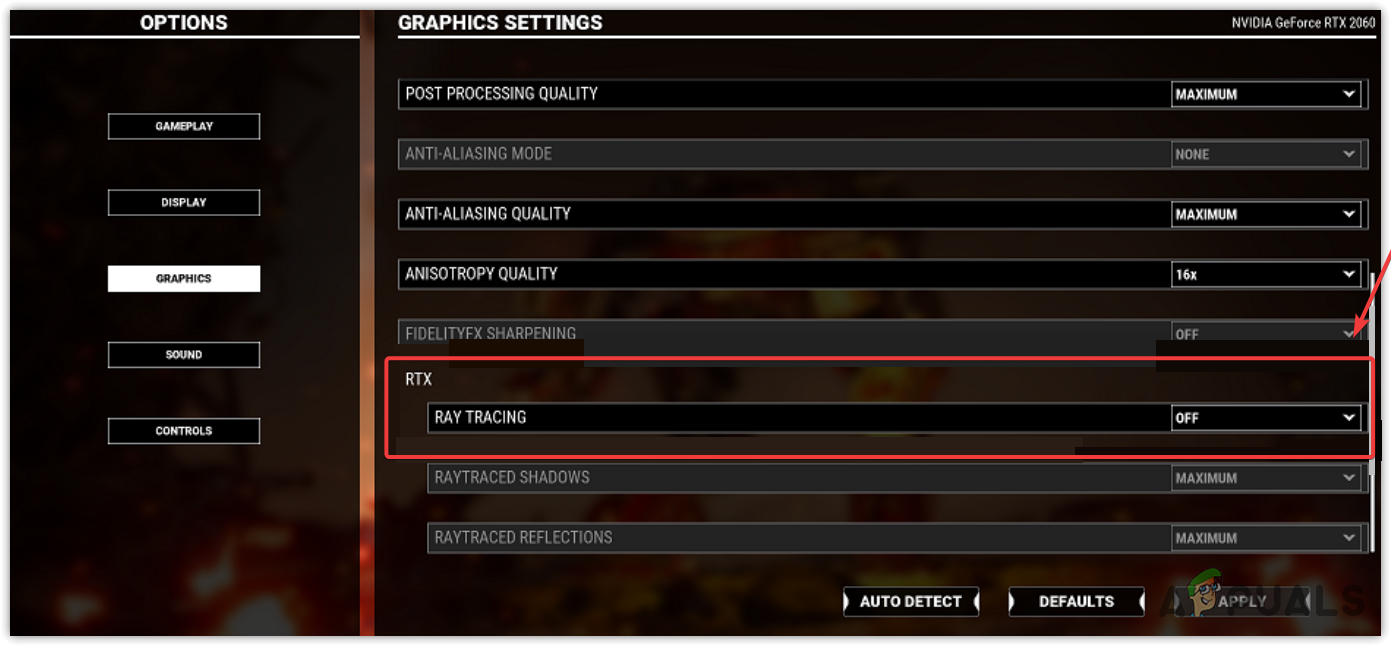
- Once completed, click Apply and try playing the game for a while to check if the fatal error continues to occur.
2. Uninstall Mods
If you’re using mods in MechWarrior 5, this error may occur due to a conflict between the mods. You can try uninstalling the mods to resolve this issue. To do so, open the mod editor and remove the mods. Alternatively, you may remove the mods one by one to pinpoint the one causing the problem.
3. Verify the game files
The fatal error may also result from corrupt game files. In this case, you need to verify the integrity of the game files, which will repair corrupted files by downloading and replacing them from the server. The steps for verifying the integrity of game files may vary slightly depending on your launcher.
- Open Steam and navigate to your Library.
- Right-click on MechWarrior 5 and select Properties.
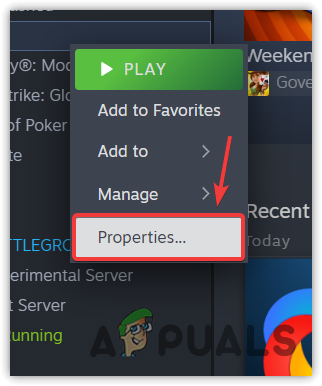
- Select Installed Files and click on Verify integrity of game files.
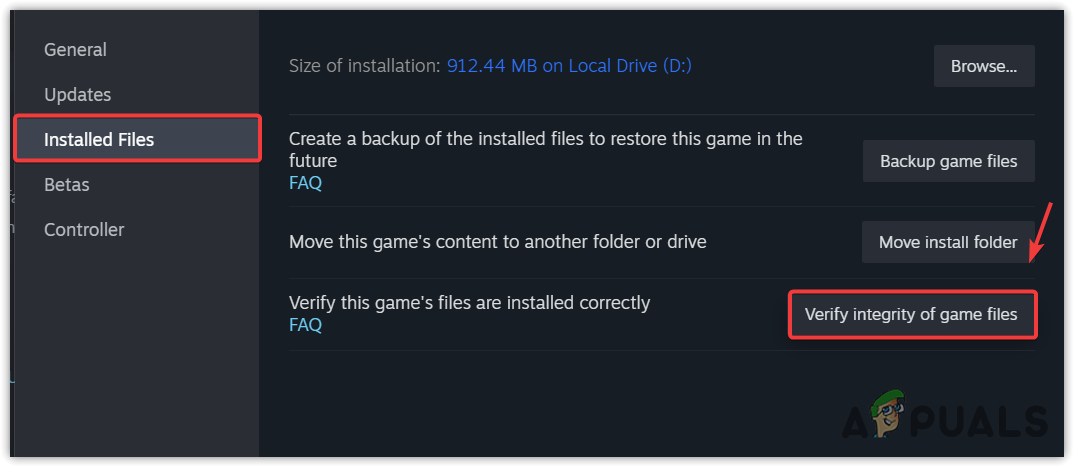
- Wait until the verification process completes, then launch the game to see if the error has been fixed.
4. Remove Overclock settings
Incorrect overclock settings on hardware components such as the GPU and RAM may result in games and applications crashing unexpectedly, accompanied by fatal error messages. Overclocking hardware components can sometimes overheat them, especially the GPU, leading to stuttering, freezing, or crashes.
So, if you’re overclocking your hardware components, ensure you aren’t using settings that lead to overheating. To do this, check our overclocking guide or reset the overclocking settings.
If you are using the XMP (Extreme Memory Profiles) to maximize your RAM MHz, try temporarily disabling it to see if the XMP is causing the fatal error.
- Open the software used to overclock your GPU.
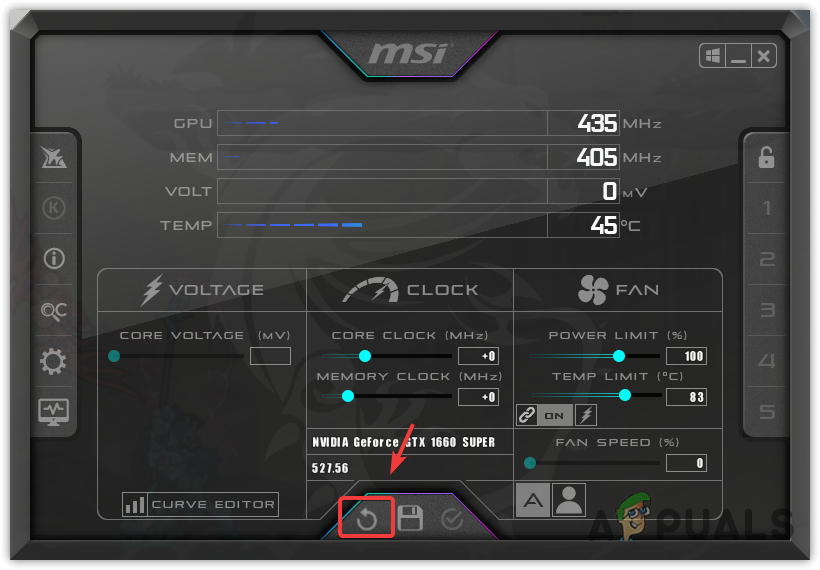
- Click the Reset button to reset the overclock settings to default.
5. Reinstall GPU drivers with DDU
Outdated or corrupted graphics drivers can also cause fatal errors when running games or apps. Update your GPU drivers if you have not done so in a while.
However, if you already have the latest driver, consider reinstalling it using DDU (Display Driver Uninstaller). This ensures there is no corruption in the driver. DDU is a tool that completely removes drivers, along with their registry files, from your system.
- Download the Display Driver Uninstaller.
- Extract the Display Driver Uninstaller using a tool like WinRar or 7Zip.
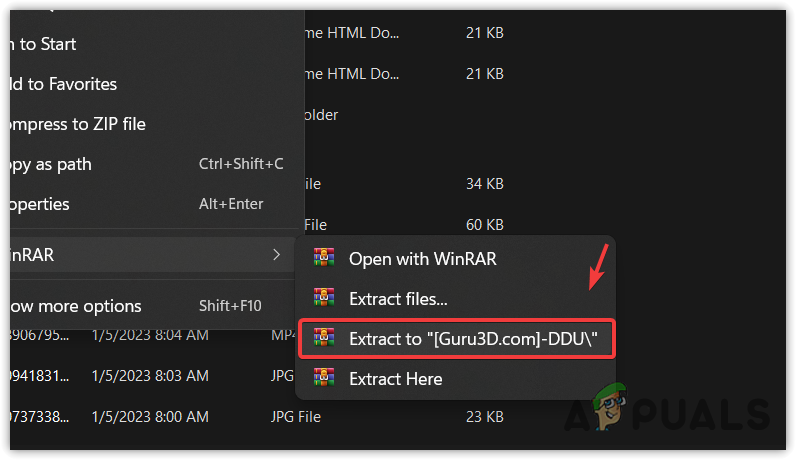
- Open the extracted folder after extraction.
- Run the Display Driver Uninstaller extractor and click Extract.
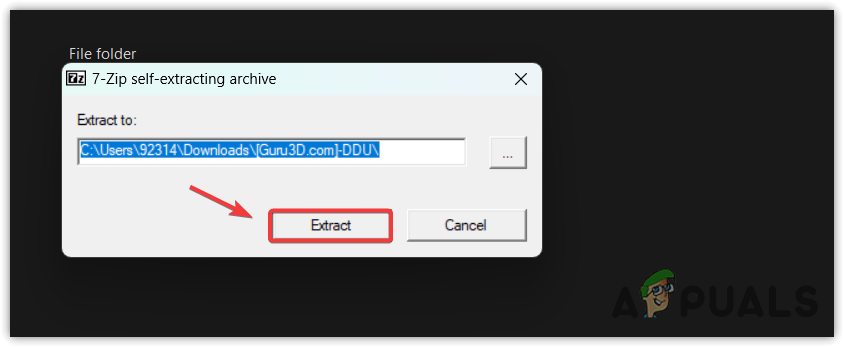
- Go to the extracted folder and run the Display Driver Uninstaller application.
- Select the Device and the Device type.
- Click Clean and Restart.
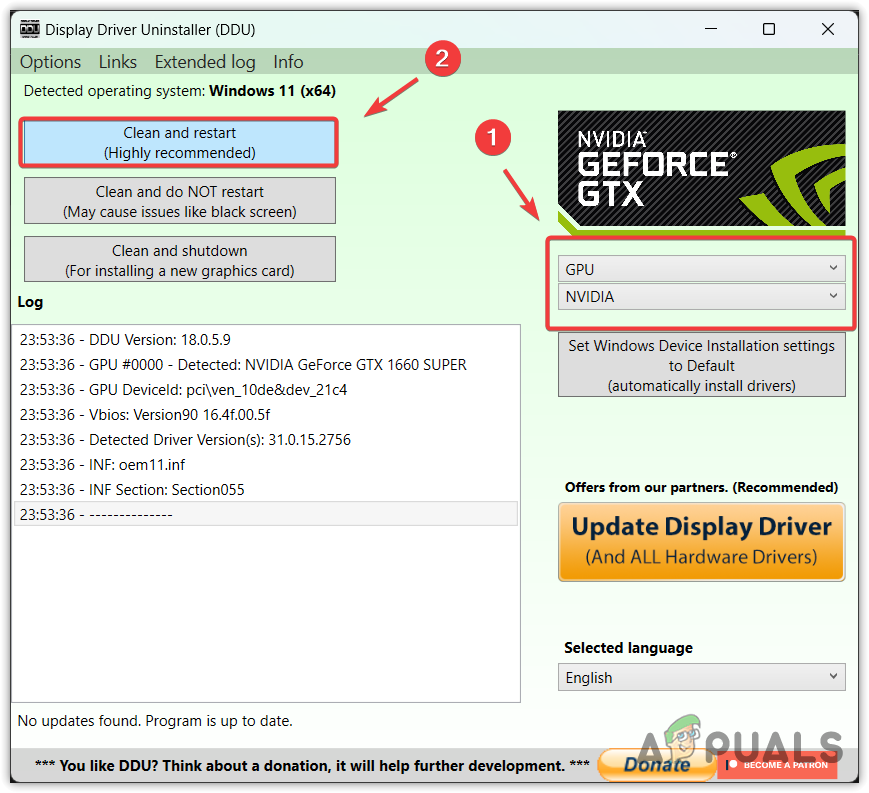
- Restart your computer after the GPU driver has been removed.
- Visit the GPU manufacturer’s site and download the latest driver according to your Windows version.
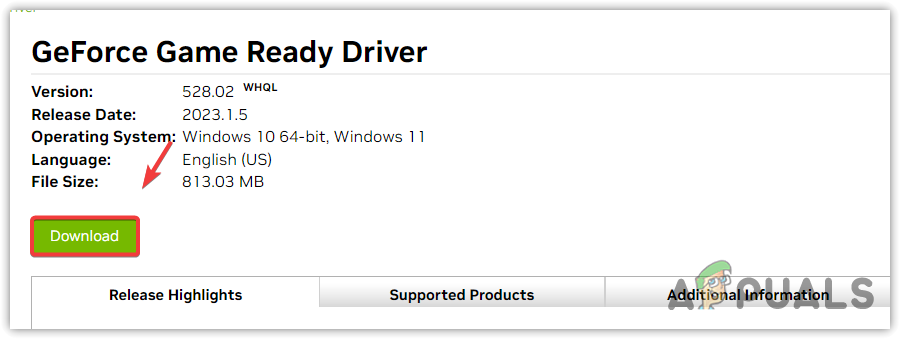 Follow the on-screen instructions to install the driver once downloaded.
Follow the on-screen instructions to install the driver once downloaded.- Restart your computer after installation.
- Launch the game to see if the fatal error has been resolved.
If you’re still experiencing the crashing issue despite attempting the above methods, consider contacting the MechWarrior 5 support team for further assistance. They are well-equipped to guide you through the issue.