How to Fix “Failed to Join Game Session” Error in Skull and Bones?
Players attempting to connect to a multiplayer session in “Skull and Bones” occasionally encounter a frustrating error message: “Failed to Join Game Session.” This issue usually arises from connectivity problems, which can be due to server-related troubles or local network configurations that obstruct the formation of a successful game session.
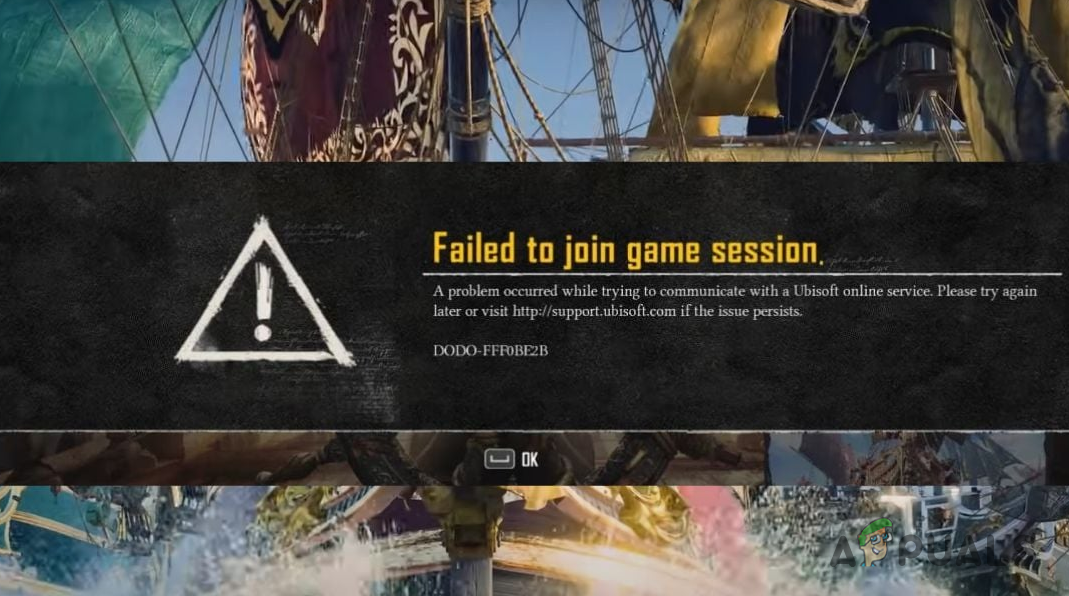
Sometimes, the error can occur because of an issue with your Ubisoft account. In this guide, we will explore various solutions tailored to address different causes, helping you resolve the error in question.
1. Check Server Status
Firstly, check the server status of “Skull and Bones” to determine if there are any outages. You won’t be able to establish a connection with the game servers if they are experiencing high traffic, undergoing maintenance, or facing a technical outage.
Visit the official Ubisoft support page for “Skull and Bones” to monitor the server status. If the servers are indeed encountering issues, it’s best to wait for the resolution before attempting to access the game.
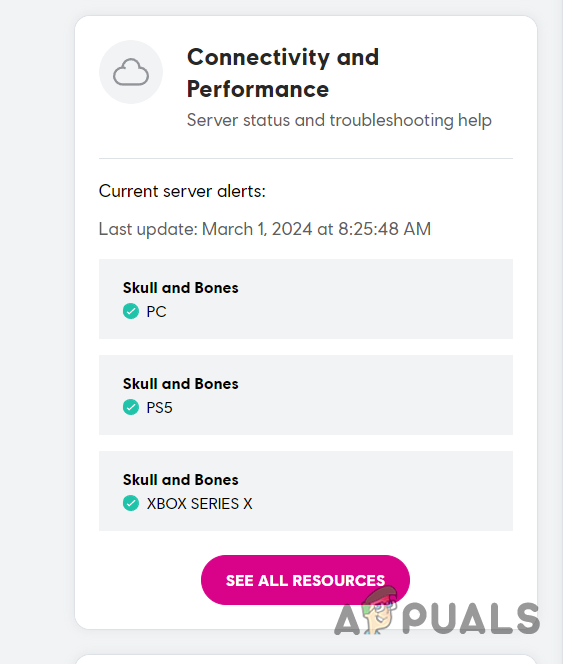
2. Turn off Crossplay
Crossplay functionality, designed to allow matchmaking with players on different platforms, can sometimes lead to connectivity issues. To troubleshoot, try disabling crossplay in the game’s settings and observe if the error message disappears:
- Launch “Skull and Bones” on your computer.
- Navigate to the Settings menu.
- Under the Gameplay tab, find the Crossplay option.
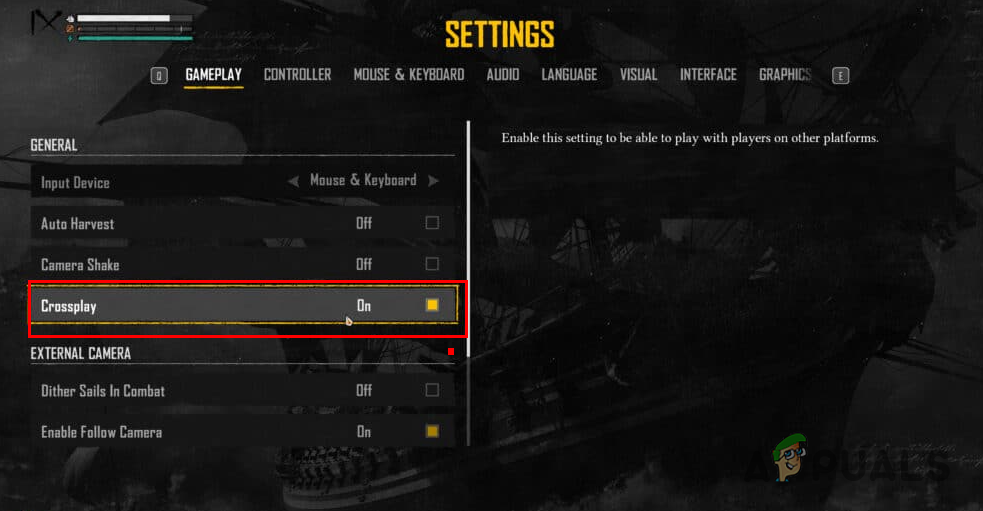
Turning off Crossplay in Skull and Bones - Select to Turn it off and attempt to join a game session once more.
3. Run Skull and Bones as Admin
Running “Skull and Bones” with administrative privileges can help eliminate interference from third-party apps, particularly security programs that could be disrupting network requests made by the game.
Grating the game admin rights ensures it communicates with the server without facing interruptions from other software.
- Open the File Explorer window.

Opening the File Explorer - Navigate to the installation directory of “Skull and Bones.”
- Right-click on the game’s executable file (.exe) and choose Properties.
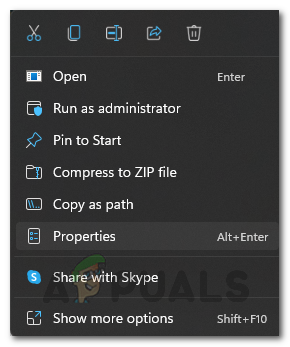
Opening Game Properties - Switch to the Compatibility tab.
- Check the box marked Run this program as an administrator.

Running Skull and Bones as an Admin - Click Apply, followed by OK.
- Finally, start the game and check if the error has been resolved.
4. Use a Different Connection
Occasionally, the server might flag your network connection, leading to a consistent disconnection. As a remedy, try using an alternative connection for your computer. For instance, if your motherboard is equipped with a Wi-Fi adapter, activate your mobile hotspot, connect your computer to it, and then launch the game to see if the error persists.
5. Check your Ubisoft Account
Sometimes, the Ubisoft servers may drop your connection requests due to anomalies with your Ubisoft account. Often, when an account is suspected of being compromised, it gets flagged, demanding immediate attention.
It’s advisable to log in to your Ubisoft account on the official website and check for any alerts or required actions. It might be wise to change your account password before trying to play “Skull and Bones” again.
6. Use a VPN Connection
If none of the aforementioned solutions work, consider using a VPN to connect to the game servers. This is particularly useful if there is a regional outage affecting the servers.
A VPN will route your connection through another server, potentially bypassing regional restrictions or issues. There are many VPN services available online, but it’s important to choose one that is suitable for gaming. You can consult our guide on the best VPN services for gaming to make an informed decision.
Should the “Failed to join game session” error persist in “Skull and Bones” after trying these methods, don’t hesitate to contact the official support team for further assistance.





