How to Fix Failed to Fetch Game Config Data Error in Payday 3?
The ‘Failed to fetch game config data’ error message in Payday 3 occurs when the game is unable to establish a connection to the game servers from your PC, or if you are missing game files. This often happens due to issues with the associated Nebula account.
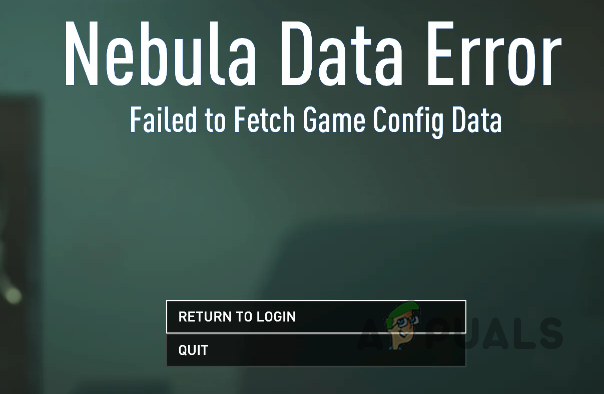
To resolve the Nebula Data Error issue, you can follow several methods provided in this guide.
1. Check Payday Server Status
Before trying other solutions, first check the server status of Payday 3. The issue can sometimes be the result of a server overload, which causes the server to automatically drop new connections, leading to the Nebula Data Error.
You can check the server status of Payday 3 via the official Payday Twitter handle or the Payday support website. If there is a service disruption, a notice will be posted on the support page or Twitter account.
2. Relink Steam Account
A mismatch in account linking can also trigger the failed to fetch game config data error message, as Payday 3 requires linking your Steam account with Starbreeze Nebula to access the game.
- Open the official Starbreeze Nebula website by clicking here.
- Enter your login credentials to sign in to your Nebula account.
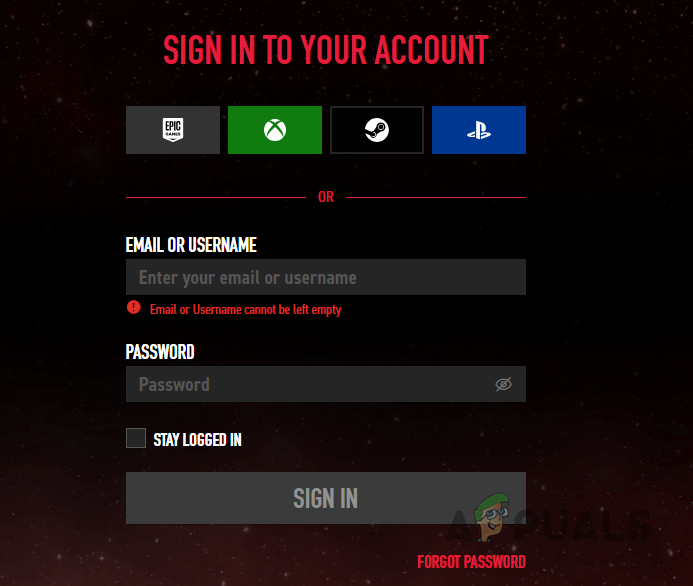
Logging in to Starbreeze Nebula - Go to the Linked Accounts section on your profile page.
- Click the Unlink button next to the Steam platform.

Unlinking Steam Account from Starbreeze Nebula - Then, select the Link An Account option to relink your account. Alternatively, try linking your Steam account directly through the game.
- Check to see if this resolves the issue.
3. Verify Payday 3 Game Files
Another potential cause for the Nebula Data Error is an issue with Payday 3’s game files that are corrupt or missing from your system.
In such cases, you should verify the integrity of your Payday 3 installation, which will scan and repair corrupted game files and download any missing ones.
- Open the Steam client on your computer.
- Navigate to the Library, right-click on Payday 3, and select Properties from the context menu.
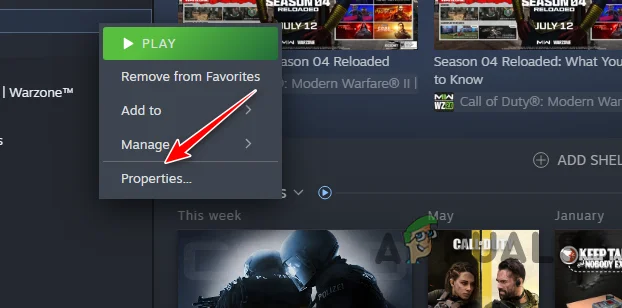
Navigating to Payday 3 Properties - In the Properties window, go to the Installed Files tab.
- Click on the Verify integrity of game files button.
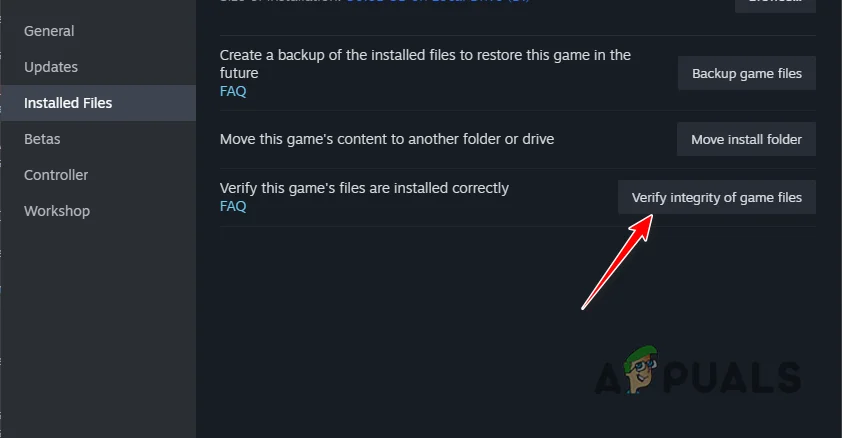
Verifying Integrity of Payday 3 Game Files - Wait for Steam to complete the scanning and repair process.
- Afterward, launch the game to check if the error is resolved.
4. Use a VPN Service
Internet connection issues can also prevent successful server connections. This happens when your connection is flagged by Payday 3 servers, or the connection itself does not resolve properly.
Using a VPN service can help by routing your connection through different sources before it reaches the Payday 3 servers, thus allowing you to establish a connection without being flagged.
After successfully joining the game, you may disconnect the VPN service without further issue. Explore our best VPNs for gaming list to find a suitable VPN service.
5. Create a New Nebula Account
If after trying the aforementioned methods you still encounter the error message, consider creating a new Nebula account. An issue with your current Nebula account might be preventing the game from fetching your specific game data.
- Visit the Starbreeze Nebula website here.
- Sign in with your current account and navigate to the Linked Accounts section.
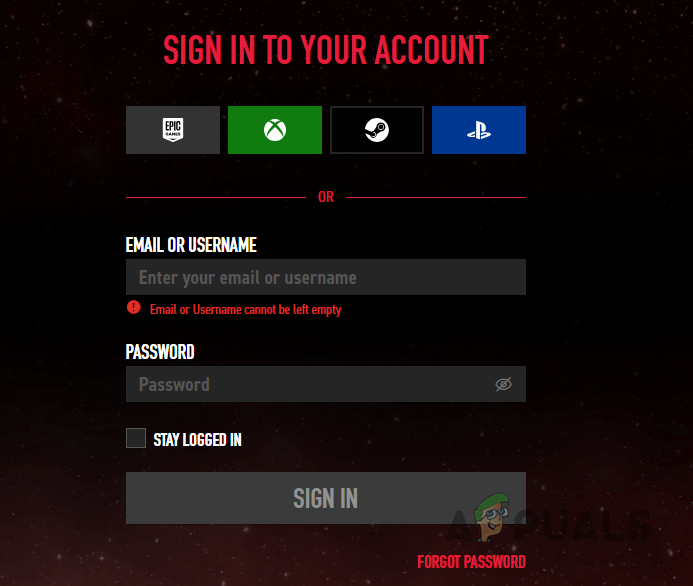
Logging in to Starbreeze Nebula - Click the Unlink option next to the Steam logo.

Unlinking Steam Account from Starbreeze Nebula - Log out of your account, then create a new Nebula account and link your Steam account to it.
- It’s recommended to create a new account through the game menu.





