How to Fix Error Code TFGE0001 in THE FINALS?
The error code TFGE0001 in THE FINALS can surface for a variety of reasons, such as missing game files, enabling crossplay in the game settings, ongoing server maintenance, or an outage, among other causes.
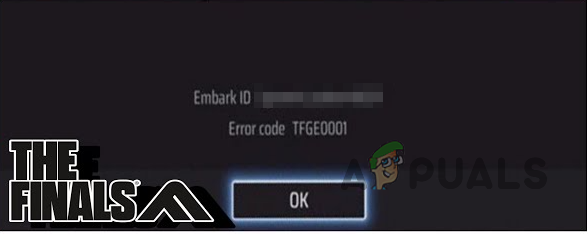
This error code hinders your ability to join matches in THE FINALS, as it causes a failure in connecting to the server. We have compiled a list of various methods to help you address and resolve this specific error code.
1. Check THE FINALS Server Status
Begin by checking the server status of THE FINALS. You might not be able to connect with the game servers if they are experiencing downtime due to an outage or overload.
If that’s the case, all you can do is wait for the servers to resume normal operations. There isn’t an official server status tracker for THE FINALS, but you can visit the official X (formerly Twitter) account for THE FINALS, @reachthefinals, to stay updated on any server-related announcements.
2. Turn off Crossplay
Turning off crossplay in the game settings might resolve the TFGE0001 error code. Crossplay allows you to engage with players across different platforms, but sometimes, a bug related to this feature can cause issues, which only the development team can rectify.
- Launch THE FINALS on your PC.
- Select the gear icon in the top right corner to access Settings.
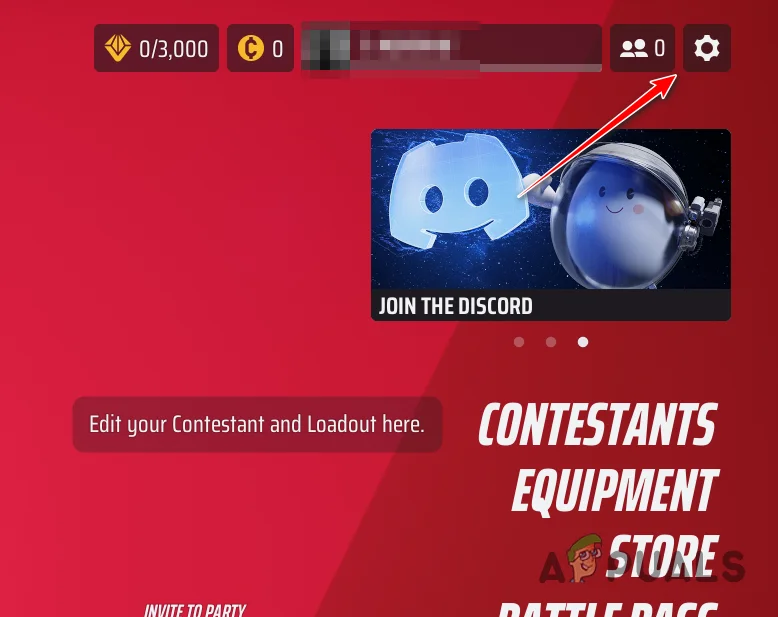
Navigating to THE FINALS Settings Menu - Go to the Gameplay tab.
- Find the Crossplay setting and disable it.
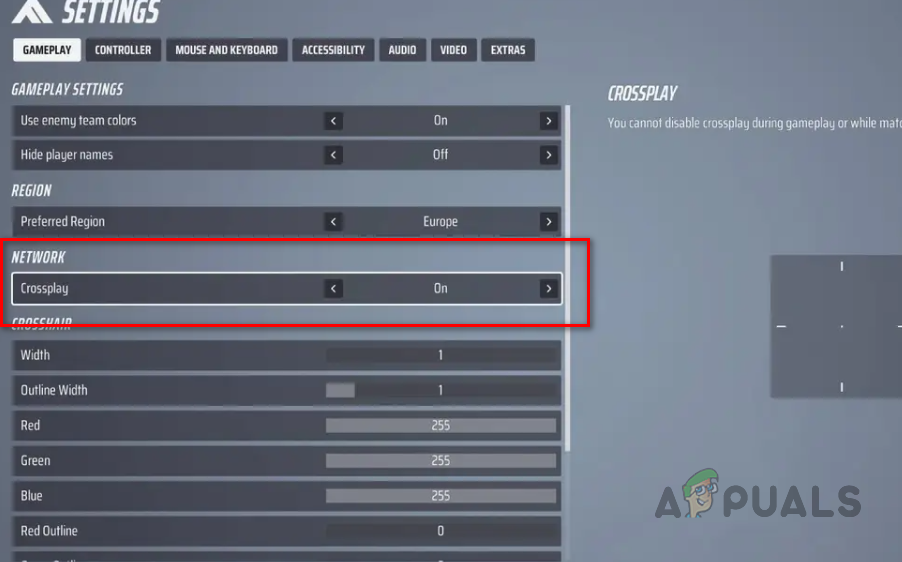
Turning off Crossplay - Attempt to join a match again to see if the issue persists.
3. Run Steam as an Administrator
Running Steam with administrator privileges can overcome potential conflicts that might be causing the issue. Doing this ensures Steam and THE FINALS have the necessary permissions to operate without interference from third-party software.
- Close the Steam client completely.
- Open the Start Menu and search for Steam.
- Choose Run as administrator from the contextual menu.
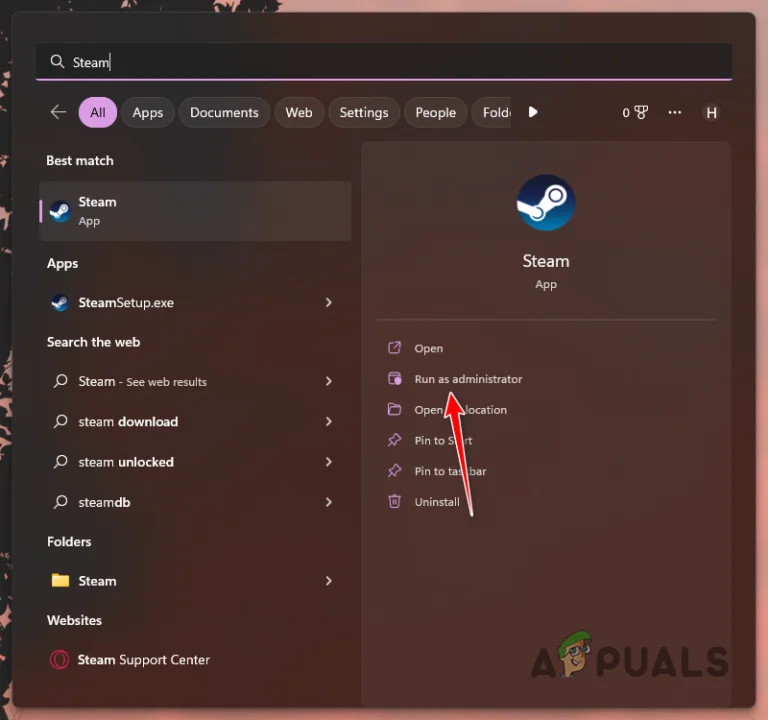
Running Steam as Admin - Confirm the action in the User Account Control dialog.
- Open THE FINALS and check if the error code still appears.
4. Change DNS Server
A DNS server that can’t resolve your network request to THE FINALS servers can prevent you from joining a game. Changing your DNS server to a more reliable one like Google’s or Cloudflare’s might help.
- Press Win + I to open the Settings app, then navigate to Network & Internet > Advanced Network Settings.
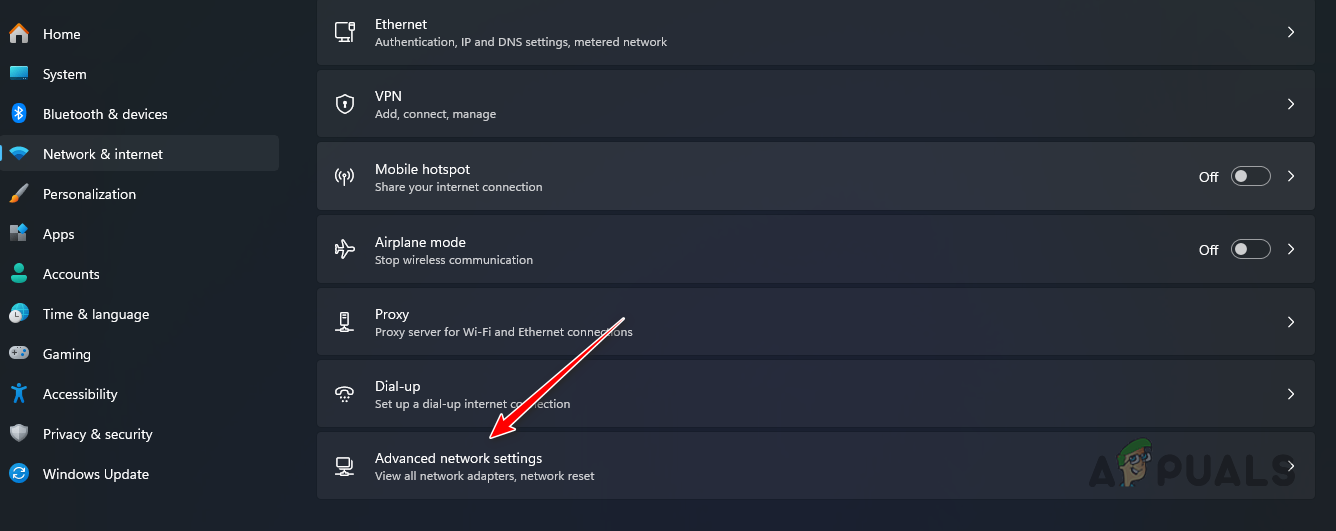
Navigating to Advanced Network Settings - Expand your network adapter’s menu by clicking the down arrow.
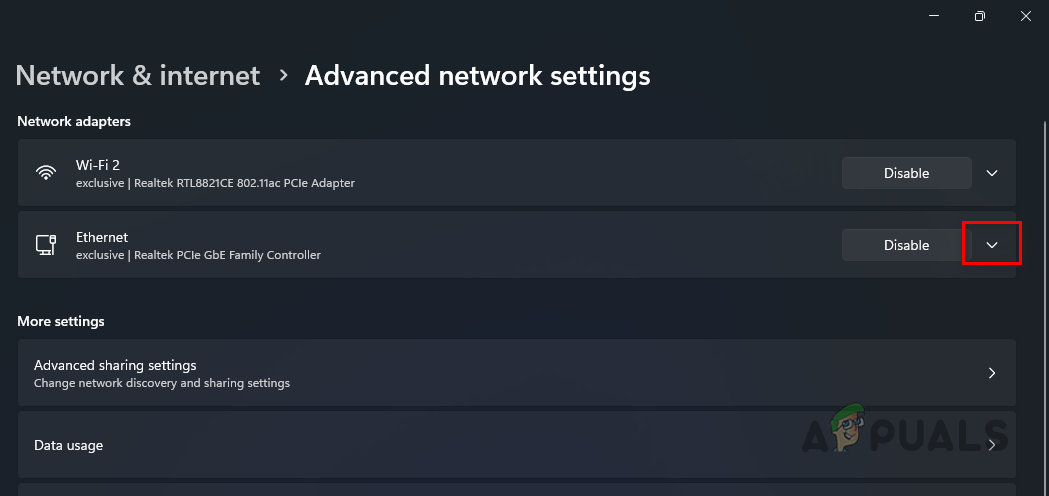
Revealing Network Adapter Options - Select the Edit option next to More adapter options.
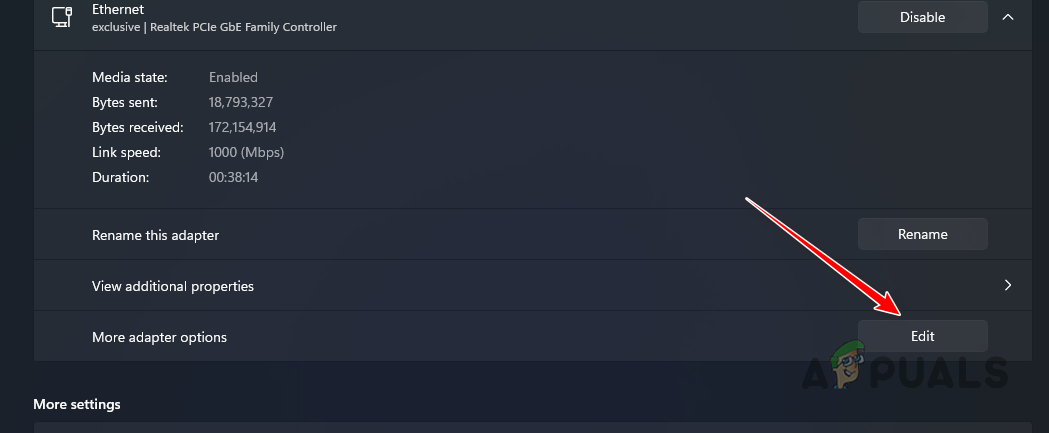
Navigating to More Adapter Options - Double-click the Internet Protocol Version 4 (TCP/IPv4) option.
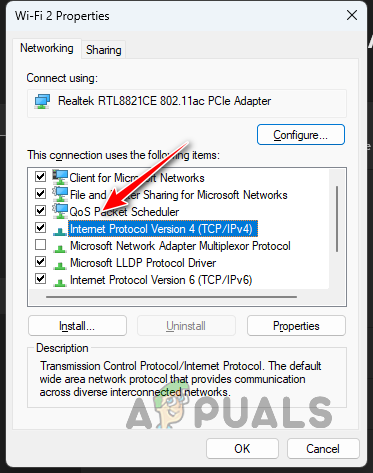
Navigating to IPv4 Properties - Choose Use the following DNS server addresses option and enter:
Google: 8.8.8.8, 8.8.4.4 Cloudflare: 1.1.1.1, 1.0.0.1
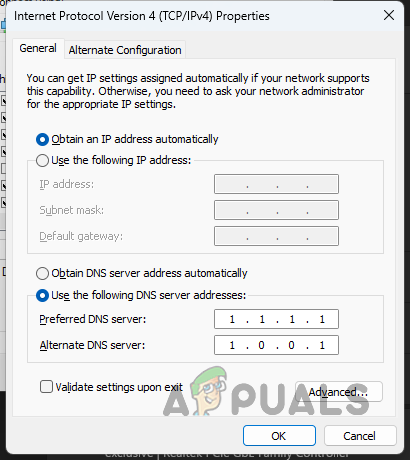
Changing DNS Server - Click OK to confirm, and then restart THE FINALS to test if the error is resolved.
5. Verify THE FINALS Game Files
Corrupted or missing game files could also be the root of the TFGE0001 error code. Thankfully, you can verify and repair THE FINALS game files on your PC, which is a functionality provided by Steam.
- Open the Steam client.
- In the Library tab, right-click on THE FINALS and choose Properties.
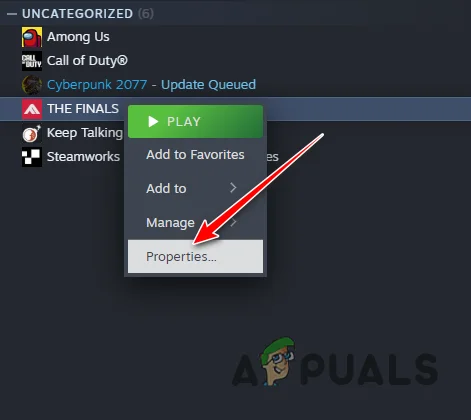
Opening THE FINALS Properties - Switch to the Local Files tab.
- Select Verify integrity of game files.
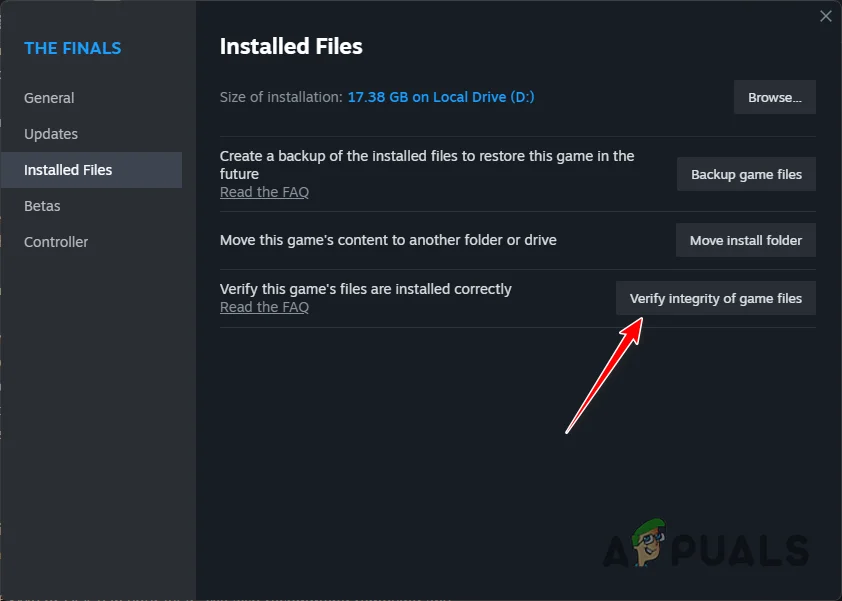
Repairing THE FINALS Installation Files - Allow Steam to scan and fix any issues with the game files.
- Afterwards, open the game to see if the error persists.
6. Remove THE FINALS Classes
If none of the methods above ameliorate the TFGE0001 error code, then the issue might be related to your classes, potentially due to a server connection bug. You can attempt to resolve this by deleting your classes in THE FINALS and then recreating them.
- Open THE FINALS on your device.
- Head to the Contestants section from the main menu.
- Choose a class you wish to remove and click the Remove button.
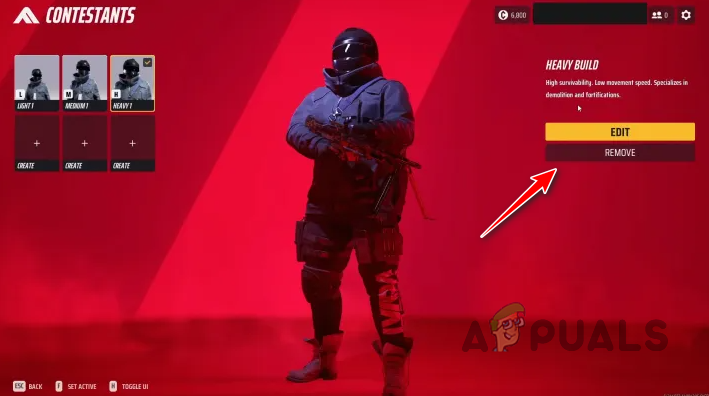
Removing THE FINALS Classes - Do this for each class you have.
- Recreate your classes, and the issue should be resolved.
By applying these methods, you should be able to tackle the TFGE0001 error code in THE FINALS. If problems persist, it is recommended to contact the support team at THE FINALS for further assistance.





