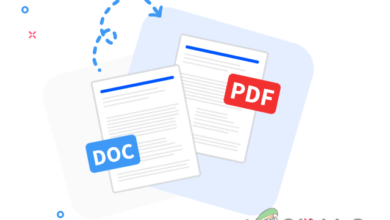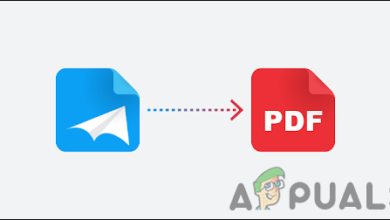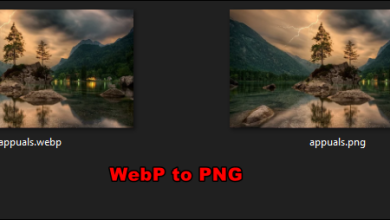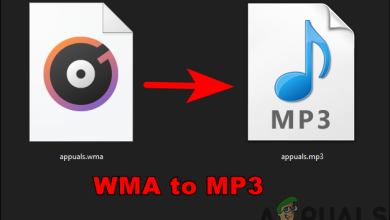How to Convert EPS File to PDF?
Encapsulated PostScript (EPS) is a standard graphics file format that contains images, bitmap, text, and 2D vector graphics. Whereas PDF file is a portable document format used for read-only documents. Some users will need to convert their EPS files containing a logo or some kind of image into a PDF file to merge that with their other documents. This won’t be possible without using a converter tool for these files. In this article, you will find some of the tools that can help you in converting the EPS file to PDF easily.
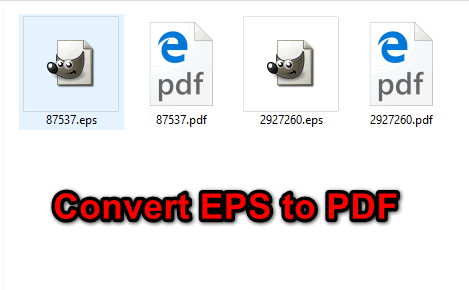
There are many methods that users can use for converting the EPS file to PDF. However, do remember that every software/website will convert the file in different quality. You can choose which one works best for you from one of the below methods.
Converting EPS File to PDF through Online Converters
Using the online website for the quick conversion between two files is the best method. It takes less time and space to complete the task of converting the EPS file to PDF. If you Google search EPS to PDF, then you will find many online converters for this specific conversion. Every website will have different features and different results; we are going to use ‘Online Converter‘ as a demonstration for conversion between these two files.
- Open the OnlineConverter website in your browser.
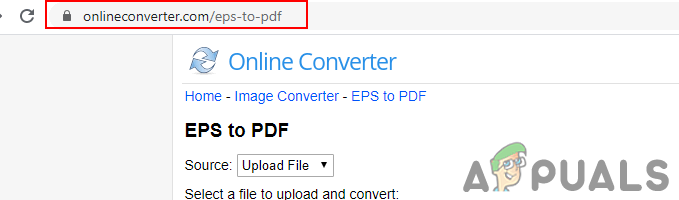
Opening the website - Click on the Choose File button and select the EPS file that you want to convert.
- Click on the Convert Button to agree with the terms and convert the EPS to PDF.
Note: You can also check the options to resize the image in the EPS file.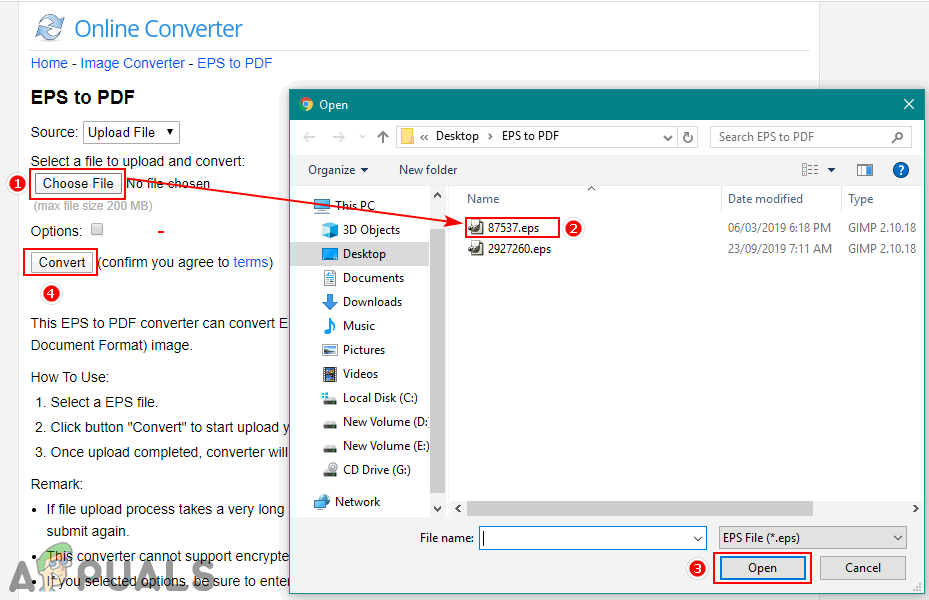
Opening a file for conversion - Once the conversion is completed, you can click the Download Now button as shown below:
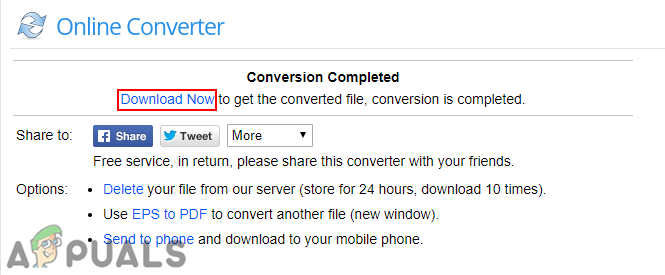
Downloading the PDF - The converted file will be downloaded as a PDF.
Converting EPS File to PDF by Using the Converter Software
If the user doesn’t have access to the Internet all the time, then they can use the software for offline use. Installing an EPS to PDF Converter will be a better choice for portable devices too. There are many converters available for these particular files on the Internet. We will show the one we tried successfully for converting the EPS files to PDF.
- Download the EPS to PDF Converter Software and install it on your computer.
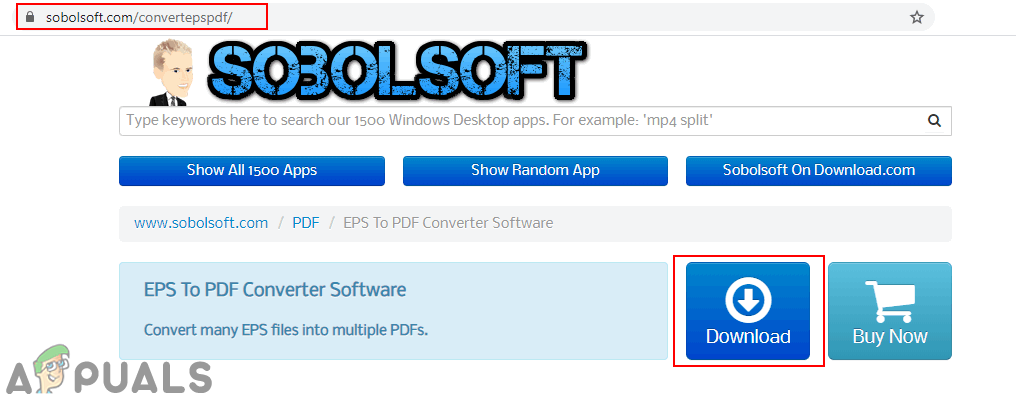
Downloading the EPS to PDF converter software - Now open the EPS to PDF Converter application, click on the Add EPS File button and choose the EPS file that you want to convert.
Note: You can also drag and drop the EPS file into the application.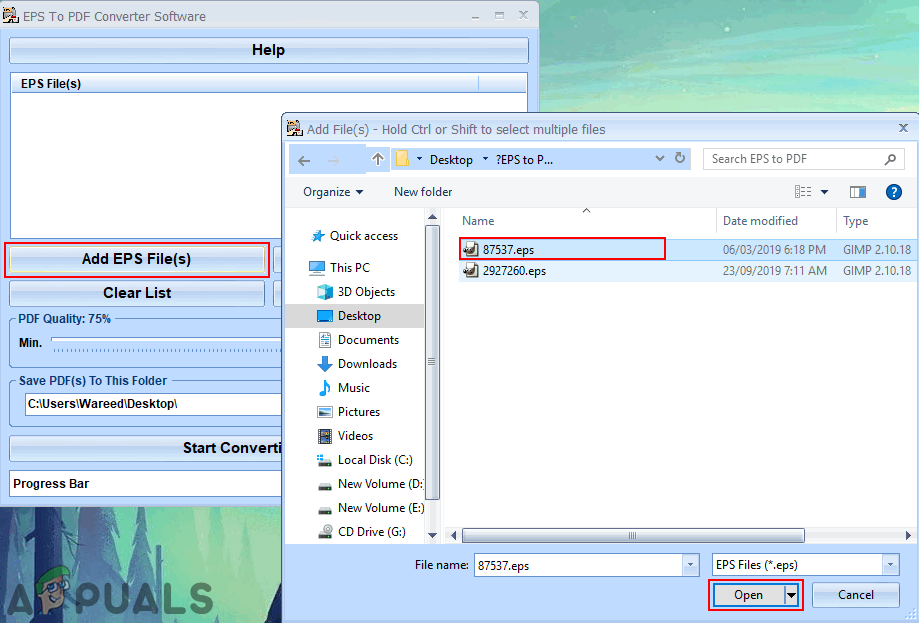
Adding the EPS file in the converter - Provide the path to save the file. Click on the Start Converting To PDF button at the bottom and wait for the progress to complete.
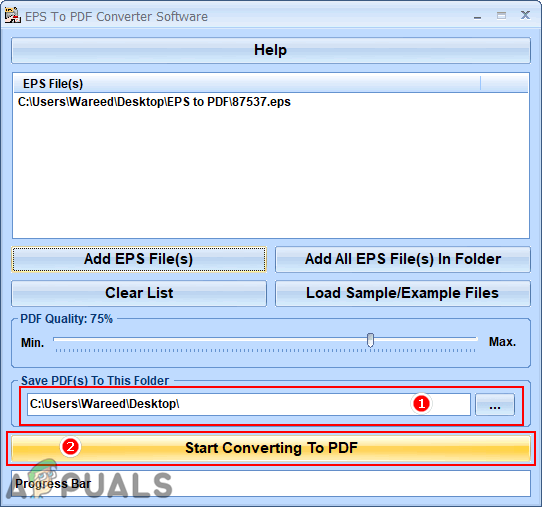
Converting the file - The EPS file will be converted to PDF and saved to the path you provided.
Converting EPS File to PDF by Using GIMP Image Editor
In this method, we will be using the Image editor for converting the EPS to PDF. Unlike the above methods, where we used the converters made especially for EPS to PDF conversion. GIMP is one of the best image editors available for multiple platforms. Through GIMP you can also edit the EPS file before changing it to a PDF. Follow the below steps to change EPS to PDF through GIMP:
- Download the GIMP Image Editor and Install it on your system.
Note: If you already have it, then skip this step.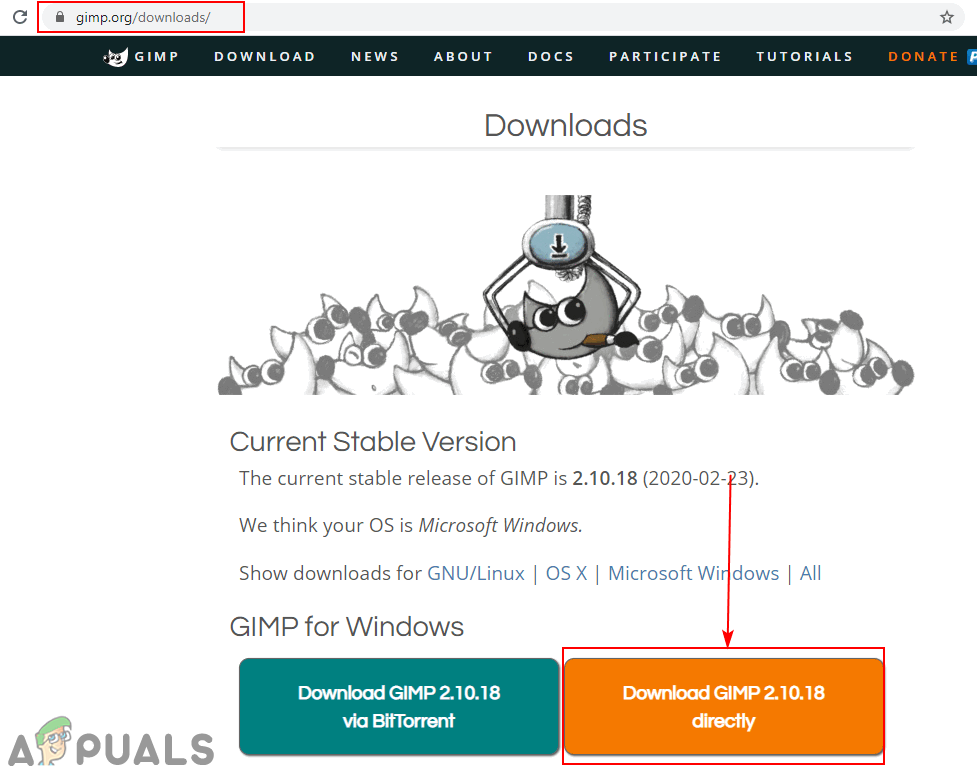
Downloading the GIMP image editor - Open your GIMP Image editor by double-clicking the shortcut or searching it the Windows search feature.
- Click on the File menu in the menu bar and choose the Open option. Find the EPS file and open it in GIMP. It will provide further options that you can choose or just click on the Import button.
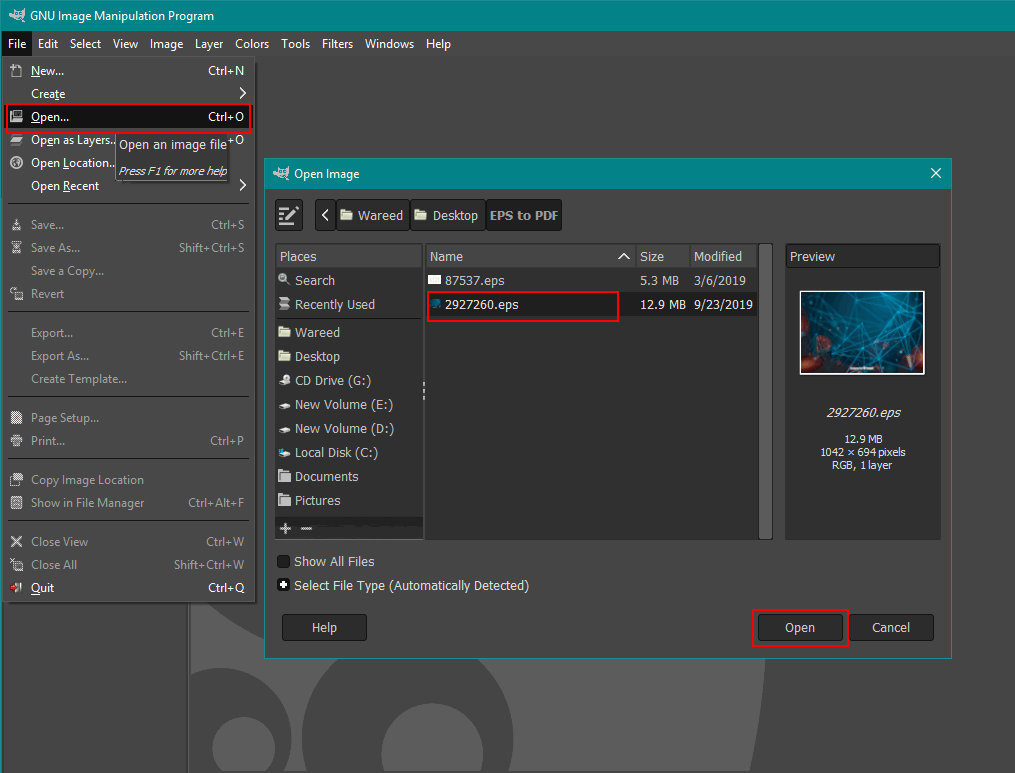
Opening the EPS file in GIMP - You can edit it before saving as PDF or just leave as it is. Click on the File menu again and choose Export As option.
- Now here you need to provide a path and change the extension of the file name from ‘.eps‘ to ‘.pdf‘. Click on the Export button in both windows to export the file as PDF.
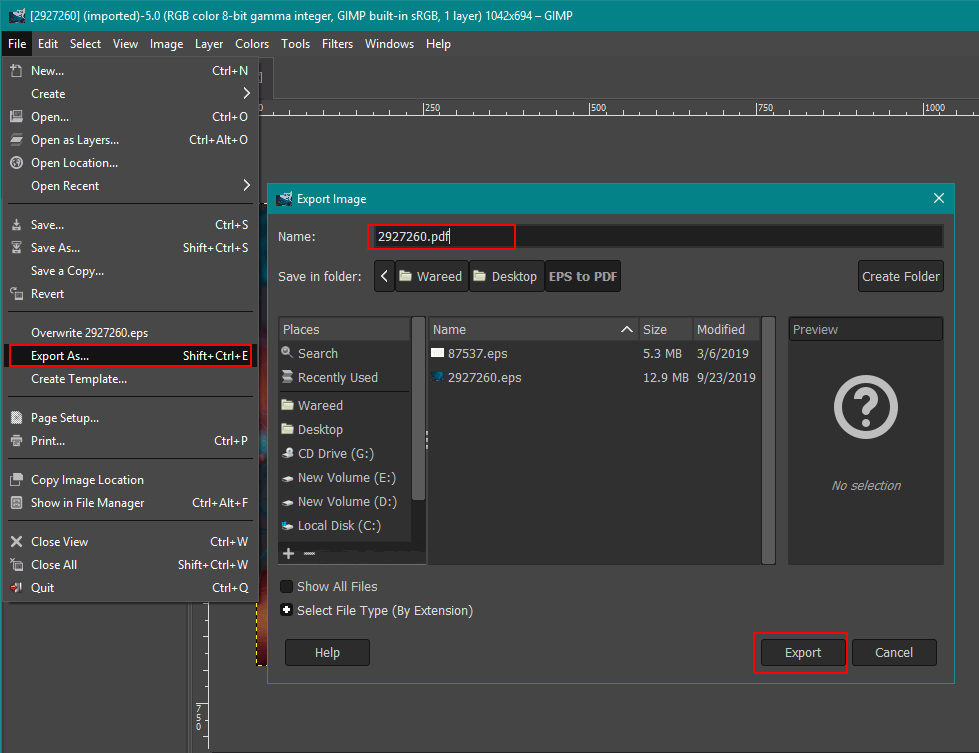
Exporting the EPS file as PDF in GIMP - The EPS file will be changed to PDF through the GIMP image editor.