How to Fix Downloading Failed Error in THE FINALS?
The Downloading failed error message in THE FINALS appears when launching the game. This issue is often triggered by the link between the Embark ID and your Steam account, the server connection information stored on your computer, among other factors.
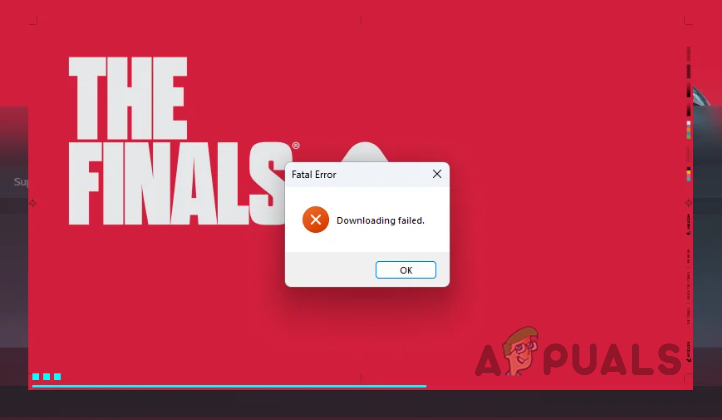
This problem can also arise when your connection is not reaching the game servers. This guide outlines various solutions to address the Downloading failed error message in THE FINALS, helping you isolate and resolve the issue.
1. Run Steam as an Admin
A good first step in troubleshooting is to run the Steam client as an administrator. Third-party apps may interfere with the Steam client and game process, interrupting the server connection. Running Steam with administrative privileges should help address this situation.
- First, completely exit the Steam client on your PC.
- Next, open the Start Menu and search for Steam.
- Select the Run as administrator option on the right.
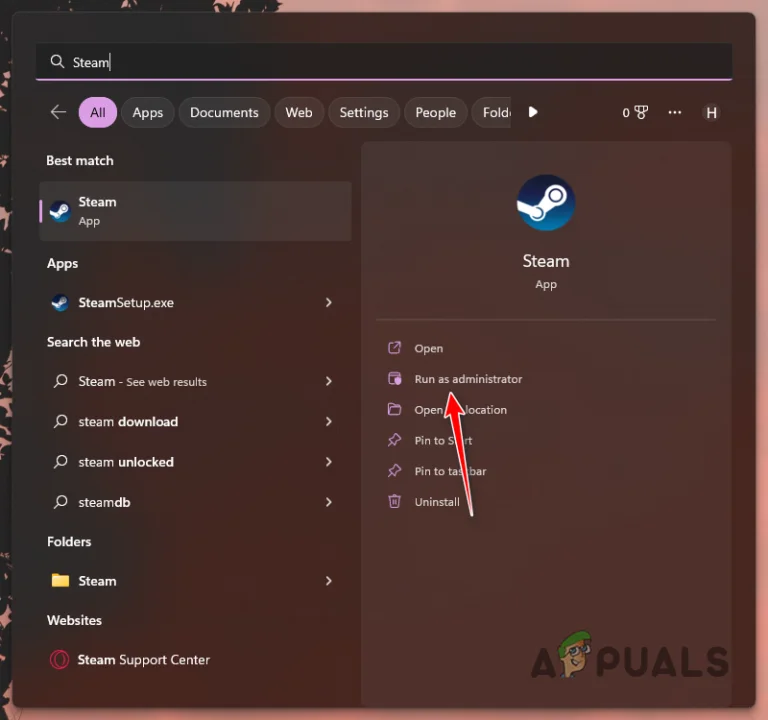
Opening Steam as Admin - When prompted, click Yes in the User Account Control (UAC) dialog box.
- Launch THE FINALS and check if the error recurs.
2. Use a Different Connection
Your internet connection may also be a factor in the error message when launching THE FINALS. This occurs when your connection fails to reach the servers, preventing the game from downloading the required data.
Consider switching to a different network. If your motherboard has built-in WiFi, or you have a WiFi adapter, activate the hotspot on your phone and connect your PC to your mobile data through WiFi. Check if the problem persists.
If this solves the issue, consider using a VPN service on your computer to circumvent the problem when launching the game. After the game loads, you should be able to disconnect the VPN connection without any issues.
3. Delete Connection Info File
THE FINALS stores a local file on your computer that contains connection information. This file is utilized for communication with the game servers and back.
A Downloading failed error message on launch can occur if this file is corrupted or incorrect. Deleting the file will prompt the game to create a new one.
- Open the Run dialog box with the Win + R keys on your keyboard.
- Enter %localappdata% in the Run box and press Enter.
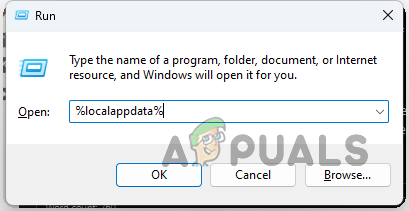
Opening Local AppData Folder - This action opens a File Explorer window.
- Navigate to the Embark > Pioneer folder.
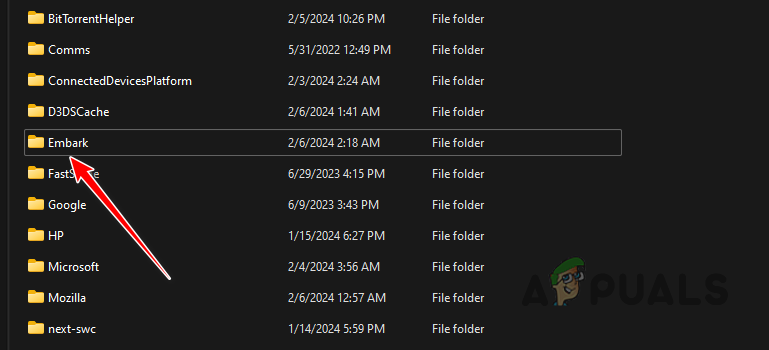
Navigating to Embark Folder - Locate and delete the Connectinfo.json file.
- Afterwards, launch THE FINALS and check if the issue still occurs.
4. Unlink Embark and Steam Account
Sometimes, the error message arises from a synchronization issue between the Embark ID and your Steam account. You can unlink your Steam account from the Embark ID and then link it again to force a sync. This procedure should remedy sync issues causing the problem.
- Begin by opening the official Embark Studios login page by clicking here.
- Then, log in to Embark with your account details.
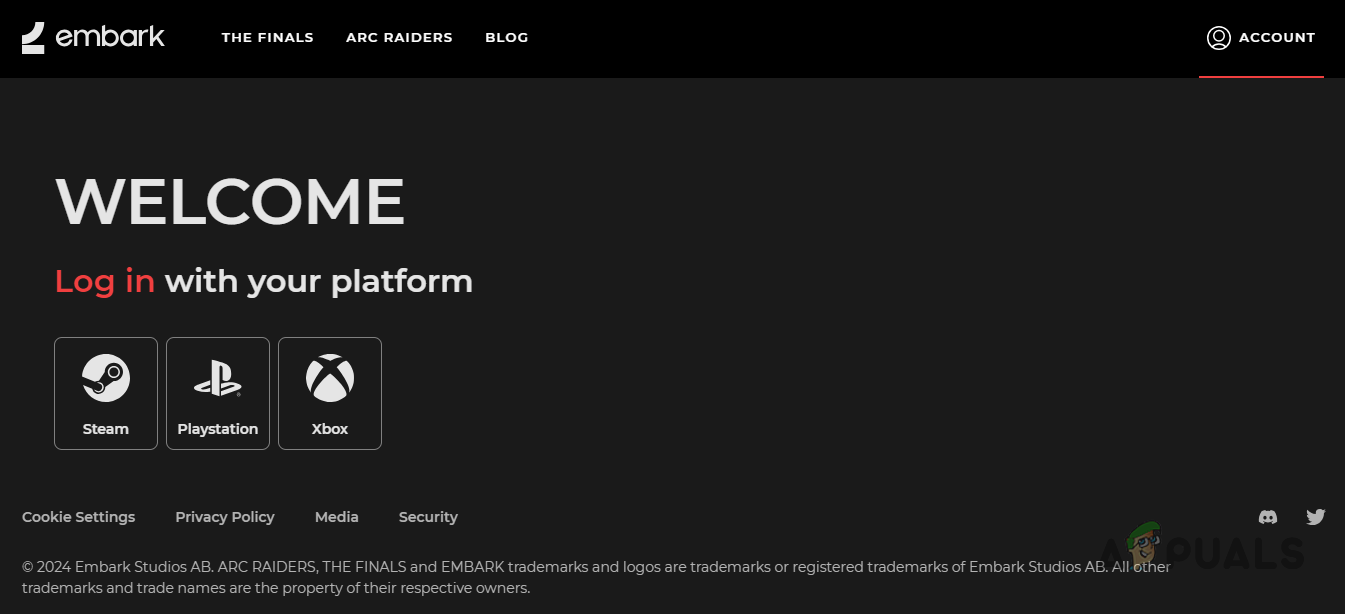
Logging In to Embark Games - Switch to the Connected Platforms tab.
- Click the Unlink button next to the Steam option.

Unlinking Steam Account - Type in UNLINK in the follow-up dialog box and click Confirm.
- Afterwards, launch THE FINALS on your PC.
- You will be prompted to link your account with Embark. Here, you can opt to create a new account or use the existing one.
- If linking with the existing account does not resolve the problem, try creating a new Embark account.
- Check if the issue has been resolved.
5. Reinstall THE FINALS
If you continue to encounter the Downloading failed error message, reinstalling THE FINALS on your system may be necessary. This ensures that the installation files on your PC are not the source of the problem and that there are no inconsistencies with your game copy.
- Open the Steam client and go to the Library.
- Right-click on THE FINALS and choose Manage > Uninstall from the dropdown menu.
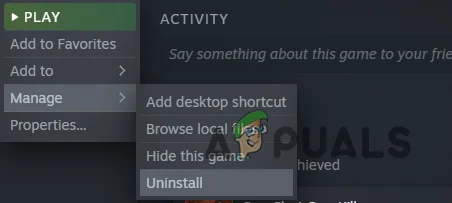
Uninstalling THE FINALS - After the game is uninstalled, select the Install option to download it again.
- Verify if this resolves the problem.
In conclusion, the above solutions should help you bypass the Downloading failed error message in THE FINALS. If the issue persists, consider reaching out to the official support team for the game.





