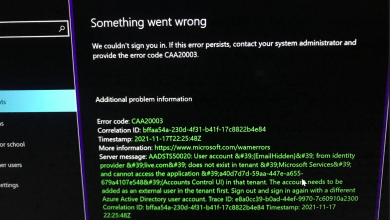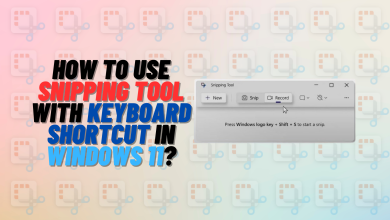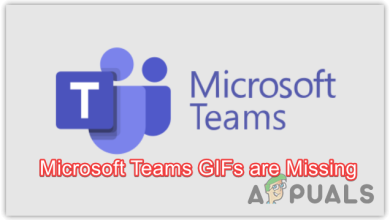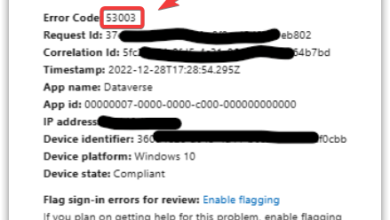How to Install Amazon Alexa on Windows After Cortana Support Ends?
Downloading the Amazon Alexa app on Windows used to be as straightforward as searching for it in the Microsoft Store and selecting the ‘Get’ button. However, the majority of users can no longer do this due to Microsoft discontinuing support for Cortana.
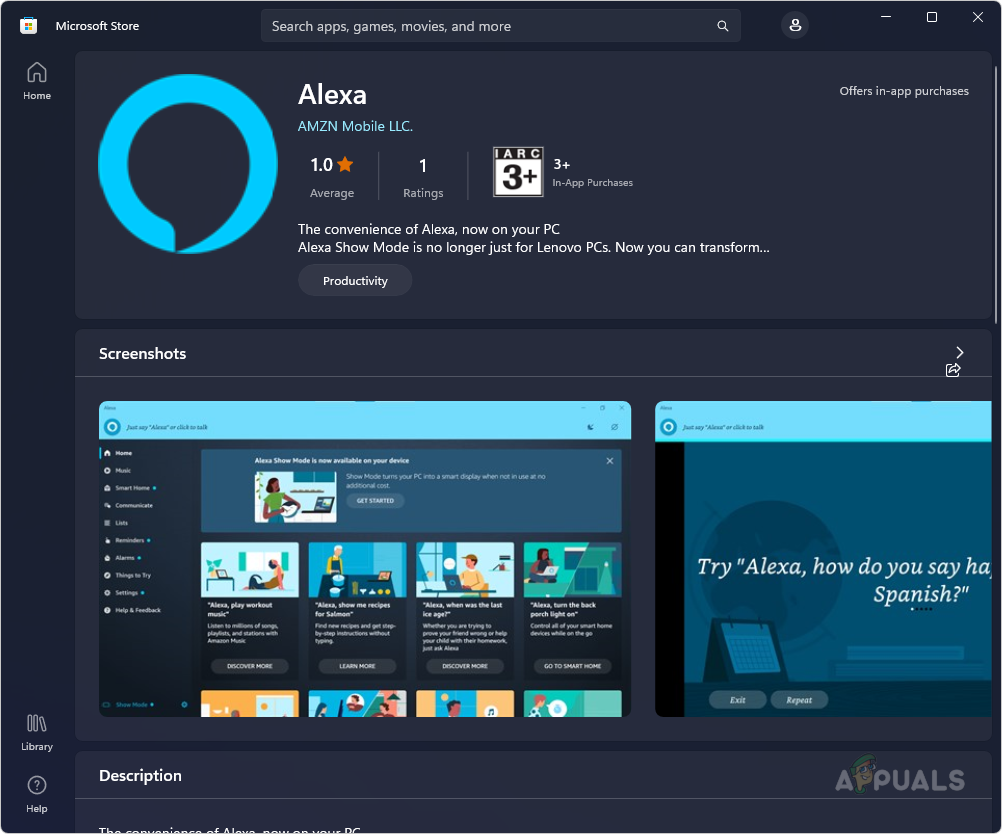
The Amazon Alexa app requires Cortana on Windows for functionality, which was phased out in late 2023. Despite this, you can still use the cached Microsoft App link for Alexa to install the app on certain PCs.
Additionally, the official availability of the Amazon Alexa app is limited to the following regions:
- Australia
- Austria
- Brazil
- Canada
- Germany
- India
- Ireland
- Italy
- Japan
- New Zealand
- United Kingdom
- United States
Nevertheless, there are alternative methods you can employ to install the Amazon Alexa app on your Windows device. It’s important to keep in mind that the app may not work consistently if installed through these means.
1. Install Microsoft Store Updates
The ‘Download’ option for the Amazon Alexa app no longer appears in the Microsoft Store. However, if your PC meets the app’s specific requirements, you might be able to circumvent this by installing any pending updates to the Microsoft Store.
To meet the requirements for Amazon Alexa, you need certain BIOS versions, audio drivers, among other specifics. More information can be found on the support page here.
- Open the Microsoft Store by searching for it in the Start Menu.
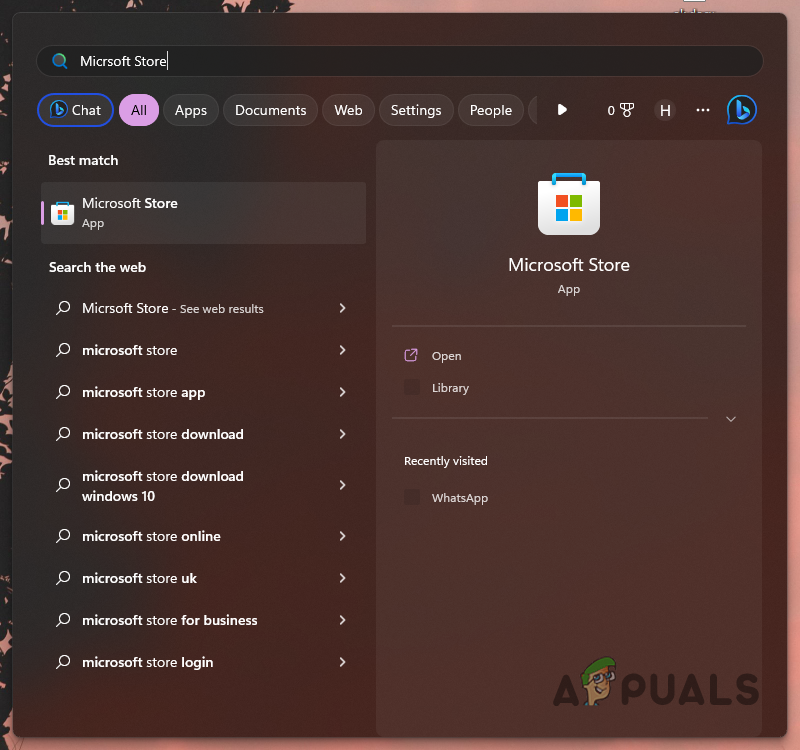
Opening the Microsoft Store - Click on the Library icon located in the bottom-right corner.
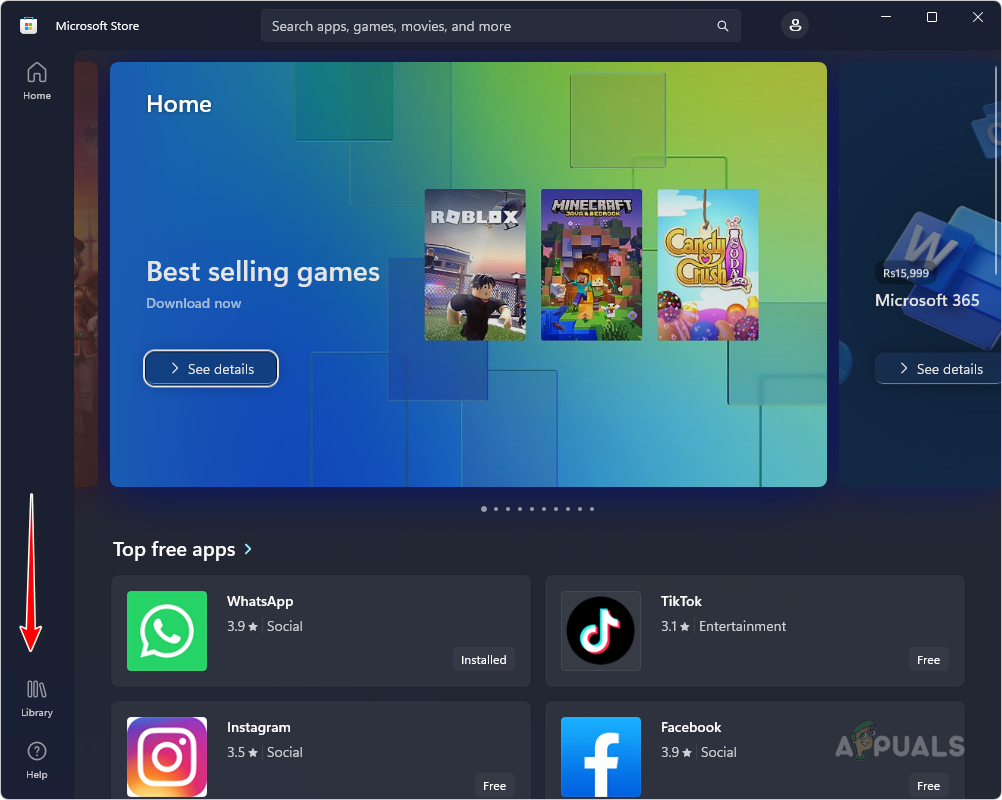
Navigating to Microsoft Store Library - Select the Get updates option to download and install any available updates.
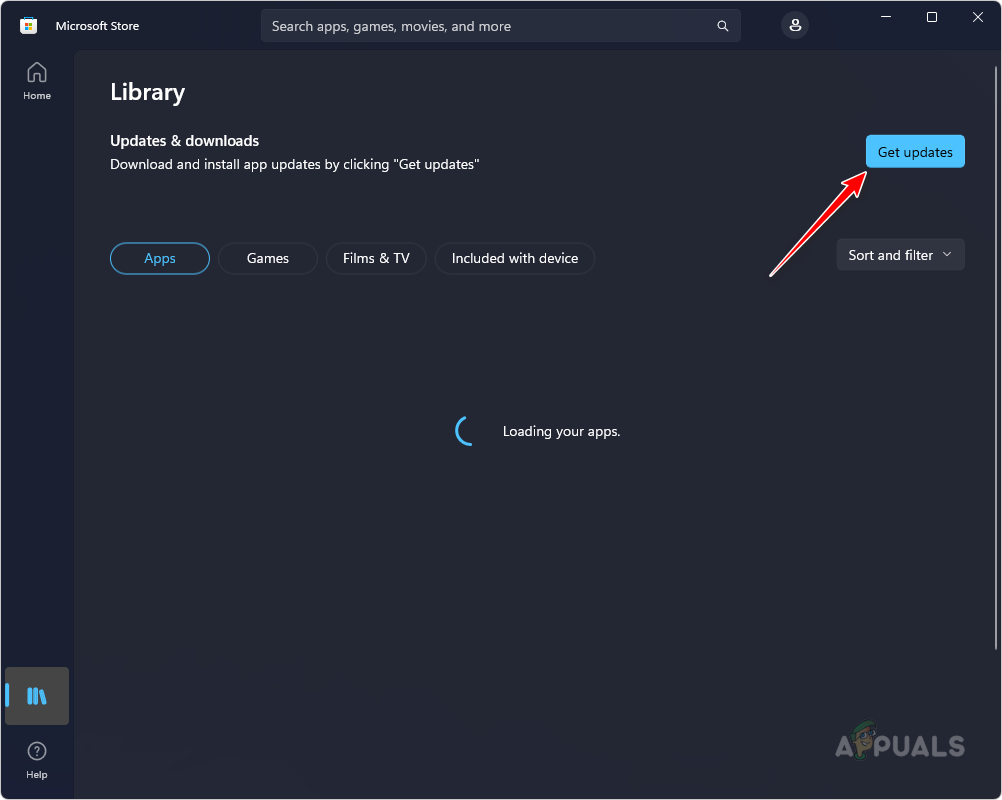
Updating Microsoft Store - The app will also update the Microsoft Store.
- Once the updates are complete, try searching for the Alexa app again to see if it is now available for download.
2. Download Using Microsoft Apps
You can also install the Amazon Alexa app by using the Microsoft Apps website. This method can be an effective alternative if the Microsoft Store does not allow you to download the app.
The Microsoft Apps website keeps a cache of previous versions of apps, which can be helpful if you’re dealing with installation issues associated with the Microsoft Store.
- Access the official Amazon Alexa page for Microsoft Apps by clicking here.
- Click on the Download option.
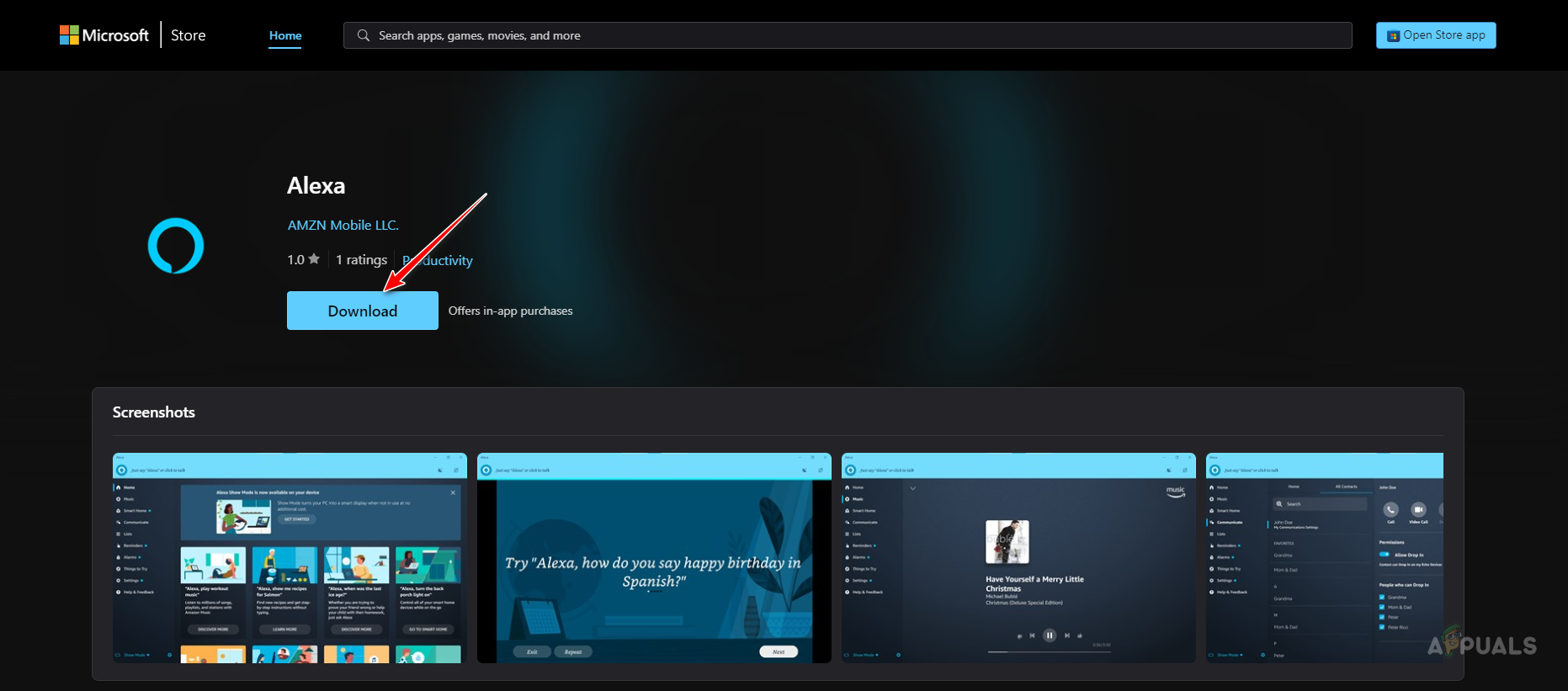
Downloading Alexa App via Microsoft Apps Repository - A pop-up should appear prompting you to Open Microsoft Store; click it.
- In the Microsoft Store pop-up, select the Get option for the Amazon Alexa app.
3. Use Winget to Install Amazon Alexa
The Windows Package Manager (Winget) is a command-line utility for installing and managing apps on Windows. You can use Winget to force install the Amazon Alexa app.
Winget installs apps using their unique IDs, which correlate with the link provided in the Microsoft Apps repository for the Amazon Alexa app.
- Open the Microsoft Store again by searching for it in the Start Menu.
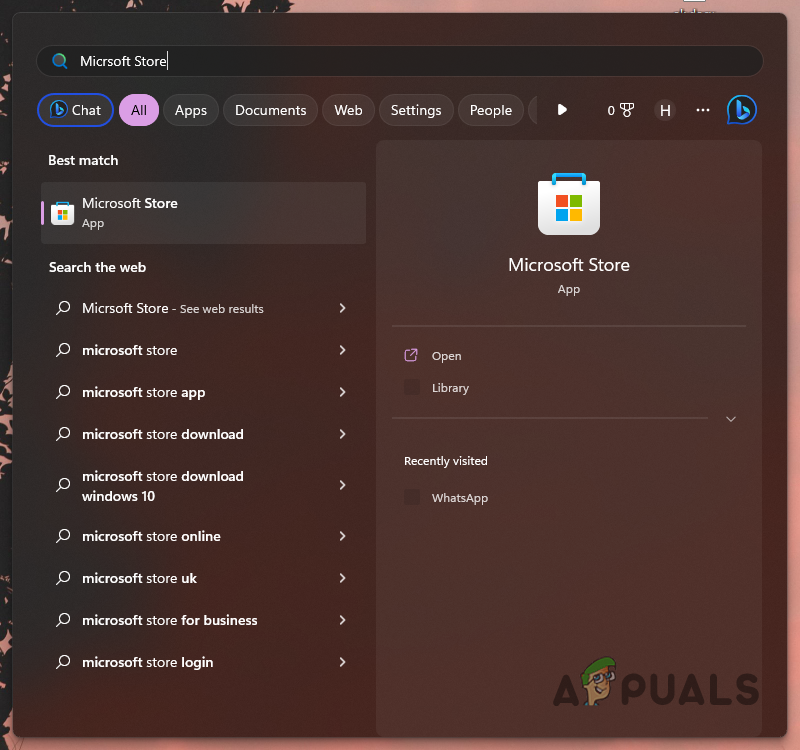
Opening the Microsoft Store - Search for App Installer and select the corresponding result.
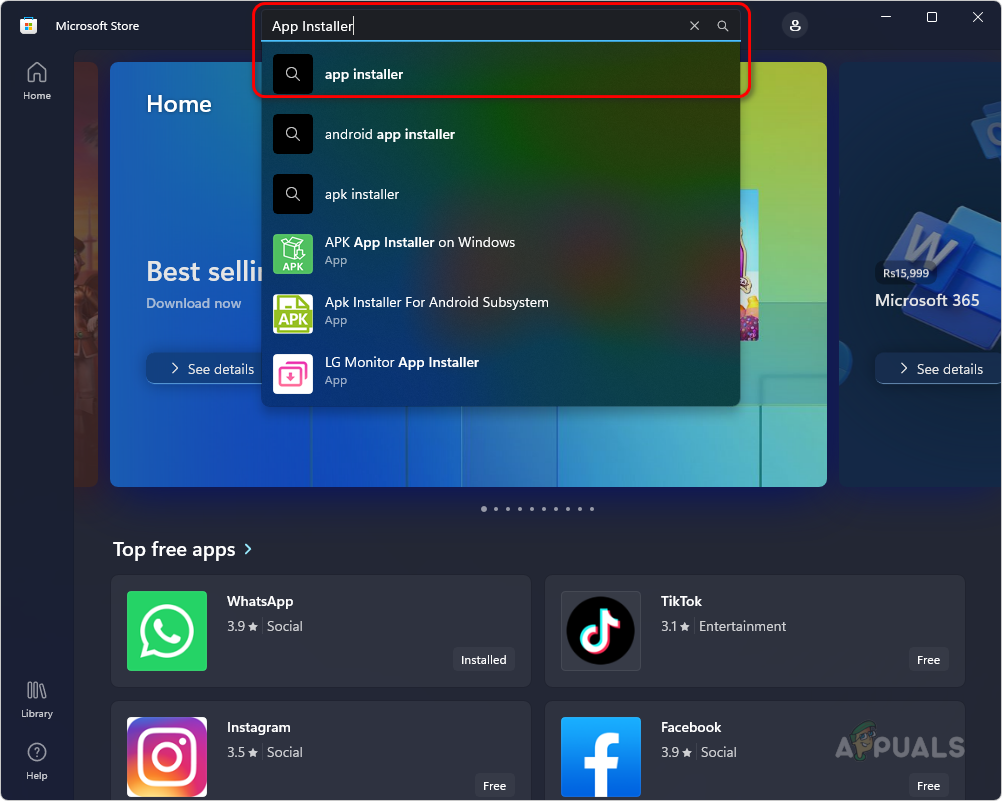
Searching for App Installer in the Microsoft Store - Select the Get option to install it, which will also install the Winget utility.
- Next, search for the Terminal via the Start Menu and open it.
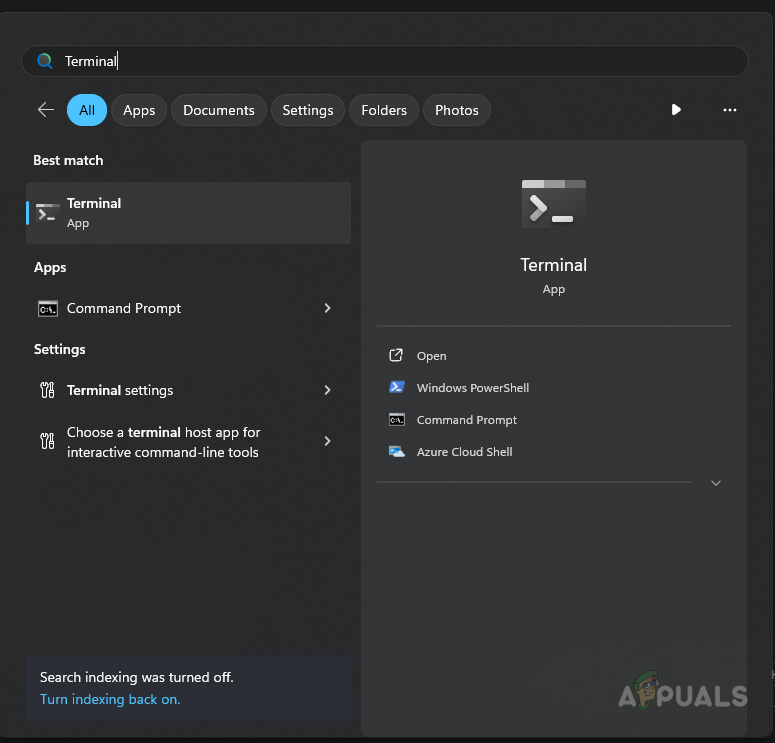
Opening Windows Terminal - In the Terminal window, paste the following command and hit Enter:
winget install --id=9N12Z3CCTCNZ
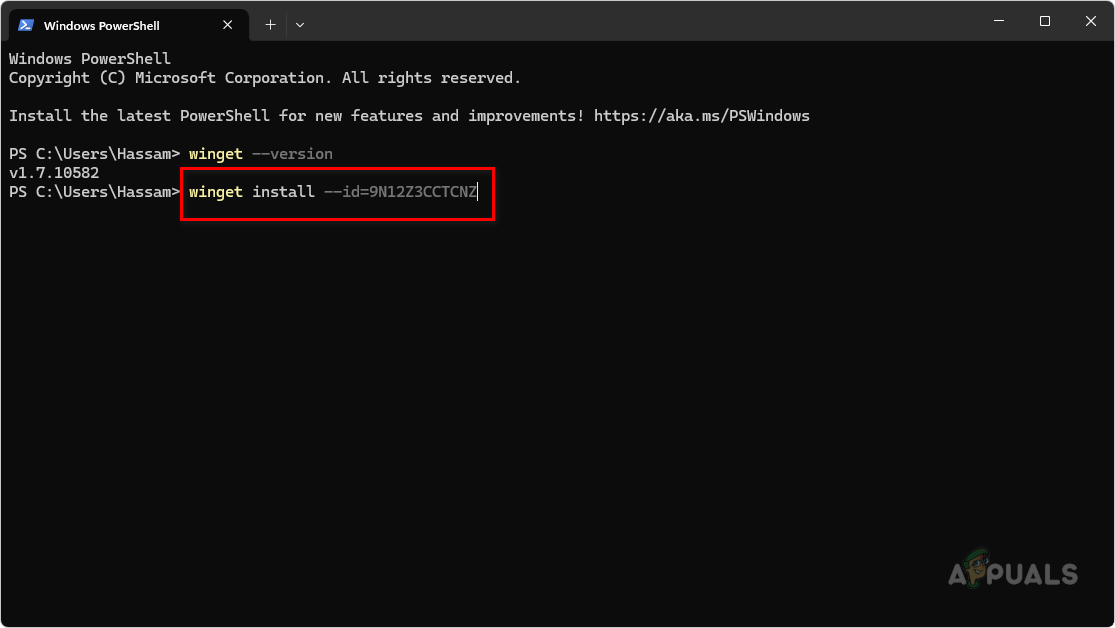
Installing Alexa App via Winget - Press Y to accept the license terms when prompted.
- The code ‘9N12Z3CCTCNZ’ is the unique ID for the Amazon Alexa app.
4. Download Amazon Alexa from Third-Party Source
Alternatively, you can obtain the Amazon Alexa app from a third-party source. The Adguard Store is considered safe as it only generates a direct download link for Microsoft Store apps.
- Begin by visiting the official Microsoft Apps page for Alexa by clicking here.
- Next, navigate to the Adguard Store website through this link.
- Copy the URL from the Alexa app page on Microsoft Apps and paste it into the search field of the Adguard Store.
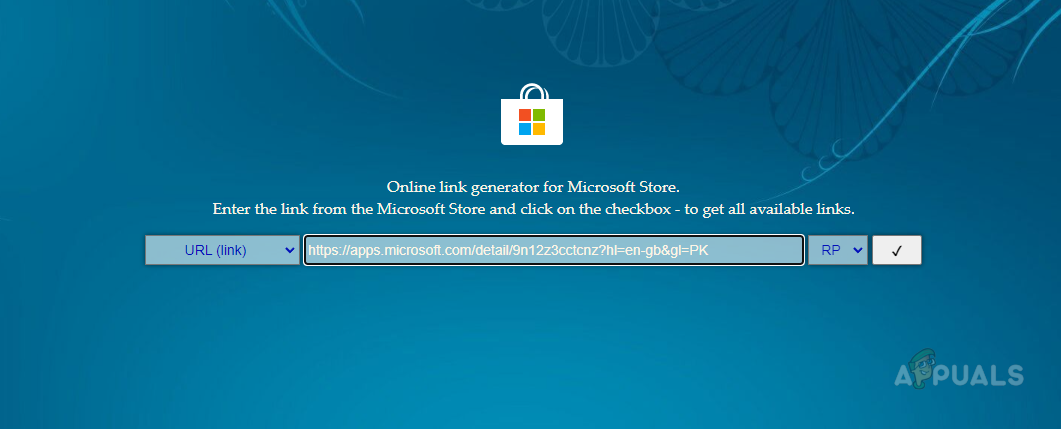
Pasting the Alexa App link in Adguard - Select Retail in the drop-down menu.
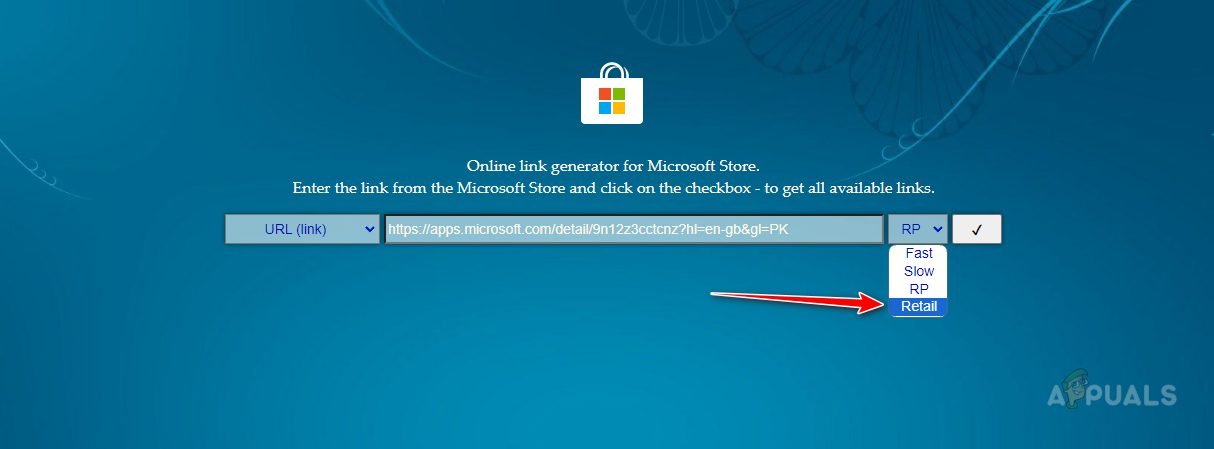
Changing Windows Version to Retail in Adguard - Hit the checkmark icon or press Enter.
- Click the .appxbundle link for the latest version to download it.
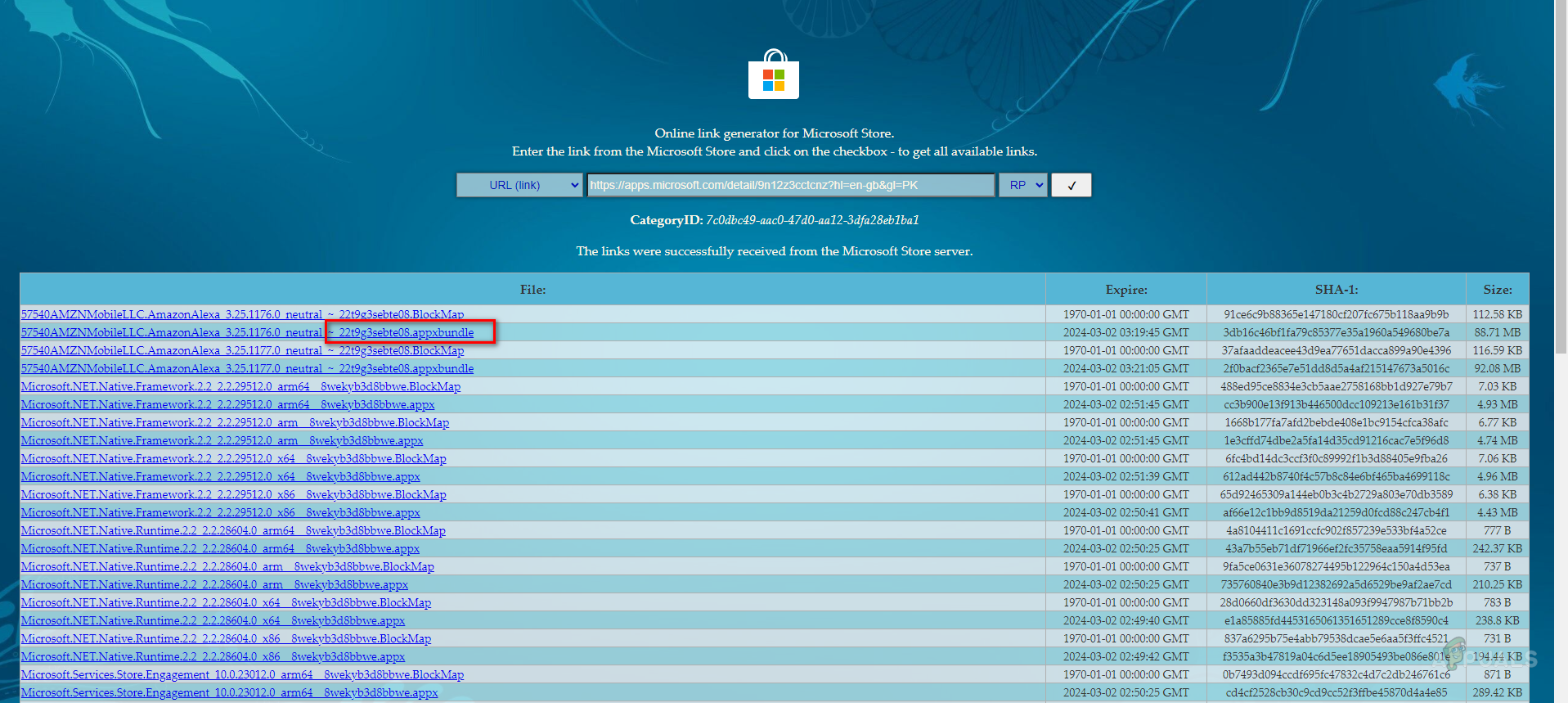
Downloading Amazon Alexa App via Adguard - Execute the downloaded file to install the Amazon Alexa app on your system.
These strategies should enable you to download the Amazon Alexa app onto a Windows device. Bear in mind that the Alexa app is no longer supported officially by Microsoft, so you may experience bugs and inconsistencies while using the app.