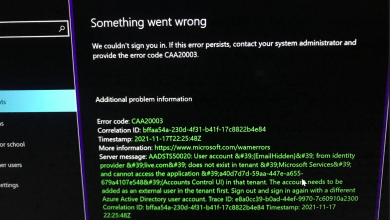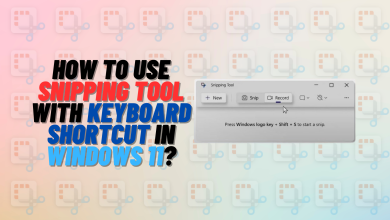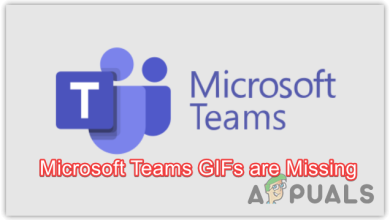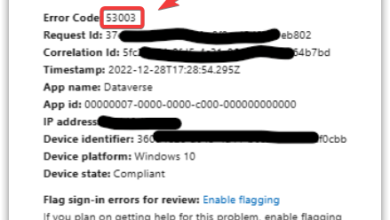How to Fix a Stuck Dev Home Update at 90% on Windows?
As you attempt to update Dev Home on Windows, you may find yourself in a common predicament where the update process stalls at 90% and refuses to progress. This glitch can disrupt workflow and prevent access to the latest features and fixes that come with the update.
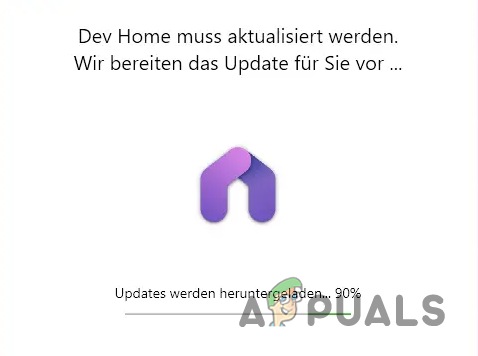
The Dev Home update getting stuck is often attributed to the interference of third-party background apps with the update process, or it could be an inconsistency within the Dev Home app itself. Often, performing a restart can resolve this issue.
Other factors that may impede the update include server congestion, or glitches within the Dev Home software itself, all of which can create a bottleneck that prevents the update from completing.
Below we present a guide detailing several effective methods to address this issue.
1. Restart the Dev Home App
If the update process is stuck, your first step should be to restart the Dev Home app. At times, the issue may stem from a glitch in the startup configuration—restarting can often resolve such glitches.
In some instances, the update may have finished while the progress bar remains stuck. In such cases, you might find that the Dev Home app has already updated to the latest version.
Before restarting, it is advisable to allow sufficient time for the update to complete. We recommend waiting at least 5 to 10 minutes before taking any action.
2. Reset Dev Home App
Corruption within the app’s data is another potential cause for an update that is stuck. This corruption prevents the update process from modifying the installation files, resulting in a stalled update.
- Press the Win key + I on your keyboard to open the Settings app.
- Navigate to Apps > Apps & Features in the Settings menu.
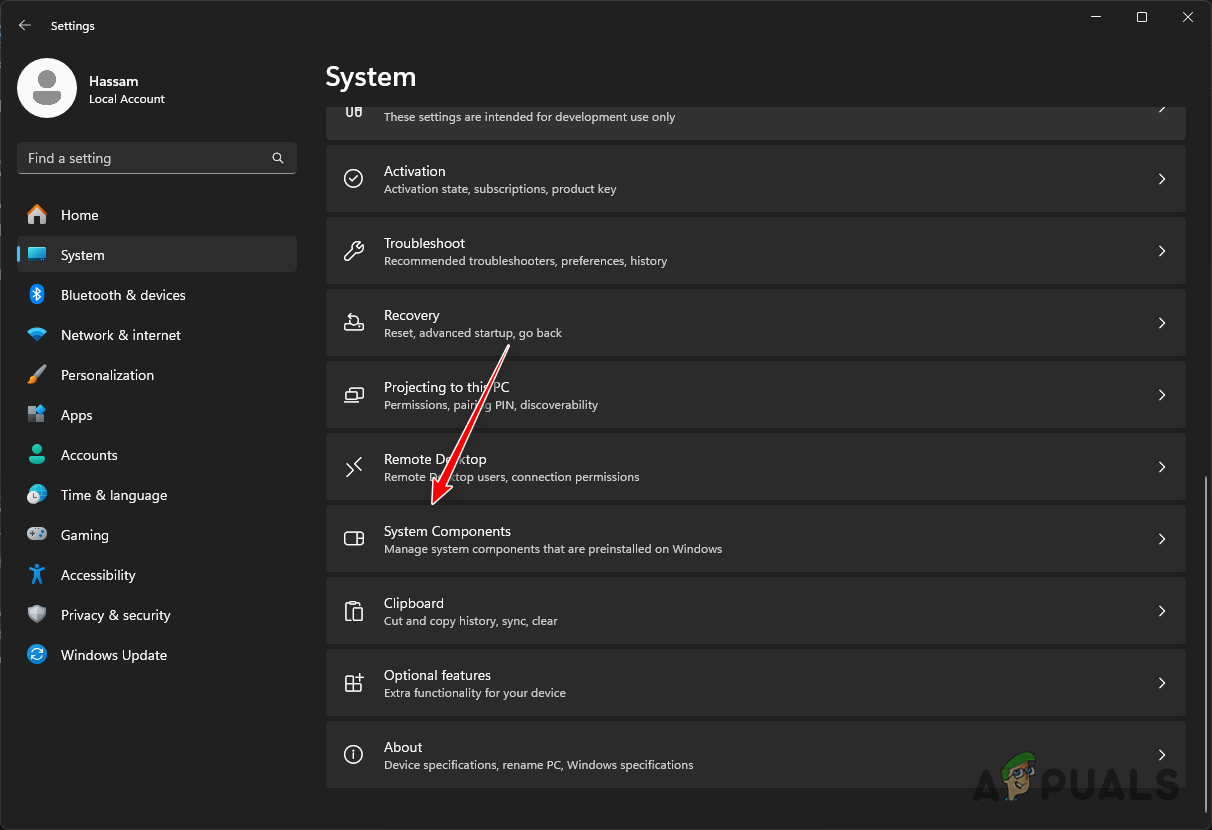
Navigating to the System Components Menu - Find Dev Home and click the three dots next to it.
- Choose Advanced options.
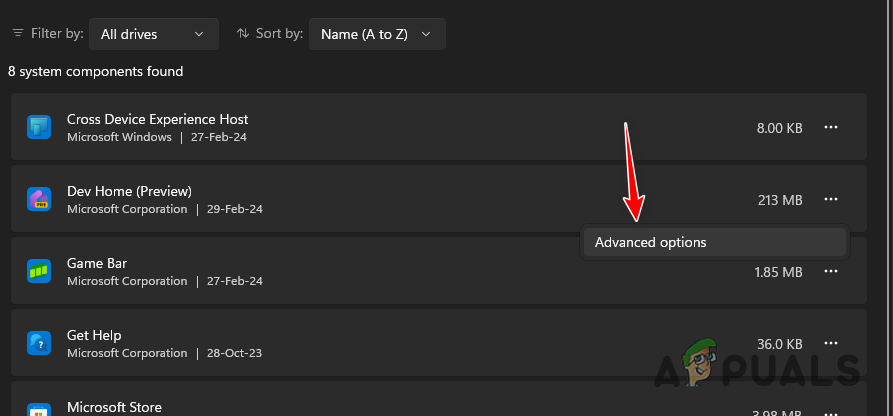
Navigating to Dev Home Advanced Options - Scroll down and select the Reset button.
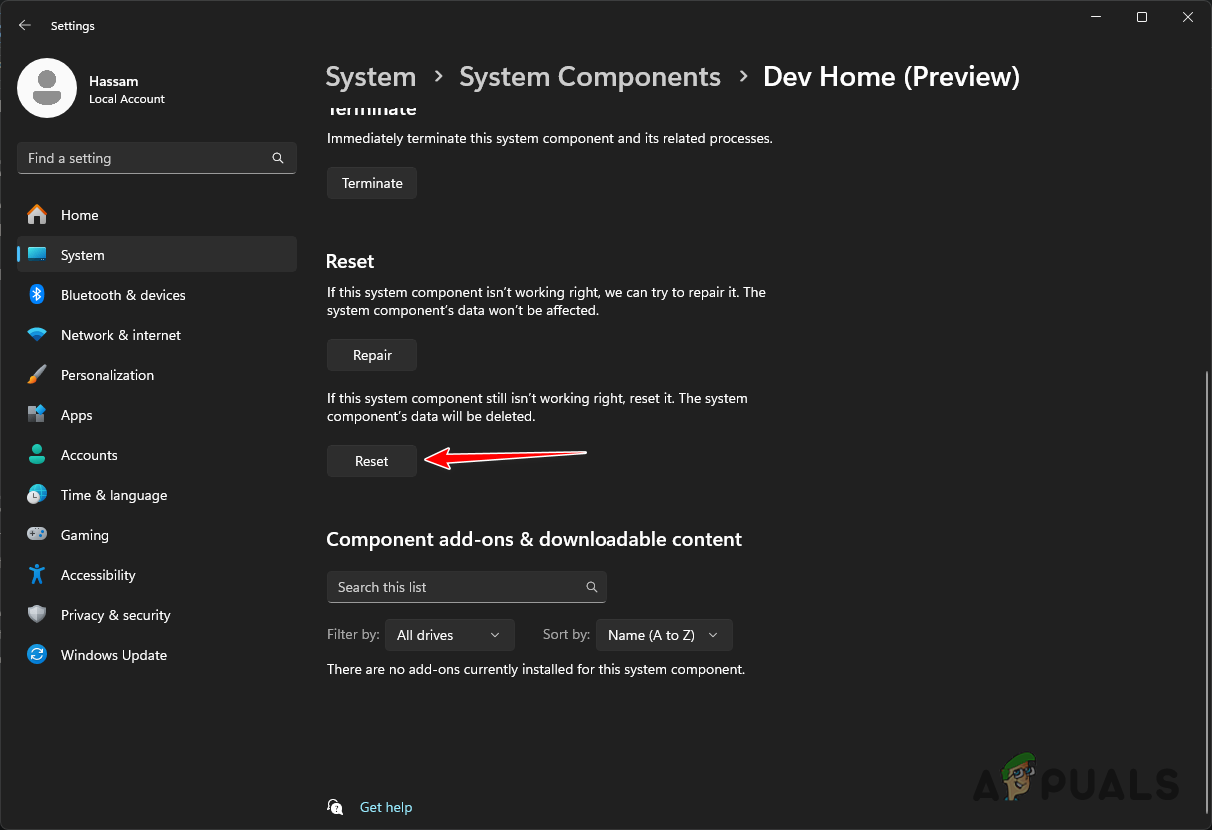
Resetting Dev Home - Attempt the Dev Home update once again to check if the problem has been resolved.
3. End Background Applications
Another possibility is that third-party background applications are interfering with the Dev Home update, preventing its completion. Ending these unnecessary background applications may solve the issue.
Alternatively, you could perform a clean boot, which starts Windows with only essential services running, disabling third-party apps from running at startup and providing a clean environment.
- Right-click on the Start Menu icon on your taskbar.
- From the menu that appears, select Task Manager.
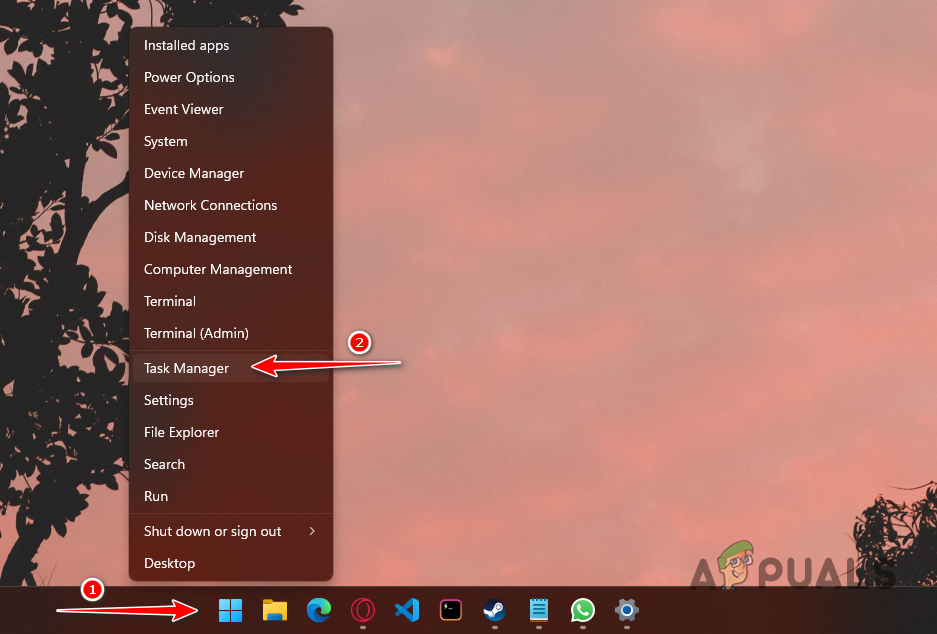
Opening the Task Manager - In Task Manager, identify any unnecessary apps and select them one by one.
- Click on End task to terminate these processes.
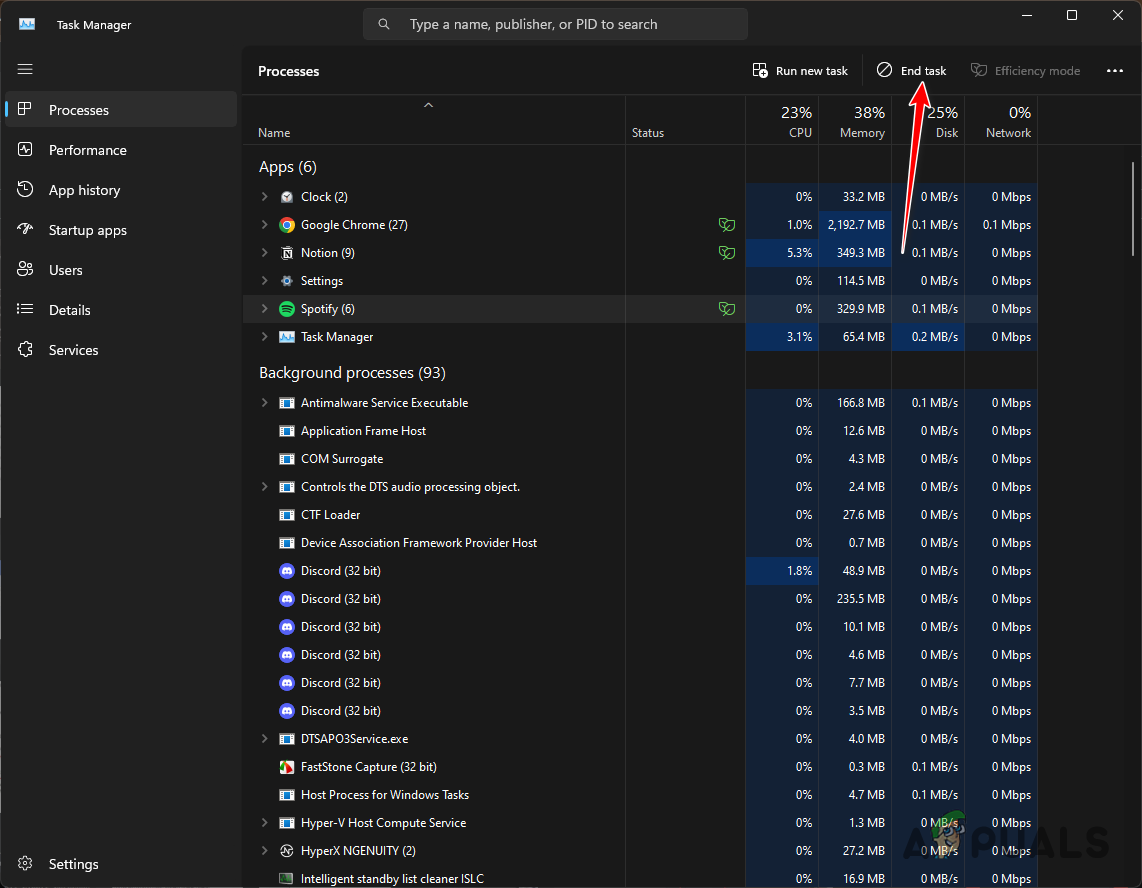
Ending Background Apps in Task Manager - After this, try updating the Dev Home app again to see if the issue persists.
4. Reinstall Dev Home
A corrupted installation can also lead to update issues. Reinstalling Dev Home may solve such a problem.
Because Dev Home is a system component, it cannot be uninstalled in the traditional sense. To remove it, you will need to use Windows Powershell.
- Open the Start Menu and search for Powershell.
- Select Run as administrator on the right.
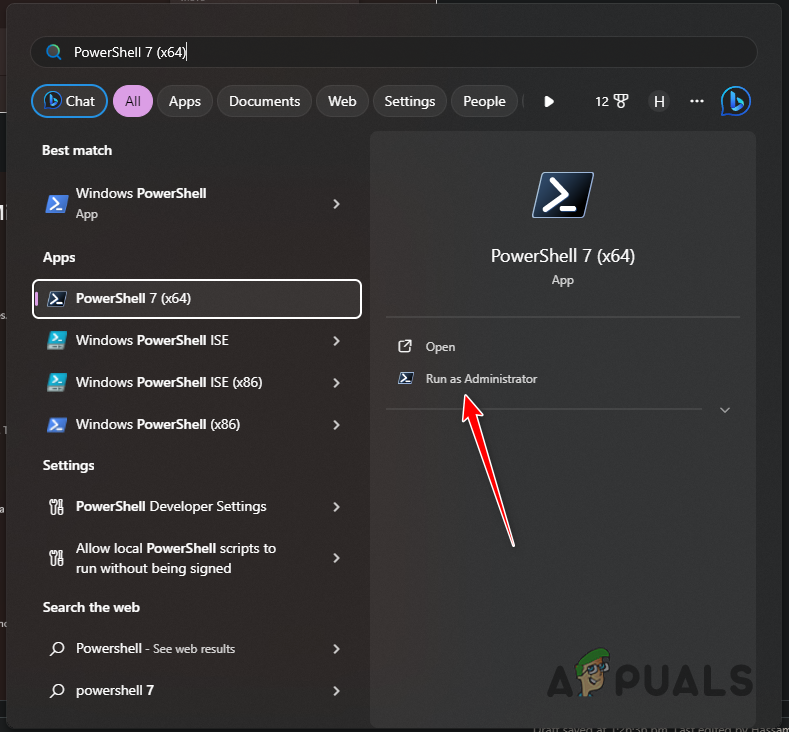
Running PowerShell as Administrator - Approve the action in the User Account Control box that pops up.
- In the Powershell window, copy and paste the following command and hit Enter:
Get-AppxPackage Windows.DevHome | Remove-AppxPackage
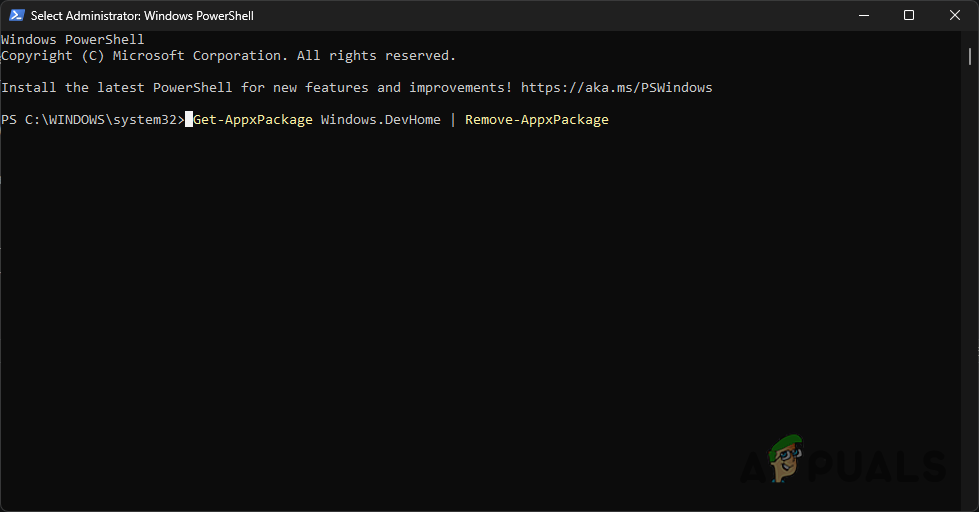
Removing Dev Home via Powershell - This command will uninstall the Dev Home package from your system.
- Next, visit the official Microsoft Store page for Dev Home by clicking here.
- Click Download to install the app through the Microsoft Store.
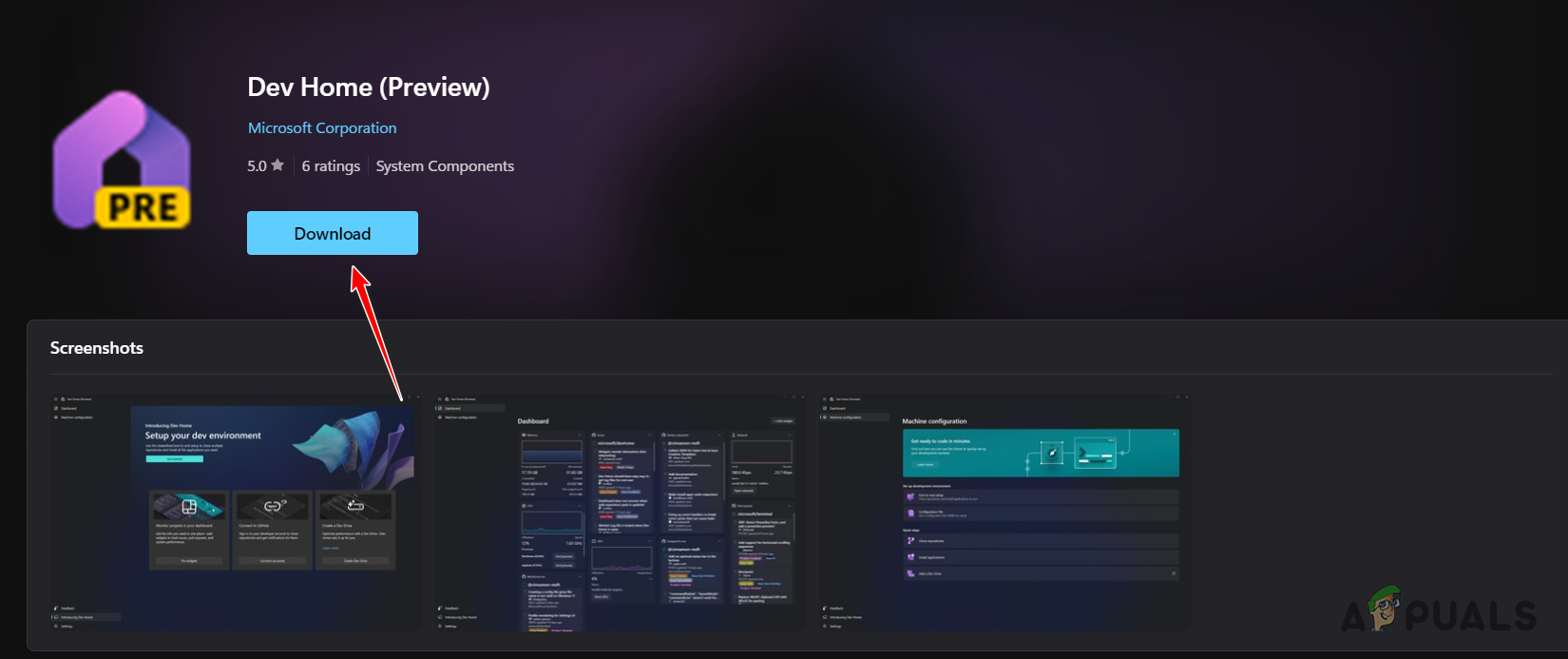
Downloading Dev Home from Microsoft Store
By following these steps, you should be able to resolve the Dev Home update issue on your computer and enjoy the latest version of the app without any interruptions.