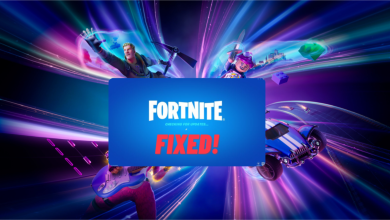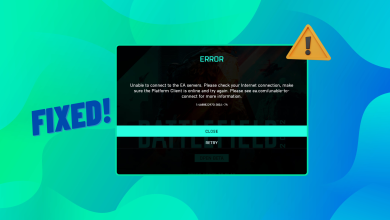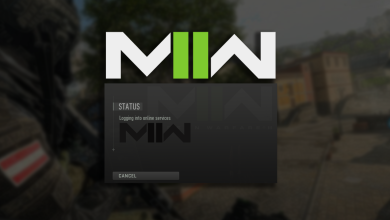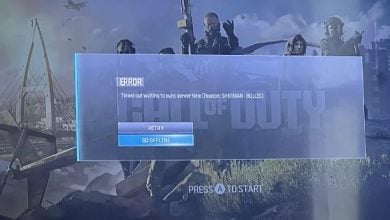How to Fix DEV ERROR 11557 in Modern Warfare 3?
The Dev Error 11557 in MW3 can occur for various reasons, including the enabled On-demand Texture Streaming feature, corrupted game files, misconfigured audio settings, and an outdated operating system. Often, these issues lead to the error message in question.
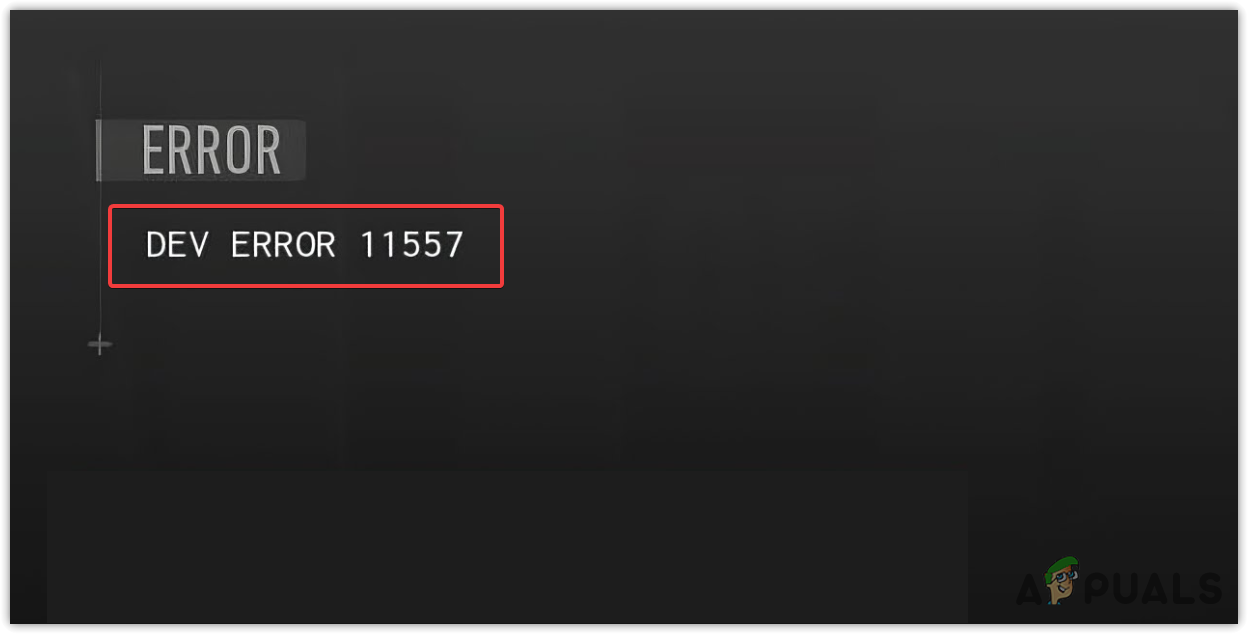
A primary cause for this error is the On-Demand Texture Streaming (ODTS) feature, designed to enhance surface color detailing by downloading high-quality textures to your storage while you play. This approach conserves storage, eliminating the need to download large texture packs.
However, the background downloading of textures might result in game lag and potentially trigger this error. Having examined the causes, let’s delve into the proven solutions that have helped users resolve the issue.
1. Set On-demand Texture Streaming Cache Size to Medium or Small
The On-Demand Texture Streaming feature downloads textures based on user-set limits. This could lead to lag as it attempts to enhance visual quality during gameplay, which might contribute to the error message.
In response, you have the option to disable On-Demand Texture Streaming or adjust the texture cache size to low or medium. We also advise setting the Daily Download Limit to 1 if you choose not to disable On-Demand Texture Streaming.
Disabling this feature could slightly degrade your game’s visual appearance. Nevertheless, if game performance is more important to you than texture quality and you wish to resolve the error, the trade-off will be worthwhile. Follow these steps:
- Navigate to Settings, then select Graphics.
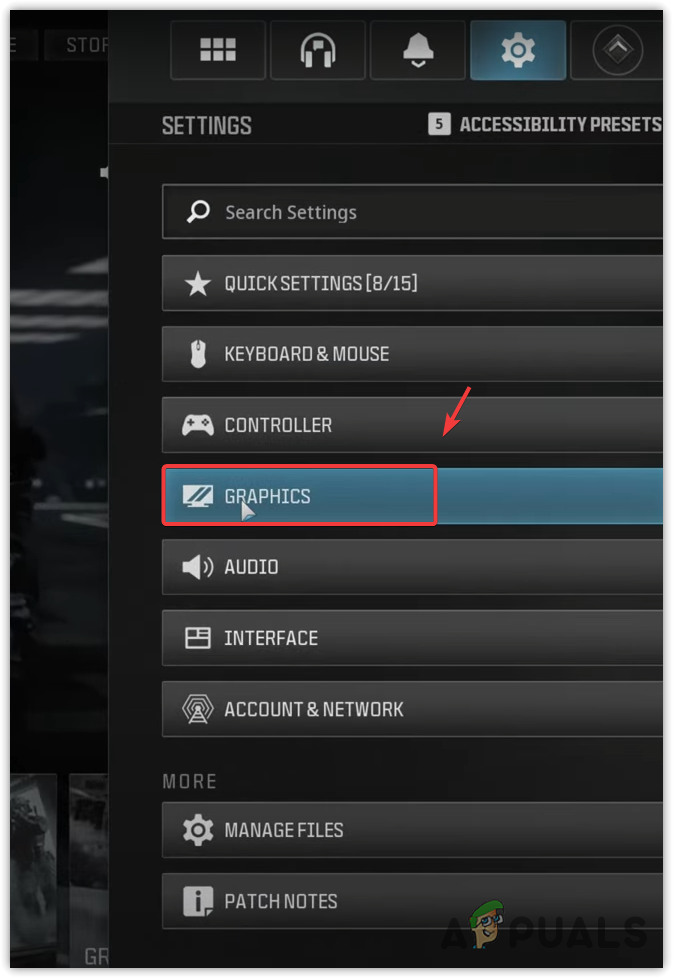
- Click on Quality.
- Scroll to the bottom and disable On-Demand Texture Streaming.
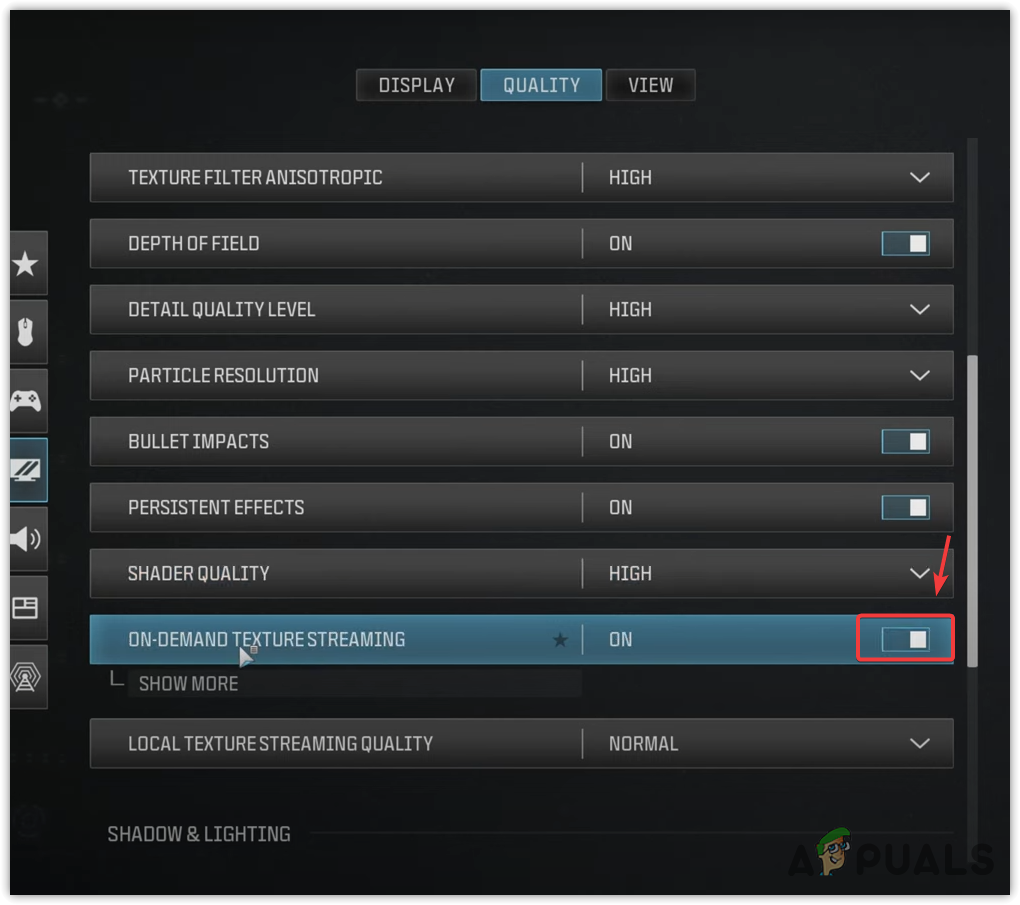
- If you prefer to keep the feature enabled, click Show More and set the texture cache size to Medium or Low, also setting the Daily Download Limit to 1.0.

- Apply these changes, and the issue should be resolved.
2. Change Your Voice Channel to All Lobby
Some users have addressed this problem by simply altering the voice channel settings to All Lobby. You can attempt this fix by following these instructions:
- Open Settings and go to Audio.
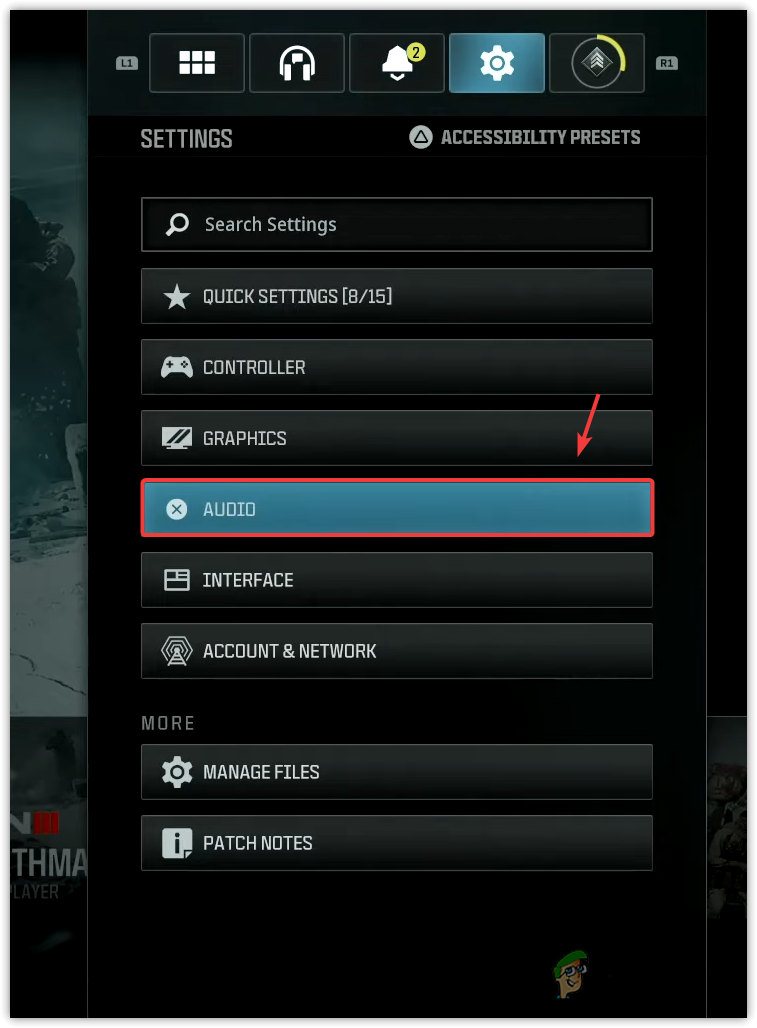
- Scroll down to Channels and select All Lobby.
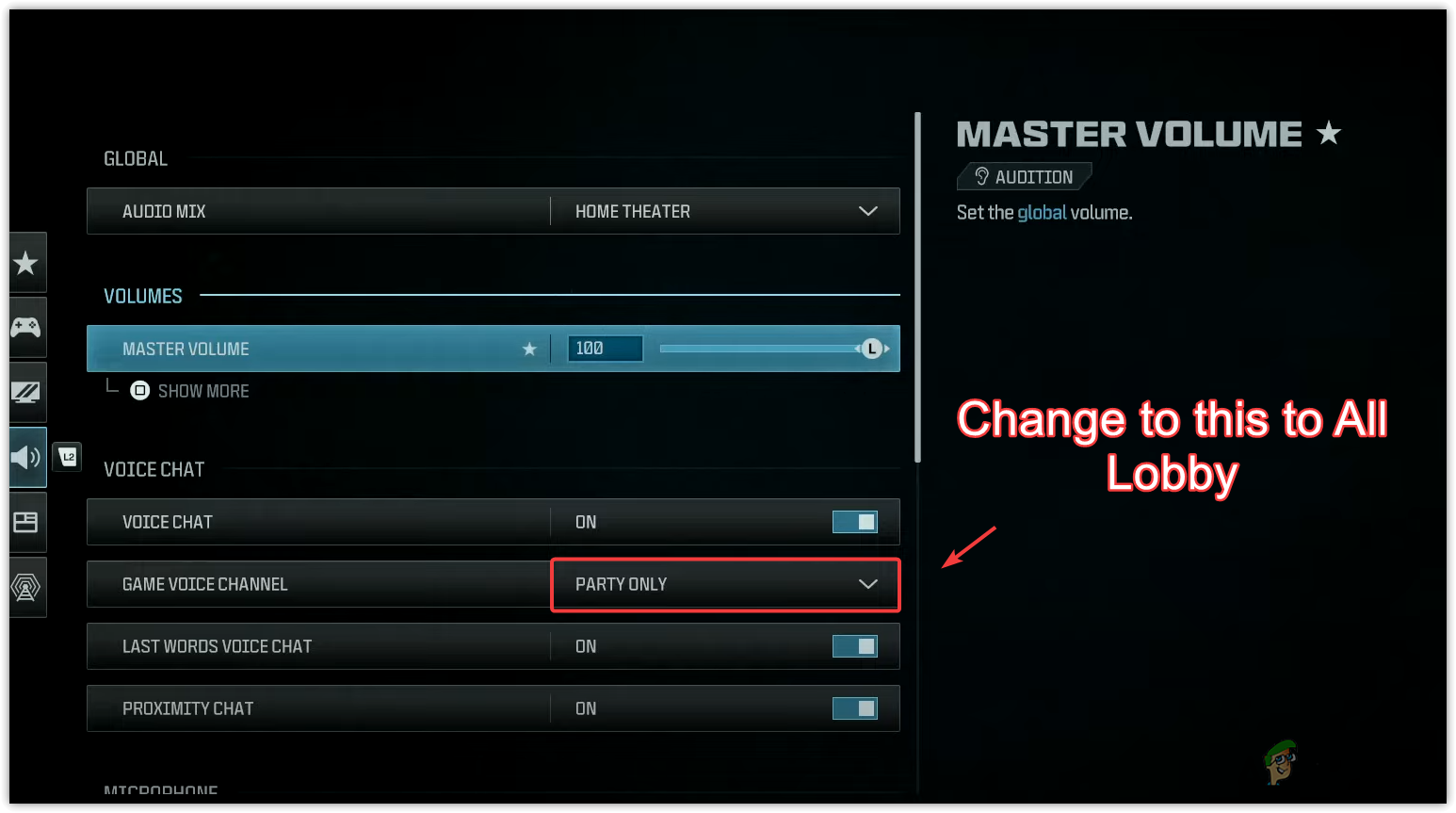
- Confirm the changes and check if the issue has been resolved.
3. Update Your Device
Your device may have pending updates that require installation. An outdated OS can lead to compatibility issues with modern applications, so updating your system is highly recommended before trying further troubleshooting methods.
3.1 Update Xbox
- Press the X button to open the guide.
- Navigate to Settings > System.
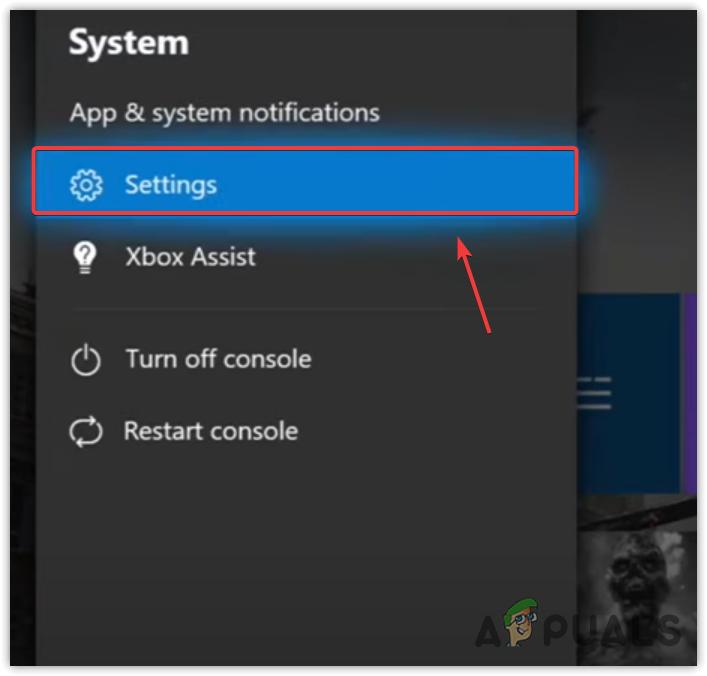
- Select Updates and Downloads from the right panel.
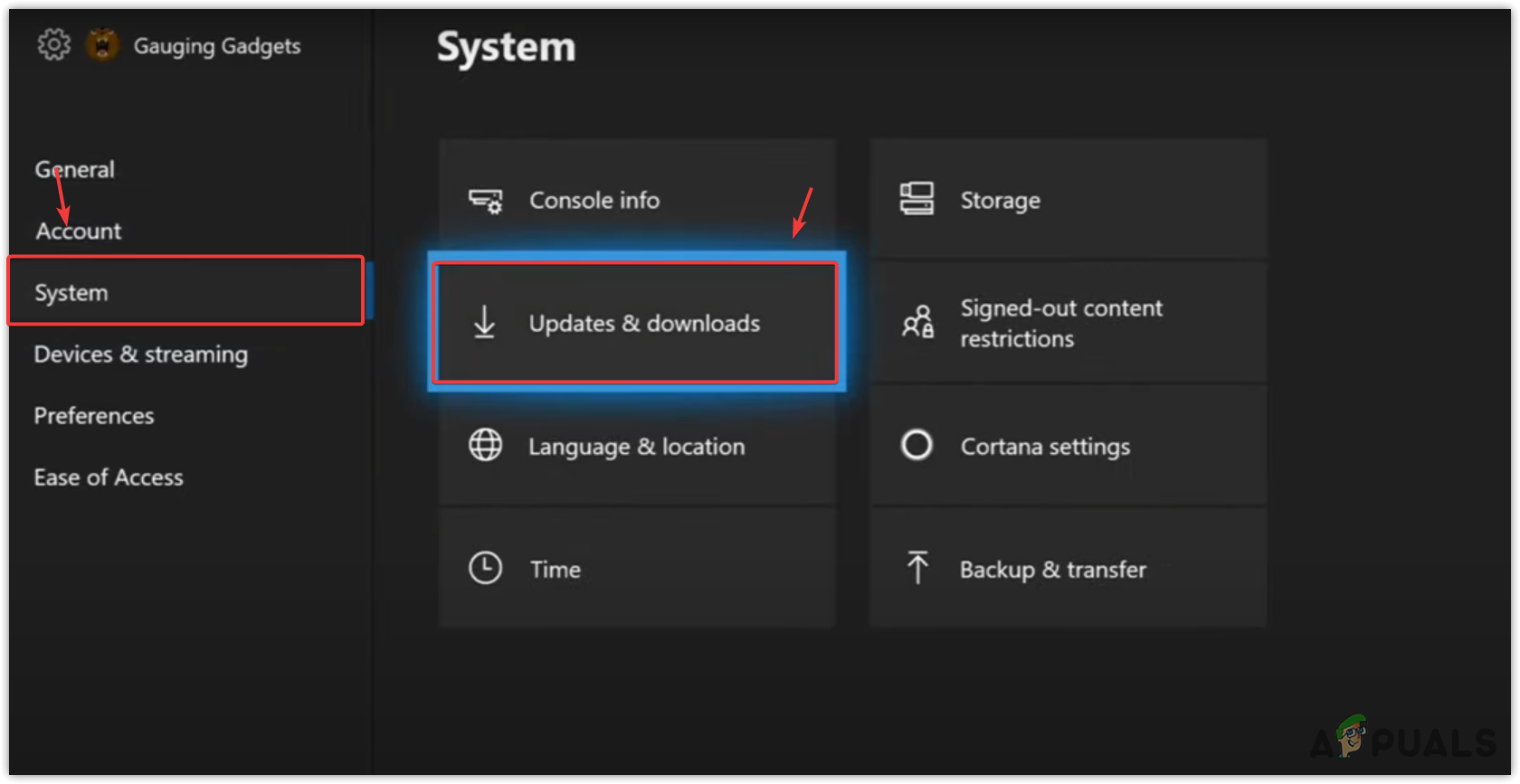
- Install any available Console Update.
- After updating, verify if the Dev Error 11557 remains.
3.2 Update PlayStation
- Open Settings.
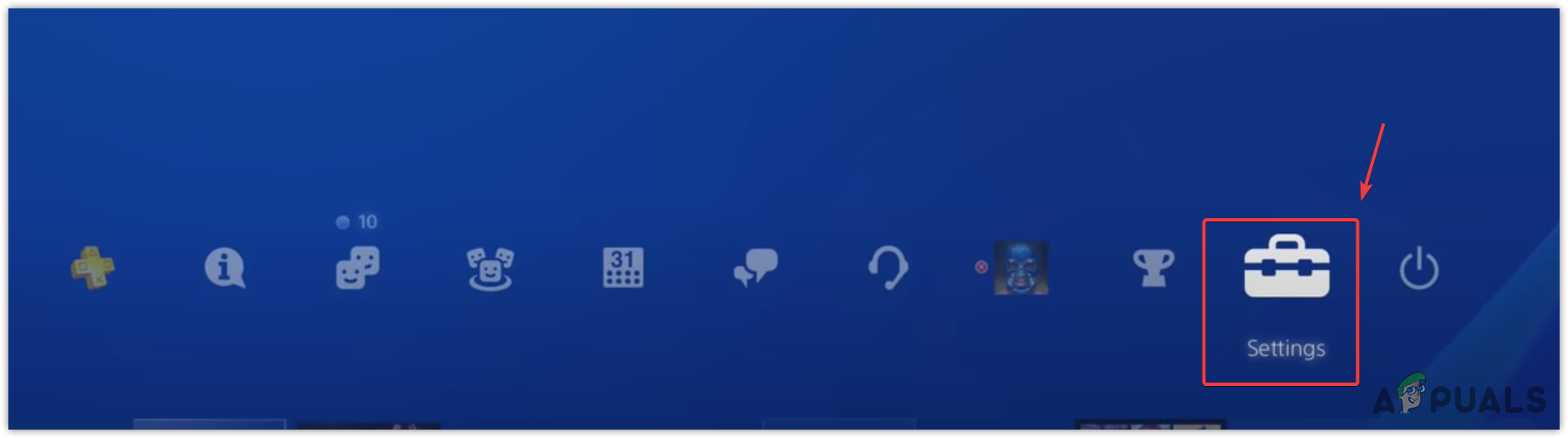
- Go to System Software Update.

- If an update file is ready, click Next followed by Update.
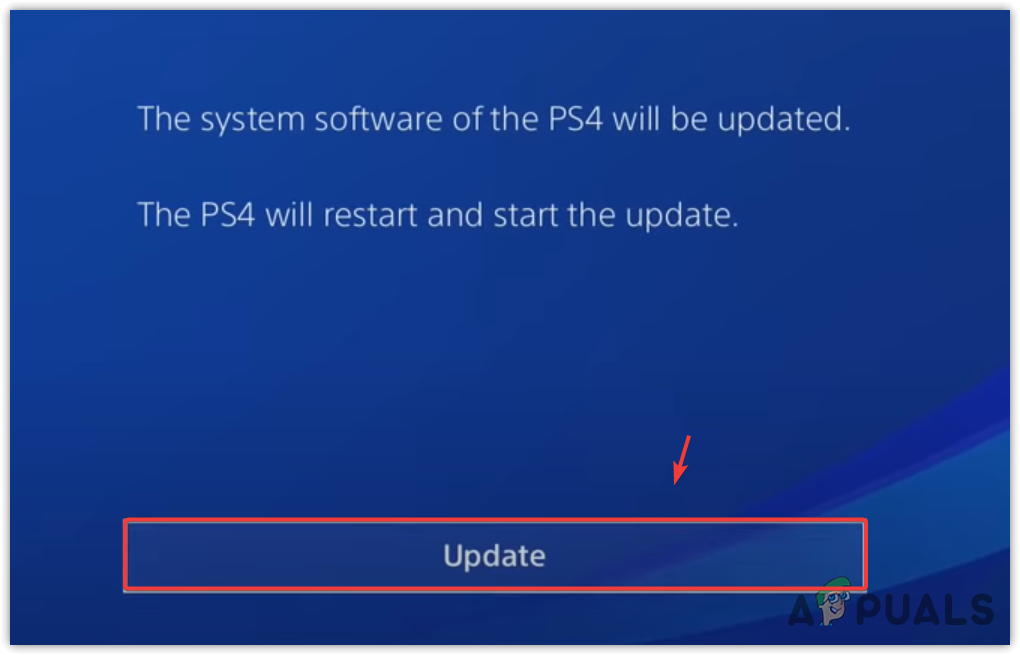
- Wait for the successful installation of the update.
- Check whether the error 11557 has been resolved post-update.
3.3 Update Windows
- Press the Win key to access the Start Menu.
- Type Check for updates in the Windows Search Bar and press Enter.
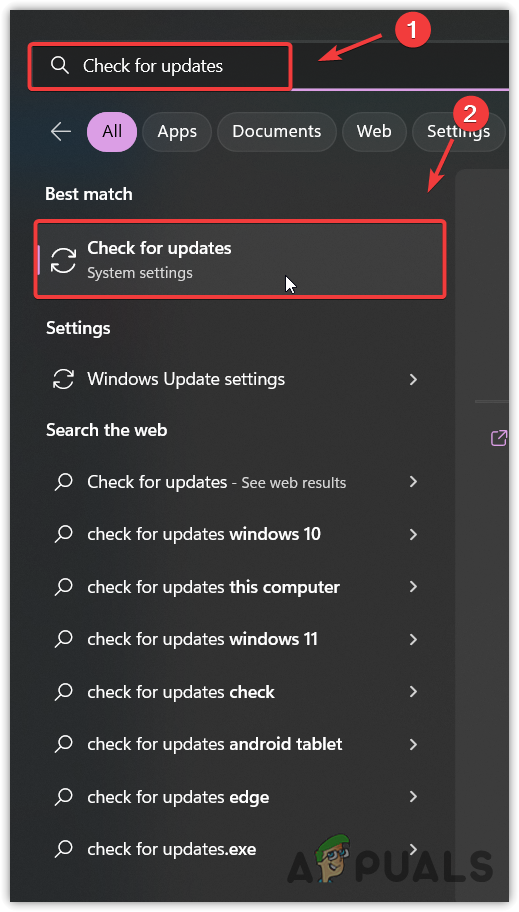
- Select Check for updates and proceed with Download and Install.
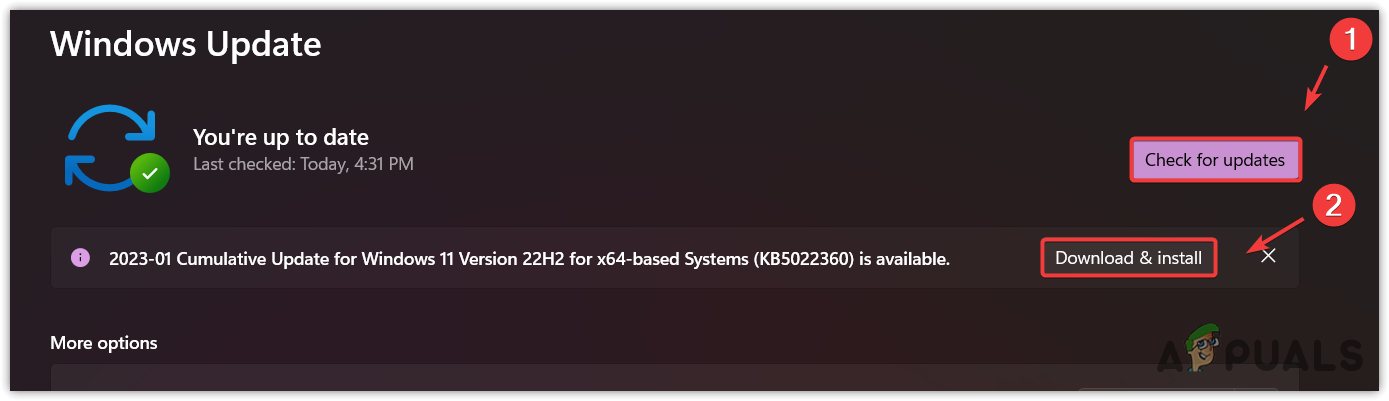
- Restart your device to complete the update process.
- Check if the error has been fixed afterward.