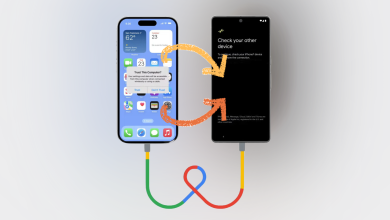7 Ways to Fix ChatGPT Failed to Get Service Status
Ever since the introduction of ChatGPT, AI has become an increasingly popular choice among users. From creating content to making stunning visuals, there is no limit to AI. However, AI services like ChatGPT aren’t free from technical issues just yet. Users have reported getting an error message “ChatGPT failed to get service status” while trying to use ChatGPT.
Usually, this error is caused by server issues and can be fixed by simply waiting it out. But if that doesn’t help, you can give some other methods a shot.
In this article, we will delve into 7 ways to overcome the “ChatGPT failed to get service status” error to help you get back on track.
Table of Contents
What is ChatGPT Failed to Get Service Status?

“ChatGPT failed to get service status” is a login error that mainly occurs when there is an issue with OpenAI’s server network disabling you from using ChatGPT. Here are some common reasons for this error:
- Server Overload: The servers are experiencing a high volume of user traffic leading to unresponsiveness, errors, and timeouts.
- Server Maintenance: The servers are undergoing updates or maintenance which can temporarily make ChatGPT unavailable.
- Server Error: The servers are encountering an internal error preventing them from responding to user requests.
Several users were affected by this error during crucial times. In response, ChatGPT users took to X to complain about this problem and share their feelings.
7 Ways To Fix ChatGPT Failed to Get Service Status
Whenever you come across the ChatGPT failed to get service status, the best thing you can do is wait for some time and try again later. During peak hours, ChatGPT can delay user requests, so it’s better to come back once the traffic is lower. It might even throw up an error message saying demand is high at the moment.
However, if waiting doesn’t solve anything (or you just don’t to) we recommend giving these methods a try:
1. Check ChatGPT Status
In order for ChatGPT to operate smoothly it needs to be connected to OpenAI servers. Hence, before going forward visit OpenAI’s server status page to get a detailed update on their server status. Once you are on the website, you can check for server issues preventing ChatGPT from working.

Additionally, you can also view past incidents along with a timeframe of how long it took to fix those.
Unfortunately, if the error is due to OpenAI’s server failure, there’s pretty much nothing that we can do other than just hoping for them to fix it as quickly as possible.
2. Refresh ChatGPT
Refreshing a page is often the easiest method to fixing any problem. And this goes for ChatGPT as well. The reason why reloading a website works is that it ensures that there aren’t any random interruptions preventing you from accessing the website. While you’re at it, close the tab and your browser, then reopen it to eliminate any variable.
3. Clear Your Browser Cache Data and Cookies
If the easy solutions aren’t solving your problem, it’s time to dive a little deeper. Every browser stores something called Cache which is a helpful way of storing important resources from visited websites so that they can load faster on every subsequent visit.
On top of that, cookies also exist to essentially keep you logged in on various sites, including ChatGPT. However, sometimes this data can become corrupted over time leading to errors like ChatGPT failing to get service status.
To clear your browser’s cache and cookies, follow these steps:
- Open your browser (In our case, we will be using Chrome)
- Next, click on the three dots in the top right corner.

Click on the three dots - Head to the “Settings” option.

Select Settings - Under the Privacy and Security tab, look for “Clear Browsing Data.”

Select Clear Browsing Data - Select the time range and check the last two boxes. If you want to clear your browsing history you can also select the first one.

Choose Time Range - Finally, hit Clear Data.

Press Clear data
If you don’t use Chrome but instead Microsoft Edge then we have a detailed guide on how to clear cache in Microsoft Edge as well.
4. Check Your Network Connection
A lot of the time, an unstable and slow internet connection can also lead to error messages with ChatGPT. Hence, it’s important to ensure that your network is giving enough speed for ChatGPT to run smoothly.
To check the speed of your connection, you can visit SpeedTest.net or Fast.com. If you aren’t getting your desired speed, try restarting your router and see if anything changes.
Read More: How to Increase Internet Speed in Windows 10/11?

5. Disable Your VPN or Proxy
If you are using a Virtual Private Network (VPN) when using ChatGPT, chances are it won’t work properly. VPNs work by hiding your IP and redirecting your traffic through different locations so that the server thinks you’re coming from somewhere else in the world.
While using a VPN is recommended for security reasons and can even circumvent geo-restrictions, it can cause communication barriers between your browser and ChatGPT’s servers.
Whether you are using an online VPN or an application-based one, try disabling the connection before opening ChatGPT again. This goes for both mobile and PC.
Read More: What is the Difference Between a Proxy and VPN?
6. Restart Your Device
If you are still encountering the ChatGPT failed to get service status error, your last resort is to restart your device. This can help give your system a fresh restart potentially resolving this issue. While this is something you’ve likely already done in the start, if you haven’t then give it a shot and it might just fix your issue. You never know what magic a simple “turn off and on” can do.
7. Contact OpenAI Support

Lastly, if you are tired of solving this issue on your own, you can always reach out to OpenAI support to ask for help. You can reach them via email at support@openai.com or by heading over to the support section on their official website.
Remember to give them a detailed insight into your issue with the methods you have already given a try so that they can provide you with a solution according to your situation. They have a chatbot on the right which will guide you like typical chatbots do, you just need to keep selecting Other or a similar equivalent in the moment to get a chance to write and explain your problem.

Bonus Method: Try Other Chatbots
If your ChatGPT is still not working after giving all these methods a try, it’s best to wait for the experts to fix the issue. In the meantime, you can explore some other chatbots to help ease your tasks. Here’s a quick rundown of four of the most trending AI services right now.
If you want a detailed insight on the best alternatives potentially to ChatGPT, consider checking out our article on the The Top 5 Most Intelligent ChatBots in 2023.

- Bing AI: One of the first chatbots to use GPT-4 technology is Microshoft’s Bing AI. The upgraded search engine answers user queries with simpler information. Apart from this, it can also handle visuals, connect to the internet, and even cite sources making it the ultimate alternative to ChatGPT.
- Google Bard AI: Bard AI is one of the only ChatGPT alternatives that isn’t powered by OpenAI. Instead, Bard features Google’s own next-gen language model PaLM 2 LLM. Although Bard AI is quite powerful, it can still provide wrong information and doesn’t cite sources as well.
- Jasper Chat: Jasper Chat is a chatbot powered by GPT-3.5, offering natural language understanding, context awareness, and multilingual support. It is the latest launch in Jasper’s AI services and is built mainly for advertising, marketing, and helping businesses. Jasper Chat itself is free to use but if you want additional features, you have to pay for subscriptions.
- Chatsonic: Chatsonic is almost similar to ChatGPT but it improves what ChatGPT lacks. This implies that Chatsonic is not only able to access the internet but can also generate images and create digital art. However, unlike ChatGPT 3.5 Chatsonic is mostly a paid service.
Conclusion
Dealing with errors like “ChatGPT failed to get service status” can be frustrating especially while you are working. However, the methods mentioned in this article will help you overcome this issue in no time.
And if you are not in the mood for some troubleshooting, you can always check out one of the alternatives to ChatGPT we have mentioned.
FAQs
There is no exact time frame for how much time server issues require to be resolved. These fix times can vary depending on how big of a problem it is.
Currently, there is no specific occurrence of this error as there is no evidence or planned updates users can look forward to. However, factors like server load, connection issues, and overall instability are a few signs of this error.
When you contact the ChatGPT support team, it’s important to provide as many details as possible about the error you’re facing. You should consider sharing a detailed description, the steps you’ve taken to resolve the problem, the browser and device you’re using to access ChatGPT, screenshots, etc.
ChatGPT is an AI chatbot developed by OpenAI that allows users to leverage the power of a fully automated chatbot. It can generate human-like answers to text prompts and can answer questions, write copy, draft emails, explain code in different programming languages, and more.
 Reviewed by
Reviewed by