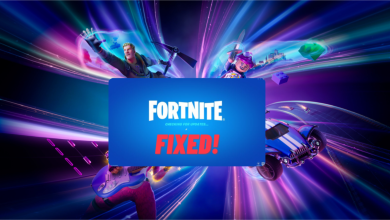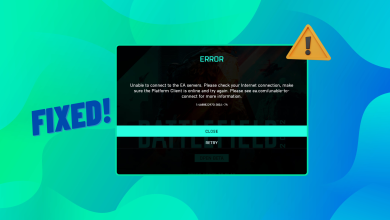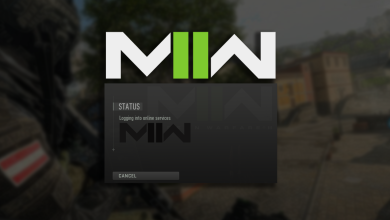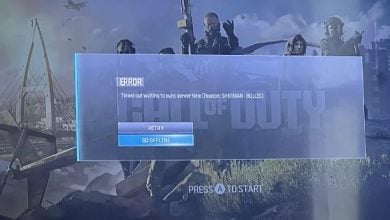Fix: Error Code: SAVANNAH on Call of Duty Modern Warfare?
Many Call of Duty Modern Warfare and Warzone players are reporting that they cannot join the other players’ sessions because of the error code ‘Savannah’. This error appears right after they are trying to enter a lobby created by their friends or other people. When it occurs, a message is displayed on the screen saying that they are unable to join the game session and the host can not be joined or gameplay is being paused. This error is typically encountered on PC, and Xbox consoles as well.
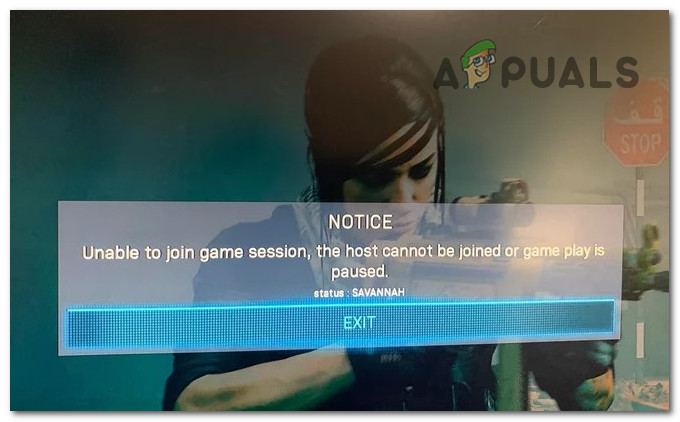
After a lot of CoD Modern Warfare and Warzone players have complained about this issue for some time, we’ve decided to do an in-depth investigation of it to see what causes this error. Here’s a shortlist that contains all possible causes:
- Latest update – In most cases, players have reported that this problem has started to occur after they have installed the latest update available for Call of Duty Modern Warfare and Warzone. This is happening because the update became corrupt, not letting your game work properly. This can be fixed by deleting the reserved space on Xbox consoles, and in case that doesn’t work, you can also try to reinstall the game. Reinstalling the game is applicable to every platform.
- Corrupted files – Besides the updates that are corrupted, they also come with corrupted files that are messing up your game. These files might become corrupted due to other unknown reasons, but it doesn’t depend as far as you still encounter the error code Savannah. In this case, there are some files that you need to delete in order to fix this issue on your PC. After deleting them, they will be freshly reinstalled when you launch the game. If that doesn’t work, the only thing left to do is to reinstall your game.
Now that you are aware of what can cause this issue, here’s a list of all the possible methods that players have used in order to fix the Savannah error code:
1. Delete the reserved space (Xbox consoles only)
The first thing you should try is to delete the reserved space on your Xbox console. This method is only available on Xbox consoles because the Xbox consoles have the option to delete the reserved space.
By deleting these files, you will remove the mods installed for this game and also some update files that could cause this issue. After you delete those files, you need to launch the game and it will automatically download the needed files that are missing in case there are.
All you have to do is to go to the Manage Games / Downloads and access the Call of Duty Modern Warfare or Warzone game files, then delete the reserved space. After that, you will launch the game and it will automatically download the needed files.
In case you don’t know how to do this, here are the steps you need to follow:
- The first thing you need to do is to access the My games & apps section. You can do this from the main menu of your Xbox console or from the Guide menu.
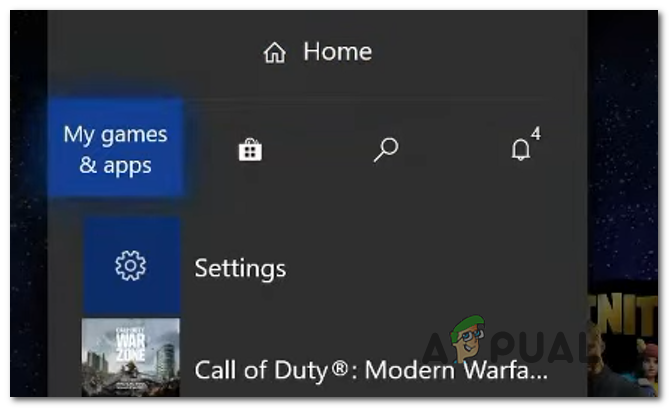
Opening the My games & apps menu from the Xbox menu - Once you are inside the My games & apps section, you need to go to the list of games and search for Call of Duty Modern Warfare or Warzone game, then highlight it. Now press the Menu button on your controller.

Pressing the Menu button on your controller - After you’ve done that, go to Manage game and add-ons and select it.
- Now you need to go to Saved data and select the button to proceed.
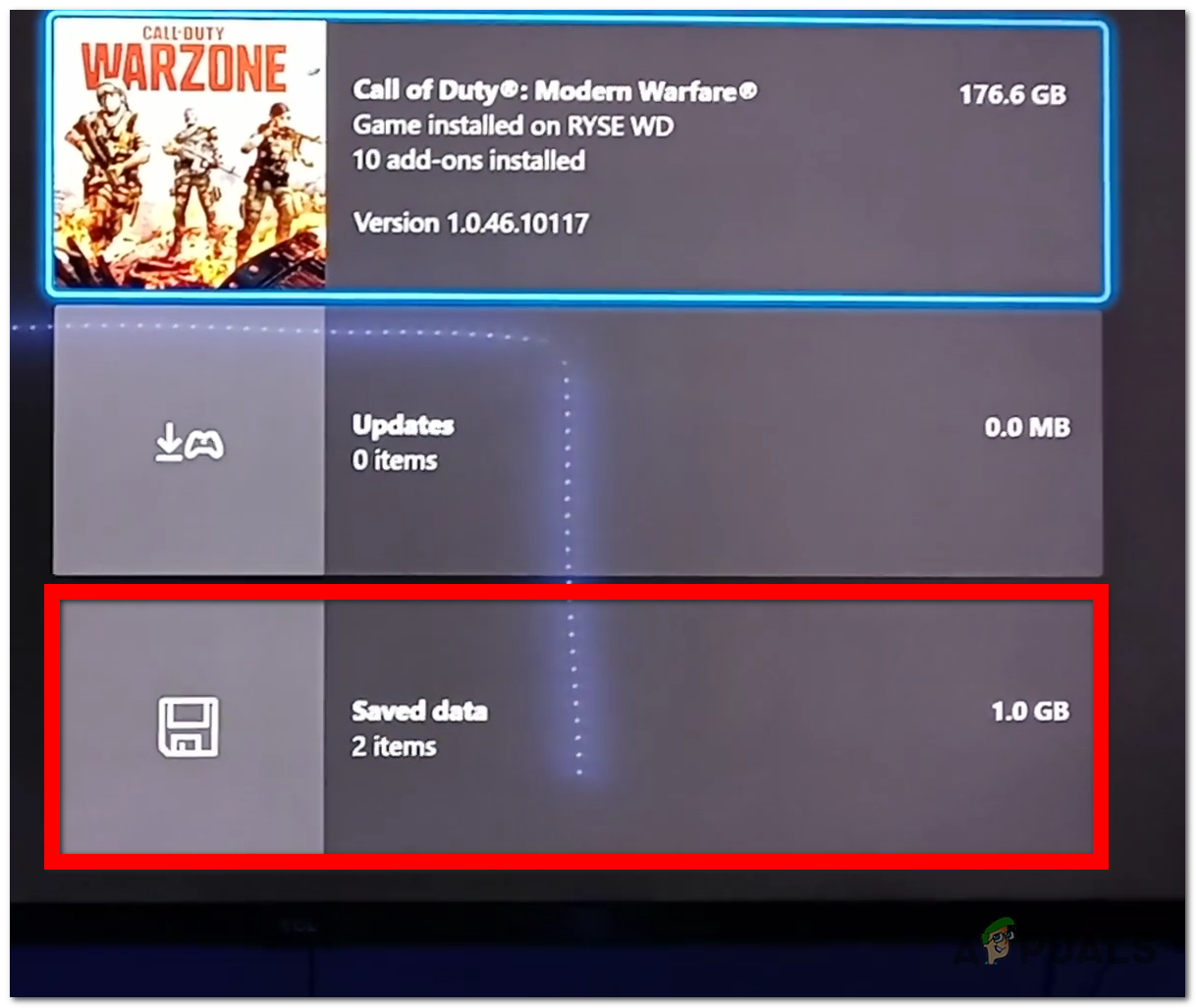
Selecting the Saved data section - After that, you will be taken to where is the Reserved data located. You have to delete all the Reserved data located there by selecting the Delete all button.
- Once you’ve done that, you can close the My games & apps menu and launch Call of Duty Modern Warfare or Warzone to see if the error code Savannah still appears.
In case you have encountered this error on a different platform, check the next methods that are dedicated to other platforms.
2. Delete some problematic files (PC only)
The affected players that have encountered this issue on PC are saying that they have managed to fix this issue by deleting some files that were installed with the latest update. They are saying that these are the files that cause the error code Savannah.
This method is available for Call of Duty Modern Warfare players because these were the problematic files detected by the users. Probably it won’t be available if you are playing CoD Warzone, but at least you can try it.
All you have to do is to go to the Call of Duty Modern Warfare folder and locate some specific files. After you delete those files, you need to launch the game and it should automatically redownload the missing files. If that doesn’t work, you should verify the integrity of the game’s files, then launch it again.
Here is a guide that will show you step by step how to delete those files:
- The first thing you need to do is to open the Battle.net launcher.
- Once you are inside the launcher, select the Call of Duty Modern Warfare game and click on Options, then click on Show in Explorer to open the game’s folder where those files are located.
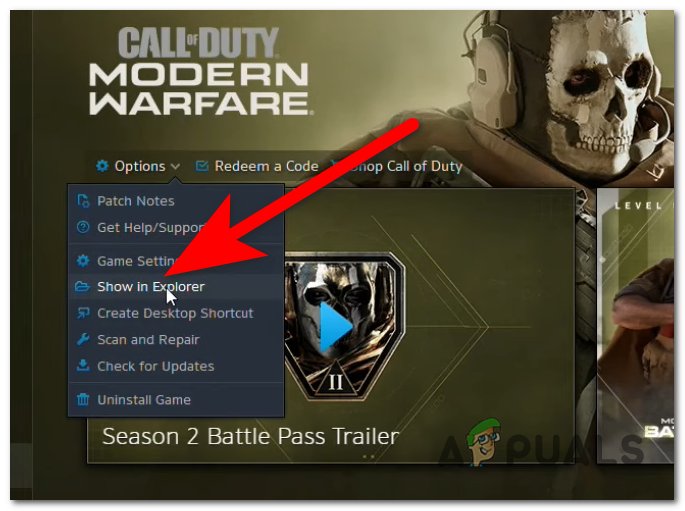
Opening the CoD Modern Warfare folder in File Explorer - After you are inside the folder, access the main folder because there you will be able to find the problematic files.
- Now that you are in the main folder, look at the following photo and locate all the files that you see in the list:
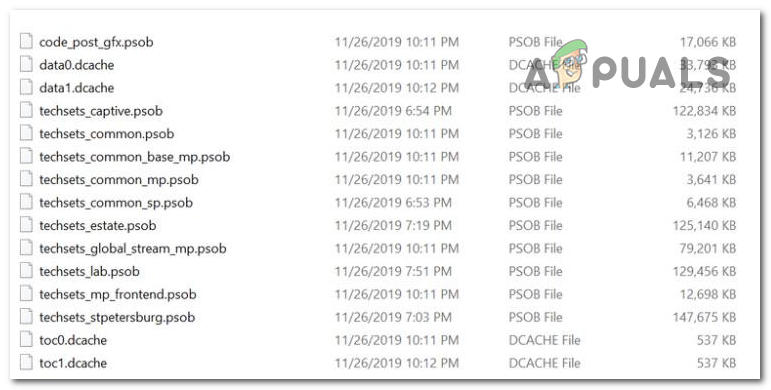
A list of the problematic files - Once you’ve located all the files, make sure to delete them.
- Now that the files are deleted, try to launch the game to see if it will work.
- In case it doesn’t launch, try to verify the integrity to see if the scan will help.

Verifying the integrity of the game files - Now check again to see if the error code Savannah still appears when you are trying to join a friend’s lobby.
In case the error still appears even after doing this, check the next and last method.
3. Reinstall the game
The last thing you can try is to reinstall the game. This method has turned out to be efficient in most cases but is the last method in this article only because it takes the most time to complete. By uninstalling the game, all the corrupted files that are causing this issue will be deleted, and freshly reinstalled.
This method is available on every platform that this error has been encountered. The time that it takes to complete depends on the internet connection that you have. It is available for Call of Duty Modern Warfare as well as Warfare.
All you have to do is to uninstall the Call of Duty Modern Warfare or Warzone from the platform you are using. Make sure to install the game completely and wait until the process is complete. Once you’ve done that, all that is left to do is to reinstall the game.
After the game has been completely installed and the process is complete, you need to start the game and try to join another player’s lobby to see if the error code Savannah still occurs.