Battlefield 5 Won’t Launch? Try these fixes
There have been multiple reports of users not being able to open up Battlefield 5 on their systems. Despite several attempts and clicking the play button, Battlefield 5 won’t launch. As it turns out, the problem in question can sometimes be caused by OneDrive on your system along with many other factors such as the game not being able to access certain files due to the Windows Defender application or the saved game data stored in the My Documents folder. In this article, we are going to show you how to resolve the problem mentioned above so just follow through.

As it turns out, there are a number of issues that plague the game such as Battlefield V crashing and many more. However, if the game is not able to launch at all in the first place, there can be several different reasons behind it. Normally when an application does not start, it can usually be due to insufficient permissions or due to the interference of a third-party program. However, that does not seem to be the case here as the problem in question has been reported to start occurring recently. With that said, let us first go through the different causes of the issue before we jump into the various methods that will help you resolve the issue.
Now that we have gone through the possible list of causes, let us get started with the different methods that you can use to circumvent the issue. So, without further ado, let us dive right into it.
Uncheck Run as Administrator Permission
As it turns out, the first thing that you should do when you encounter the problem in question is to make sure that you are not running the game as an administrator. A user with the same problem mentioned that he was able to resolve the issue by stopping the game from being run as an administrator. This is done when the game is set to start as an administrator every time in the properties menu. To undo this, follow the instructions given down below:
- First of all, open up the File Explorer window.

Opening up File Explorer - After that, navigate to the folder where battlefield 5 is installed.
- Right-click on the bf5.exe file and from the drop-down menu, choose Properties.
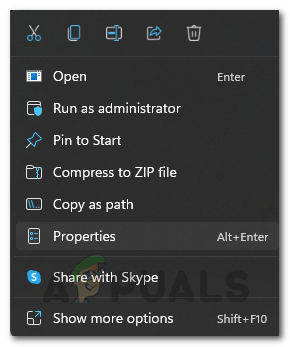
Opening up Properties Tab - On the Properties window, switch to the Compatibility tab.
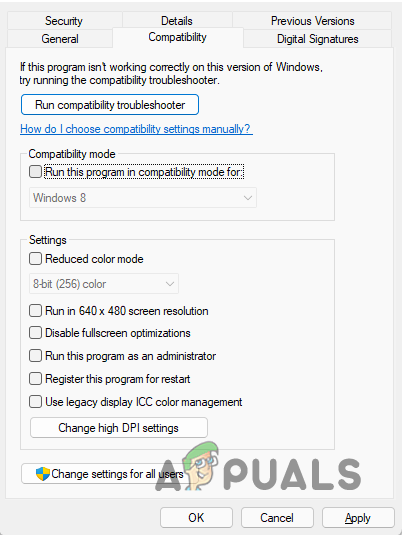
Compatibility Tab - There, go ahead and uncheck the Run as an administrator checkbox if it is ticked.
- After that, click Apply and then hit OK.
- Run the game again to see if the problem still persists.
Disable DirectX12
Like we have mentioned, the problem can sometimes arise if you are using DirectX12 on the game. In such a scenario, you will have to change this setting and go back to DirectX11. Now, to do this, you will have to manually edit the settings file since the game won’t launch at all. To do this, follow the provided instructions:
- To start off, open up the File Explorer window.

Opening up File Explorer - On the left hand side, click on the Documents or My Documents option provided.
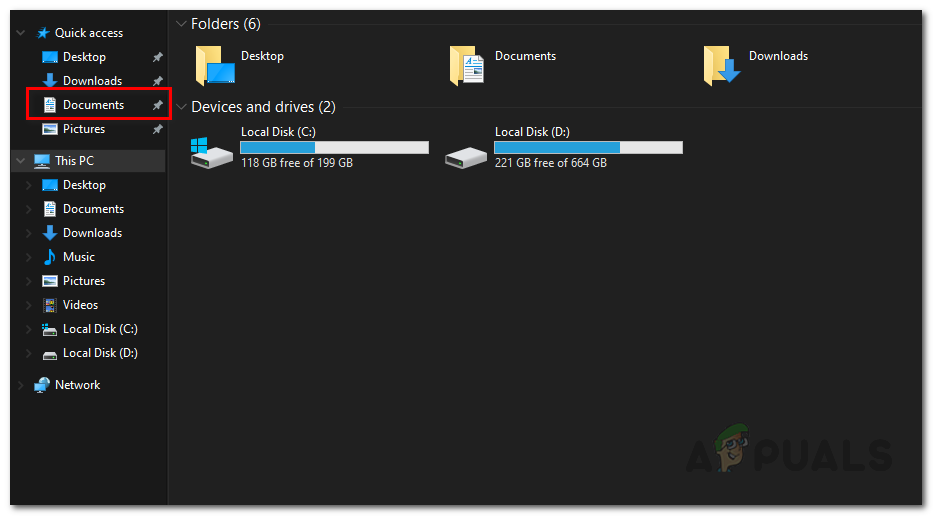
Navigating to My Documents Folder - Once you are there, open up the Battlefield 5 folder.
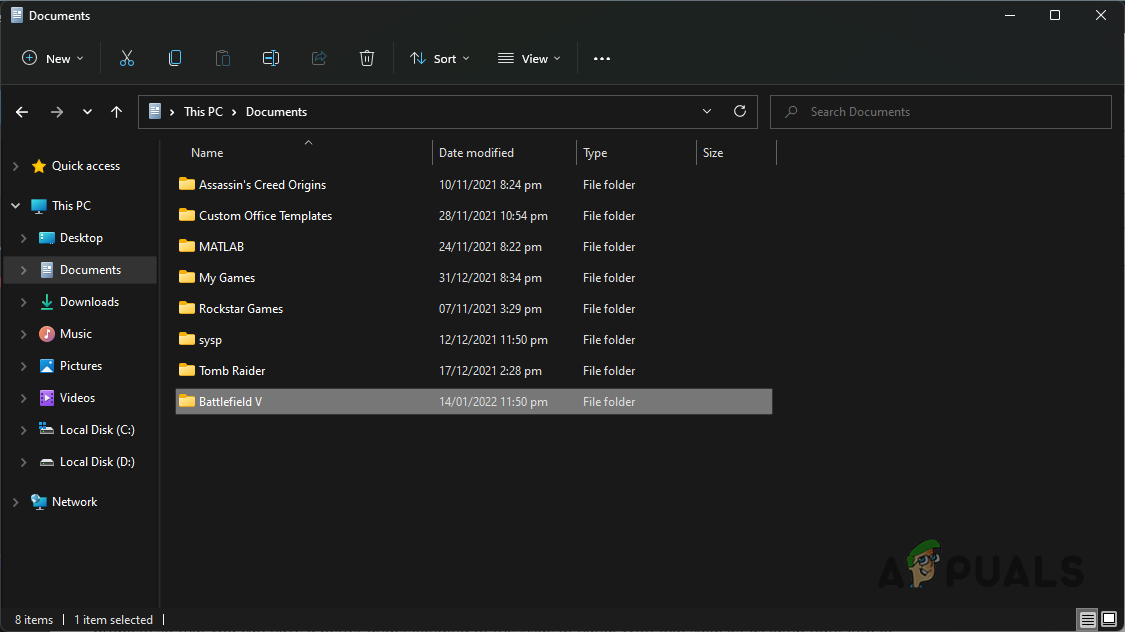
Battlefield 5 Folder in My Documents - There, navigate to the settings folder.
- In the settings folder, right-click on the PROFSAVE_profile file and choose Open with > Notepad.
- Once the file is open, search for GstRender.Dx12Enabled and set its value to 0.
- After doing that, save the file and close it.
- Try launching the game again to see if the problem still occurs.
Delete Saved Data
In some cases, the saved data that is stored locally on your computer can also give rise to the problem at hand. This saved data contains your in-game settings along with some other things. When this is corrupted or damaged, your game is very likely to not launch as it tries to load up this saved data.
If this case is applicable, you will have to get rid of the saved data so that a new copy can be generated when you launch the game. To do this, follow the instructions given down below:
- First of all, open up the File Explorer window.

Opening up File Explorer - Then, navigate to the My Documents folder.
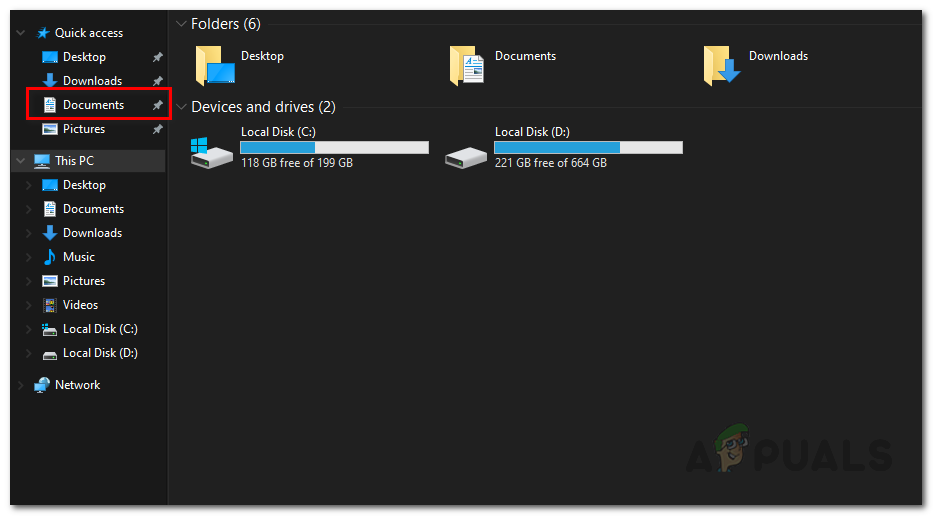
Navigating to My Documents Folder - Once there, go ahead and right click on the Battlefield 5 folder and change its name to something else by clicking the Rename option. Alternatively, you can also just delete the folder.
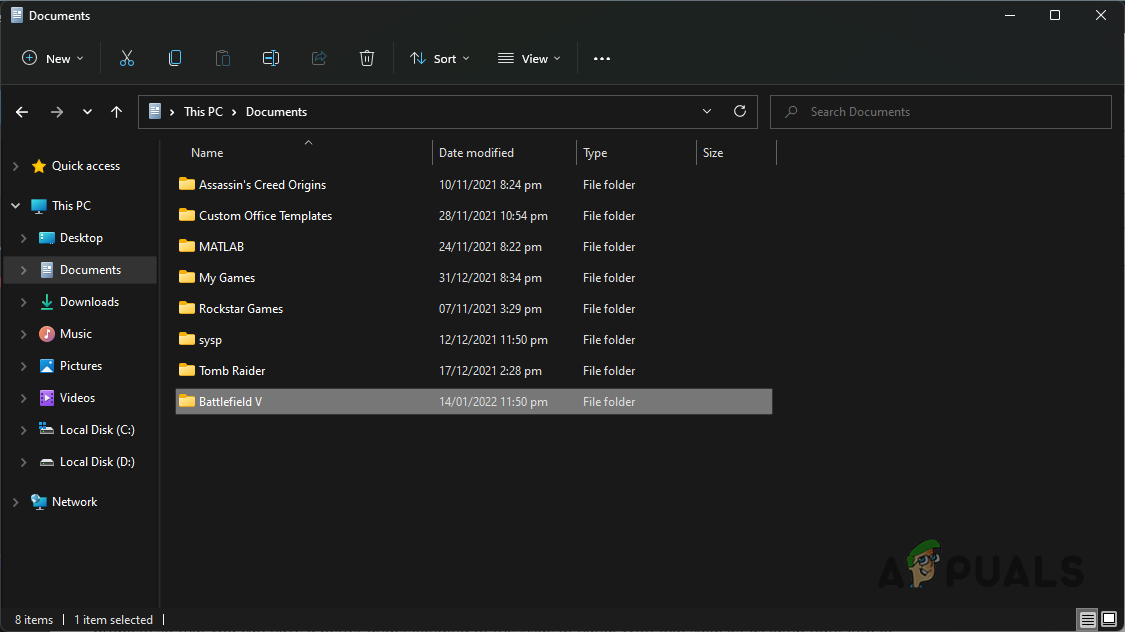
Battlefield 5 Folder in My Documents - After doing that, go ahead and launch the game.
- Before doing so, if you deleted the folder, make sure that OneDrive does not restore it. One way of accomplishing this would be to simply close out OneDrive on your system.
- Once that is done, see if the problem is still persistent.
Disabled Controlled Folder Access
Finally, if none of the methods have fixed the problem for you, then it is very likely that the issue is being caused by the Windows Defender app. This happens when the game is being blocked by the Windows Defender app from accessing certain files and folders on your system. This is due to a feature called Controlled Folder Access of the Windows Defender.
When it is enabled, it prevents apps that it considers unfriendly from accessing certain files and folders. As such, you will have to disable this feature in order to stop Windows Defender from blocking battlefield 5 the access it requires. To do this, follow the instructions given down below:
- To start off, open up the Start Menu and search for Virus and Threat Protection. Open it up.
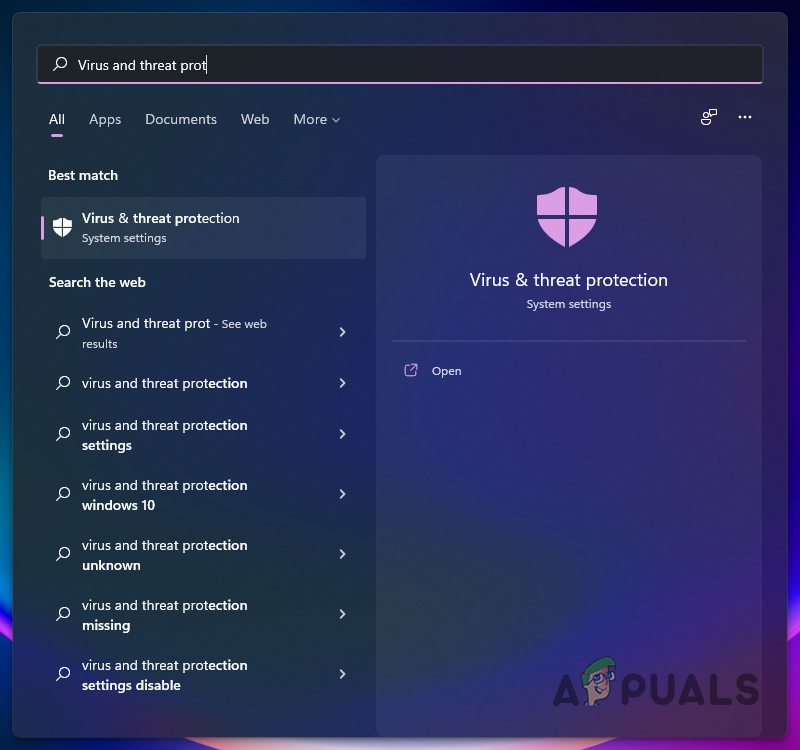
Searching for Virus and Threat Protection - On the Windows Security window that opens up, click the Manage Settings option under Virus & threat protection settings.
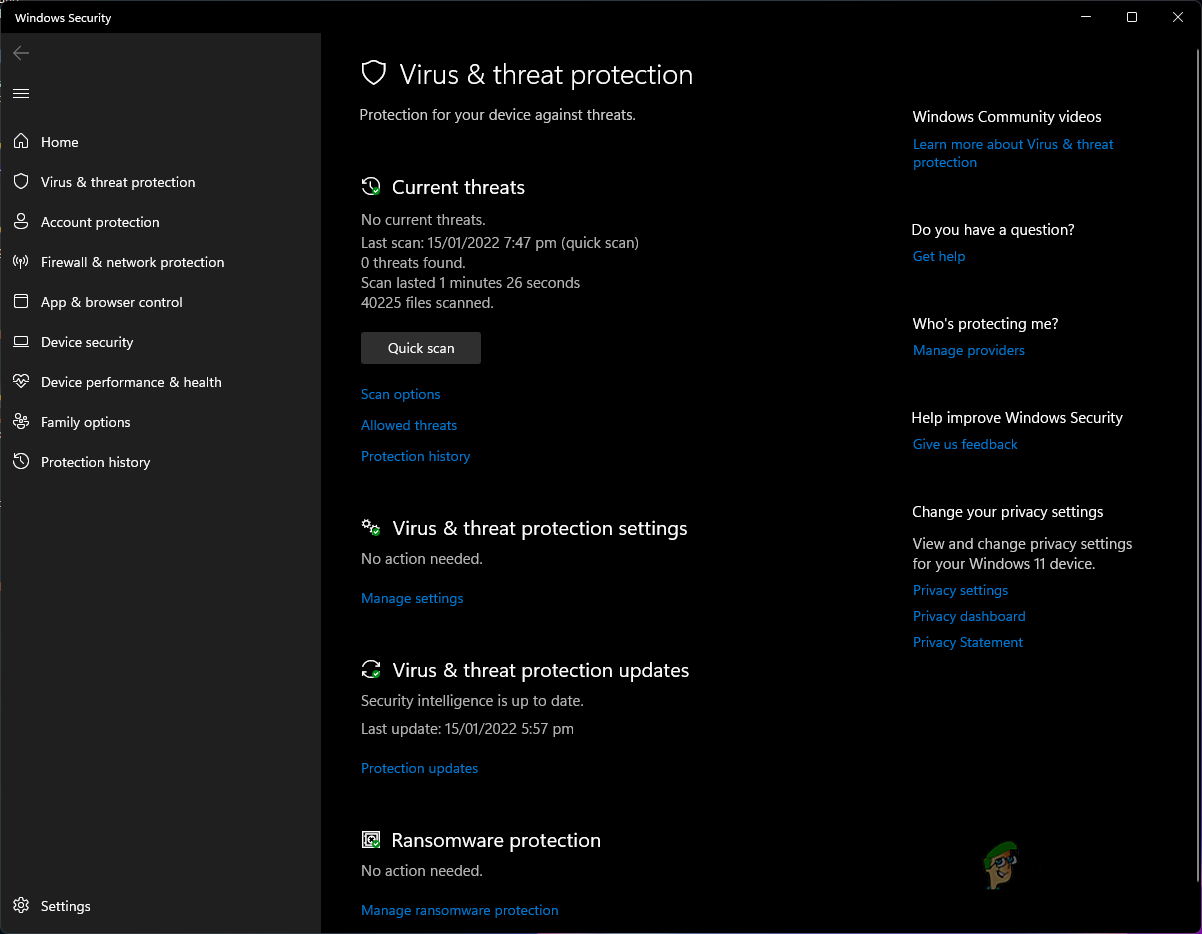
Virus and Threat Protection Settings - Then, scroll to the bottom and click the Manage Controlled folder access option.
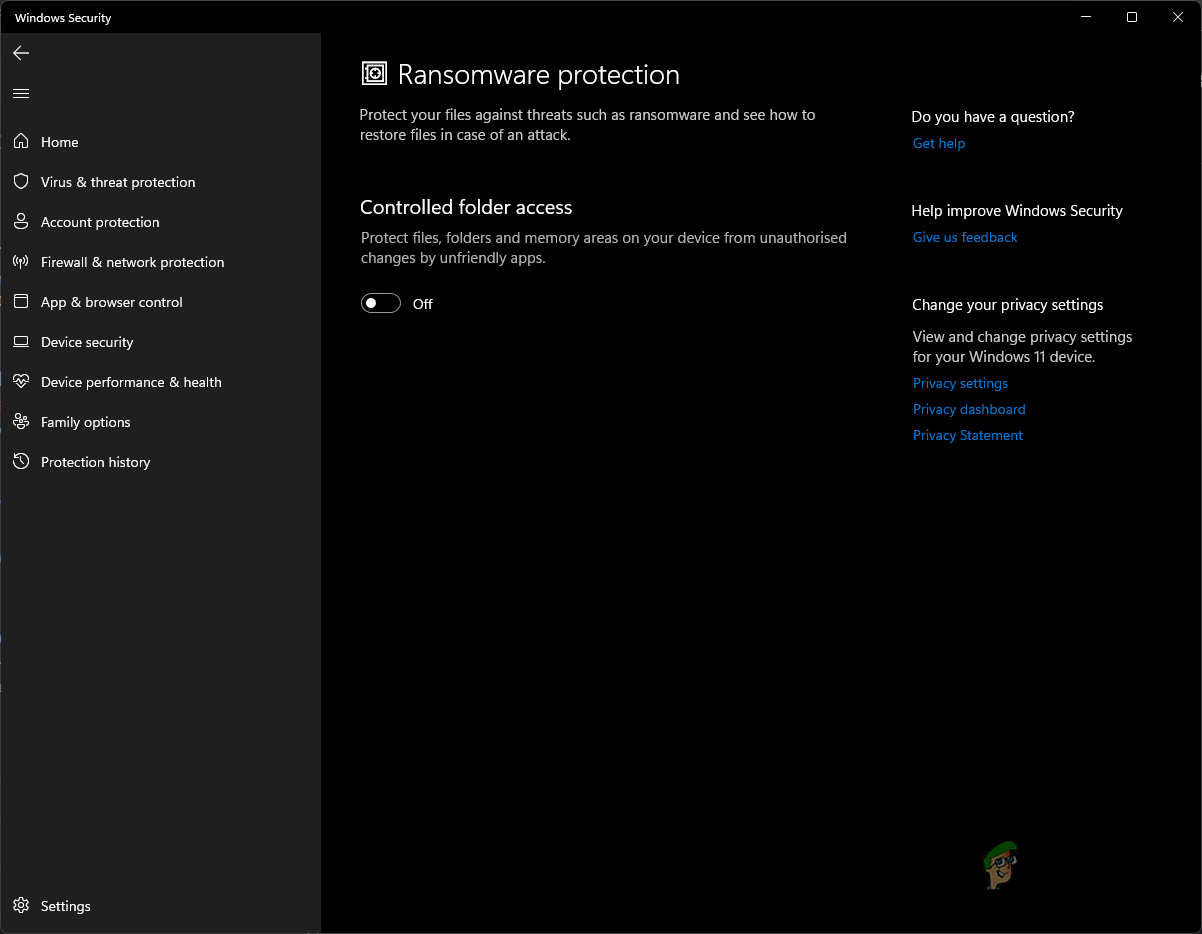
Disabling Controlled Folder Access - Once you are there, click the slider provided to turn it off.
- With that done, go ahead and launch the game now to see if the problem is still there.





