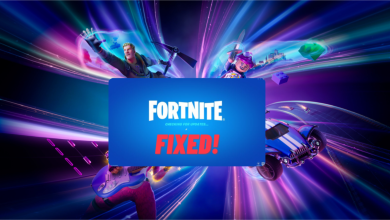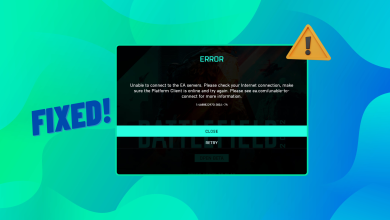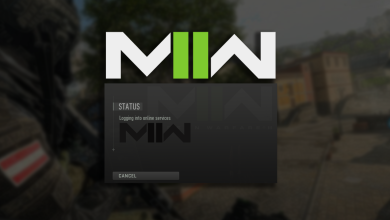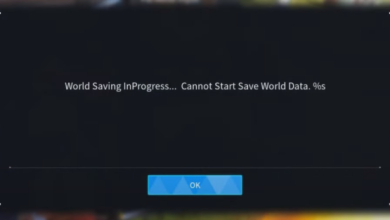How to Fix the Call of Duty Server Sync Time Error?
While trying to play Call of Duty, players encounter the error “Timed Out Waiting to Sync Server Time”. This error typically occurs when players try to connect to the game server upon launching Call of Duty. The error message often includes a reference, such as Sherman-Bullis, which is an internal code used by the game developer to identify the specific part of the server system causing the connection issue.
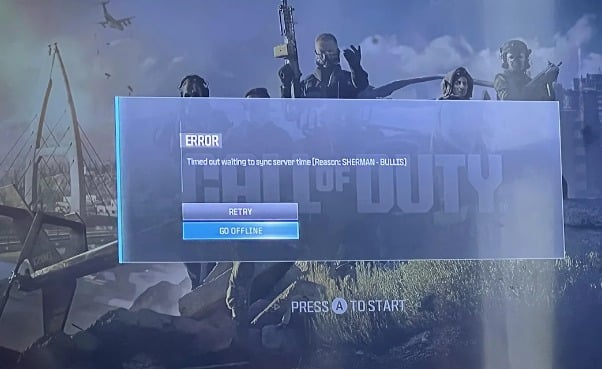
This error usually stems from reasons like server overload, network issues, or problems with your control settings. Server overload happens during peak usage times, disrupting server functionality. Network issues can include a slow internet connection or intermittent connectivity. Incorrectly configured control settings within the system may also lead to this issue.
In this article, we will explore potential fixes to resolve this error.
Preliminary Fixes
- Restart Your Device: Temporary glitches with your console may trigger this error, so a device restart is recommended before further troubleshooting.
- Check the Official Sites: Visit the official Call of Duty Twitter account or the Activision Support site for any announcements regarding server maintenance or outages.
- Check Your Internet Connection: A stable internet connection is crucial for smooth operation of COD. If you are experiencing problems, check your internet speed at Fast or Speedtest by Ookla. If your connection is slow, you may want to restart your router/modem or contact your Internet Service Provider (ISP).
1. Test Your Network Connection
Verify your internet connection to pinpoint any connectivity issues. This test will assess your connection to Xbox Live servers and provide insights into the factors essential for a seamless gaming experience.
- Go to the settings menu on your Xbox console.
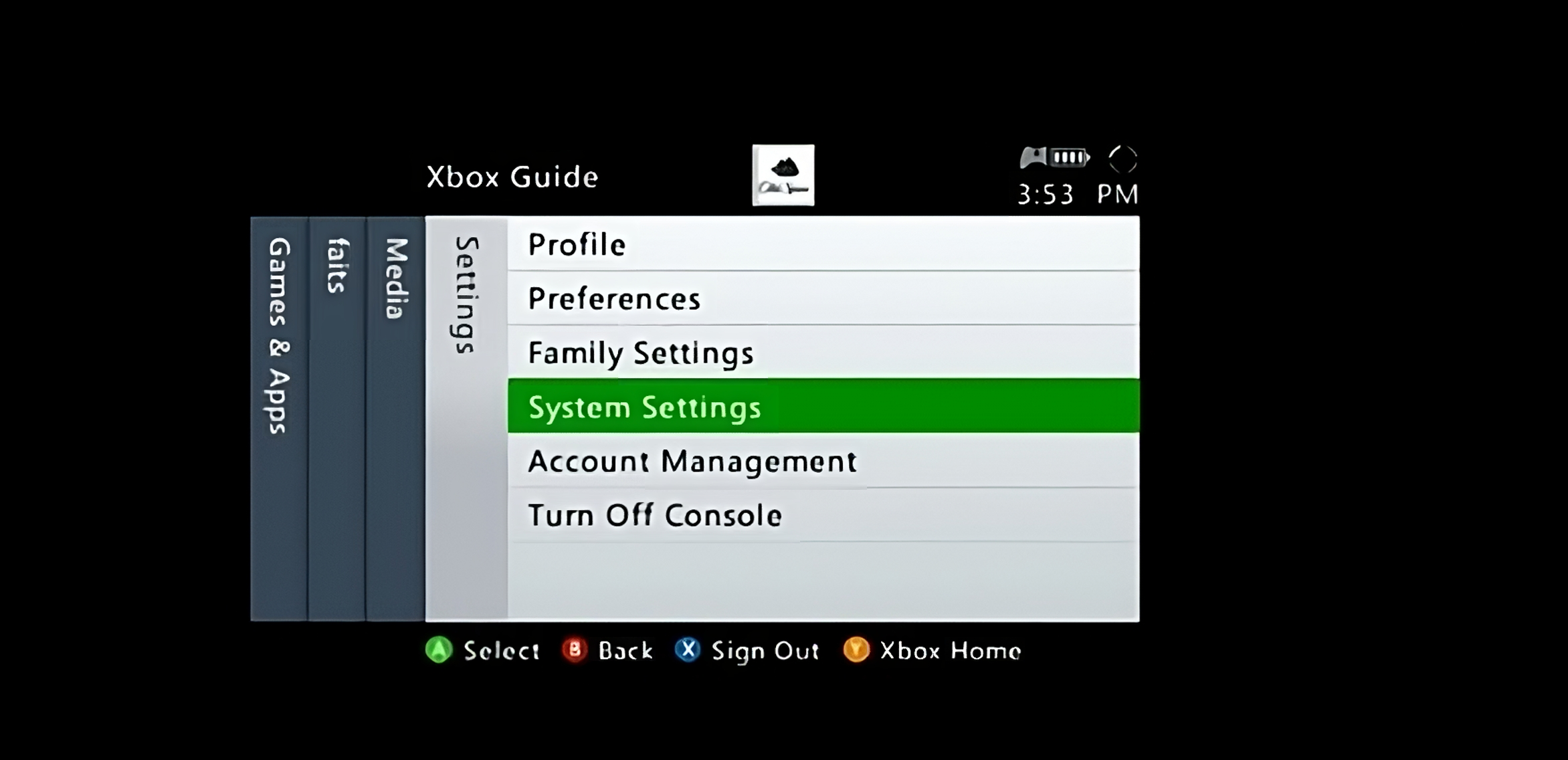
- Select the Network Settings option.
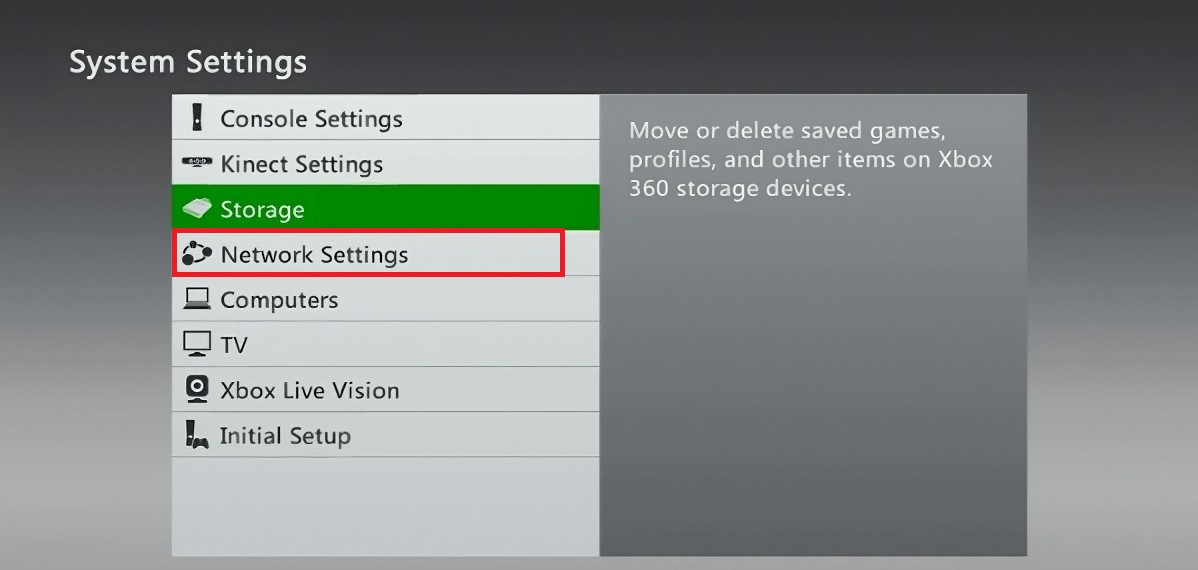
- Choose your wireless network from the list of available options.
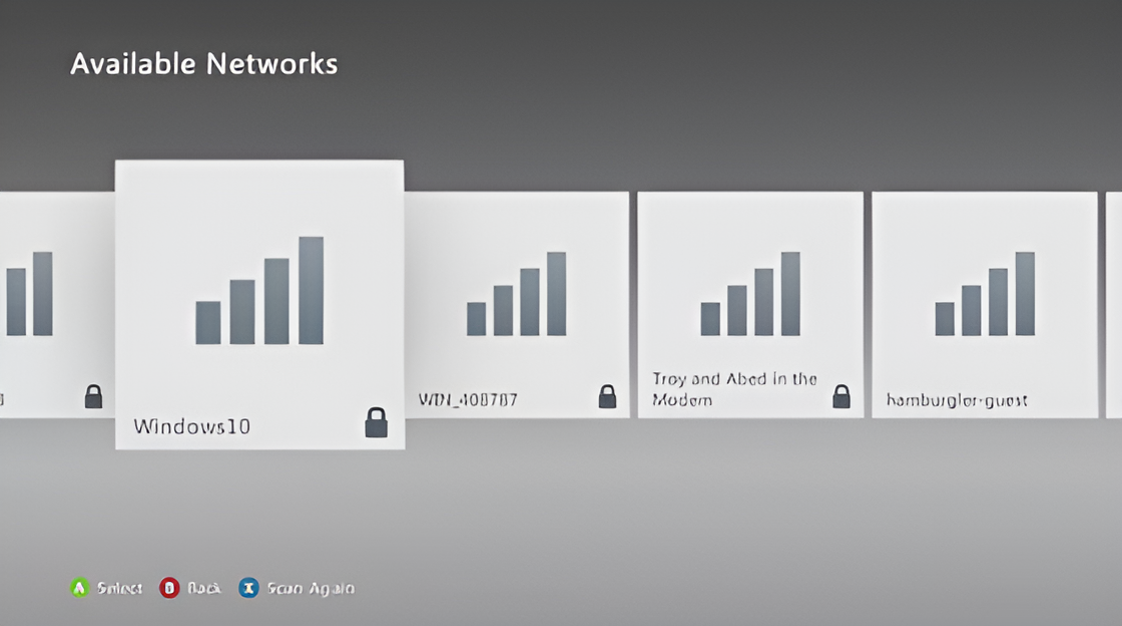
- Input your network password and select the Done option.
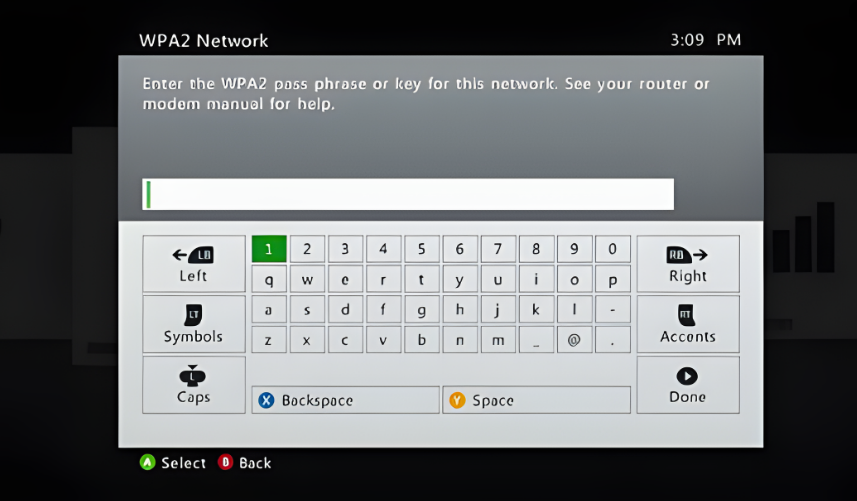
- Your Xbox will now test the connection and generate a report detailing the status of the Xbox Network services.
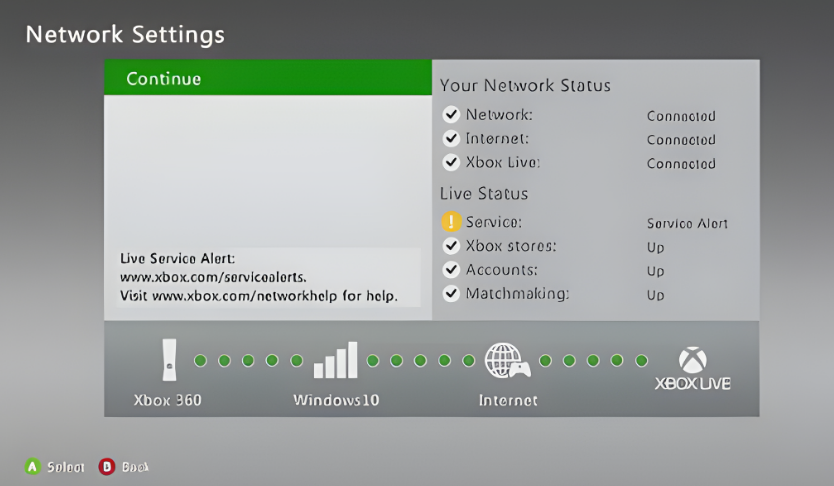
2. Clear the Alternate MAC Address
Every device is assigned a unique identifier known as a MAC address. Users may set an alternate MAC address, which at times can cause conflicts with other devices on the network. Clearing the alternate MAC address ensures that any previously set custom address is removed, allowing your console to revert to its default MAC address.
- Head to the Xbox Network Settings.
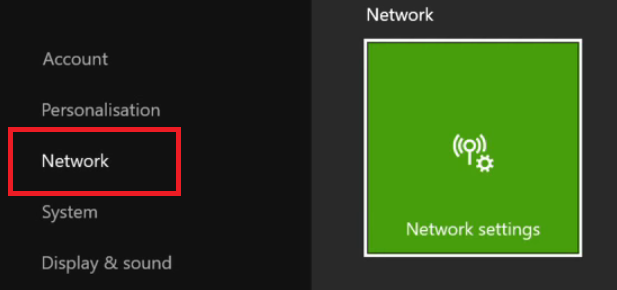
- Find the Alternate MAC Address option.
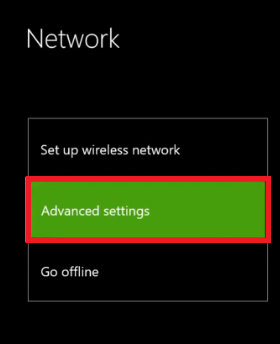
- In the Advanced Settings, navigate to the Alternate MAC Address option.
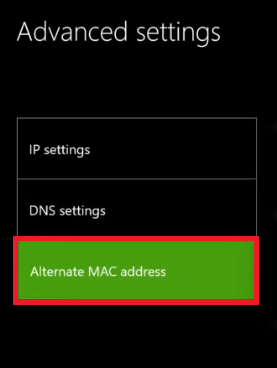
- Select the Clear option to reset the Alternate MAC Address.

3. Quit and Restart Game
Quitting and restarting a game is a common troubleshooting step used to address bugs and glitches. It may be necessary if an error was made and a fresh start is desired. Be aware that quitting the game abruptly can result in the loss of unsaved progress, so ensure you save your game before exiting.
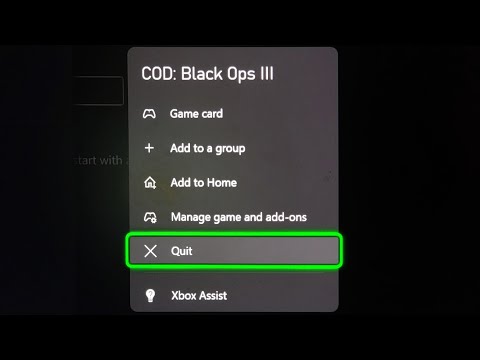
4. Restart the Xbox Console
Restarting your Xbox can enhance performance and provide a clean slate for operations. To do this correctly, turn off your console completely, unplug the power cable, and wait a few minutes before reconnecting and powering it on again. This method ensures a clean boot for the system. Remember to back up any essential data before initiating this restart process.
5. Contact Support
If none of the above solutions are effective, consider reaching out to Activision Support to describe your issue. With any luck, they will assist you in finding a remedy for this problem. You can access the support team at the Activision Support Portal.