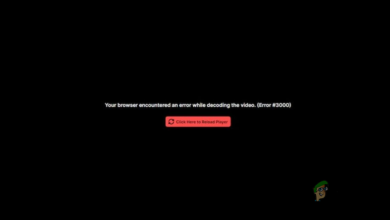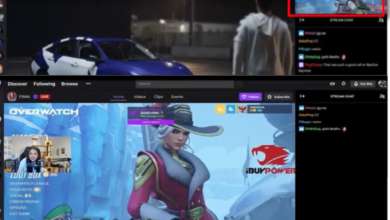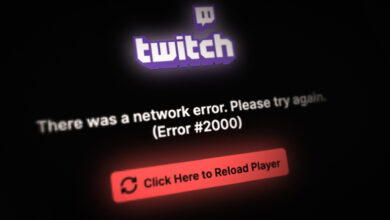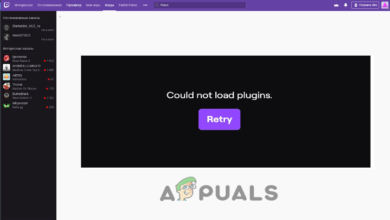How to Fix 995f9a12 Twitch App Error Code on Xbox One?
Some users are encountering the 995f9a12 Error code when they’re trying to access the Twitch App from an Xbox One console. The issue is specific to Xbox One, as affected users are reporting that the same error doesn’t occur when they try to use the Twitch app from a different platform (PC, mobile, etc.).
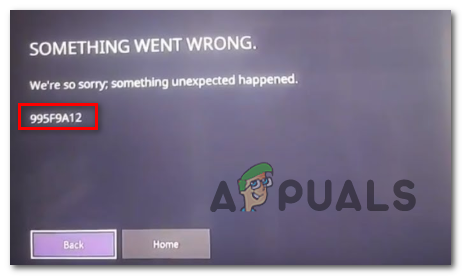
In some cases, this particular error can occur due to the fact that the Stream key currently assigned to your Twitch account is not consistent. In this case, resetting it should allow you to resolve the issue.
However, some users have reported that they only managed to fix the 995f9a12 Error after they accessed their Twitch account from a PC and disconnected the Xbox One Integration. After doing so and signing in again from the Xbox One console, the problem was resolved.
A network inconsistency facilitated by the alternate MAC address can also trigger this issue. If this scenario is applicable, you should be able to resolve this issue by clearing the MAC address from your Xbox One Network settings.
If everything else fails, you can perform a power-cycling procedure on your Xbox one console. This will help you with the vast majority of issues originating from a software or firmware inconsistency.
Method 1: Resetting the Twitch Stream Key
Keep in mind that in order to be able to stream with the Twitch platform, you will need a Stream Key that is unique to your account. This can easily be found on your dashboard.
However, the Xbox One Twitch app requires the stream key by default (even though you have no intention of streaming). But as it turns out, automatically assigned Stream keys have a tendency to break, ending up triggering the 995f9a12 Error code.
If this scenario is applicable, you should be able to resolve this issue by resetting the Stream key by accessing the Twitch.tv official website. After you manage to do this, signing back into the Xbox One Twitch error should allow you to resolve the issue.
Here’s a quick guide on resetting the Twitch Stream key from the official website:
- Open the Twitch website (here) from a laptop, computer or mobile device – Don’t use the default Xbox One browser.
- Next, sign in with the same Twitch account that you’re trying to use on your Xbox One console.
- Once you are successfully signed in, click on your Account icon (top-right section of the screen), then choose Settings from the newly appeared context menu.
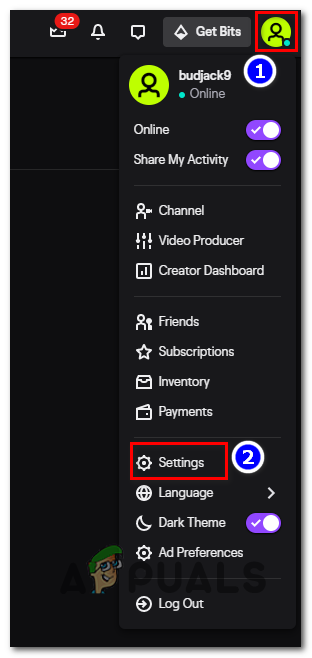
Accessing the Settings menu of Twitch - Once you’re inside the Settings menu, click on the Chanel and Video tab from the horizontal menu.
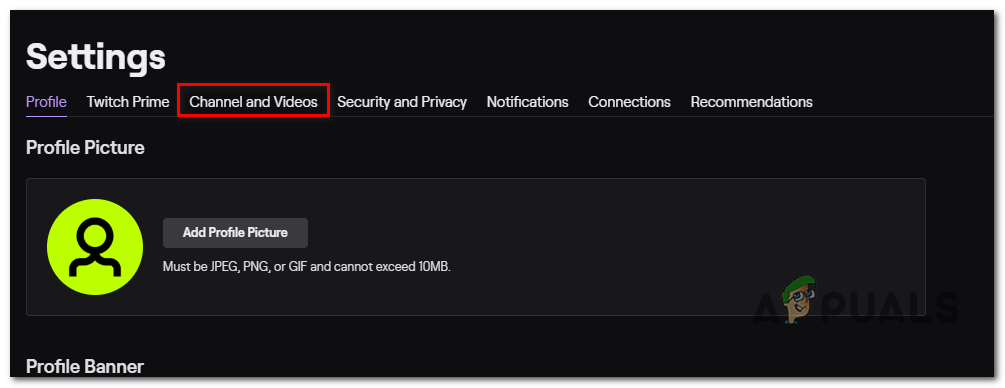
Channel and Video Settings - Inside the Channel settings menu, go to the Stream key & preferences menu, look for the Primary Stream key entry and click on the Reset button associated with it.
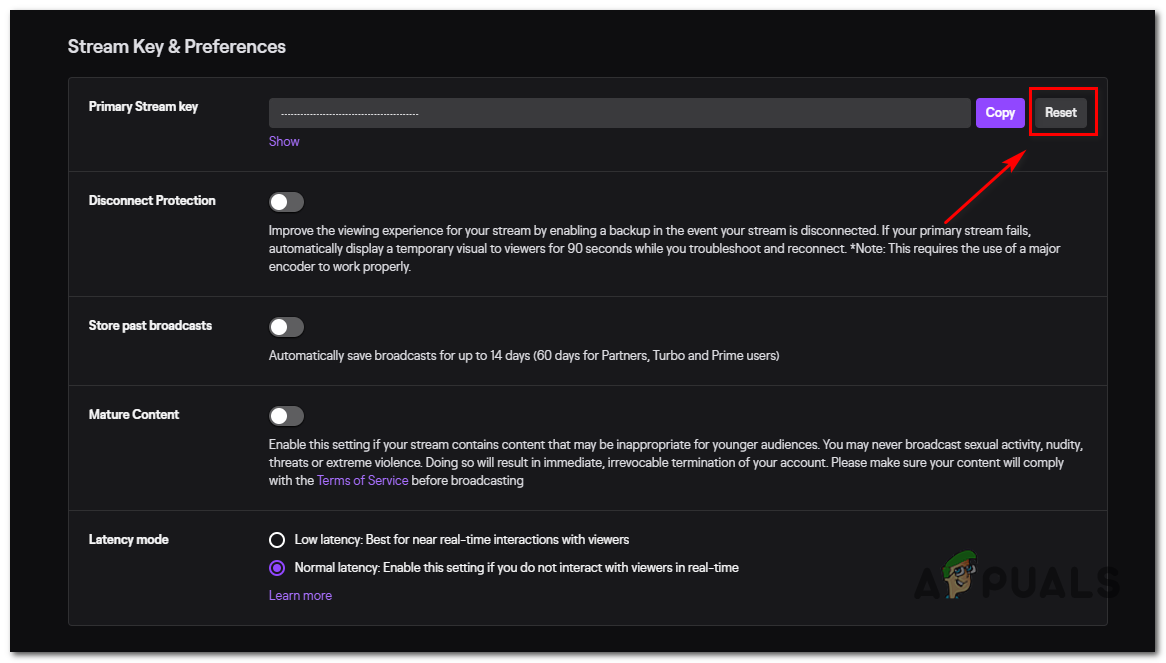
Resetting the Stream key - Once the Stream key is reset, wait for a few minutes until the change is propagated.
- Return to your Xbox One console, and attempt to sign in with your Twitch app again to see if the problem is now resolved.
In case you’re still encountering the same 995f9a12 Error code, move down to the next potential fix below.
Method 2: Re-establish Xbox One Connection
As it turns out, you might be able to fix the 995f9a12 Error code by signing into your Twitch account from a PC / Mac and disconnecting the Xbox One integration from the Connections tab. As a lot of affected users have reported, this operation will fix the error if it’s being caused by some type of cache issue. Upon reconnecting again, you should no longer encounter the same error when trying to launch the Twitch app on Xbox One.
Here’s a quick guide on disconnecting the Xbox One connection:
- Start by accessing the official Twitch website (here) from a PC or Mac.
- Sign in with the same Twitch account that you use on your Xbox One console.
- Once you are successfully signed in, click on your Account icon (top-right section of the screen), then choose Settings from the newly appeared context menu.
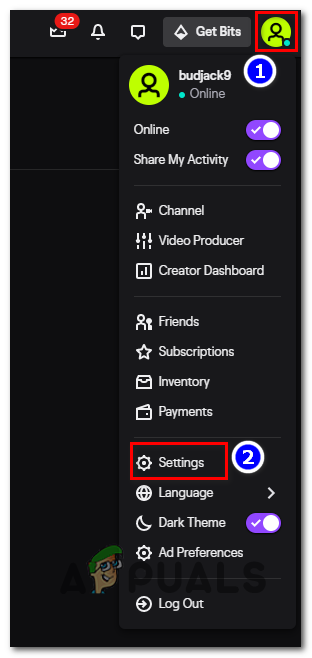
Accessing the Settings menu of Twitch - Once you’re inside the Settings menu, click on the Connections tab from the horizontal menu at the top.
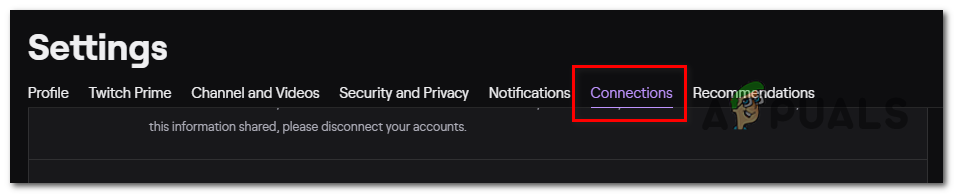
Accessing the Connections tab on Steam - Inside the Connections tab, scroll through the list of services where your Twitch account is integrated with and look for an entry associated with Xbox One. When you see it, click on the Disconnect button associated with the Xbox One entry.
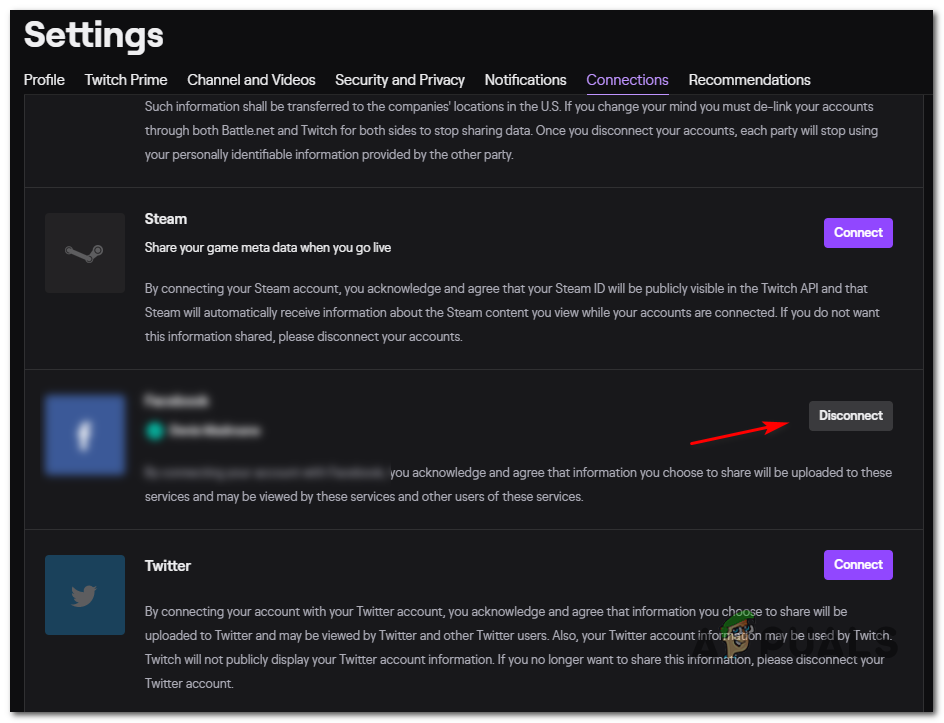
Disconnect the Xbox One account integrated with Twitch - Next, return to your Xbox One Twitch app and attempt to reconnect again. You should no longer encounter the same issue.
In case the same 995f9a12 Error code is still occurring, move down to the next potential fix below.
Method 3: Clearing the Alternate MAC Address
As it turns out, the 995f9a12 Error code can also occur due to an improper alternate MAC address. This is a fairly common inconsistency that typically appears if you have the habit of switching from WiFi to ethernet connections frequently.
If this scenario is applicable, you should be able to fix the issue by accessing the Network menu and cleaning the alternate MAC address. This should work for users that are using an ISP that’s providing a dynamic IP.
Here’s a quick guide on clearing the alternate MAC address from the Settings menu of Xbox One:
- With your console turned on, press the Xbox button on your controller, then access the Settings icon from the newly appeared guide menu. Next, access the All Settings.
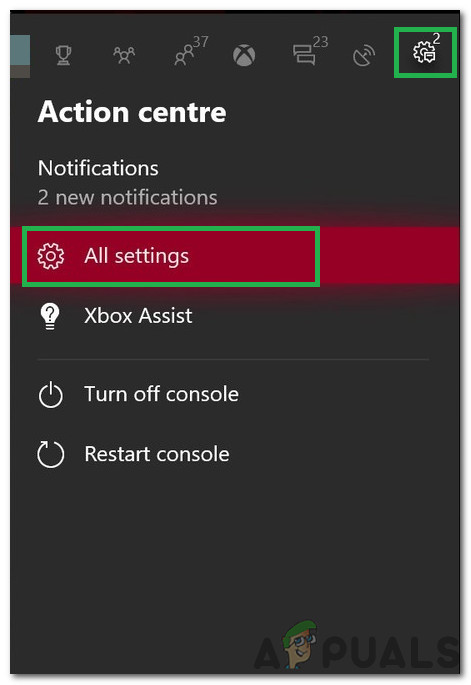
Clicking on “All Settings” - From inside the Settings menu, access the Network settings menu.
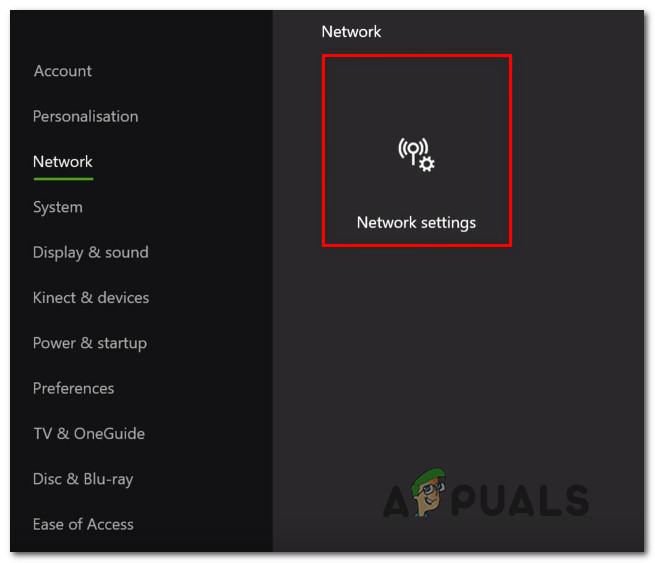
Accessing the Network Settings tab - From the Network tab, access the Advanced Settings menu from the left-hand side of the screen.
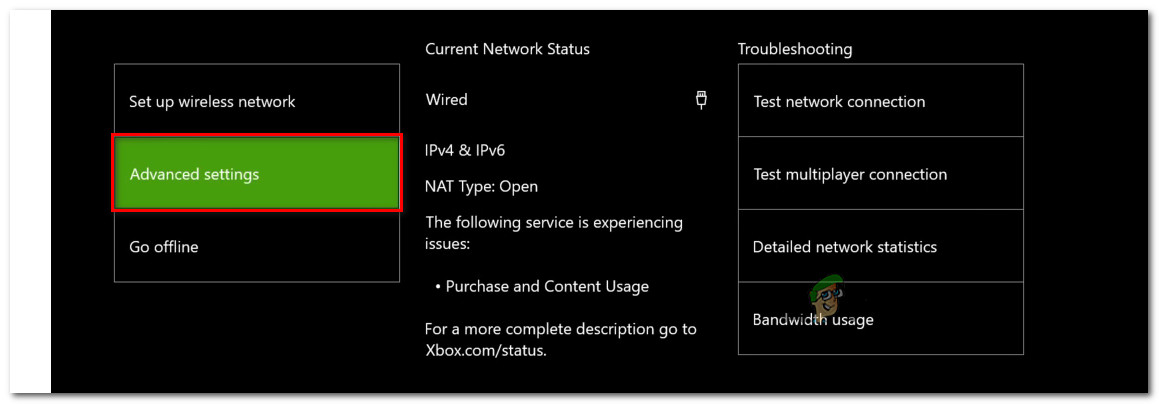
Accessing the Advanced settings menu of the Network tab - With the Advanced Settings menu selected, select the Alternate MAC address from the list of available options. Next, hit the Clear button and confirm by choosing the Restart button to apply the changes.
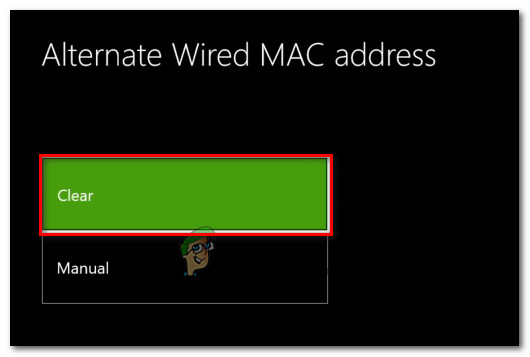
Clearing the Alternate Wired MAC address - Once the procedure is complete, attempt to sign in with Twitch once again and see if the issue is now resolved.
In case the same 995f9a12 Error issue is still occurring, move down to the next potential fix below.
Method 4: Performing a Power Cycle Procedure
If none of the methods below have allowed you to resolve the 995f9a12 Error, it’s possible the issue is facilitated by a firmware or software glitch.
In case this scenario is applicable, you should be able to fix the issue by doing a power-cycling procedure. This operation will ensure that the power capacitors are completely drained, which will end up eliminating the majority of issues that might be caused by corrupted cached data.
Here’s a quick guide on performing a power-cycling procedure on Xbox One:
- From the main dashboard, press and hold on the power button on the front of your console (not your controller). Keep it pressed for about 10 seconds or until you see that the front LED stops flashing. When you see this behavior occurring, let go of the power button.

Performing a hard reset Note: Additionally, you can also physically disconnect the power cable from the power outlet in order to ensure that the power capacitors are fully charged.
- After the procedure is complete, wait for a full minute before turning the device back on. During the next startup sequence, look for the initial startup animation. If you see it, it’s confirmation that the power-cycling procedure was successful.

Xbox One starting animation - Once the next startup is complete, attempt to access the Twitch app again and see if the 995f9a12 error.